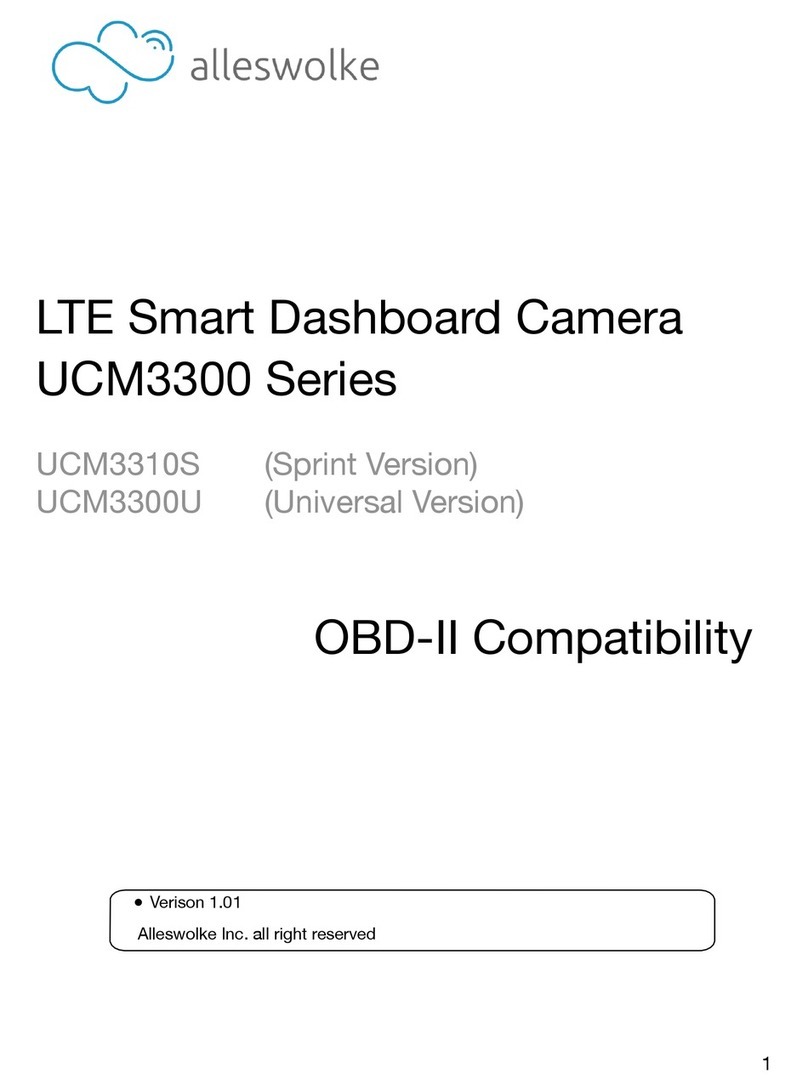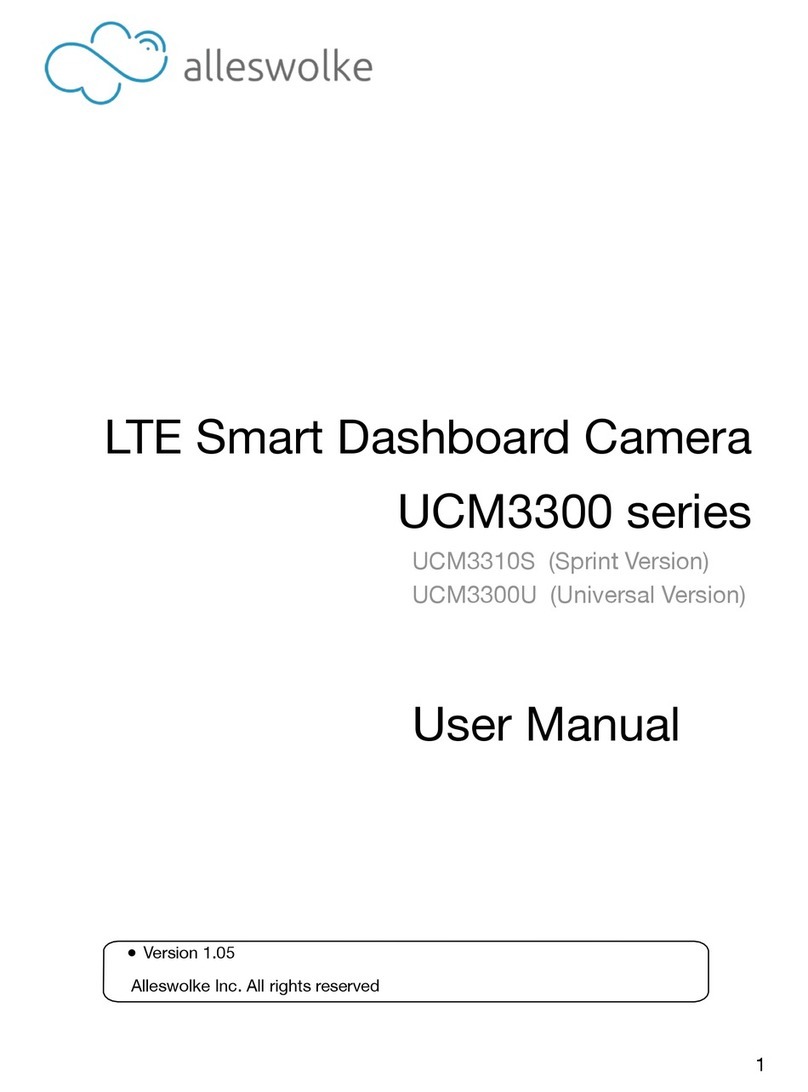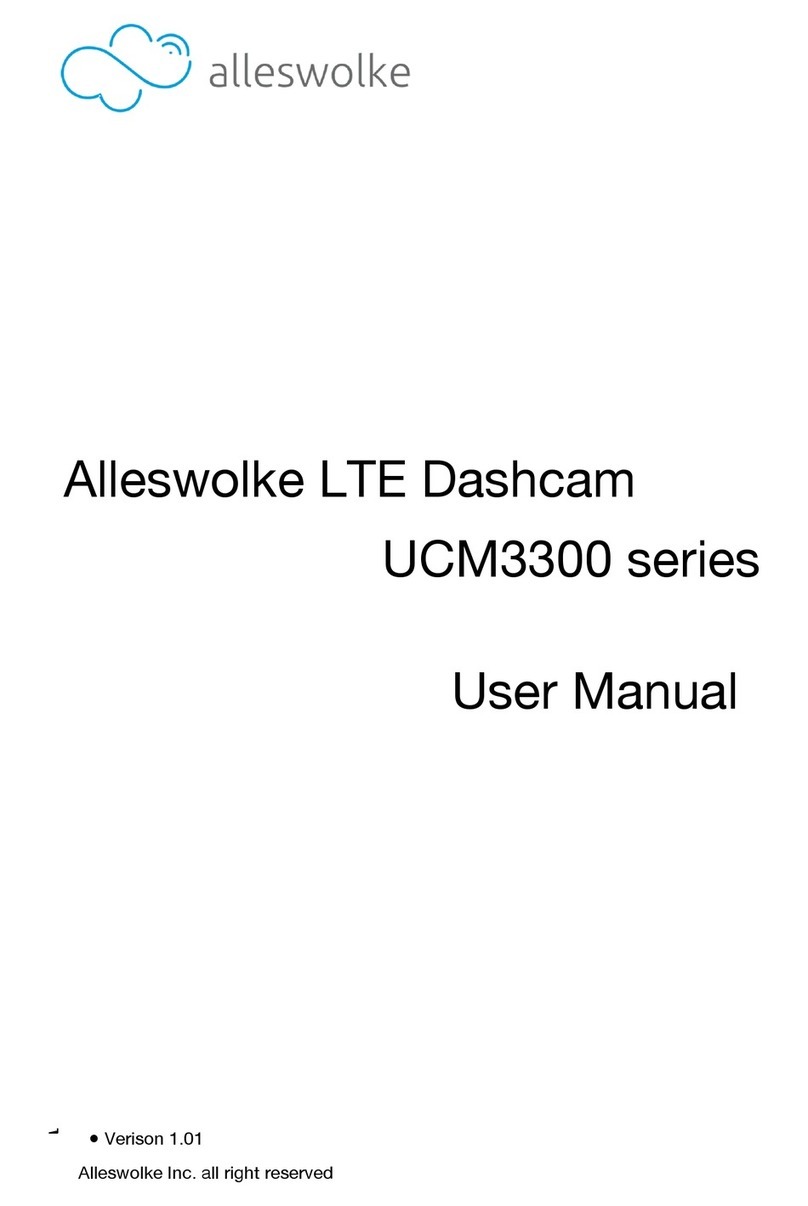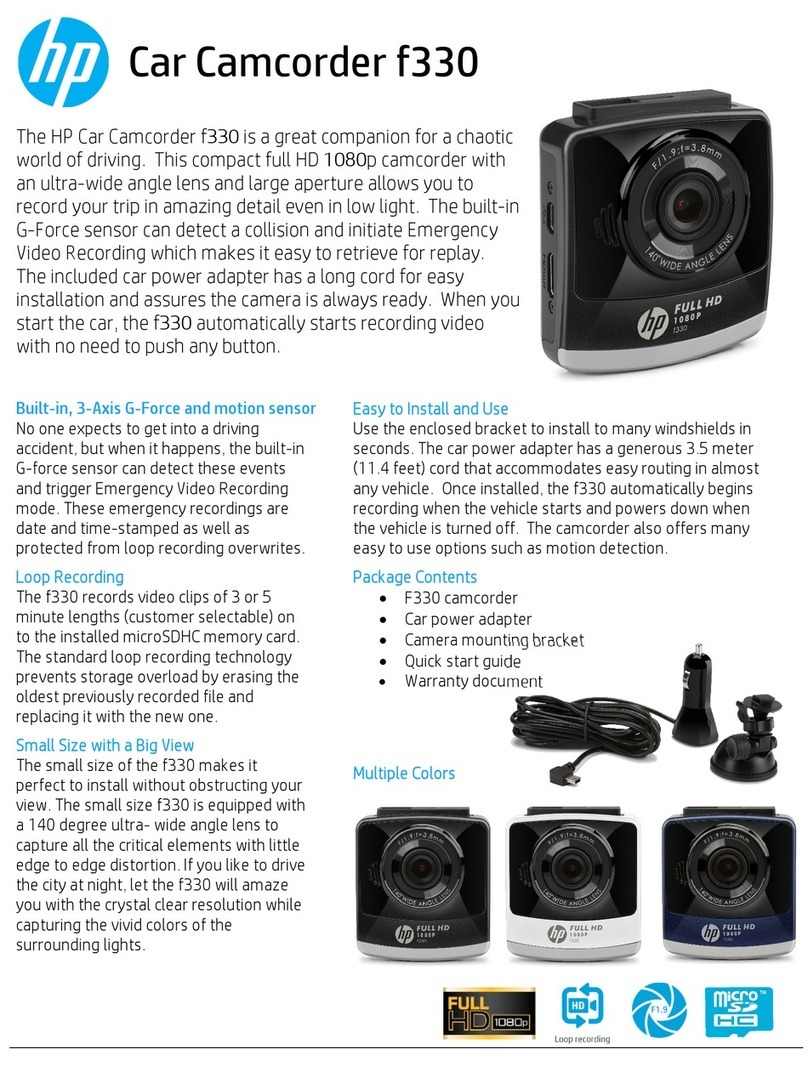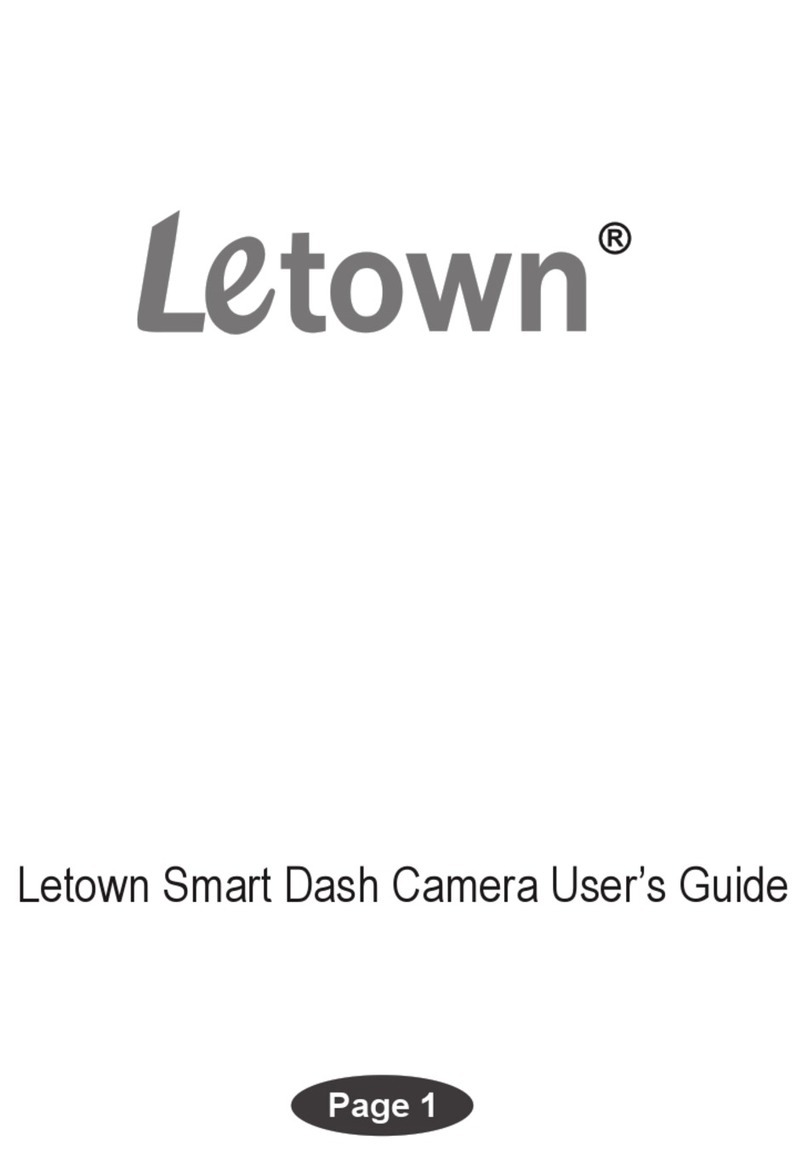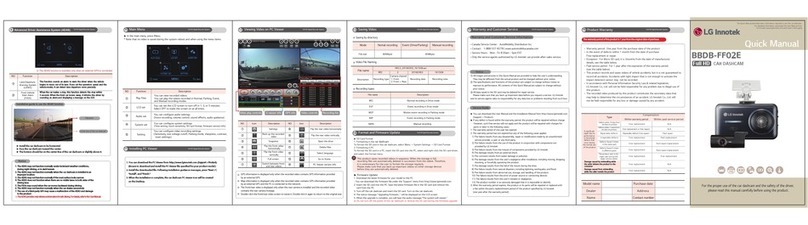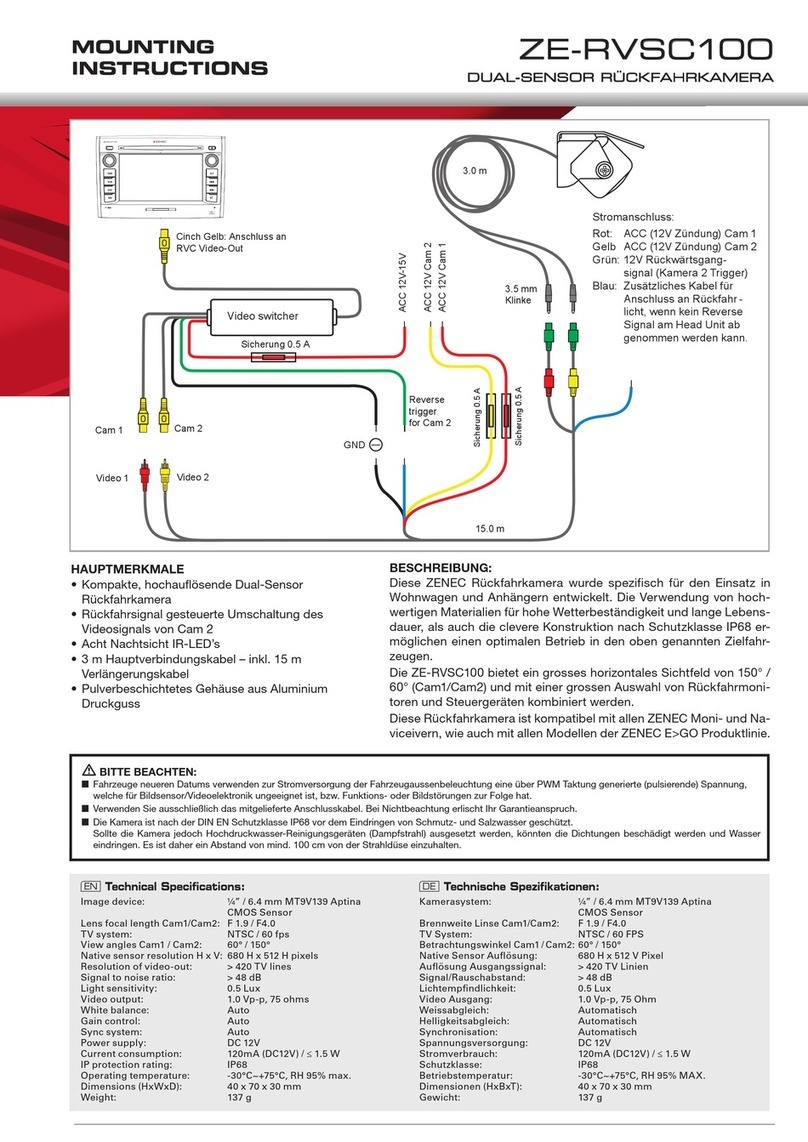Alleswolke UCM3300 series User manual

"
LTE Smart Dashboard Camera"
UCM3300 Series"
UCM3310S## (Sprint Version)"
UCM3300U## (Universal Version)"
RMA Reset Document"
"
●# Verison 1.01"
Alleswolke Inc. all right reserved"
1

Index"
Disclaimer……………………………………………………………………………………………..…3 "
Acknowledgement………………………………………………………………………………..…….4 "
RMA introduction…………………………………………………………………………………….…5"
Device Introduction………………………………………………………………………………….….6"
RMA reset Procedure………………………………………………………………..……………….…7"
Step 1. Delete Device from Web/Smartphone Application…………………………………..7"
#Step 2. Reset Camera and Wi-Fi system to Factory Settings……………………….………8"
#Step 3. Reset Hub and Cellular Network to Factory Settings……………………………….9"
Contact Information……………………………………………………………………………………..10"
Appendix 1: LED indication…………………………………………………………………………….11"
Appendix 2: Certification Documents …………………………………………………………………12"
2

Disclaimer"
Without the written authorization by Alleswolke Inc., any content that is provided in this
document is not permitted to be published, spread, transcribed or stored in any searchable
system with indices or journals, or translated into any other languages, to or via any form of
media. "
Alleswolke Inc. reserves the rights of modification, alteration, removal and any other acts to the
contents in this user manual, including but not limited to the hardware and software
specifications, user instructions and other general contents without any previous notification to
customers or users."
Under any circumstances, Alleswolke Inc. does not assume any liabilities caused by the improper
use of this product, including but not limited to the operations contradictory to the user
instructions, use of excessive or abusive force against the products and accessories, or any
activities in commission of criminal activities and/or civil rights."
Alleswolke Inc. exerts our utmost to ensure the accuracy and integrity of contents within this user
manual. We are sincerely thankful should you discover and notify any errors or misses to us."
3

Acknowledgement"
We sincerely thank you for choosing our product. Before using the product, please carefully read
the Precaution for the correct installation and use of the product."
•The product is designed with a high standard and contains sophisticated electronic circuits.
The LTE hub in this product is suitable for 9V-36V automotive battery voltage. The camera is
suitable for 5V voltage and works only with accessories designed and manufactured
specifically for this product and security needs. Any improper use of non-compliant third-party
accessories may cause incidental and consequential damages of product and users, which are
not subject to the coverage of warranty service or other liabilities by the manufacturers or
service providers."
•Should there be any need to install or remove the SIM card or Micro SD card within the device,
please ensure that the power status of device is OFF when doing so."
•When it is necessary to remove the stain or dirt on the surface of product, it is recommended
to wipe it using soft cloth or wet tissue paper. Do not use any chemical solvents that is subject
to irritating or corrosive nature. Please try to keep the lens clean as lens with stains or dirts on
the surface may affect the picture quality. If it is necessary to clean the lens, pleas wipe lightly
with soft cloth, suede, or any tissue paper that is designed to wipe lens glasses."
•This product is not water-proof and will be damaged if submerged into water or placed within
an environment with high humidity. Permanent damage will be caused by rust generated with
the contact or exposure to water or such an environment."
•Do not expose the product into an environment with strong electromagnetic radiation or a
strong magnetic field, or place any device/object with such a nature nearby. Objects and
equipments that generate strong static electricity or magnetic fields may interfere with the
product performance, damage data storage of memory card, or affect the internal circuitry."
•Do not try to open the product or repair it by self. Please contact customer service or the
official designated maintenance point for testing, repair or replacement should there be any
problems or failures of the product."
•It is recommended to disconnect the power cable from the vehicle in case of long-term storage
or parking of vehicle, in order to prevent the drainage of battery power."
•If there is any other problems during the use of device, please read the Frequently Asked
Questions at the later sections of this user manual, or contact Alleswolke Inc. for additional
consultation.(
4

RMA Introduction"
For UCM3310S Sprint Version Only:"
Due to the structure of Sprint network management and activation mechanism, the hub of
Alleswolke smart LTE dashboard system require extra steps to reset to factory settings. Sprint
network requires one-to-one correspondence between device’s IMEI (or MEID) and SIM card’s
ICCID, the correspondence is bound in Sprint device activation and management system (so called
Open Mobile Alliance Device Management or OMA-DM system). Without erasing the
correspondence in Sprint system, both the SIM card and device cannot be used and activated
again. It is available at OMA-DM system end, or in the device end to remove the binding
association. To execute the RMA reset command in hub end, the hub’s backstage will automatically
send AT!RMARESET=RTN to the LTE module, this command will erase the correspondence in the
Sprint’s OMA-DM system end. The hub can be activated again with the previous SIM card (if any) or
any new SIM cards. The previous SIM card (if any) can be reused in this Hub or any new hubs. To
execute the RMA reset command, please follow the RMA reset Procedure both STEP1, STEP2 and
STEP3. "
For UCM3300U version, please following the RMA reset Procedure STEP1 and STEP2 only. "
5

Device Instruction"
●# Smart Dashboard Camera with Reset button highlighted "
"
●# Smart LTE Hub with Reset button highlighted"
6

RMA Reset Procedure"
To execute the RMA reset procedure, please check the following item before reset."
1. The camera system need to be fully installed, with camera and hub connected, hub powered
up, and system fully turned on. "
2. It is strongly recommended to execute the RMA reset procedures in a vehicle, with power
connected via OBD-II cable. (Alleswolke can also provide certified 110V AC to 12V DC power
adapter, please contact us for more information)"
Warning! it is strongly NOT recommended to use or plug power cables that is designed for other
devices (such as charging cable from cell phones) into Alleswolke Smart Hub, as doing so may
cause device damage due to different wire assignments, in which case Alleswolke does not
assume any liability of damages caused by the contradictory use against this instruction."
3. Start the vehicle engine and turn on the power switch on the hub. Wait for 3 mins to allow the
system to start fully. "
4. The SIM card may or may not need to be installed into the hub, which will not affect hub and
camera reset procedure."
5. The SD card may or may not need to be installed into the camera, which will not affect hub
and camera reset procedure."
6. Depending on the SIM card installation status, the LED indicator on the hub may illuminate in
solid green, blinking all at the same time or by rotate order. It will not affect hub and camera
reset procedure."
7. Depending on the SD card installation status, the LED indicator on the camera may illuminate
in solid blue or red color, which will not affect hub and camera reset procedure."
Step 1. Delete Device from Web/Smartphone Application
1. In the Smartphone Application or web application, under device setting page, please select
Un-pair System. "
2. For enterprise users, the un-pair activation needs approval by the role of Fleet Manager in the
web application. "
3. If it is unknown whether the device has been un-paired or the account is inaccessible, please
contact us for the procedure. "
7

Step 2. Reset Camera and Wi-Fi System to Factory Settings
"
"
"
"
Make sure that the entire system is turned on."
1. Press and hold the reset button on the back of the camera with letter “R” for 5 seconds using
a SIM card eject pin (or paper clip, safety pin with correct size)."
2. The voice indicator will state “Reset successful, system restarting” to indicate a successful
reset. "
3. The system will restart. "
This step will erase all the customized settings in the device and restore them to factory settings,
including the Wi-Fi SSID and password (default password is 12345678). (
8

Step 3. Reset Hub and Cellular Network to Factory Settings
(For UCM3310S Sprint version only)
"
"
Note: To avoid unexpected reset, the pin needs to be inserted in a slightly slanted angle in order
to fully press the reset button. "
Make sure that the entire system is turned on."
1. Press and hold the reset button in front of hub with letter “R” for 5 seconds using a SIM card
eject pin (or paper clip, safety pin with correct size). "
2. You will hear or feel a “tick” sound that indicates the button has been pressed. "
3. The system will restart in 30 seconds, with the green light turning offand on again."
4. Upon the need of activation of this device later again, it is mandatory to re-power cycle the
unit with the shut down time for at least 15 seconds to ensure that the unit works properly
after re-activation."
9
Top
The Button inside

Appendix 1. LED Indicators"
The LED indicators include the Power Indicator on the top of device and the series of Status
Indicators on the bottom of device, with their status and colors representing the Status of
Device."
*1-4 LEDs indicates LTE signal strength. 1 LED means relatively weak signal, 4 LEDs
means relatively strong signal."
Device
Type
Color
Status
Device Status
Camera
Indicator
Green
On
Device Starting
Blue
On
Normal
Green
Blink
Firmware Update
Red
Blink
SD Card Failure
Hub
Power
Indicator
Blue
On
Normal
Blue
Blink
F/W Update
LTE signal
Indicator
Green
Rotate
Dialing
Green
on(1-4)*
Normal (Running/Standby)
Green
Blink
No SIM or Network
11
Other manuals for UCM3300 series
2
This manual suits for next models
2
Table of contents
Other Alleswolke Dashcam manuals