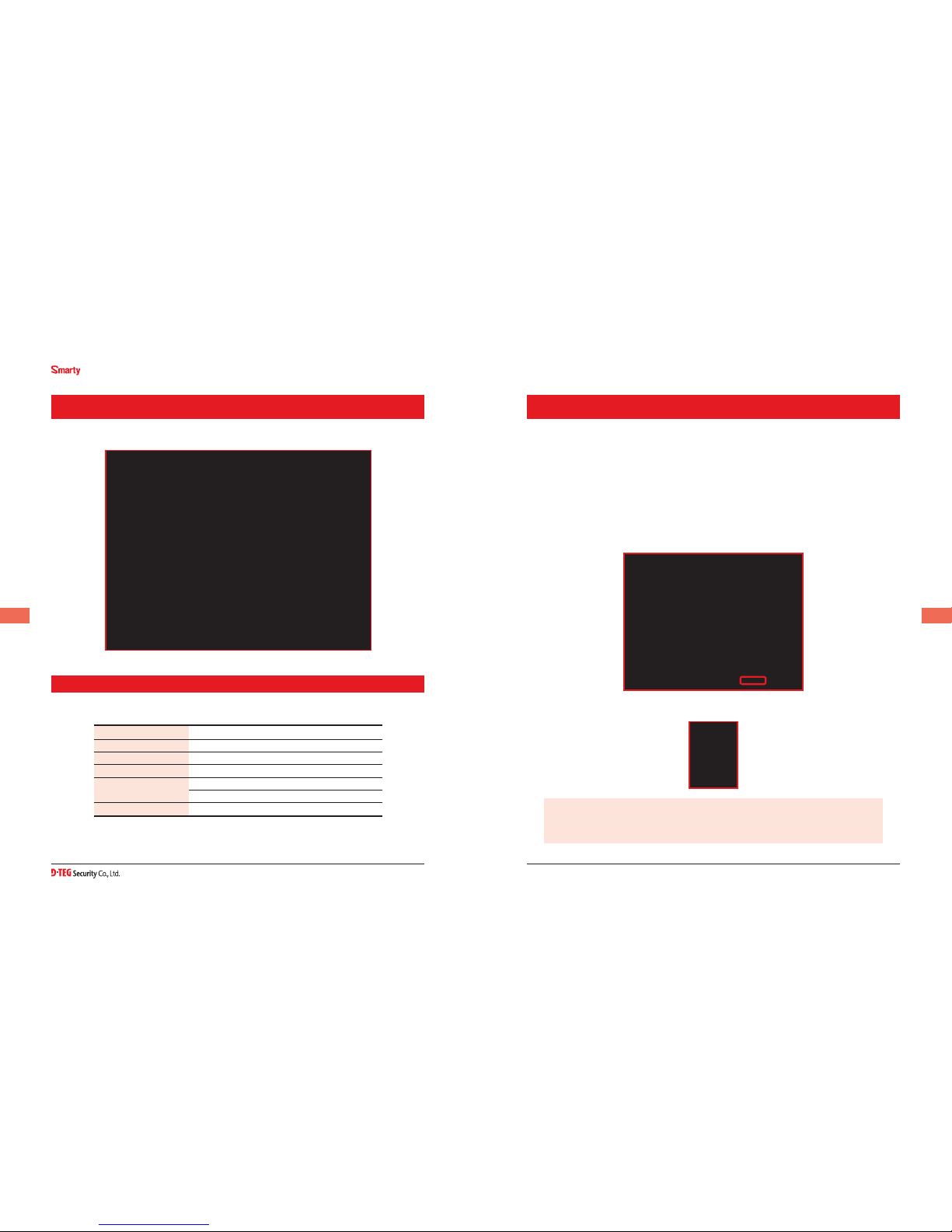FUNCTION OPERATION
Automatic start
Connect your vehicle’s power cable to the BX1000 / BX1000 Plus after starting the
vehicle. Then BX1000 / BX1000 Plus will be automatically started.
(Use the provided power cable.)
NOTE The unit will not start recording immediately after power on. It takes around 1
minuteforthebuilt-inpowerbackupsystemtocharge.Thereafter,theinternalash
memory will be ready to record.
Event record (when Record Method set as “Event record”)
The event recording will be automatically started by G-sensor.
G-sensor sensitivity can be set with your PC.
Eacheventlecontains15secondsprior&5secondspostevent.
Manual record (when Record Method set as “Event record”)
Pressthe[RECORD]buttontobeginrecordingmanually.Eachmanuallecontains15
secondspriortoactivation&5secondspostactivation.
Continuous record (when Record Method set as “Normal record”)
The continuous recording will be automatically started after power on.
BX1000/BX1000Plusdoesn’tmakeaseparateeventleduringthecontinuous
recording . It will mark the Event area by the G-sensor or Record button in the
continuousrecordinglewhichcanbeeasilysearchedforduringplayback.
SD Memory Card Format
Removethepowerrst.PresstheSDCARDFORMATbuttonandhold.Then
connectthepowerforinitialisation.Oncecomplete,allvideo&logleswillbe
deletedandthecongurationswilldefaulttothefactorysettings.
Built-in power backup (Super Capacitor)
When power to the unit is interrupted, BX1000 / BX1000 Plus creates the last
leusingtheinternalSuperCapacitor.
BLUE LED(RECORD)
The blue LED shows the power is on. The blue LED blink during recording.
RED LED(OVERWRITE)
The red LED will be turned on during overwriting.
Buzzer
“Beep” sound will occur when recording starts (this can be turned off at setup page on
PC viewer, if required) and to signal a system error.
When Record Method set as “Event record”
1. Connect your vehicle’s power cable to the BX1000 / BX1000 Plus after starting the
vehicle.
2.BlueLED&RedLEDwillbeslowlyblinkingsimultaneouslyandthentheBlue
LED will remain on. The Blue LED light means BX1000 / BX1000 Plus is ready for the
event recording.
3. The event recording will automatically begin by the G-sensor with one short
“Beep” sound.
4. The manual recording will start by pressing the [RECORD] button.
NOTE Multiple impacts coverage
Flashmemorycapturesthevideodatafromthesecondimpactevenastherst
impactisstilloccurring.Itwillstartwriting,immediatelyaftertherstrecordingis
nished.
When Record Method set as “Normal record”
1. Connect your vehicle’s power cable to the BX1000 / BX1000 Plus after
starting the vehicle.
2.BlueLED&RedLEDwillbeslowlyblinkingsimultaneouslyandthentheBlueLED
willremainonandashevery5seconds.
3.BlueLEDlightashingevery5secondsmeansBX1000/BX1000Plusis
recording continuously.
4. The continuous recording (normal recording) will automatically begin just
after the power is turned on.
5. The manual recording that started by pressing the [RECORD] button or the event
recordingbyG-sensormakeaeventmakinginthecontinuousrecordingle.
Take out SD memory card
Turn off the power and then check the BLUE LED light. Once the LED light is off, take
out the SD memory card.
Insert SD memory card
Turn off the power and then check the BLUE LED light. Once the LED light is off, insert
the SD memory card.
System Error Buzzer
A‘BeepBeep’soundwilloccurandtheBLUE&REDLEDlightswillblink
simultaneously when there is a system error or SD card is not inserted.
Check the SD memory card when this occurs.
NOTE PC Viewer Software is pre-loaded on the SD card. Please ensure you install
the software to your PC before formating the card