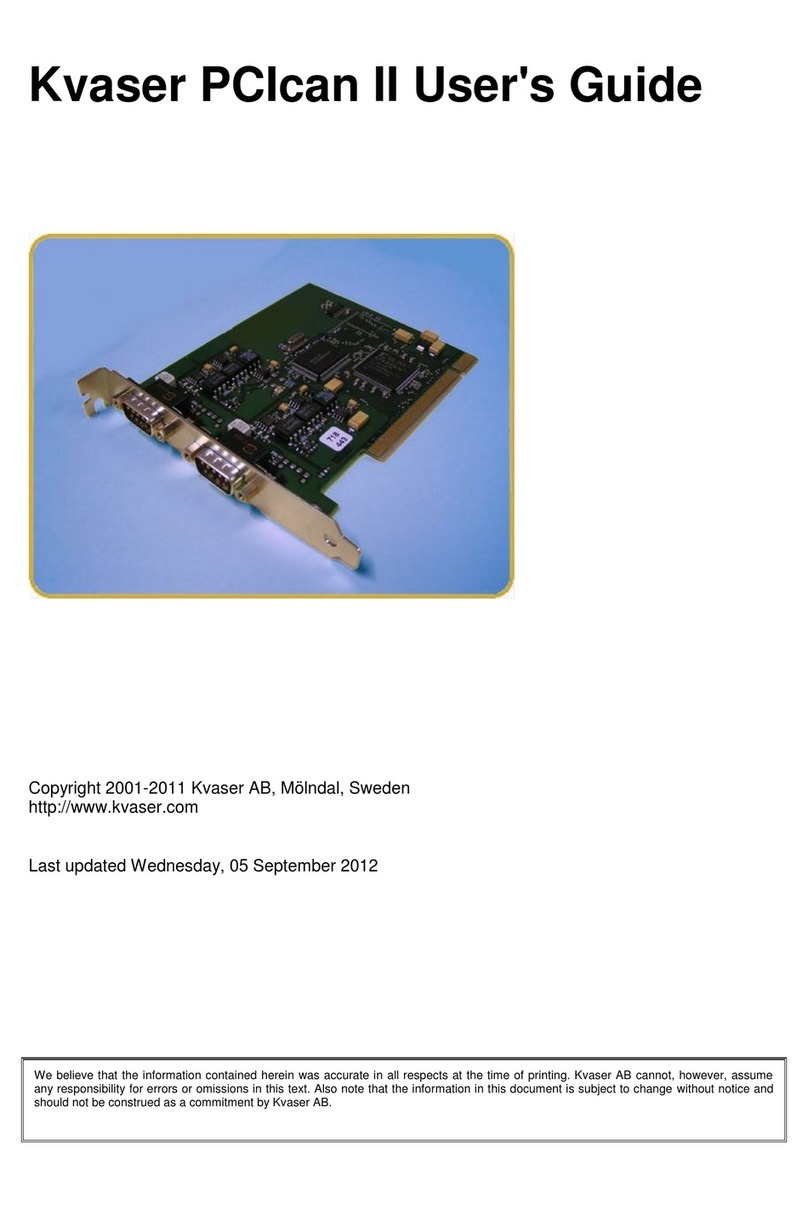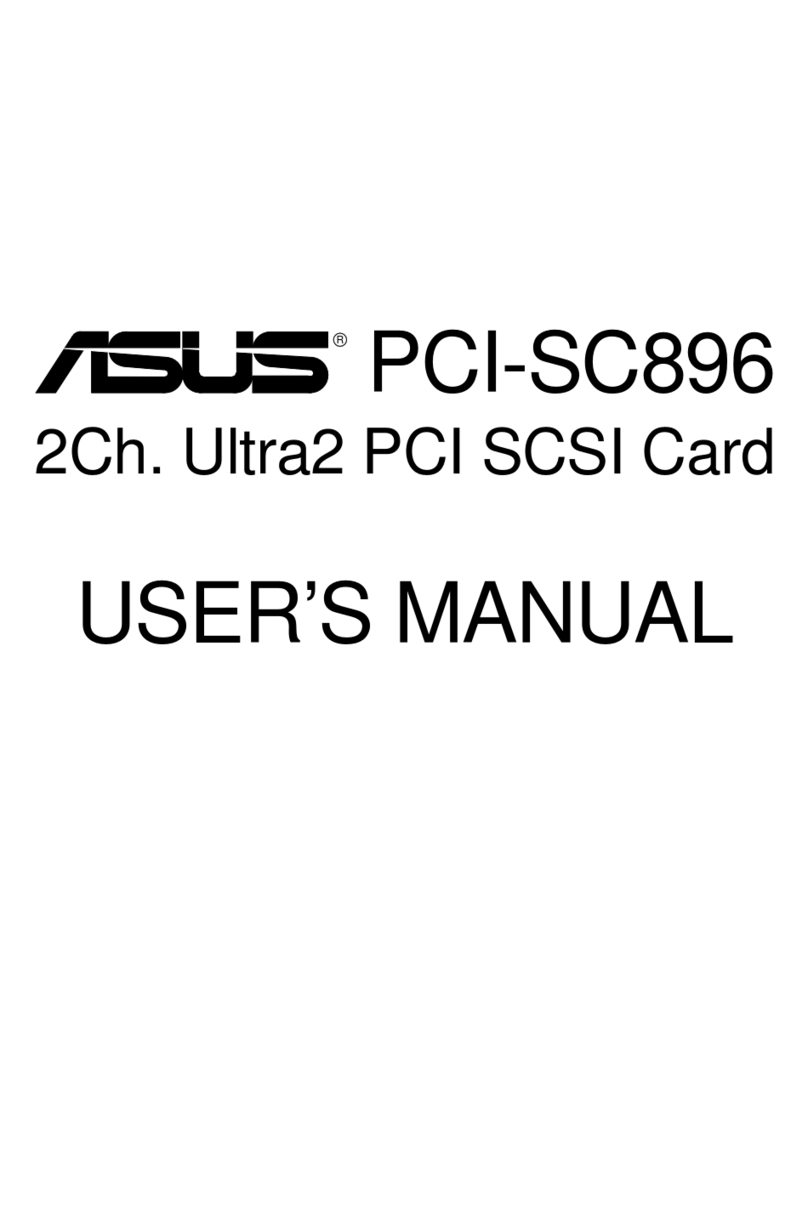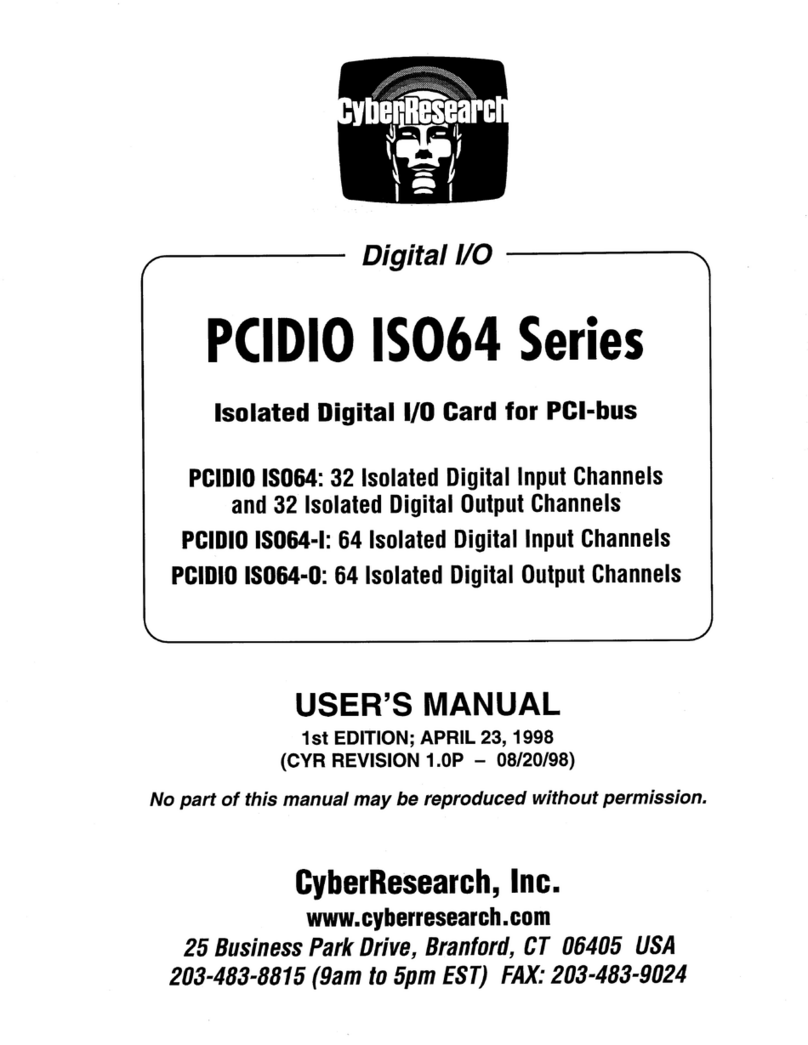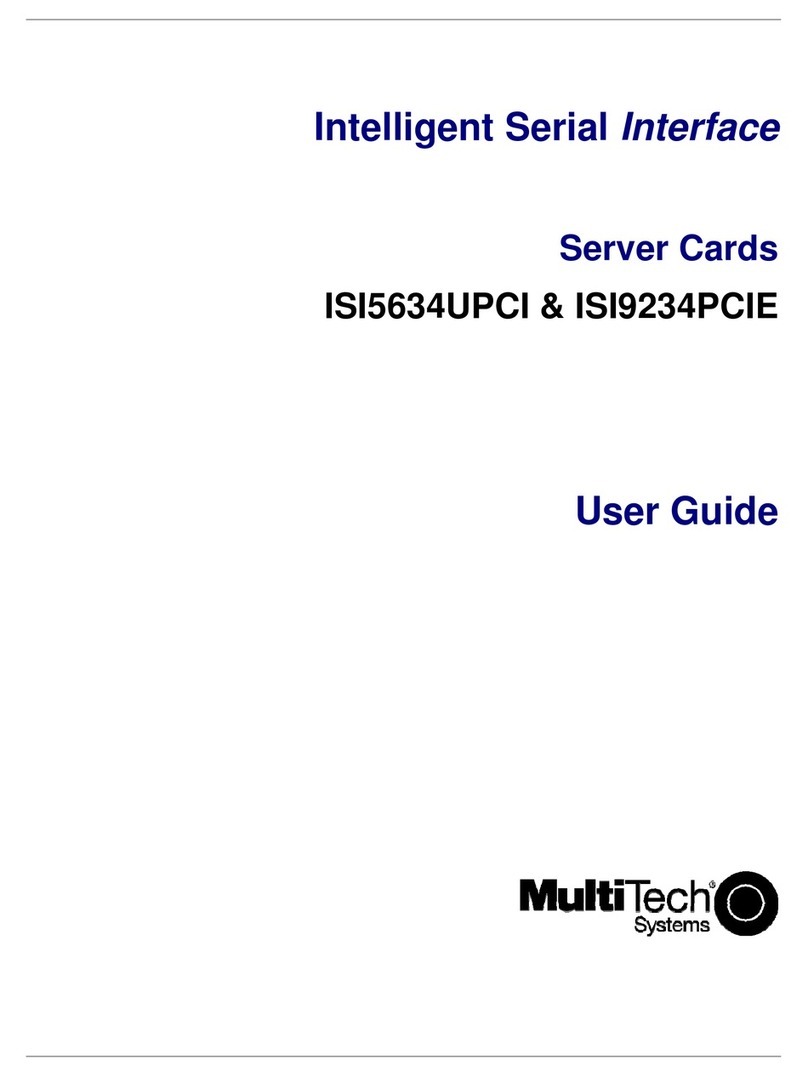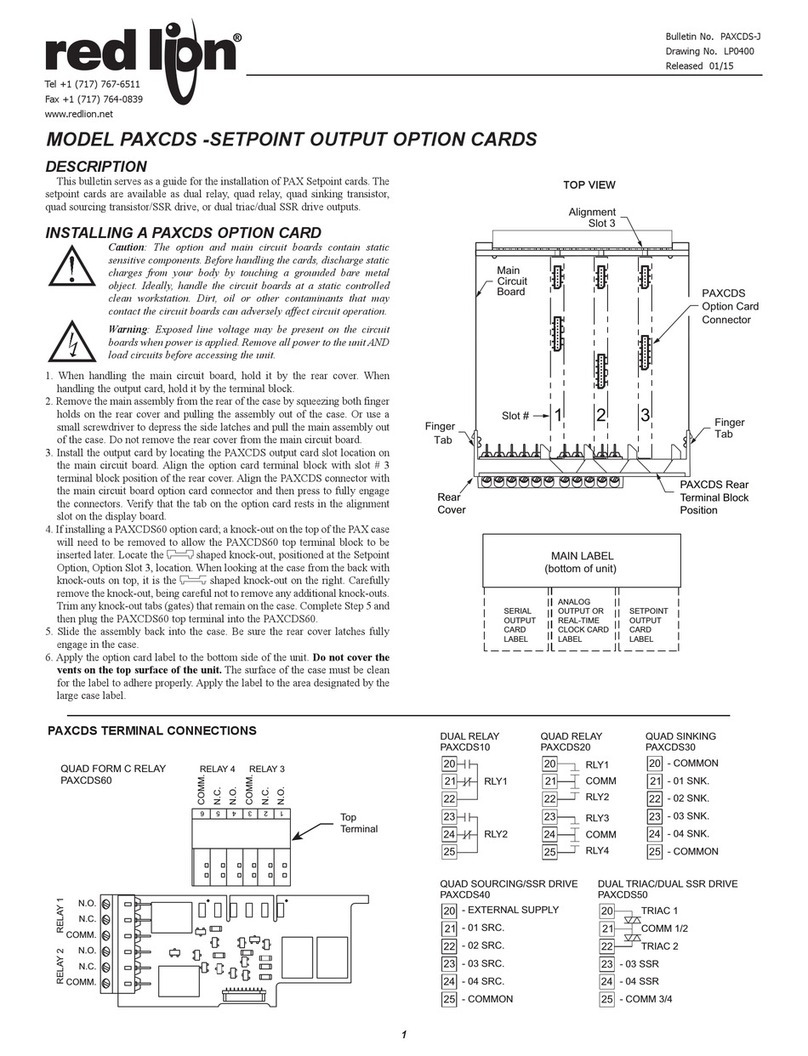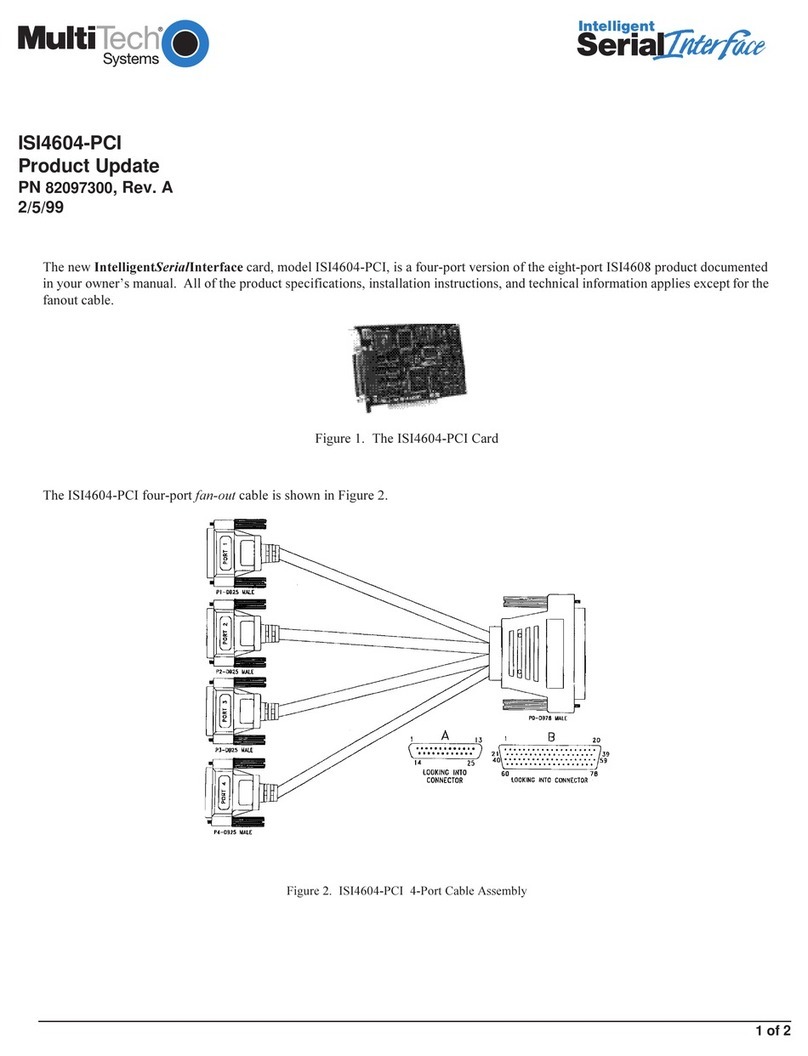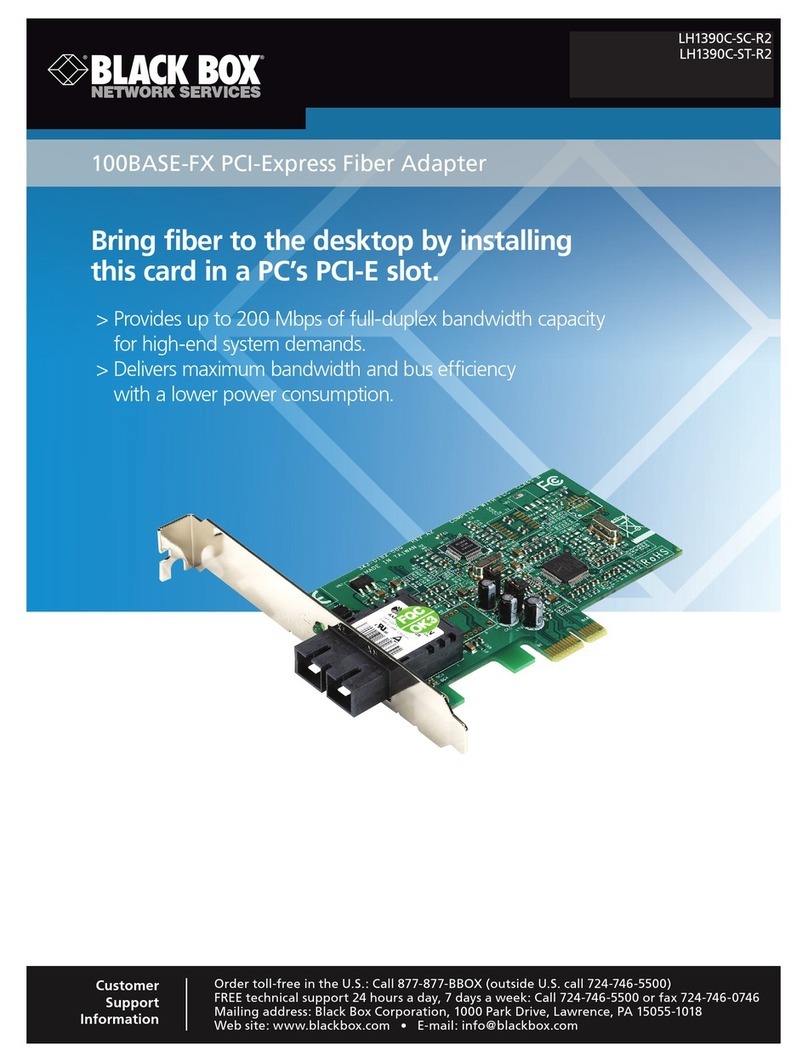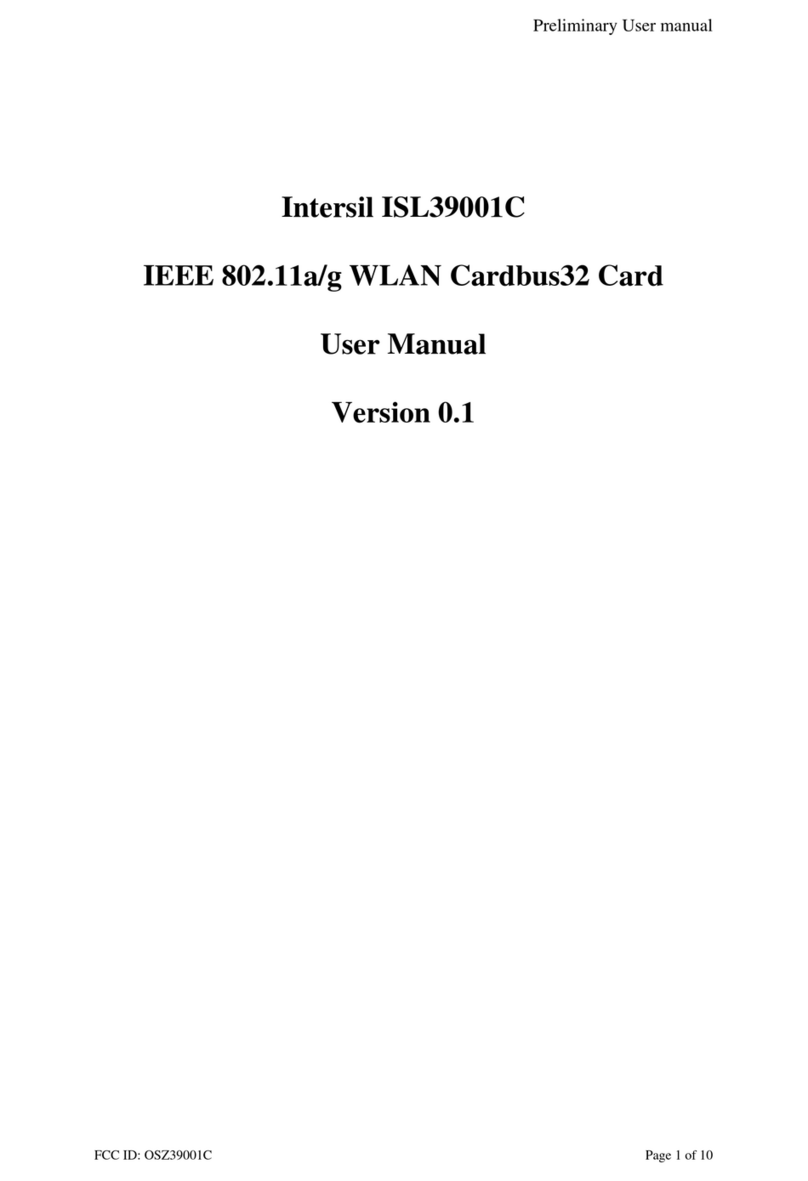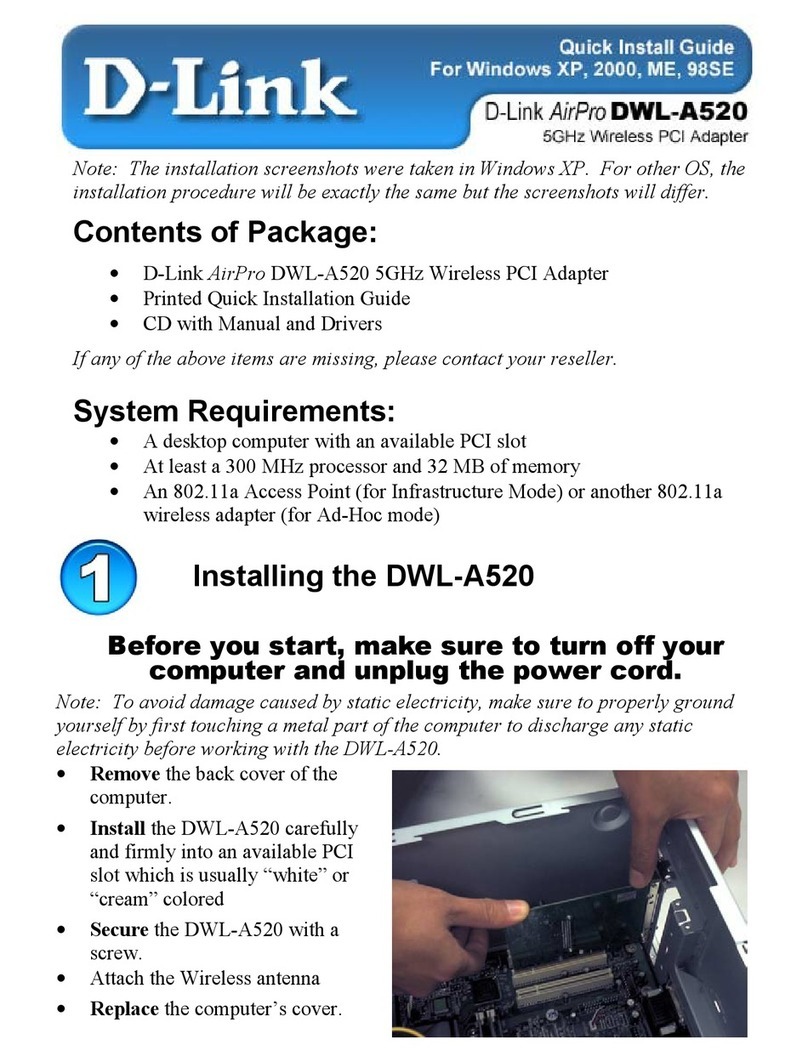Allied Telesis AT-WNP300N User manual
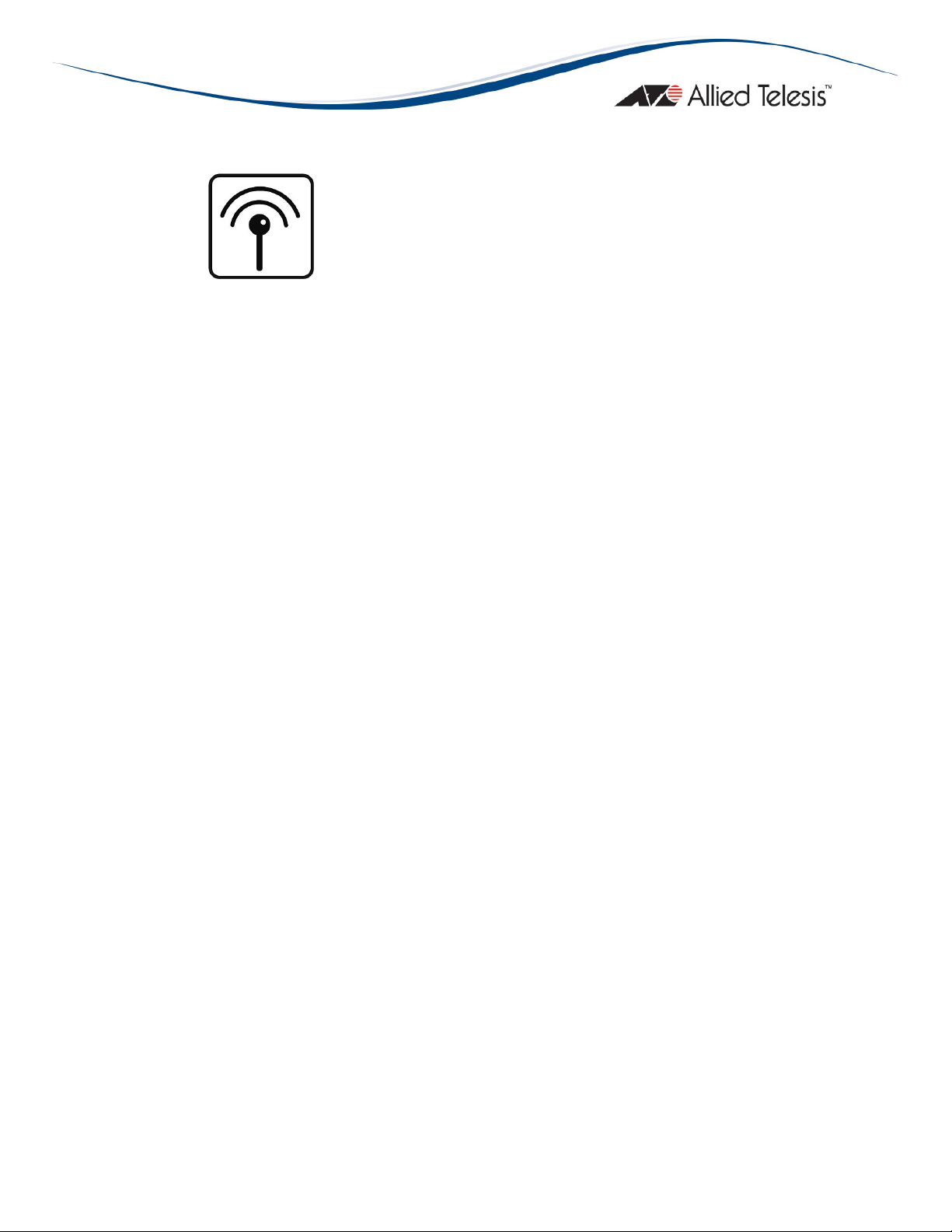
PN613-001218 Rev. A
AT-WNP300N
IEEE802.11b/g/n 1T2R Wireless
Fast PCI a apter
User Manual

2 AT-WNP300N - IEEE802.11b/g/n 1T2R Wireless Fast PCI a apter - User Manual
Copyright © 200
9
Allie Telesis, Inc.
All rights reserve . No part of this publication may be repro uce without prior written permission from Allie
Telesis, Inc.
Microsoft an Internet Explorer are registere tra emarks of Microsoft Corporation. Netscape Navigator is a
registere tra emark of Netscape Communications Corporation. All other pro uct names, company names, logos
or other esignations mentione herein are tra emarks or registere tra emarks of their respective owners.
Allie Telesis, Inc. reserves the right to make changes in specifications an other information containe in this
ocument without prior written notice. The information provi e herein is subject to change without notice. In no
event shall Allie Telesis, Inc. be liable for any inci ental, special, in irect, or consequential amages whatsoever,
inclu ing but not limite to lost profits, arising out of or relate to this manual or the information containe herein,
even if Allie Telesis, Inc. has been a vise of, known, or shoul have known, the possibility of such amages.

AT-WNP300N IEEE802.11b/g/n 1T2R Wireless Fast PCI a apter User Manual 3
S
AFETY
N
OTICE
Do not change any component.
Only qualifie technicians are allowe to service the equipment.
Observe safety precautions to avoi electric shock
LIMITATION OF LIABILITY AND DAMAGES
THE PRODUCT AND THE SOFTWARES WITHIN ARE PROVIDED "AS IS," BASIS. THE
MANUFACTURER AND MANUFACTURER’S RESELLERS (COLLECTIVELY REFERRED TO AS
“THE SELLERS”) DISCLAIM ALL WARRANTIES, EXPRESS, IMPLIED OR STATUTORY,
INCLUDING WITHOUT LIMITATION THE IMPLIED WARRANTIES OF
NON-INFRINGEMENT, MERCHANTABILITY OR FITNESS FOR A PARTICULAR PURPOSE,
OR ANY WARRANTIES ARISING FROM COURSE OF DEALING, COURSE OF
PERFORMANCE, OR USAGE OF TRADE. IN NO EVENT WILL THE SELLERS BE LIABLE FOR
DAMAGES OR LOSS, INCLUDING BUT NOT LIMITED TO DIRECT, INDIRECT, SPECIAL
WILFUL, PUNITIVE, INCIDENTAL, EXEMPLARY, OR CONSEQUENTIAL, DAMAGES,
DAMAGES FOR LOSS OF BUSINESS PROFITS, OR DAMAGES FOR LOSS OF BUSINESS OF
ANY CUSTOMER OR ANY THIRD PARTY ARISING OUT OF THE USE OR THE INABILITY
TO USE THE PRODUCT OR THE SOFTWARES, INCLUDING BUT NOT LIMITED TO THOSE
RESULTING FROM DEFECTS IN THE PRODUCT OR SOFTWARE OR DOCUMENTATION,
OR LOSS OR INACCURACY OF DATA OF ANY KIND, WHETHER BASED ON CONTRACT,
TORT OR ANY OTHER LEGAL THEORY, EVEN IF THE PARTIES HAVE BEEN ADVISED OF
THE POSSIBILITY OF SUCH DAMAGES. THE ENTIRE RISK AS TO THE RESULTS AND
PERFORMANCE OF THE PRODUCT OR ITS SOFTWARE IS ASSUMED BY CUSTOMER.
BECAUSE SOME STATES DO NOT ALLOW THE EXCLUSION OR LIMITATION OF LIABILITY
FOR DAMAGES, THE ABOVE LIMITATION MAY NOT APPLY TO THE PARTIES. IN NO
EVENT WILL THE SELLERS’ TOTAL CUMULATIVE LIABILITY OF EACH AND EVERY KIND IN
RELATION TO THE PRODUCT OR ITS SOFTWARE EXCEED THE AMOUNT PAID BY
CUSTOMER FOR THE PRODUCT.

4 AT-WNP300N - IEEE802.11b/g/n 1T2R Wireless Fast PCI a apter - User Manual
E
LECTRICAL
S
AFETY AND
E
MISSIONS
S
TANDARDS
This pro uct meets the following stan ar s.
U.S. Federal Comm nications Commission Interference Statement
This equipment has been teste an foun to comply with the limits for a Class B igital evice, pursuant to Part 15 of the FCC Rules.
These limits are esigne to provi e reasonable protection against harmful interference in a resi ential installation. This equipment
generates, uses an can ra iate ra io frequency energy an , if not installe an use in accor ance with the instructions, may cause
harmful interference to ra io communications. However, there is no guarantee that interference will not occur in a particular
installation. If this equipment oes cause harmful interference to ra io or television reception, which can be etermine by turning the
equipment off an on, the user is encourage to try to correct the interference by one of the following measures:
- Reorient or relocate the receiving antenna.
- Increase the separation between the equipment an receiver.
- Connect the equipment into an outlet on a circuit ifferent from that to which the receiver is connecte .
- Consult the ealer or an experience ra io/TV technician for help.
FCC Ca tion:
Any changes or mo ifications not expressly approve by the party responsible for compliance coul voi the user's
authority to operate this equipment.
This evice complies with Part 15 of the FCC Rules. Operation is subject to the following two con itions: (1) This evice may not cause
harmful interference, an (2) this evice must accept any interference receive , inclu ing interference that may cause un esire
operation.
Radiation Expos re Statement:
This equipment complies with FCC ra iation exposure limits set forth for an
uncontrolle environment. This equipment shoul be installe an operate with minimum istance 20cm between the ra iator & your
bo y.
This transmitter must not be co-locate or operating in conjunction with any other antenna or transmitter.
The availability of some specific channels an /or operational frequency ban s are country epen ent an are firmware programme at
the factory to match the inten e estination. The firmware setting is not accessible by the en user.
CE Marking Warning
This evice complies with the essential requirements of the R&TTE Directive 1999/5/EC. The following test metho s have been applie
in or er to prove presumption of conformity with the essential requirements of the R&TTE Directive 1999/5/EC:
EN 60950-1: 2006
Safety of Information Technology Equipment
EN 50385: 2002
Pro uct stan ar to emonstrate the compliance of ra io base stations an fixe terminal stations for wireless telecommunication
systems with the basic restrictions or the reference levels relate to human exposure to ra io frequency electromagnetic fiel s
(110MHz - 40 GHz) - General public
EN 300 328 V1.7.1 (2006-10)
Electromagnetic compatibility an Ra io spectrum Matters (ERM); Wi eban transmission systems; Data transmission equipment
operating in the 2,4 GHz ISM ban an using wi e ban mo ulation techniques; Harmonize EN covering essential requirements un er
article 3.2 of the R&TTE Directive
EN 301 489-1 V1.8.1 (2008-04)
Electromagnetic compatibility an Ra io Spectrum Matters (ERM); ElectroMagnetic Compatibility (EMC) stan ar for ra io equipment
an services; Part 1: Common technical requirements
EN 301 489-17 V1.3.2 (2008-04)
Electromagnetic compatibility an Ra io spectrum Matters (ERM); ElectroMagnetic Compatibility (EMC) stan ar for ra io equipment
an services; Part 17: Specific con itions for 2,4 GHz wi eban transmission systems.
This evice is a 2.4 GHz wi eban transmission system (transceiver), inten e for use in all EU member states an EFTA countries,
except in France an Italy where restrictive use applies.
In Italy the en -user shoul apply for a license at the national spectrum authorities in or er to obtain authorization to use the evice
for setting up out oor ra io links an /or for supplying public access to telecommunications an /or network services.
This evice may not be use for setting up out oor ra io links in France an in some areas the RF output power may be limite to 10
mW EIRP in the frequency range of 2454 – 2483.5 MHz. For etaile information the en -user shoul contact the national spectrum
authority in France.
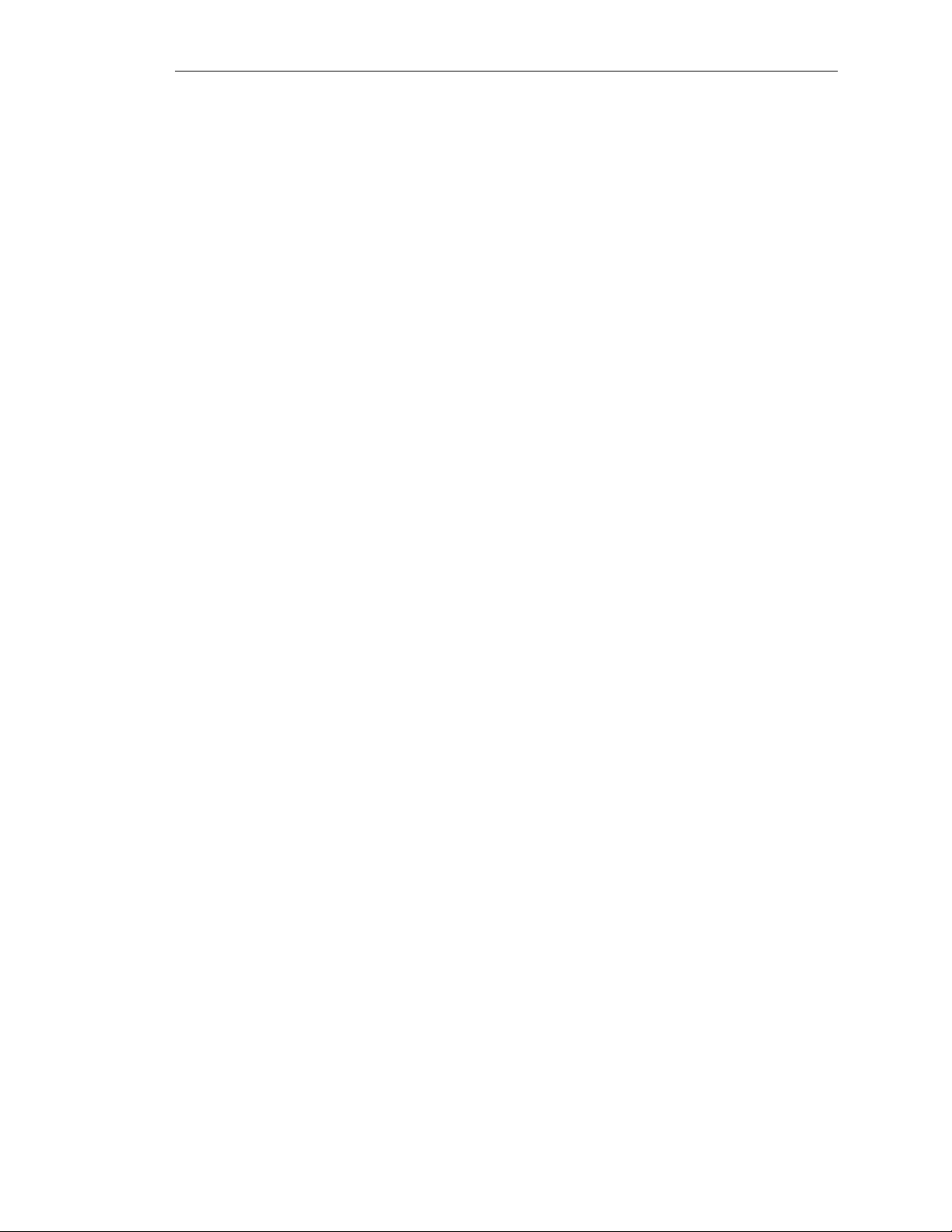
AT-WNP300N IEEE802.11b/g/n 1T2R Wireless Fast PCI a apter User Manual 5
C
ONTENTS
LIMITATION OF LIABILITY AND DAMAGES .................................................................................................. 1
Preface ................................................................................................................................................................................... 9
Purpose of This Gui e ............................................................................................................................................... 9
How This Gui e is Organize .................................................................................................................................. 9
Document Conventions ............................................................................................................................................ 9
Contacting Allie Telesis ................................................................................................................................................10
Online Support...........................................................................................................................................................10
Email an Telephone Support ................................................................................................................................10
Warranty .....................................................................................................................................................................10
Where to Fin Web-base Gui es ......................................................................................................................10
Returning Pro ucts ...................................................................................................................................................10
Sales or Corporate Information ............................................................................................................................10
Firmware & Software Up ates...............................................................................................................................10
Tell Us What You Think .........................................................................................................................................10
Chapter 1: Overview .......................................................................................................................................................11
Features .......................................................................................................................................................................11
Back View ....................................................................................................................................................................11
LEDs..............................................................................................................................................................................11
Chapter 2: Installation .....................................................................................................................................................13
Reviewing Safety Precautions .................................................................................................................................13
Unpacking the Wireless A apter ..........................................................................................................................13
Har ware Installation ...............................................................................................................................................13
Installing the Driver an the Utility ......................................................................................................................15
Warranty Registration .............................................................................................................................................16
Chapter 3: PC Settings ....................................................................................................................................................17
<Win ows Vista>......................................................................................................................................................17
<Win ows xp> ..........................................................................................................................................................18
Chapter 4: Configure Wireless Network ..................................................................................................................20
Run AT-WNP300N Wireless Utility ...................................................................................................................20
The First View of AT-WNP300N Wireless Utility ..........................................................................................20
Start Wireless Network Connection...................................................................................................................20
Chapter 5: Utility Intro uction .....................................................................................................................................31
Profile ...........................................................................................................................................................................31
Network ......................................................................................................................................................................32
A vance .....................................................................................................................................................................32
Statistics .......................................................................................................................................................................33
WMM ...........................................................................................................................................................................33
WPS ..............................................................................................................................................................................34
Ra io on/off ................................................................................................................................................................35
About............................................................................................................................................................................35
Chapter 6: Troubleshooting...........................................................................................................................................36
I Cannot Buil Wireless Connection ...................................................................................................................36
The Har ware Status Is Incorrect ........................................................................................................................36
In Device Manager, the Device Shows a Cross.................................................................................................36
Appen ix A: Technical Specifications ..........................................................................................................................37
Physical Specifications...............................................................................................................................................37
Environmental Specifications ..................................................................................................................................37
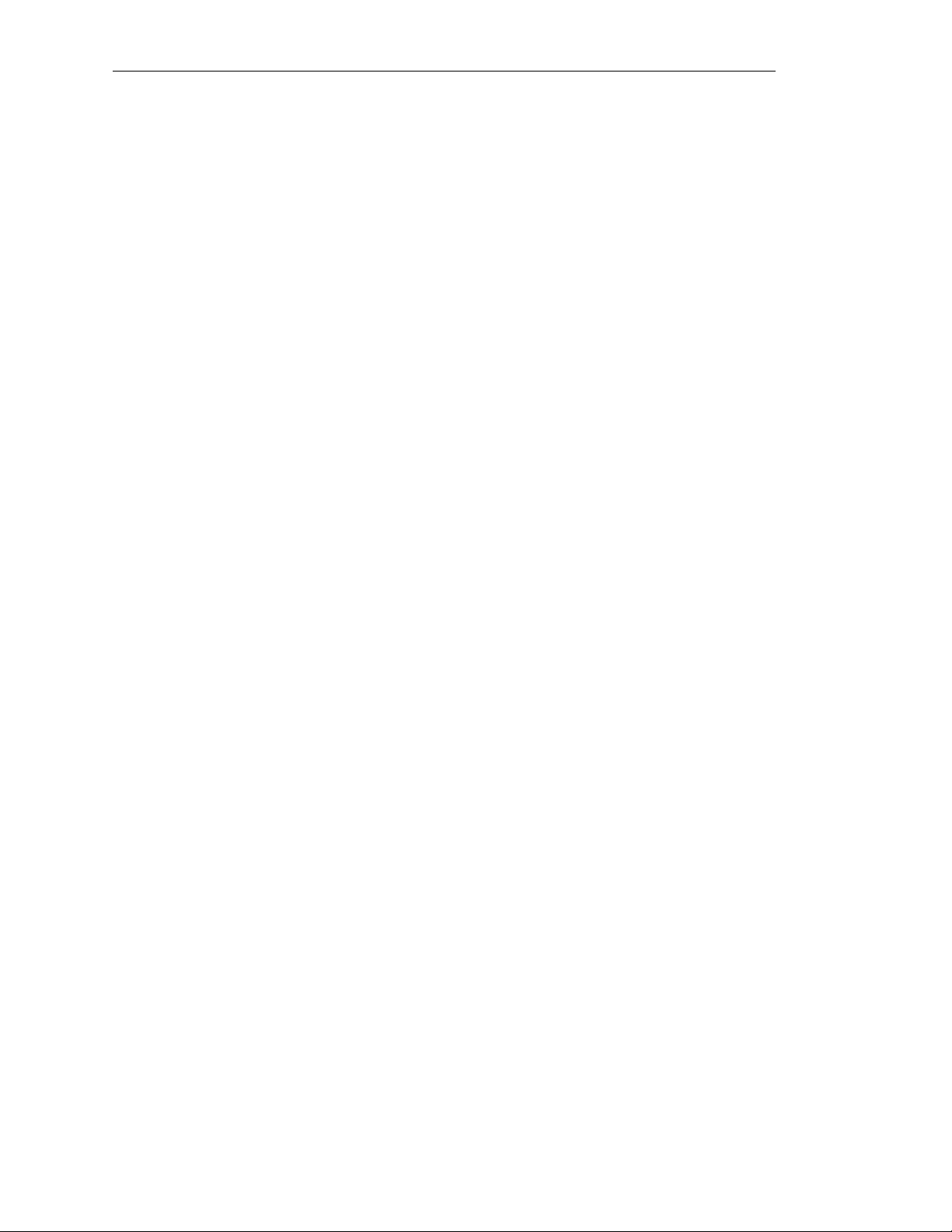
6 AT-WNP300N - IEEE802.11b/g/n 1T2R Wireless Fast PCI a apter - User Manual
Safety an Electromagnetic Emissions Certifications....................................................................................... 37
Appen ix B: Ra io Ban s................................................................................................................................................ 38
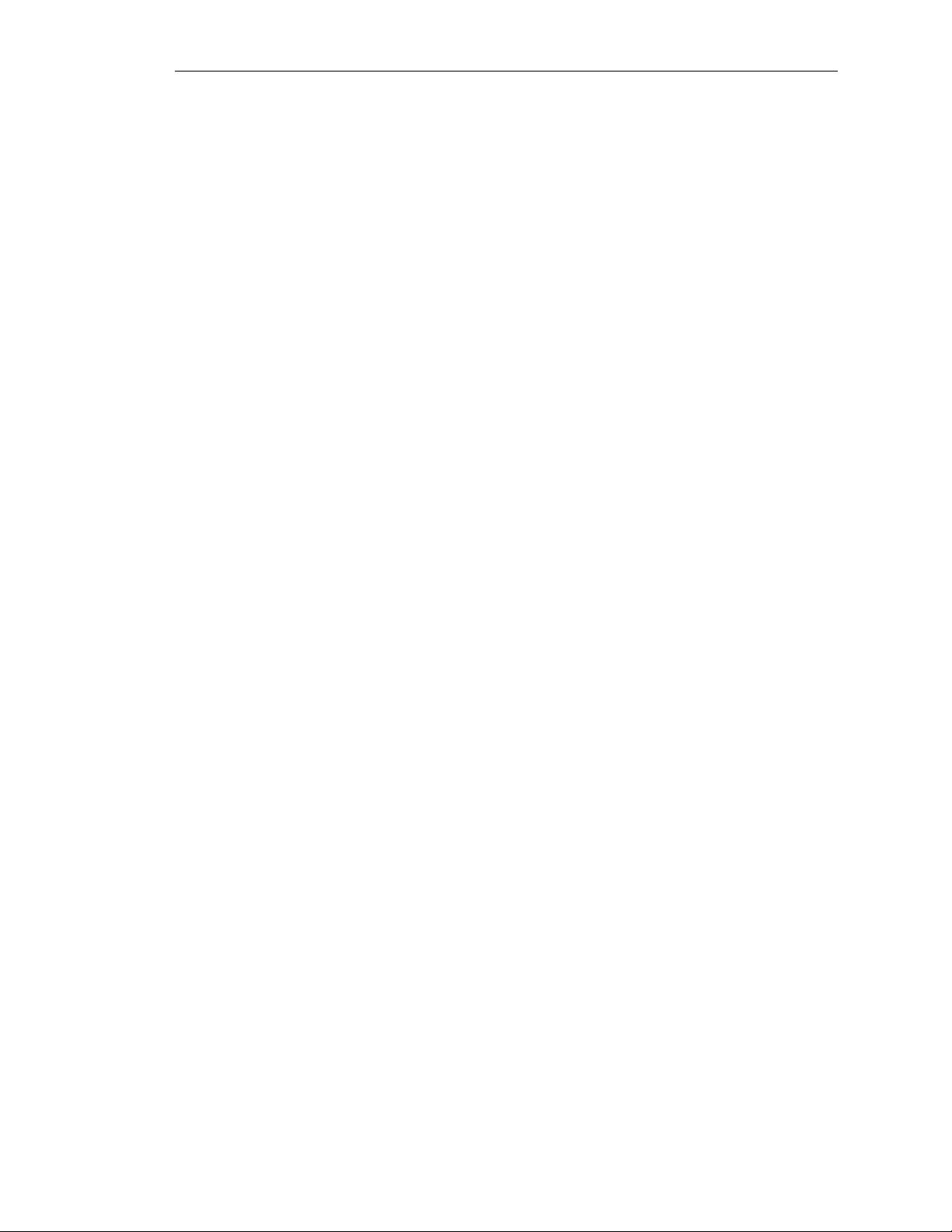
AT-WNP300N IEEE802.11b/g/n 1T2R Wireless Fast PCI a apter User Manual 7
F
IGURES
Figure 1: Back View ........................................................................................................................................................... 11
Figure 2: Installing A apter into PC............................................................................................................................... 14
Figure 3: Location of the Antenna Connectors.......................................................................................................... 14
Figure 4: Connecting Antennas....................................................................................................................................... 14
Figure 5: Canceling Har ware Notification................................................................................................................. 15
Figure 6: Starting the Installation.................................................................................................................................... 15
Figure 7: Completing the Installation ............................................................................................................................ 15
Figure 8: Wireless Utility.................................................................................................................................................. 16
Figure 9: Control Panel..................................................................................................................................................... 17
Figure 10: Network an Sharing Center...................................................................................................................... 17
Figure 11: Wireless Connection Status........................................................................................................................ 18
Figure 12: Internet Protocol version 4 (TCP/IP)........................................................................................................ 18
Figure 13: Internet Protocol Version 4 (TCP/IPv4) Properties ............................................................................. 18
Figure 14: Wireless Connection Properties................................................................................................................ 19
Figure 15: Internet Protocol (TCP/IP) .......................................................................................................................... 19
Figure 16: Internet Protocol (TCP/IP) Properties ..................................................................................................... 19
Figure 17: The First View of AT-WNP300N Wireless Utility ............................................................................... 20
Figure 18: Select a Network............................................................................................................................................ 21
Figure 19: Configure Profile............................................................................................................................................. 21
Figure 20: Configure Auth./Encry................................................................................................................................... 21
Figure 21: Active an Un-secure Network ................................................................................................................. 22
Figure 22: Select a Network............................................................................................................................................ 22
Figure 23: Configure Profile............................................................................................................................................. 22
Figure 24: Configure Auth./Encry................................................................................................................................... 22
Figure 25: Active a WEP Network ................................................................................................................................ 23
Figure 26: Select a Network............................................................................................................................................ 23
Figure 27: Configure Profile............................................................................................................................................. 23
Figure 28: Configure Auth./Encry................................................................................................................................... 23
Figure 29: Active a WPA-PSK/WPA2-PSK Network ............................................................................................... 24
Figure 30: Config Utility.................................................................................................................................................... 24
Figure 31: Configure Profile Name................................................................................................................................ 24
Figure 32: Configure Auth./Encry................................................................................................................................... 24
Figure 33: Active a Non-broa casting Network........................................................................................................ 25
Figure 34: Select a Non-broa casting SSID ................................................................................................................. 25
Figure 35: Configure Profile Name................................................................................................................................ 25
Figure 36: Configure Auth./Encry................................................................................................................................... 25
Figure 37: Active a Non-broa casting Network........................................................................................................ 26
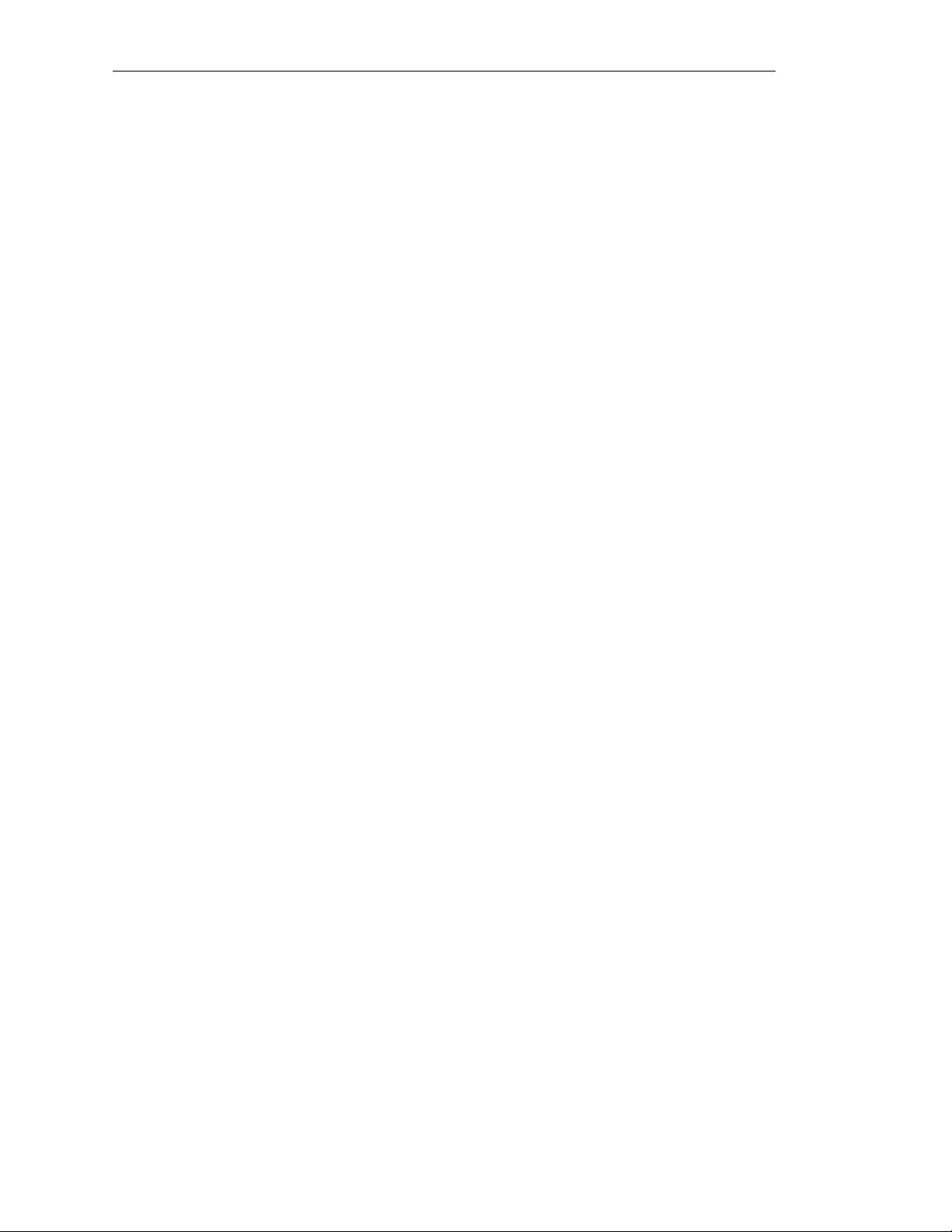
8 AT-WNP300N - IEEE802.11b/g/n 1T2R Wireless Fast PCI a apter - User Manual
Figure 38: WPS Button on Wireless Router ...............................................................................................................26
Figure 39: Push Button Connection...............................................................................................................................26
Figure 40: WPS Successfully.............................................................................................................................................27
Figure 41: Push Button Connection...............................................................................................................................27
Figure 42: WPS Successfully.............................................................................................................................................27
Figure 43: PIN Co e...........................................................................................................................................................28
Figure 44: WPS Successfully.............................................................................................................................................28
Figure 45: Enrolee Mo e...................................................................................................................................................29
Figure 46: Click on PIN .....................................................................................................................................................29
Figure 47: WPS Successfully.............................................................................................................................................29
Figure 48: Connect to a Regular Network ..................................................................................................................30
Figure 49: Profile .................................................................................................................................................................31
Figure 50: Network............................................................................................................................................................32
Figure 51: A vance ...........................................................................................................................................................32
Figure 52: Statistics.............................................................................................................................................................33
Figure 53: WMM .................................................................................................................................................................34
Figure 54: WPS ....................................................................................................................................................................34
Figure 55: Ra io On/Off....................................................................................................................................................35
Figure 56: About..................................................................................................................................................................35

AT-WNP300N IEEE802.11b/g/n 1T2R Wireless Fast PCI a apter User Manual 9
Preface
P rpose of This G ide
This gui e is inten e for customers an /or network a ministrators who are responsible for installing an
maintaining the AT-WNP300N IEEE802.11b/g/n 1T2R Wireless Fast PCI a apter.
How This G ide is Organized
This gui e contains instructions on how to install an configure AT-WNP300N IEEE802.11b/g/n 1T2R
Wireless Fast PCI a apter
.
Chapter 1 Overview, escribes the features, LEDs an ports on the equipment.
Chapter 2 Installation, escribes how to install an configure the equipment.
Chapter 3 PC Settings, escribes how to prepare your PC for connecting to wireless network.
Chapter 4 Config re Wireless Network, gui es you to set up a wireless network step by step.
Chapter 5 Utility Introd ction, escribes etail function in AT-WNP300N Wireless Utility.
Chapter 6 Tro bleshooting, escribes what you shoul o when the evice oes not operate
correctly.
Doc ment Conventions
This gui e uses several conventions that you shoul become familiar with before you begin to install the
pro uct:
Note
A note provi es a itional information. Please go to the Allie Telesis website
http://www.alliedtelesis.com for the translate safety statement in your language.
Warning
A warning in icates that performing or omitting a specific action may result in bo ily injury.
Caution
A caution in icates that performing or omitting a specific action may result in equipment amage or
loss of ata.

10 AT-WNP300N - IEEE802.11b/g/n 1T2R Wireless Fast PCI a apter - User Manual
Contacting Allied Telesis
This section provi es Allie Telesis contact information for technical support as well as sales an corporate
information.
Online S pport
You can request technical support online by accessing the Allie Telesis Knowle ge Base:
http://www.alliedtelesis.com/kb/. You can use the Knowle ge Base to submit questions to our technical
support staff an review answers to previously aske questions.
Email and Telephone S pport
For Technical Support via email or telephone, refer to the Support & Services section of the Allie Telesis
web site: http://www.alliedtelesis.com/s pport/.
Warranty
For pro uct registration an warranty con itions please visit Allie Telesis website:
http://www.alliedtelesis.com/s pport/warranty/
Where to Find Web-based G ides
The installation an user gui es for all Allie Telesis pro ucts are available in portable ocument format
(PDF) on our web site at www.alliedtelesis.com. You can view the ocuments online or ownloa them
onto a local workstation or server.
Ret rning Prod cts
Pro ucts for return or repair must first be assigne a return materials authorization (RMA) number. A
pro uct sent to Allie Telesis without an RMA number will be returne to the sen er at the sen er’s
expense.
To obtain an RMA number, contact Allie Telesis Technical Support through our web site:
http://www.alliedtelesis.com/s pport/.
Sales or Corporate Information
You can contact Allie Telesis for sales or corporate information through our web site:
http://www.alliedtelesis.com/. To fin the contact information for your country, select Contact Us ->
Worl wi e Contacts.
Firmware & Software Updates
New releases of firmware or software for our manage pro ucts are available from either of the following
Internet sites:
•Allie Telesis web site: http://www.alliedtelesis.com/s pport/software/
•Allie Telesis FTP server: ftp://ftp.alliedtelesis.com/
If you prefer to ownloa new firmware or software from the Allie Telesis FTP server from your
workstation’s comman prompt, you will nee FTP client software an you must log in to the server. Enter
“anonymous” for the user name an your email a ress for the passwor .
Tell Us What Yo Think
If you have any comments or suggestions on how we might improve this or other Allie Telesis ocuments,
please contact us at http://www.alliedtelesis.com.

AT-WNP300N IEEE802.11b/g/n 1T2R Wireless Fast PCI a apter User Manual 11
Chapter 1: Overview
The AT-WNP300N IEEE802.11b/g/n 1T2R Wireless Fast PCI a apter is for your esktop an mini PC. It
provi es continuous, high-spee access between your PC an wireless access point. You a minister the
AT-WNP300N IEEE802.11b/g/n 1T2R Wireless Fast PCI a apter using the AT-WNP300N Wireless Utility.
Feat res
The features of the AT-WNP300N IEEE802.11b/g/n 1T2R Wireless Fast PCI a apter inclu e:
•Provi e theoretical 150Mbps throughput for uploa ing an ownloa ing.
•Support WPA, WPA2 wireless encryption.
•Support Wi-Fi Protecte Setup (WPS), provi ing quick secure connection.
•Long an short PCI covers suitable for esktop an mini PC.
•Removable SMA antenna offers upgra e potential.
Back View
For the flexible use in esktop PC an mini PC, AT-WNP300N IEEE802.11b/g/n 1T2R Wireless Fast PCI
a apter provi es two PCI covers. You can change the cover as nee . There are two SMA antenna
connectors on the cover, alone with two LEDs showing the link an activity status.
Fig re 1: Back View
LEDs
The Link an Activity LED on the AT-WNP300N IEEE802.11b/g/n 1T2R Wireless Fast PCI a apter is
escribe in Table 1.
Table 1: LED Indicator
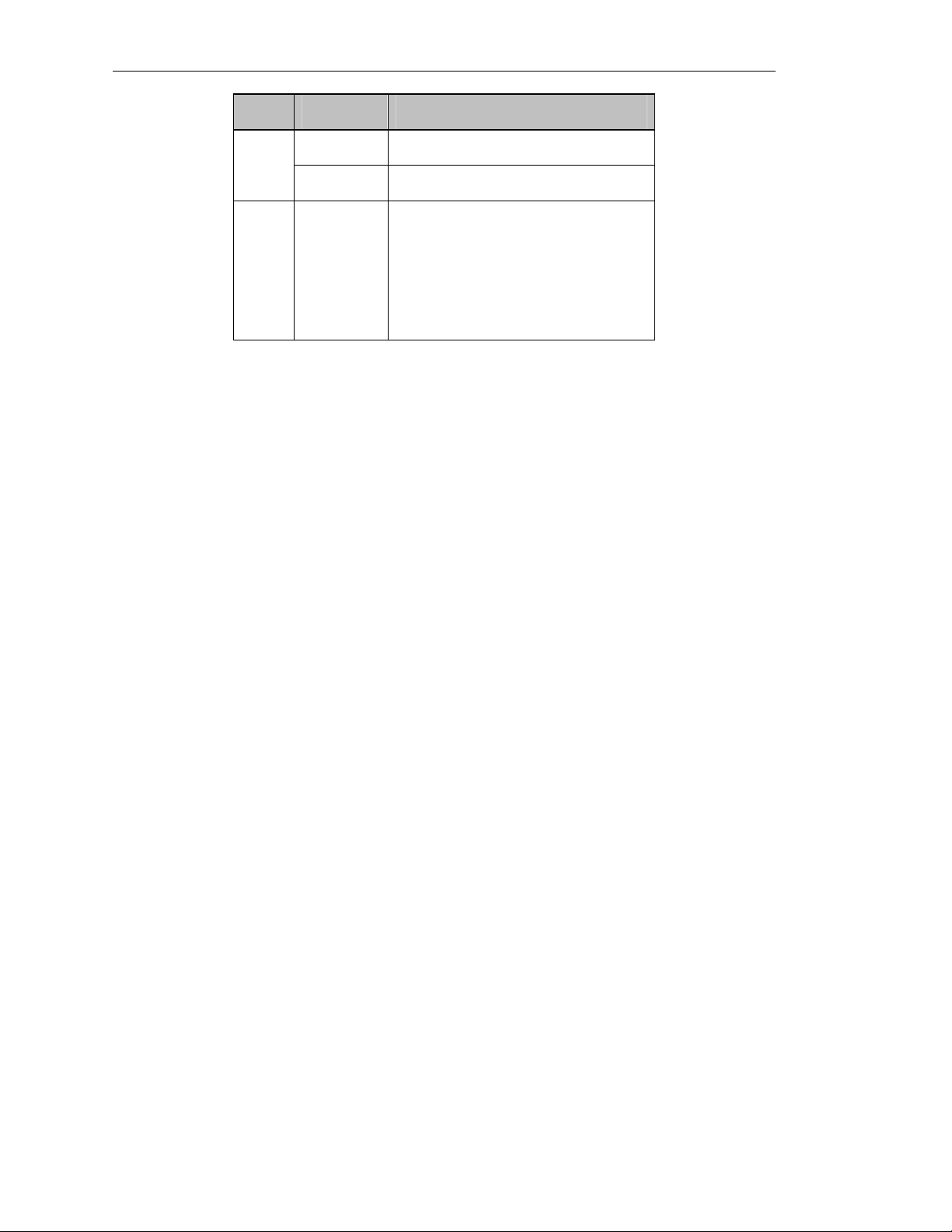
12 AT-WNP300N - IEEE802.11b/g/n 1T2R Wireless Fast PCI a apter - User Manual
LED State Description
Link Off The a apter is ra io off.
On The a apter is connecte
Fast Blinking The a apter is isconnecte
Activity
Off The a apter is ra io off.
Slow Blinking
The a apter is isconnecte or connecte
Fast Blinking Data transmitting

AT-WNP300N IEEE802.11b/g/n 1T2R Wireless Fast PCI a apter User Manual 13
Chapter 2: Installation
Reviewing Safety Preca tions
Please review the following safety precautions before you begin to install the AT-WNP300N
IEEE802.11b/g/n 1T2R Wireless Fast PCI a apter.
Warning
Do not work on equipment or cables uring perio s of lightning activity.
Warning
Power off your PC an unplug the power cor before installation.
Warning
Operating Temperature. This pro uct is esigne for a maximum ambient temperature of 40°C.
All Countries: Install pro uct in accor ance with local an National Electrical Co es.
Caution
Do not install in irect sunlight, or a amp or usty place.
Unpacking the Wireless Adapter
To unpack the AT-WNP300N IEEE802.11b/g/n 1T2R Wireless Fast PCI a apter, perform the following
proce ure:
1. Remove all components from the shipping package.
Note: Store the packing material in a safe location. You must use the original shipping material
if you nee to return the unit to Allie Telesis.
2. Place the a apter on a secure, level surface.
3. Ensure that the following har ware components are inclu e in your shipping package. If any item is
missing or amage , contact your Allie Telesis sales representative for assistance.
Package Contents
•One AT-WNP300N IEEE802.11b/g/n 1T2R Wireless Fast PCI a apter
•Two antennas
•Two PCI covers
•Driver an Utility CD-ROM
•This installation gui e
Hardware Installation
To install AT-WNP300N IEEE802.11b/g/n 1T2R Wireless Fast PCI a apter into your PC, perform the
following proce ure:
Note: AT-WNP300N IEEE802.11b/g/n 1T2R Wireless Fast PCI a apter is compatible with
Win ows 2000, XP, an Vista. Check your operating system before installation.
Note: A screw river is necessary to process the following operation.

14 AT-WNP300N - IEEE802.11b/g/n 1T2R Wireless Fast PCI a apter - User Manual
1. Switch off your PC, unplug the power cor , an remove the case.
2. Choose an open PCI slot an remove the screw hol ing the PCI slot cover.
3. Install your wireless a apter an firmly press own on the mounting bracket. Then screw the mounting
bracket, as shown in Figure 2.
Fig re 2: Installing Adapter into PC
4. Locate the antenna connectors on the back of the AT-WNP300N IEEE802.11b/g/n 1T2R Wireless Fast
PCI a apter, as shown in Figure 3.
Fig re 3: Location of the Antenna Connectors
5. Screw antennas to connectors, as shown in Figure 3.
Fig re 4: Connecting Antennas
You can try repositioning antennas until you get the best signal strength.
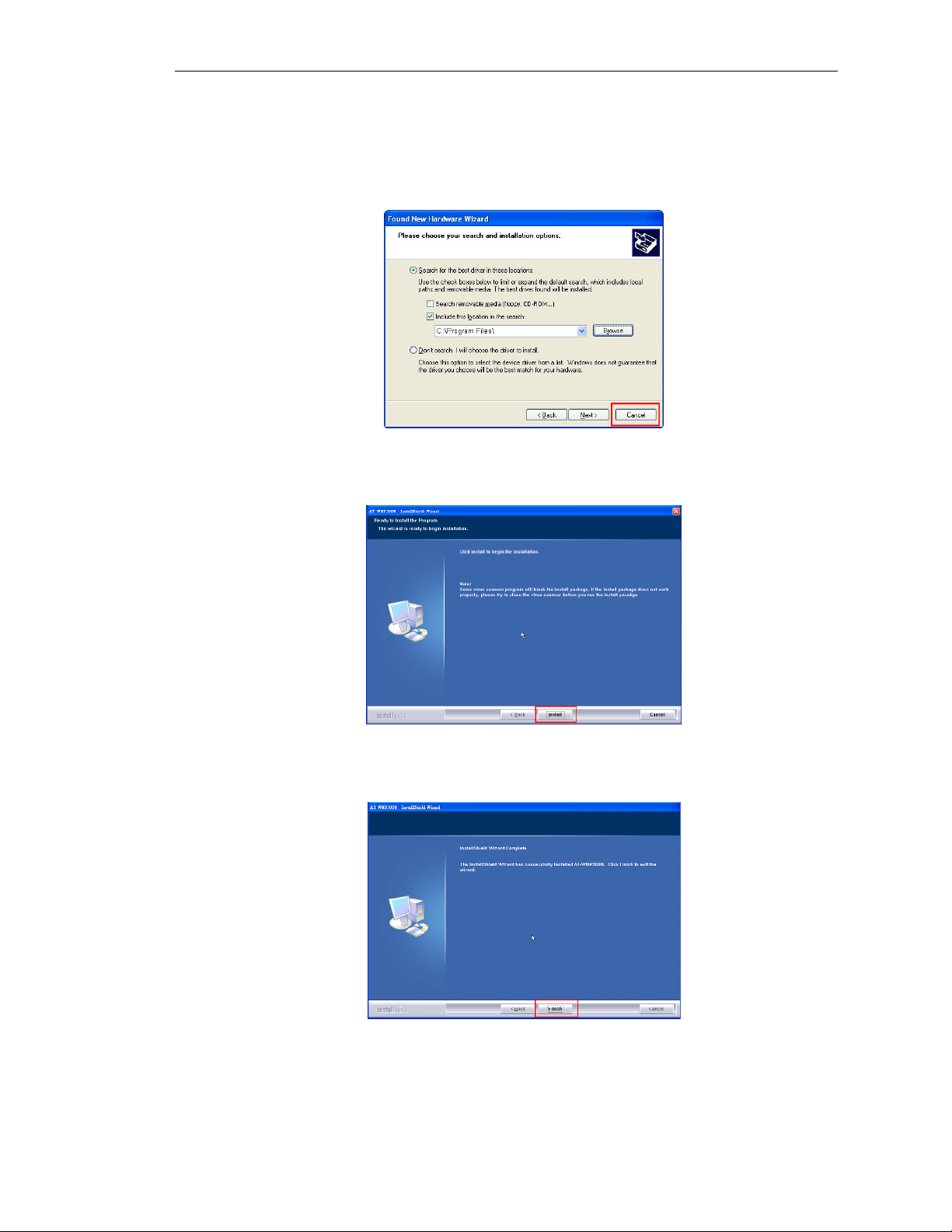
AT-WNP300N IEEE802.11b/g/n 1T2R Wireless Fast PCI a apter User Manual 15
Installing the Driver and the Utility
To make the a apter work properly, you nee to install the river an the utility. Please perform the
following proce ure:
1. Switch on your PC an insert the CD-Rom, which is contente in the shipping package.
2. When you see the notification as shown in Figure 5, click on “Cancel” to skip the process.
Fig re 5: Canceling Hardware Notification
3. Run the CD-Rom. Click on “Install” to start the installation, as shown in Figure6.
Fig re 6: Starting the Installation
4. Click on “Finish” when the installation is complete , as shown in Figure 7.
Fig re 7: Completing the Installation

16 AT-WNP300N - IEEE802.11b/g/n 1T2R Wireless Fast PCI a apter - User Manual
After the installation, the Wireless Utility shows up, as shown in Figure 8, an rea y for wireless connection.
Fig re 8: Wireless Utility
Warranty Registration
After installing your wireless a apter, please visit
http://www.alliedtelesis.com/s pport/warranty/ to register your pro uct an check warranty
con itions.

AT-WNP300N IEEE802.11b/g/n 1T2R Wireless Fast PCI a apter User Manual 17
Chapter 3: PC Settings
Before you connect AT-WNP300N IEEE802.11b/g/n 1T2R Wireless Fast PCI a apter to wireless router,
you nee to check your PC settings. Please perform the following proce ure.
<Windows Vista>
1. Go to “Start””Control Panel”.
Fig re 9: Control Panel
2. In “Control Panel”, ouble click on “Network an Sharing Center”. Click on “View Status” un er
wireless network.
Fig re 10: Network and Sharing Center
3. Click on “Properties”.
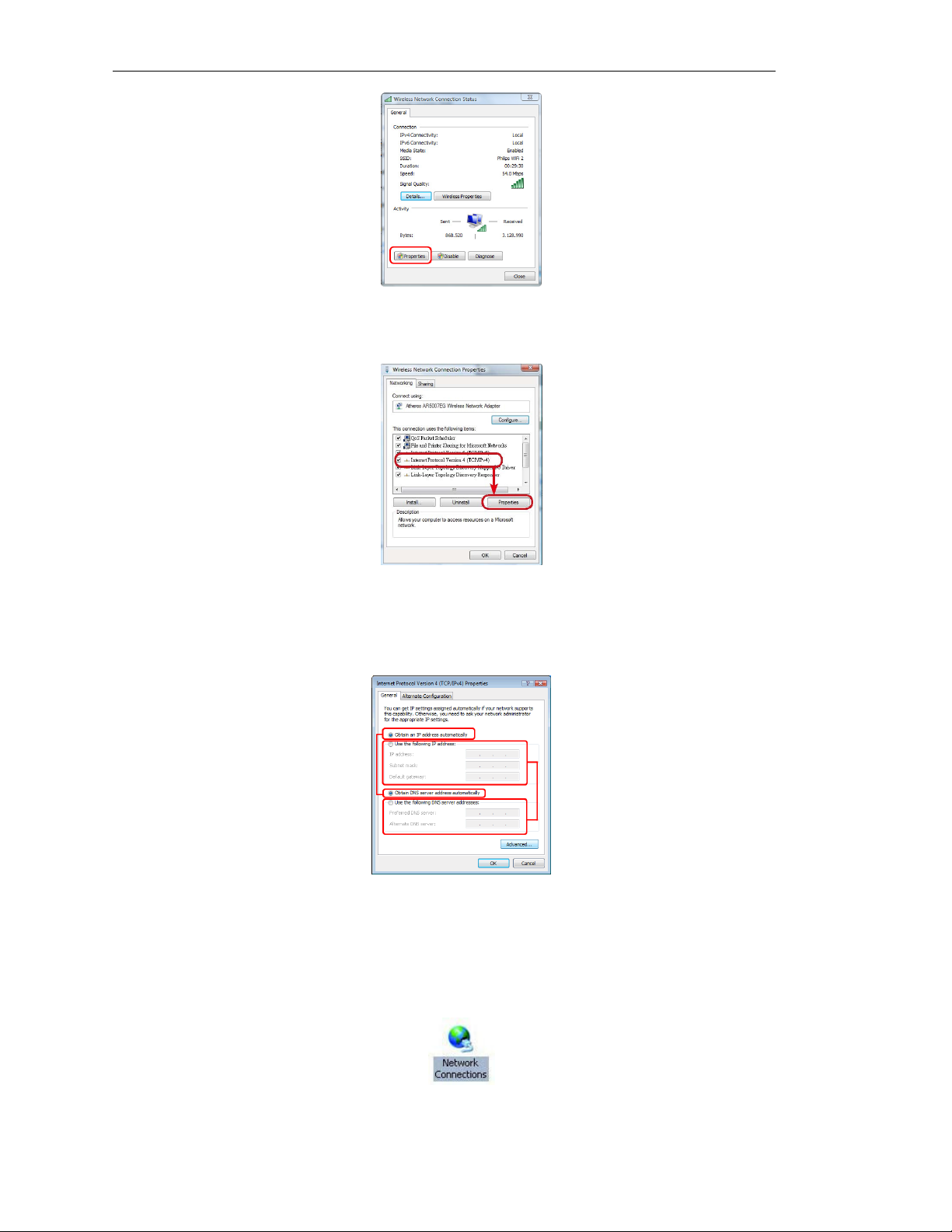
18 AT-WNP300N - IEEE802.11b/g/n 1T2R Wireless Fast PCI a apter - User Manual
Fig re 11: Wireless Connection Stat s
4. In “Networking” tab, select “Internet Protocol version 4 (TCP/IPv4)” an then click on “Properties”.’
Fig re 12: Internet Protocol version 4 (TCP/IP)
5. In “General” tab, if the AP you use provi es DHCP server, you are suggeste to select both “Obtain
an IP a ress automatically” an “Obtain DNS server a ress automatically”. Otherwise, please
configure your IP a ress to obtain a specific IP a ress.
Fig re 13: Internet Protocol Version 4 (TCP/IPv4) Properties
<Windows xp>
1. In “Control Panel”, ouble click on “Network Connections” to open it.
2. Right click on “Wireless Connection” an select “Properties”.
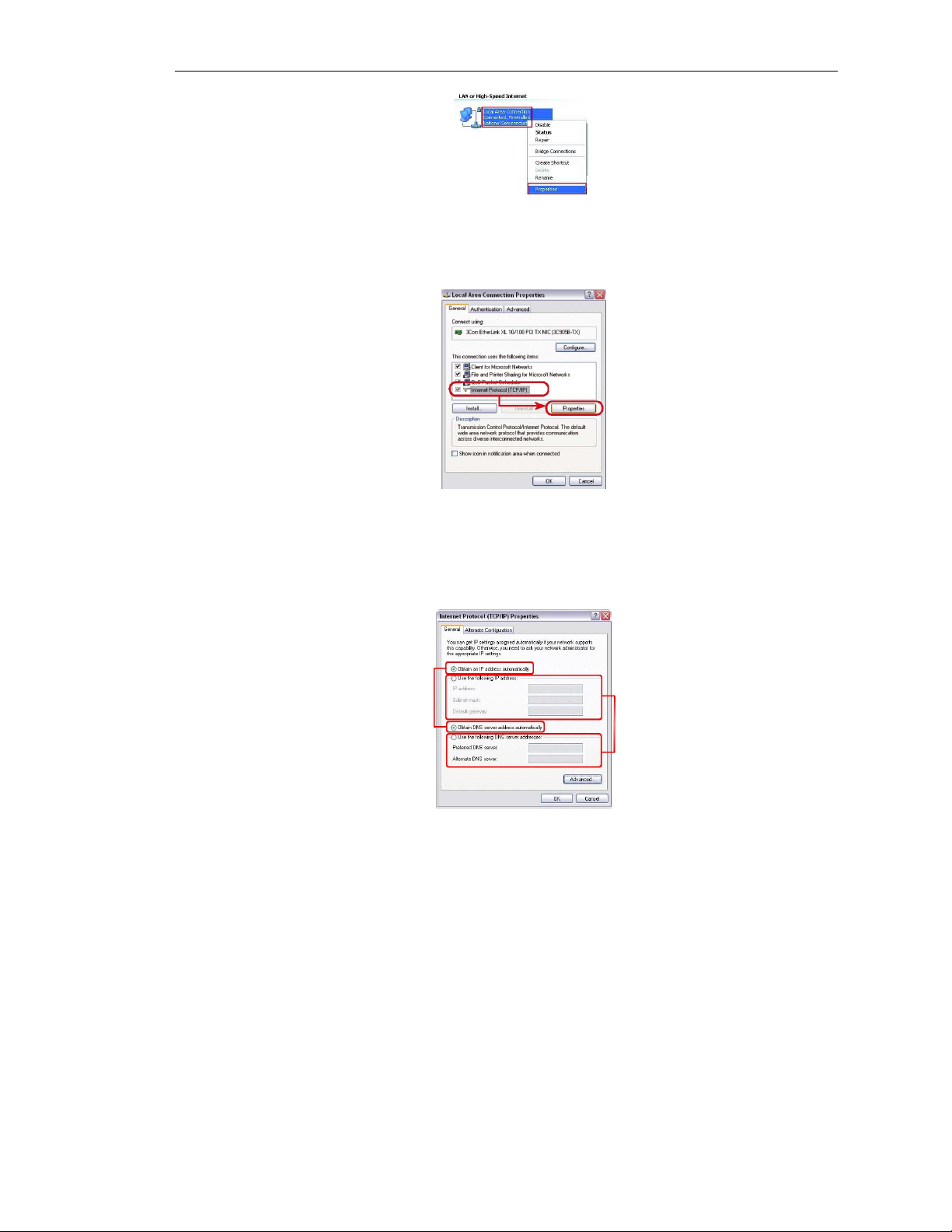
AT-WNP300N IEEE802.11b/g/n 1T2R Wireless Fast PCI a apter User Manual 19
Fig re 14: Wireless Connection Properties
3. In “General” tab, select “Internet Protocol (TCP/IP)” an then click on “Properties”.
Fig re 15: Internet Protocol (TCP/IP)
4. In “General” tab, if the AP you use provi es DHCP server, you are suggeste to select both “Obtain
an IP a ress automatically” an “Obtain DNS server a ress automatically”. Otherwise, please
configure your IP a ress to obtain a specific IP a ress.
Fig re 16: Internet Protocol (TCP/IP) Properties
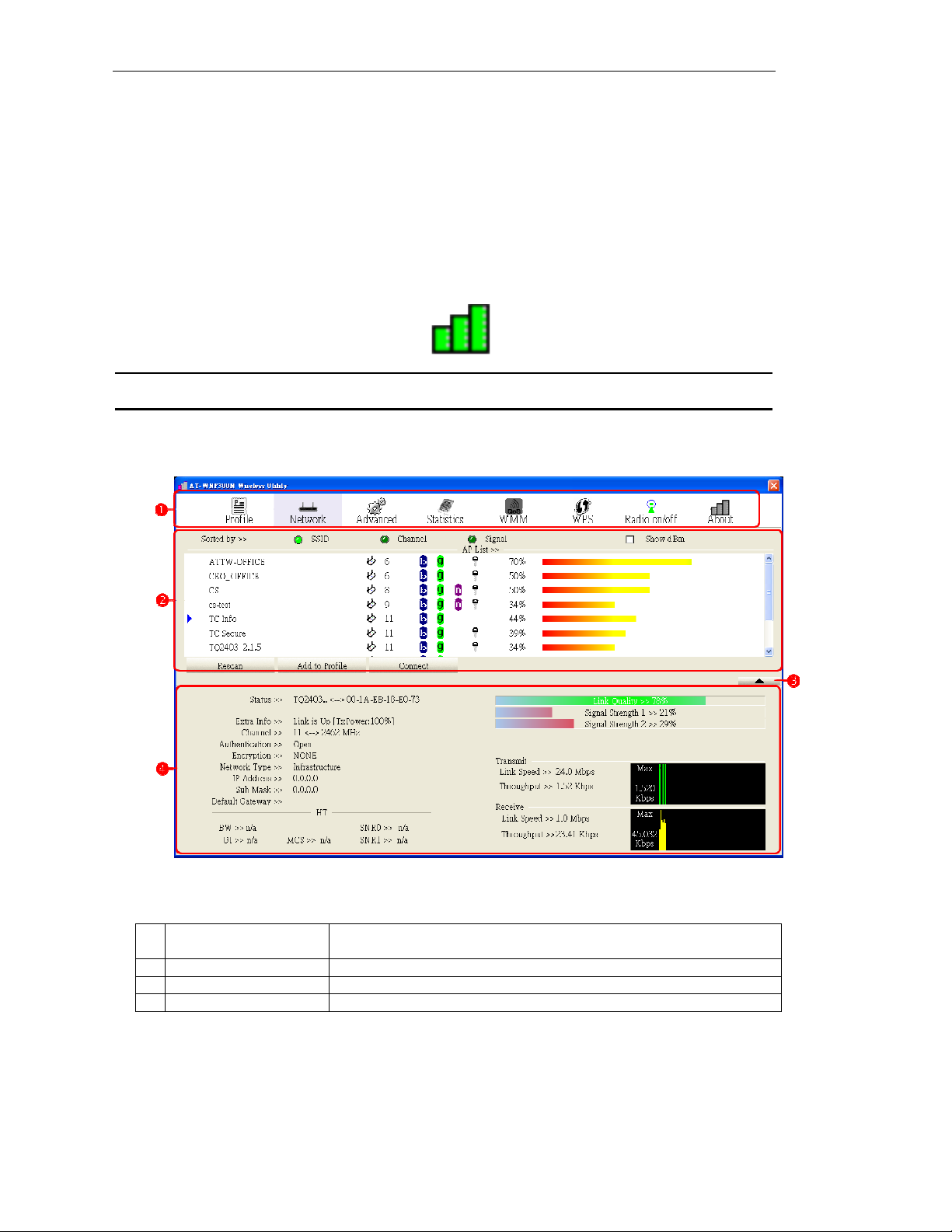
20 AT-WNP300N - IEEE802.11b/g/n 1T2R Wireless Fast PCI a apter - User Manual
Chapter 4: Config re Wireless Network
You can configure your wireless network by AT-WNP300N Wireless Utility in Win ows Xp, Vista, an
2000. Before the configuration, please confirm that the wireless a apter is within the range of wireless AP.
Weak signal might result in connection failure.
R n AT-WNP300N Wireless Utility
After installing AT-WNP300N Wireless Utility on your computer, AT-WNP300N IEEE802.11b/g/n 1T2R
Wireless Fast PCI a apter will automatically search an connect to a open wireless network nearby. Please
ouble click on icon at the tray to open AT-WNP300N Wireless Utility.
Note: If you o not see the icon at the tray, go to “Start” “All Programs”
“AT-WNP300N” an click on “AT-WNP300N Wireless Utility” to open it.
The First View of AT-WNP300N Wireless Utility
Fig re 17: The First View of AT-WNP300N Wireless Utility
Main Menu To configure the wireless a apter. Please refer to Chapter 5: Utility
Introd ction for the etails
Configuration It shows main part of configuration
See more/less Switch to see more or less information
Connection Status It shows current connection status
Start Wireless Network Connection
This session escribes the proce ure of connecting to a wireless AP. You nee to configure AT-WNP300N
IEEE802.11b/g/n 1T2R Wireless Fast PCI a apter in accor ance with the wireless AP’s encryption setting.
Table of contents
Other Allied Telesis PCI Card manuals
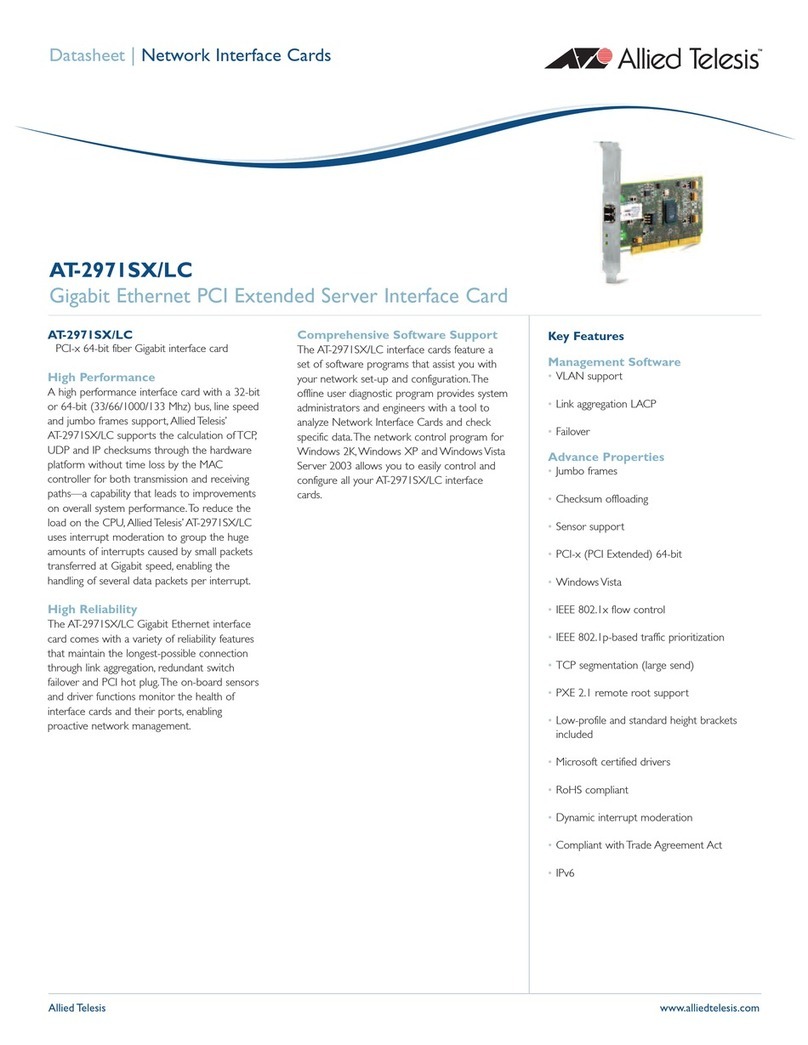
Allied Telesis
Allied Telesis AT-2971SX/LC User manual
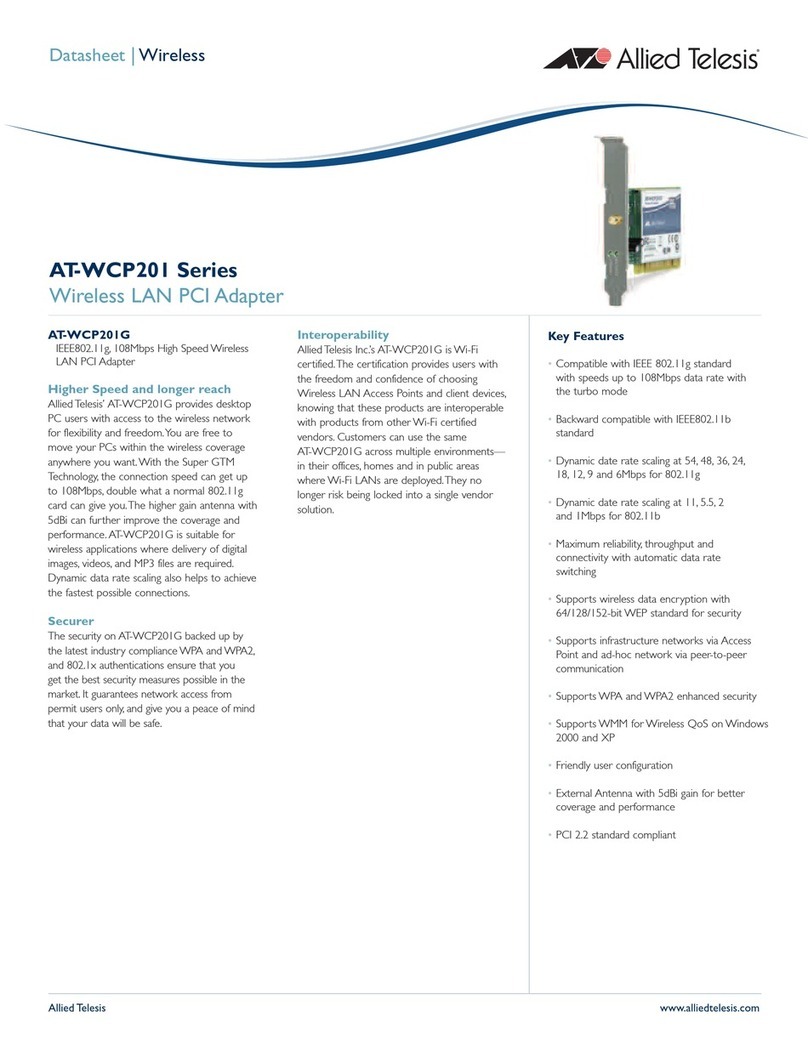
Allied Telesis
Allied Telesis AT-WCP201G User manual
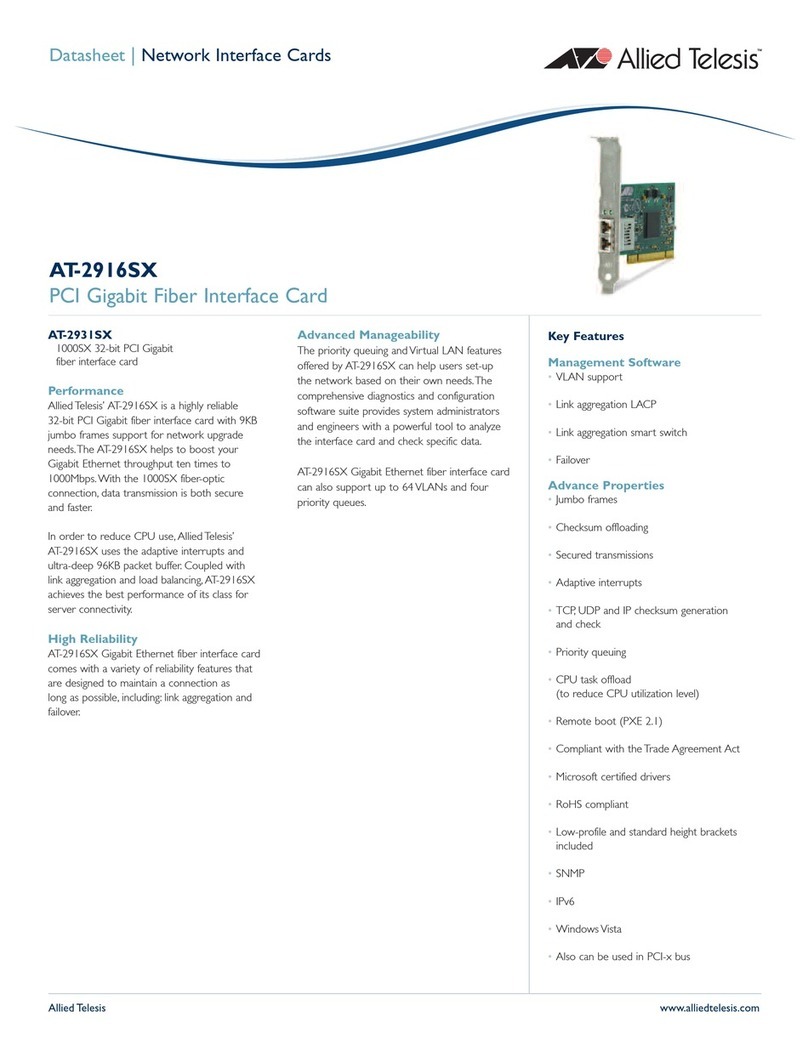
Allied Telesis
Allied Telesis AT-2916SX User manual

Allied Telesis
Allied Telesis DNC10 Series User manual
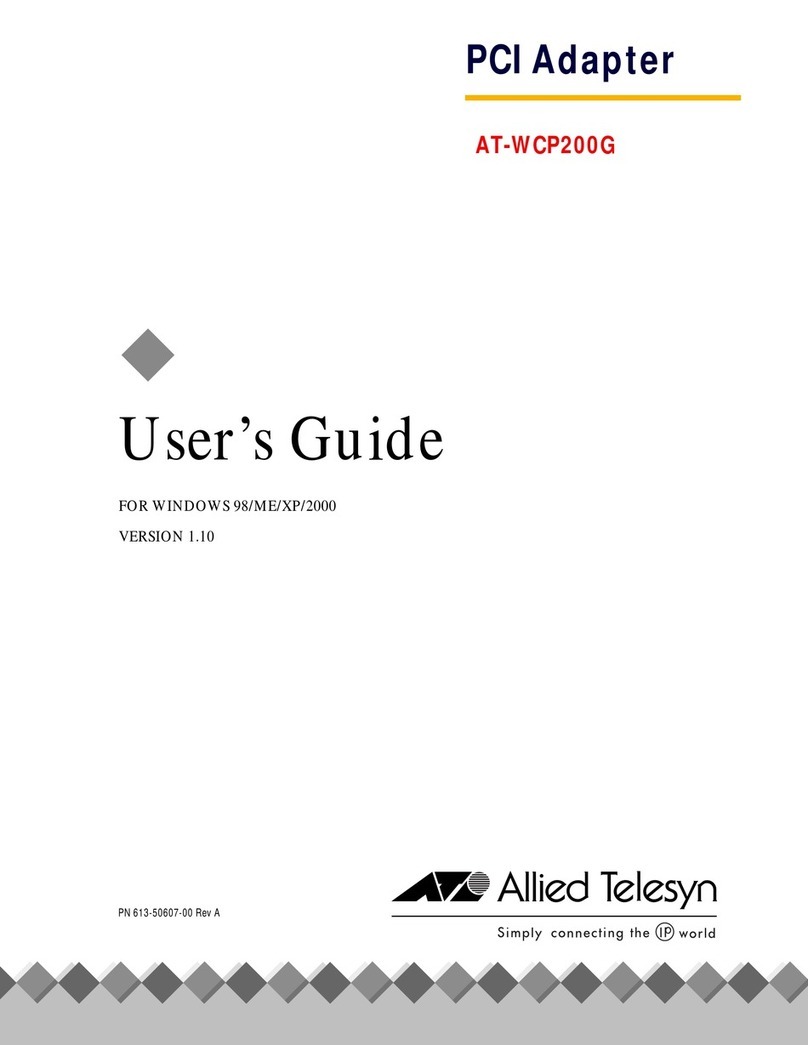
Allied Telesis
Allied Telesis AT-WCP200G User manual
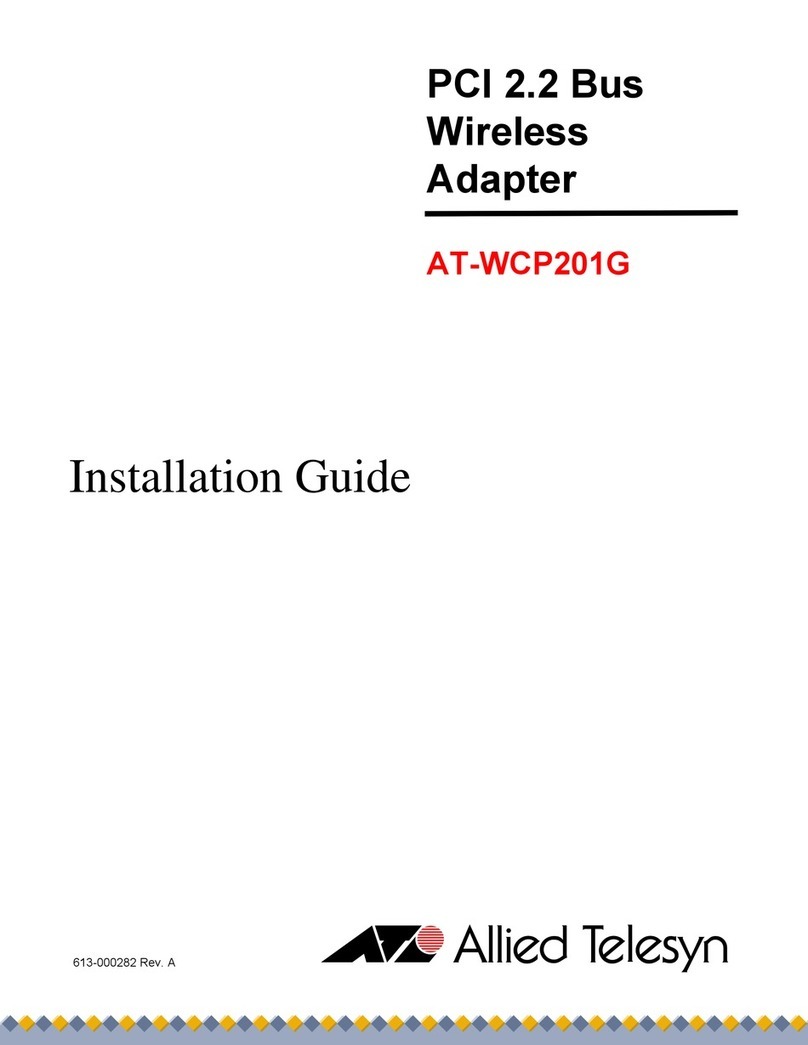
Allied Telesis
Allied Telesis AT-WCP201G User manual
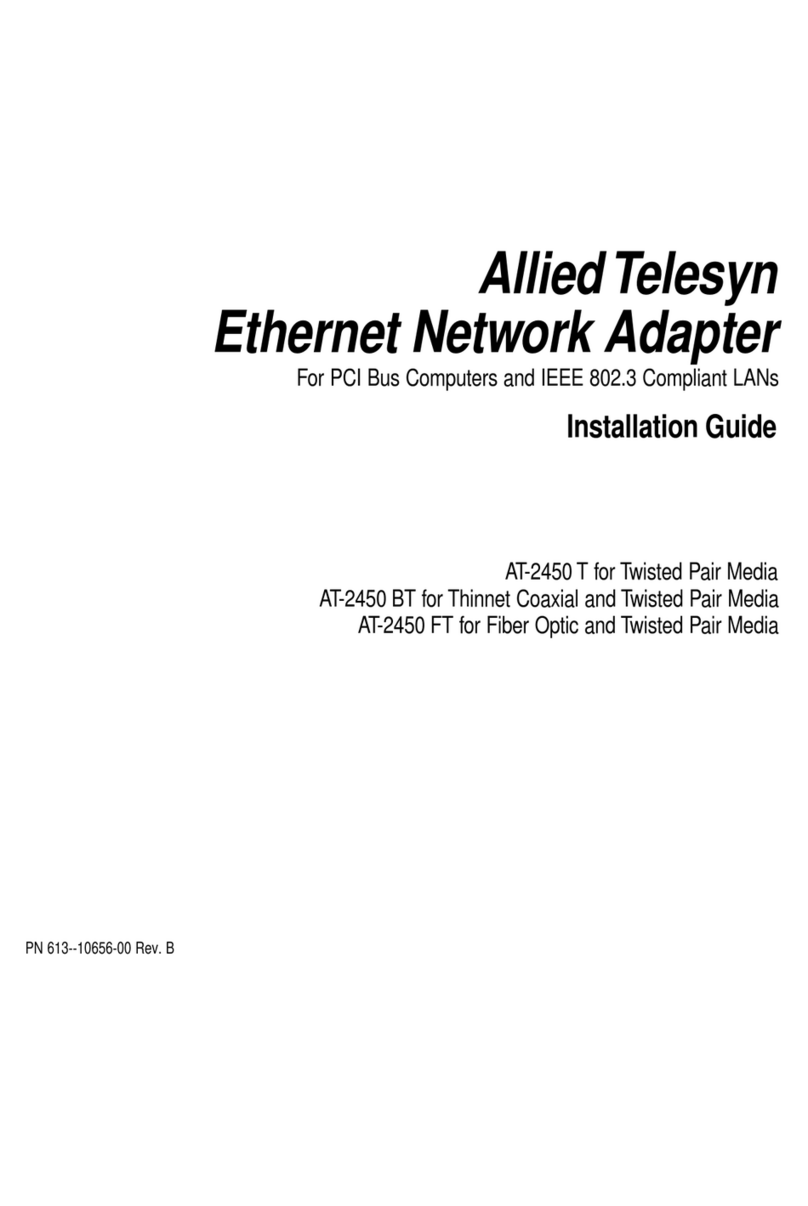
Allied Telesis
Allied Telesis AT-2450 Series User manual