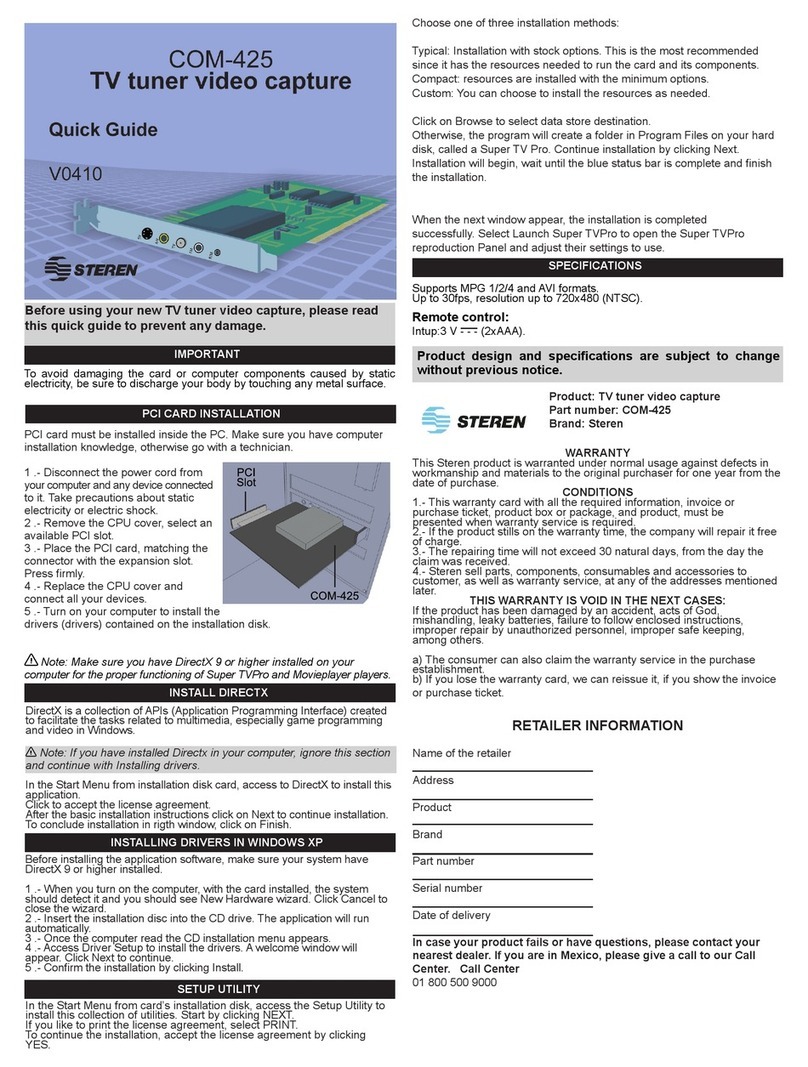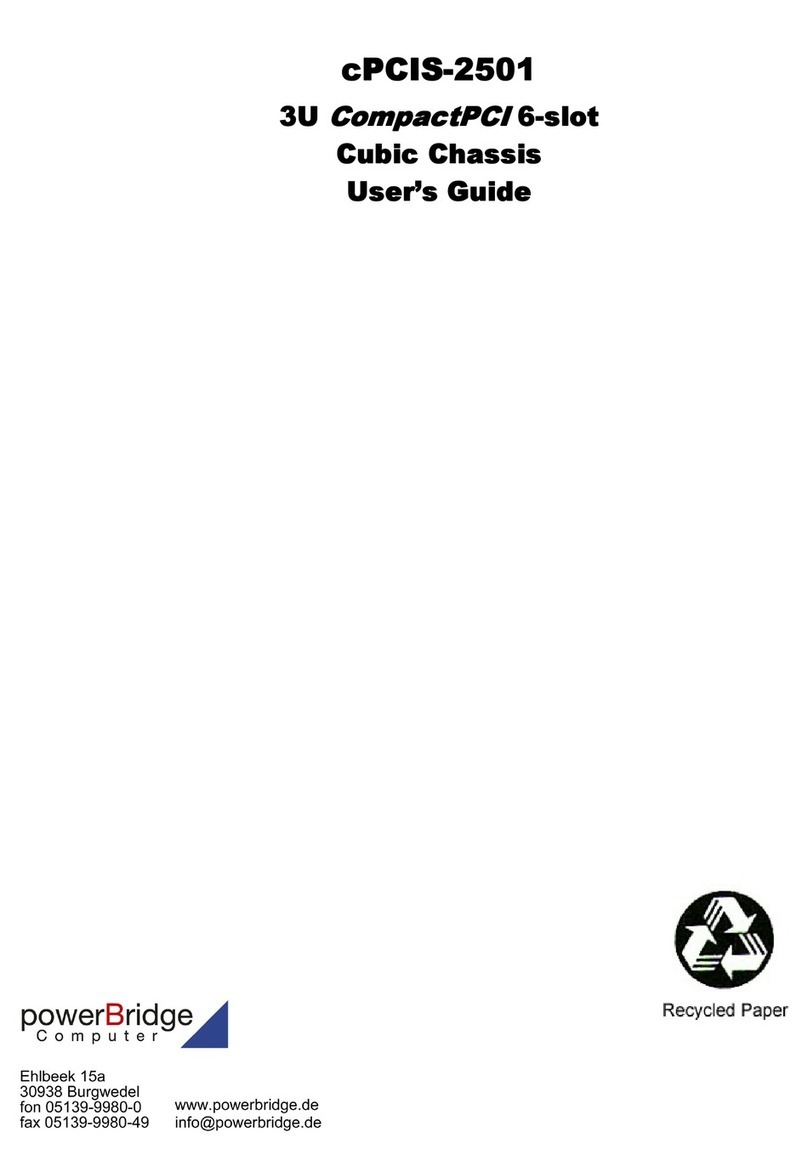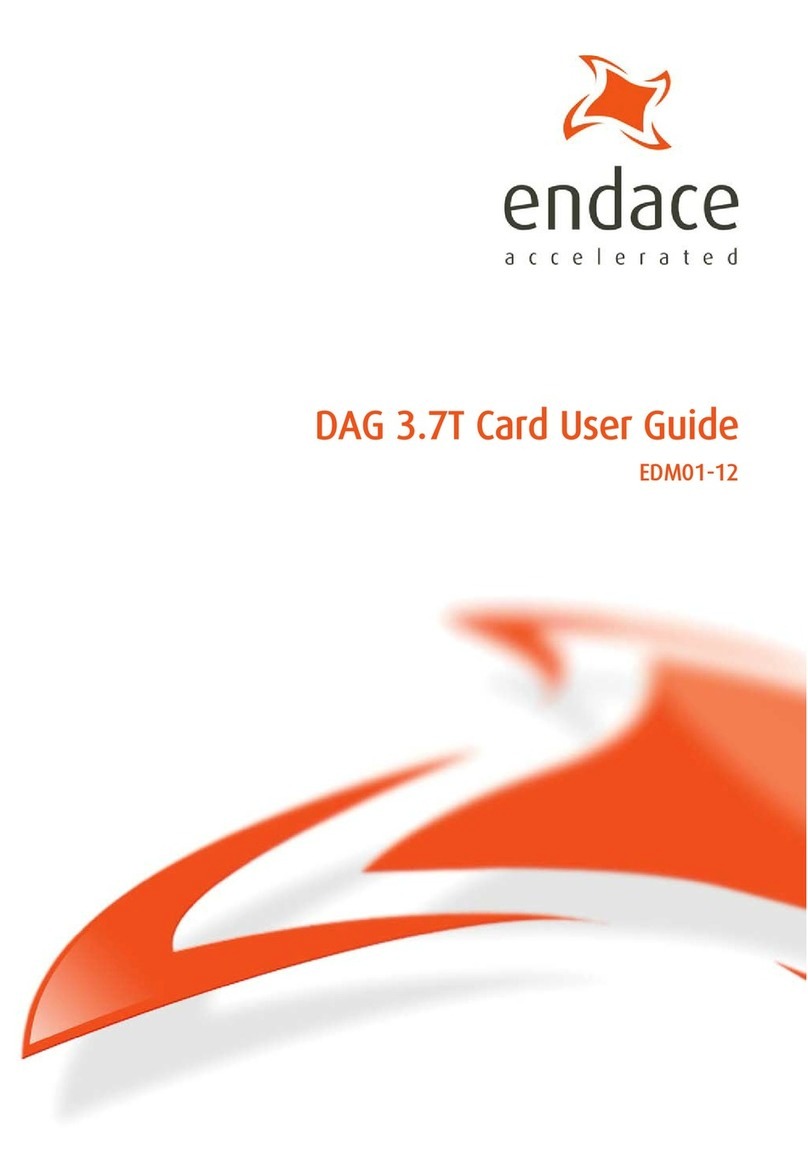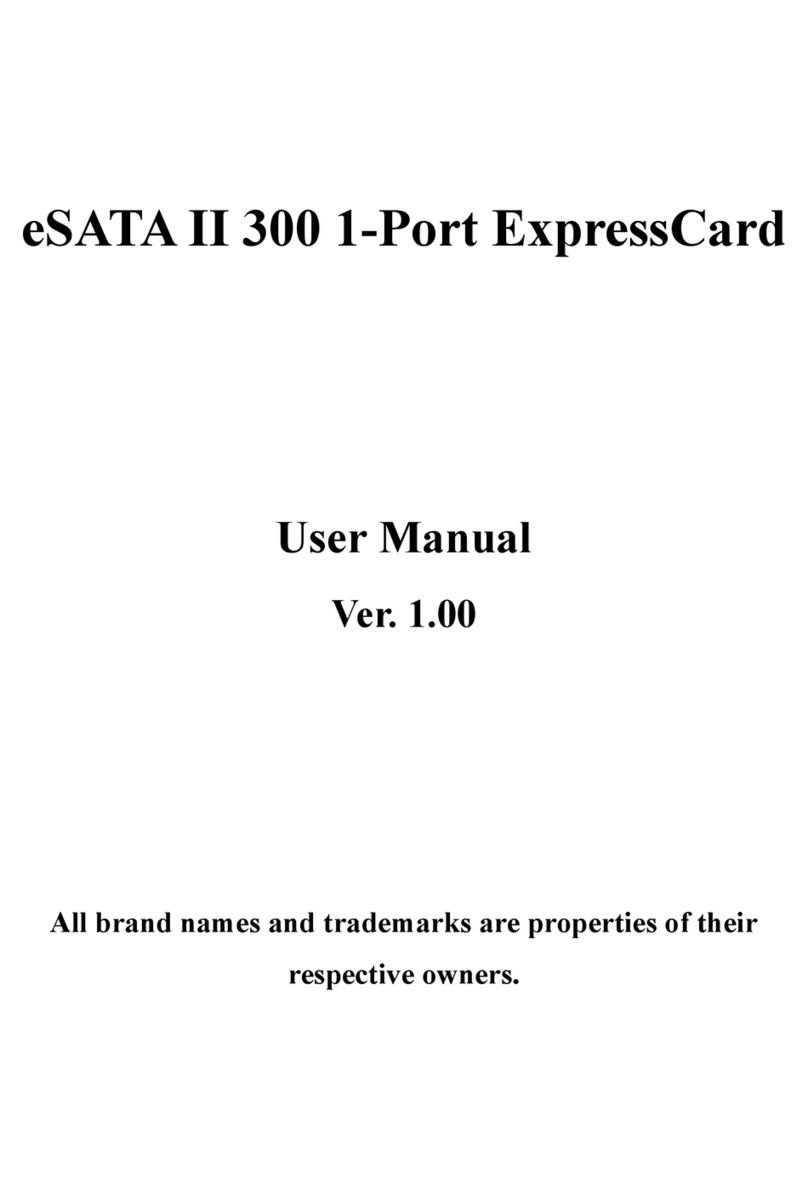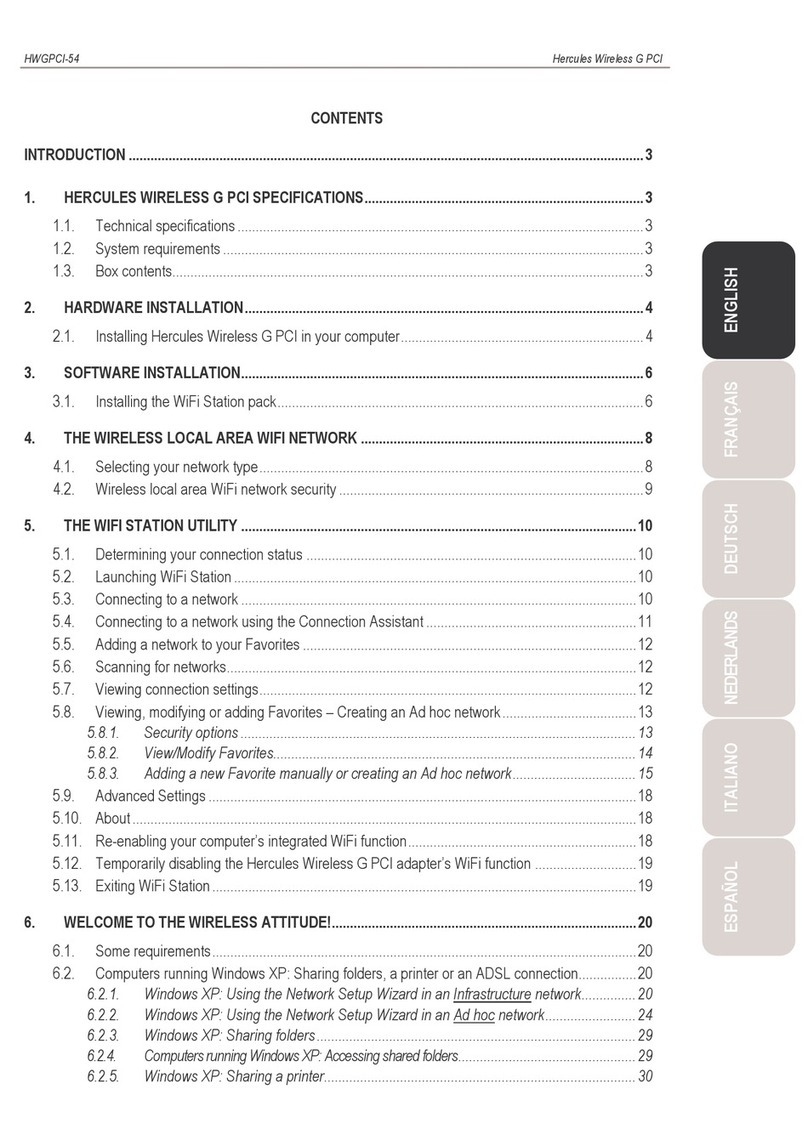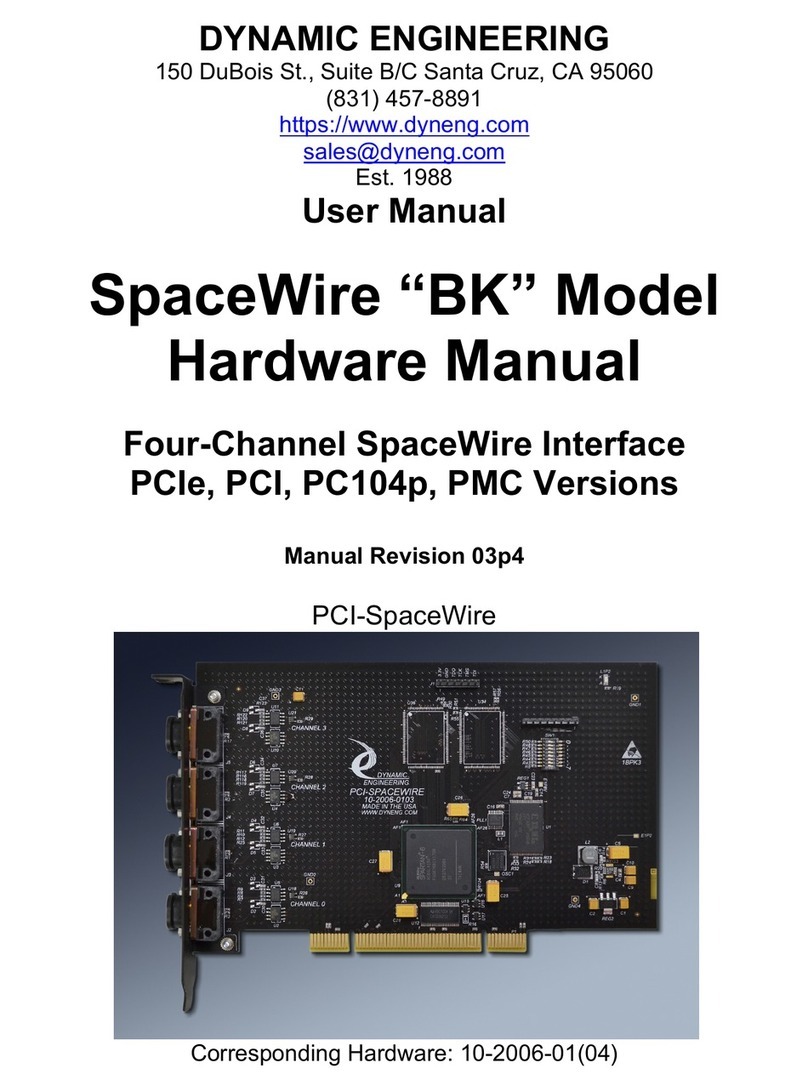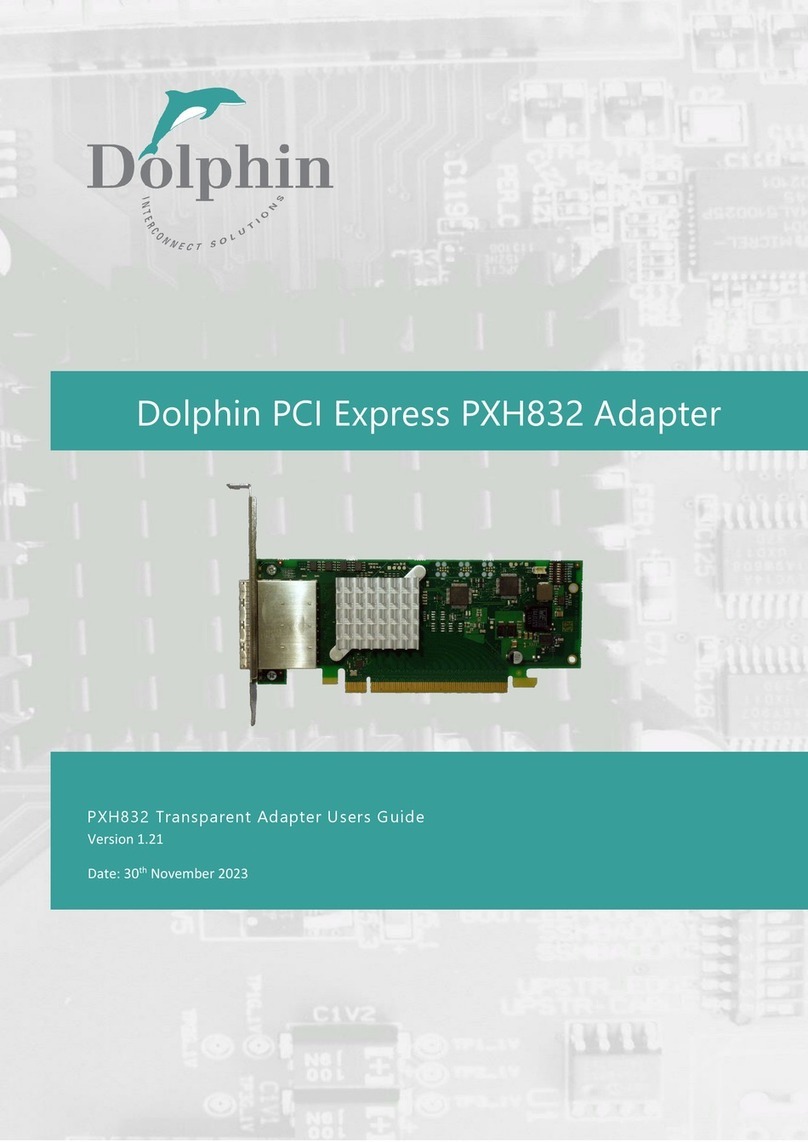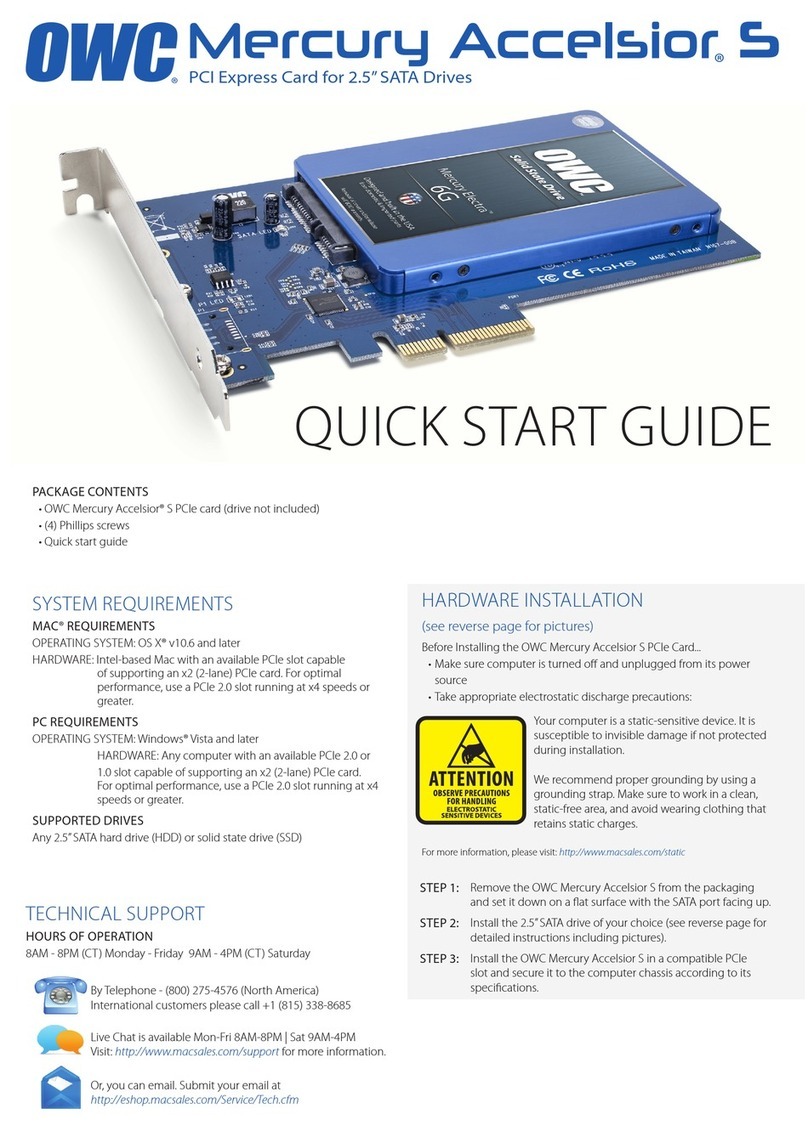Allied Telesis AT-2450 Series User manual

i
AlliedTelesyn
Ethernet Network Adapter
For PCI Bus Computers and IEEE 802.3 Compliant LANs
Installation Guide
AT-2450T for Twisted Pair Media
AT-2450 BT for Thinnet Coaxial and Twisted Pair Media
AT-2450 FT for Fiber Optic and Twisted Pair Media
PN 613--10656-00 Rev. B

AT-2450 PCI Ethernet Adapter Card
ii
Warranty:
Your Allied Telesyn CentreCOM Ethernet Network Adapter has a lifetime warranty.
Refer to the warranty card supplied with the product for the full Warranty Statement.
Trademarks:
CentreCOM is a trademark of Allied Telesyn International Corp.
Ethernet is a registered trademark of Xerox Corporation.
Microsoft, Windows and MS-DOS are registered trademarks of Microsoft
Corporation.
ST is a registered trademark of AT&T Corp.
Compuserve is a registered trademark of Compuserve Interactive Services, Inc.
Novell and NetWare are registered trademarks of Novell, Inc.
PC/TCP is a registered trademark of FTP Software, Inc.
UNIX is a registered trademark in the United States and other countries licensed
exclusively through X/Open Company Limited.
3Com is a registered trademark of 3Com.
All other product and company names are trademarks or registered trademarks of
their respective companies.
©Copyright 1998 Allied Telesyn International Corp. (Allied Telesyn). All rights
reserved. No part of this publication may be reproduced without prior written
permission from Allied Telesyn.
Allied Telesyn reserves the right to make changes in specifications and other
informationcontainedinthisdocumentwithoutpriorwritten notice. The information
provided herein is subject to change without notice. In no event shall Allied Telesyn
be liable for any incidental, special, indirect, or consequential damages whatsoever,
including but not limited to lost profits, arising out of or related to this manual or the
information contained herein, even if Allied Telesyn has been advised of, known, or
should have known, the possibility of such damages.

iii
Safety Warning and Emissions Notice
This equipment must be operated in accordance with safety precautions and
Radio Frequency Interference (RFI) considerations. Be sure to read the safety
and emissions information starting on page 46.
Dieses Gerät ist gemäß den einschlägigen Sicherheits- und
Funkentstörungsbestimmungen zu betreiben. Bitte lesen Sie die
diesbezüglichen Informationen ab Seite 46.
Dette udstyr skal anvendes i overensstemmelse med sikkerhedsreglerne og
under hensyntagen til risikoen for afgivelse af radiofrekvensforstyrrelser (RFI).
Oplysningerne på side 47 ff vedrørende sikkerhed og forstyrrelser bør derfor
gennemlæses omhyggeligt.
Cet équipement doit fonctionner en respectant certaines précautions en
matière de sécurité et de parasites en radiofréquence. Lisez les informations
qui commencent à la page 47 et qui sont consacrées à la sécurité et aux
émissions.
Dit apparaat moet in overeenstemming met veiligheidsmaatregelen en Radio
Frequentiestoring (Radio Frequency Interference of RFI) worden gebruikt.
Lees de informatie aangaande veiligheid en uitstraling op pagina 48.
Tätä laitetta tulisi käyttää varotoimenpiteiden ja radiotaajuista interferenssiä
(RFI) koskevien näkökohtien mukaan. Sivulta 48 alkavat turvallisuus- ja
emissiotiedot tulisi lukea ehdottomasti.
Questa apparecchiatura deve essere fatta funzionare in conformità delle
precauzioni sulla sicurezza e delle considerazioni sull' interferenza a radio
frequenza. Non mancate di leggere le informazioni sulla sicurezza e sulle
emissioni, che cominciano a pagina 49.
Questa apparecchiatura deve essere fatta funzionare in conformità delle
precauzioni sulla sicurezza e delle considerazioni sull' interferenza a radio
frequenza. Non mancate di leggere le informazioni sulla sicurezza e sulle
emissioni, che cominciano a pagina 49.
Este equipamento deve ser operado de acordo com precauções de
segurança e considerações respeitantes à Interferência de Frequência
Radiofónica (RFI). É essencial ler as informações sobre segurança e
emissões, a partir da página 50.
Este equipo ha de operarse de conformidad con las precauciones de
seguridad y consideraciones de Interferencia de radiofrecuencias (RFI).
Cerciorarse de que se lee la información sobre seguridad y emisiones
partiendo de la página 50.
Denna utrustning måste användas i enlighet med rådande
säkerhetsbestämmelser och med hänsyn tagen till risken för
elektromagnetiska störningar. Läs säkerhets- och utsläppsinformationen med
början på sid. 51.

AT-2450 PCI Ethernet Adapter Card
iv
ForYour Information
This manual covers . . .
the most common applications of the AT-2450 PCI Ethernet
Adapter Card. Topics are:
❑Overview of what the adapter card does and what it needs
❑Installing network software and drivers with:
Windows 95®
Windows NT®
ODI Workstation
Windows®for Workgroups
❑Installing the adapter card in your computer
❑Cabling
❑Simple troubleshooting
CardAssistant readme files cover . . .
detailed information on over two dozen installation
environments. The utility setup24 in the CardAssistant diskette
provides a viewer to choose the information for your application.
CardAssistant online help covers . . .
installation topics for Windows 95 and Windows NT. Help runs
with the 32-bit Windows version of CardAssistant (ca.exe).
Online services available . . .
❑Internet (Web site and FTP server)
❑CompuServe®
❑Allied Telesyn bulletin board service
See “Where To Find Us” on page 55.

v
Contents
For Your Information
........................................................................................... iv
This manual covers . . . .................................................................................... iv
CardAssistant readme files cover . . . ............................................................... iv
CardAssistant online help covers . . . ............................................................... iv
Online services available . . . ............................................................................ iv
1
About the AT-2450 PCI Ethernet Adapter Card
.................................... 1
The AT-2450 PCI Ethernet Adapter Card Package .......................................... 1
What
Else
You Need ........................................................................................ 2
Considerations for Installing the Card, Network Software, and Drivers ............ 3
2
Installing the Card in a PCI Slot
................................................................ 5
3
Installation with Windows 95
..................................................................... 7
Installing Network Software and Drivers ........................................................... 7
Removing an Outdated Driver from the Windows 95 Network Control Panel .. 8
4
Installation with ODI Workstation
............................................................. 9
Installing Network Software and Drivers ........................................................... 9
5
Installation with Windows for Workgroups
........................................... 11
Installing Network Software and Drivers ........................................................... 11
6
Installation with Windows NT
.................................................................... 13
Installing Network Software and Drivers ........................................................... 13
Removing an Outdated Driver from the Windows NT Network Control Panel . 15
7
Selecting Media Type and Duplex Mode with CardAssistant
........... 17
Viewing Configuration, Selecting Port, and Setting Duplex .............................. 18
Support for Multiple Adapter Cards .................................................................. 21
Temporarily Removing the Driver ..................................................................... 21
Running CardAssistant in DOS Command-Line Mode ..................................... 22
Boot ROM Socket ............................................................................................. 23
8
Running Diagnostics Checks with CardAssistant
.............................. 25
9
Cabling
............................................................................................................. 27
Overview ........................................................................................................... 27
10BASE-T Connection ..................................................................................... 27
10BASE2 RG58/BNC Connection .................................................................... 30
10BASE-FL/FOIRL (Fiber Optic) Connection ................................................... 31
Communication Status Indicators ..................................................................... 33
10
Troubleshooting
............................................................................................ 35
Identify the Exact Symptoms ............................................................................ 35
Experiment with Possible Solutions .................................................................. 36
Manual/Adapter Card/CardAssistant/Driver Compatibility ................................ 37
Get Technical Support ...................................................................................... 38
Adapter Card Manual Feedback
...................................................................... 43
Electrical Safety and Installation Requirements
......................................... 45
Index
........................................................................................................................ 53


1
Chapter 1
About the AT-2450 PCI Ethernet
Adapter Card
The Allied Telesyn AT-2450 PCI Ethernet Adapter Card is your
PC’s link to a client/server or peer-to-peer Ethernet Local Area
Network (LAN). With your computer on the network, you have
access to a whole new world of computing. The AT-2450 PCI
Ethernet Adapter Card allows you to share files and databases
and take advantage of remote processing power and services like
electronic mail and Internet access.
The AT-2450 PCI Ethernet Adapter Card Package
When opening your Allied Telesyn product, make sure that the
package you have received is complete and in good condition. The
package includes:
❑Ethernet network adapter card
❑CardAssistant diskette
❑Manual
The AT-2450 PCI Ethernet Adapter Card offers full compliance
with IEEE 802.2, IEEE 802.3, ISO/IEC 8802-3, and PCI 2.0
specifications.
The AT-2450 adapter card family supports the 10BASE-T,
10BASE2 and 10BASE-FL network media as shown in Table 1.

AT-2450 PCI Ethernet Adapter Card
2
What
Else
You Need
To use the Allied Telesyn AT-2450 PCI Ethernet Adapter Card,
you must have access to an Ethernet network running network
software like Novell®NetWare®or Microsoft®Windows®95.
To connect to the network, you will also need cables, connectors,
and terminators, depending on the Ethernet medium you use.
Your computer must be an IBM-PC or compatible with the
following specifications:
❑APeripheralControlInterface(PCI)buswithavailableslot
❑Compatible operating system such as Windows 95,
Windows NT, Windows for Workgroups, Windows 3.1,
DOS, OS/2®or SCO®UNIX®
❑Approximately 32K of available RAM, depending on the
driver installed
❑512K of available RAM and DOS or Windows 95 or NT
when running CardAssistant setup/diagnostics software
Table 1: Supported Network Media
Card Model 10BASE-T 10BASE2 10BASE5 10BASE-FL
AT-2450T Supported N/A N/A N/A
AT-2450BT Supported Supported N/A N/A
AT-2450FT Supported N/A N/A Supported

About the AT-2450 PCI Ethernet Adapter Card
3
Considerations for Installing the Card, Network Software,
and Drivers
Most of the network software manufacturers provide an
installation program that allows you to perform the entire
installation by making dialog-box choices. As part of the network
installation, the install script prompts for the adapter card driver
files. The driver files for the AT-2450 PCI Ethernet Adapter
Card are found on the Allied Telesyn CardAssistant diskette,
which you will be prompted to insert into a floppy drive.
Drivers for Workstations. Table 2 lists drivers for use in a PC
workstation.
Drivers for Servers. Table 3 shows the drivers for use in a server.
Table 2: Which Driver to Use in a Workstation
Network Software Card Driver Path\Filename
Windows 95 \AT2450M.SYS
NetWare for DOS \AT24ODI.COM
NetWare Requester for OS/2 \OS2ODI\AT2450.SYS
Personal NetWare \AT24ODI.COM
Windows for Workgroups \AT2450.386
PC/TCP-compatible TCP/IP \AT2450.COM
Table 3: Which Driver to Use in a Server
Network Software Card Driver Path \Filename
Windows NT \AT2450M.SYS
NetWare v4.x \NWSERVER\AT2450.LAN

AT-2450 PCI Ethernet Adapter Card
4
Some networking software does not provide an install program
for the driver. In this case, follow the manufacturer’s
instructions for installing the networking software; the readme
files on the CardAssistant diskette may also provide helpful
installation notes.
UNIX driver. A driver for SCO UNIX may be found at Allied
Telesyn’s web site; the URL is http://www.alliedtelesyn.com.
NetWare v3.1x \NWSERVER\AT2450.LAN
Table 3: Which Driver to Use in a Server
Network Software Card Driver Path \Filename

5
Chapter 2
Installing the Card in a PCI Slot
Refer to your computer’s manual for specific information on
installing card-cage accessories in your computer.
WARNING
High voltages inside the computer present a safety hazard.
Make sure the power is OFF before removing the cover.
CAUTION
ThisLAN adapter cardisfor useonly withIBM orcompatible
UL-listed personal computers that have installation
instructions detailing installation of card-cage accessories.
Installation should be performed with precautions to prevent
damage to static-sensitive components.
NOTE
Windows 95 Installation: Skip ahead to Chapter 3,
“Installation with Windows 95” BEFORE plugging the card
into the computer. Resume here as indicated in the procedure
for installing software and drivers.
1. Make sure the computer’s power is turned OFF.
2. Pick the PCI card slot you wish to use. Follow the
manufacturer’s instructions for adding a card.
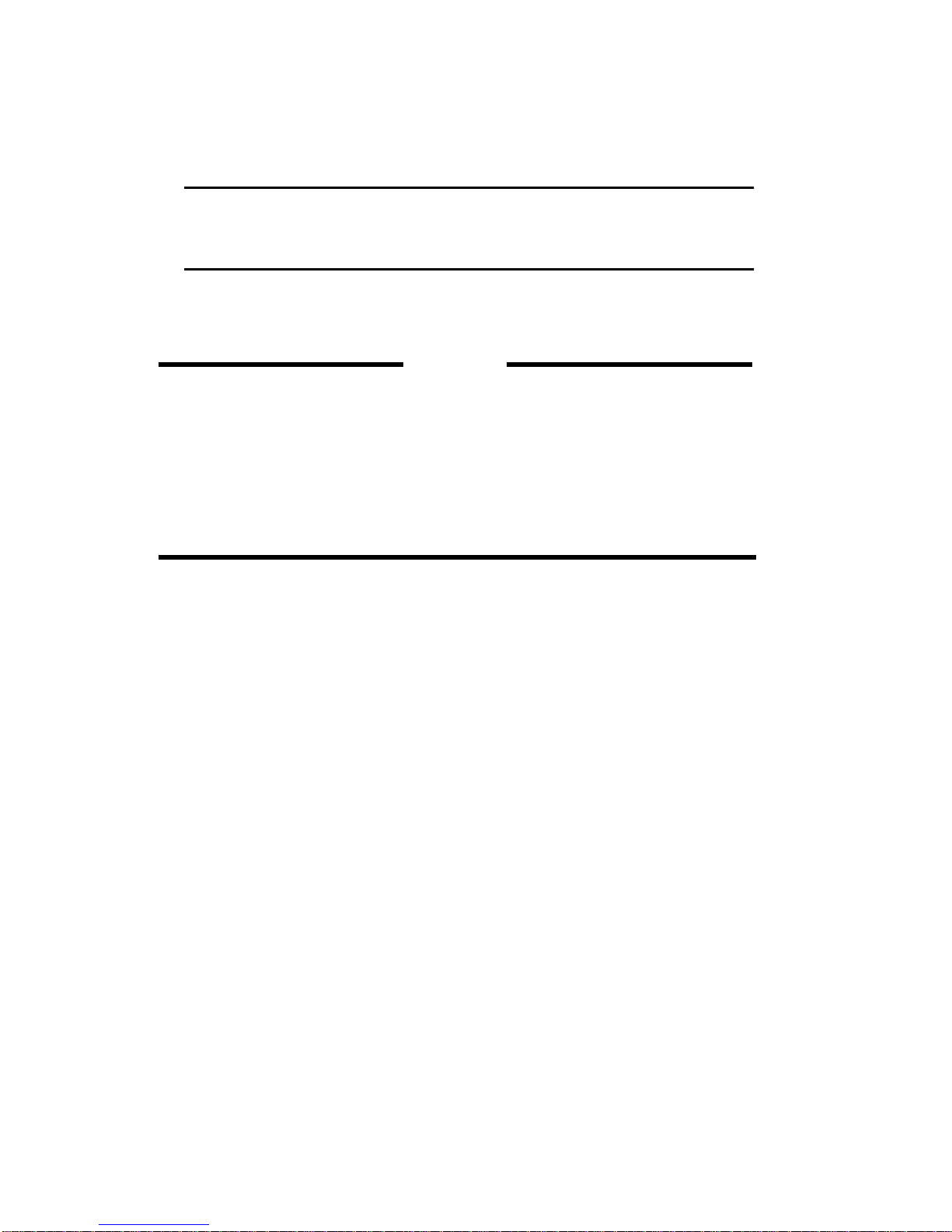
AT-2450 PCI Ethernet Adapter Card
6
TIP:
WheninstallingtheAT-2450FT,temporarilyremovethe
shields from the fiber-optics cable connectors to give the
connectors more clearance.
3. Attach the cable to the media port. Refer to Chapter 9,
Cabling, for information on media issues.
NOTE
In some mixed ISA/PCI PCs you must make sure the
AT-2450’s PCI slot has a unique interrupt request (IRQ)
number assigned. Allocation of interrupts is controlled by the
PCI computer’s Basic Input/Output System (BIOS). Usually
PCIIRQs are accessedthroughmenus of“CMOS Setup,”ISA
Configuration Utility (ICU), or “BIOS Setup” available when
booting the computer. See the PCI computer manual(s) for
setup access and instructions.

7
Chapter 3
Installation with Windows 95
Installing Network Software and Drivers
NOTE
Run the CLEAN95 utility on the CardAssistant diskette
before inserting the AT-2450 adapter card in the computer.
1. Turn your computer on and boot into Windows 95. Insert
theATICardAssistantdisketteintothe3.5"diskettedrive.
2. Double-click the computer icon in the upper left-hand
corner of the screen.
3. Double-click the 3.5" diskette icon.
4. Double-click the CLEAN95.EXE icon.
5. Click the Install Drivers button. Check for the message:
“Driver installation successfully completed.” Click the OK
button.
6. Remove the diskette, shutdown Windows 95, power off
your computer, and unplug it.
7. Install the adapter card by following the instructions that
came with your computer. See Chapter 2, “Installing the
Card in a PCI Slot.” Then turn the computer on again.
8. Uponrestartingyourcomputer,Windows95findsthecard
you installed. If prompted by Windows 95, insert the
Windows 95 setup CD-ROM or diskettes.

AT-2450 PCI Ethernet Adapter Card
8
9. Reboot the computer into Windows 95 as prompted.
Windows 95 will complete the driver installation process.
RemovinganOutdatedDriverfromtheWindows95Network
Control Panel
If you did not run the CLEAN95 utility before plugging in the
AT-2450 adapter card, Windows will have installed an incorrect
driver for the card. You should remove this driver as follows:
1. From the “My Computer” icon (the icon in the upper left-
hand corner of the Windows 95 screen), choose “Control
Panel”. Then choose “Network”.
2. From the “Configuratrion” tab of the “Network” dialog
box,select theadapter to remove:The namewillbe similar
to “AMD PC Net Ethernet Family”. Then choose
“Remove”.
3. Do not shutdown or restart Windows 95 at this time. To
install the AT-2450 driver, complete the steps listed in
“Installing Network Software and Drivers” above.

9
Chapter 4
Installation with ODI Workstation
Installing Network Software and Drivers
1. Insert a DOS boot diskette in the diskette drive, turn your
computer on, and boot into DOS.
2. Insert the Novell Workstation Installation diskette
“WS_DOS1” into the drive and run “Install”.
3. Follow the installation instructions, making the
appropriate changes for your system such as altering
startup files and Windows support.
4. The ODI workstation driver is in the root directory of the
CardAssistant diskette. Insert this diskette when
prompted for the drivers.
5. TheAT-2450should appear inthe “Insertthe Driver Disk”
menu. Select the driver and press .
6. Oncethe driver isinstalled,complete theinstallation ofthe
networksoftwareandthenrebootthecomputertoloadthe
driver files.
ENTER


11
Chapter 5
Installation with Windows for
Workgroups
Installing Network Software and Drivers
1. From the “Network” group in Program Manager, choose
“Network Setup”.
2. In the “Network Setup” dialog box, choose “Networks”.
3. Inthe“Networks”dialogbox,verifythat“InstallMicrosoft
Windows Network” is selected. Then choose “OK”.
4. In the “Network Setup” dialog box, choose “Sharing”.
5. In the “Sharing” dialog box, select whether to allow file
and/or printer sharing with other users.
6. In the “Network Setup” dialog box, choose “Drivers”.
Then, in the “Network Drivers” dialog box, choose “Add
Adapter”.
7. Inthe“AddNetworkAdapter”dialogbox,select“Unlisted
or Updated Network Adapter”. Then choose “OK”.
8. Insert the AT-2450 CardAssistant diskette into your
floppy drive. Then, in the text box of the “Install Driver”
dialog box, type:
<drive>:
where <drive> is the drive letter of the floppy drive
containing your CardAssistant diskette. Then choose
“OK”.
9. In the “Network Adapters” list of the “Unlisted or
Updated Network Adapter” dialog box, verify that “ATI
AT2450” is highlighted. Then choose “OK”.

AT-2450 PCI Ethernet Adapter Card
12
10. In the “Network Drivers” dialog box, verify that “ATI
AT2450 [NDIS2/NDIS3]” and its default protocols,
“Microsoft NetBEUI” and “IPX/SPX Compatible
Transport with NetBIOS”, appear in the “Network
Drivers” list. Then choose “Close”.
11. In the “Network Setup” dialog box, choose “OK”.
12. If prompted, insert the required Windows for Workgroups
diskette(s) into your floppy drive and then choose “OK”.
13. If prompted, reinsert the CardAssistant diskette into your
floppy drive. In the text box of the “Install Driver” dialog
box, type:
<drive>:
where <drive> is the drive letter of the floppy drive
containing CardAssistant diskette. Then choose “OK”.
14. From the “Windows Setup” dialog box, choose “Restart
Computer”. Then, when the DOS BIOS message appears,
reboot your computer by turning the power switch off and
on.Donotusethe or - -
method.
15. Oncethe driver isinstalled,complete theinstallation ofthe
networksoftwareandthenrebootthecomputertoloadthe
driver files.
RESET CONTROL ALT DELETE

13
Chapter 6
Installation with Windows NT
Installing Network Software and Drivers
NOTE
The Windows Miniport (NDIS) driver supports Windows NT
3.5 or later. If you are running version 3.1, you can either
upgradeyourcopy ofWindows NTor downloadthe 3.1driver,
AT2450.SYS, from the ATI web site; the URL is
http://www.alliedtelesyn.com.
1. IftheAT-2450adaptercardisalreadyinstalled,rebootinto
Windows NT. If you have not installed the AT-2450
adapter card into your computer, shutdown the computer,
turn it off and unplug it. Install the card by following the
instructions that came with your computer and in
Chapter 2, “Installing the Card in a PCI Slot.” Then turn
the computer on again. Boot into Windows NT.
2. NT 3.5x: OpentheMainprogramgroupbydouble-clicking
its icon.
NT 4.0: Double-click the Network icon in the Control
Panel.
3. NT 3.5x: Double-click the Control Panel icon; double-click
the Network icon. From the Network box, click Add
Adapter.
NT 4.0: Select the Adapters tab; click the Add button.

AT-2450 PCI Ethernet Adapter Card
14
4. NT 3.5x: From the Network Adapter Card drop-down list
in the Add Network Adapter dialog box, choose
“<OTHER>RequiresDiskfromManufacturer”.Thenclick
Continue.
NT 4.0: From the Select Network Adapter pop-up
window, do not select from the Network Adapter list;
choose the Have Disk button.
5. Insert the CardAssistant diskette into your floppy disk
drive and click OK.
NOTE
For 32-bit ODI support with NT, use the path
<drive>:\NWSERVER,where<drive> istheletterofthefloppy
drive.
6. Verify that “ATI AT2450 Ethernet Adapter” appears in
the Choose OEM Option dialog box. Then click OK.
7. In the Network Settings dialog box, verify that “ATI
AT2450 Ethernet Adapter” appears in the Installed
Adapter Cards list. Then click OK.
8. The MAC (Media Access Control) Address dialog box
appears. If this is the only AT-2450 to be installed in the
computer, leave the address field blank and click OK for
AutoScan.Otherwiseenterthecard'sMACaddress,found
on the Station Address label inside the manual cover, and
click OK.
9. Windows NT prompts you to configure the protocols you
will be using for network communications.
10. From the Network Settings Change dialog box, click
Restart Now.
11. After the Windows NT operating system shuts down,
restart your computer by turning the power switch off and
on.Donotusethe or - -
method. RESET CONTROL ALT DELETE
Other manuals for AT-2450 Series
1
This manual suits for next models
2
Table of contents
Other Allied Telesis PCI Card manuals

Allied Telesis
Allied Telesis DNC10 Series User manual
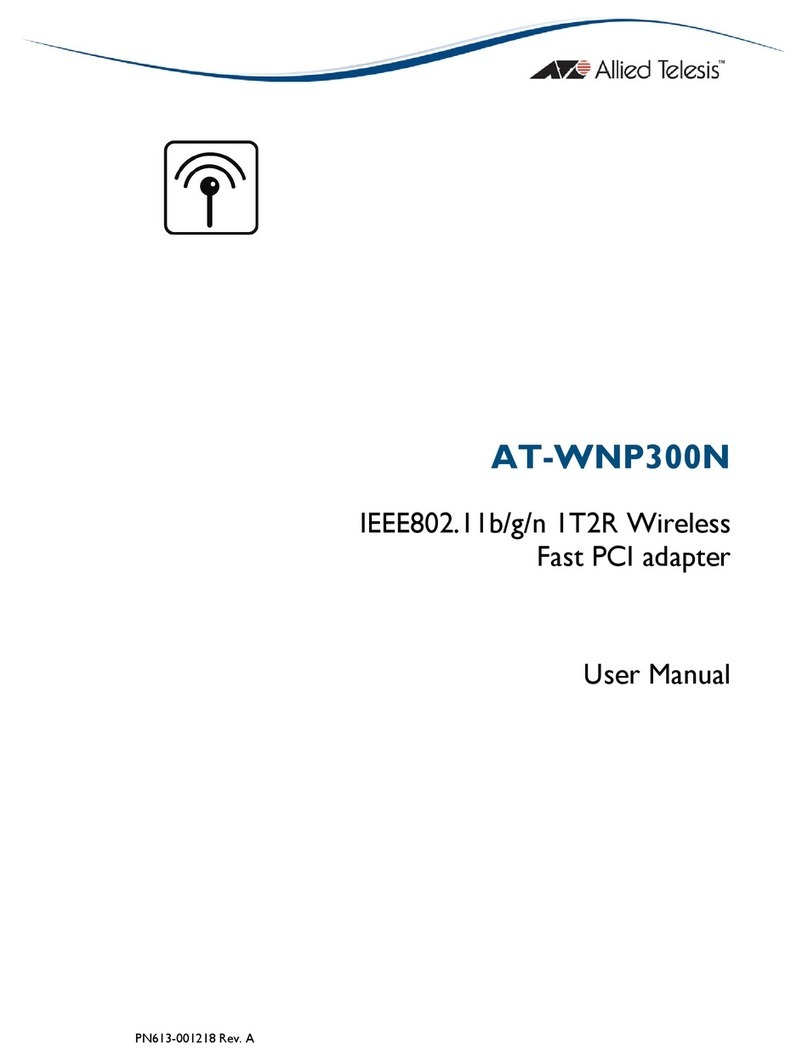
Allied Telesis
Allied Telesis AT-WNP300N User manual
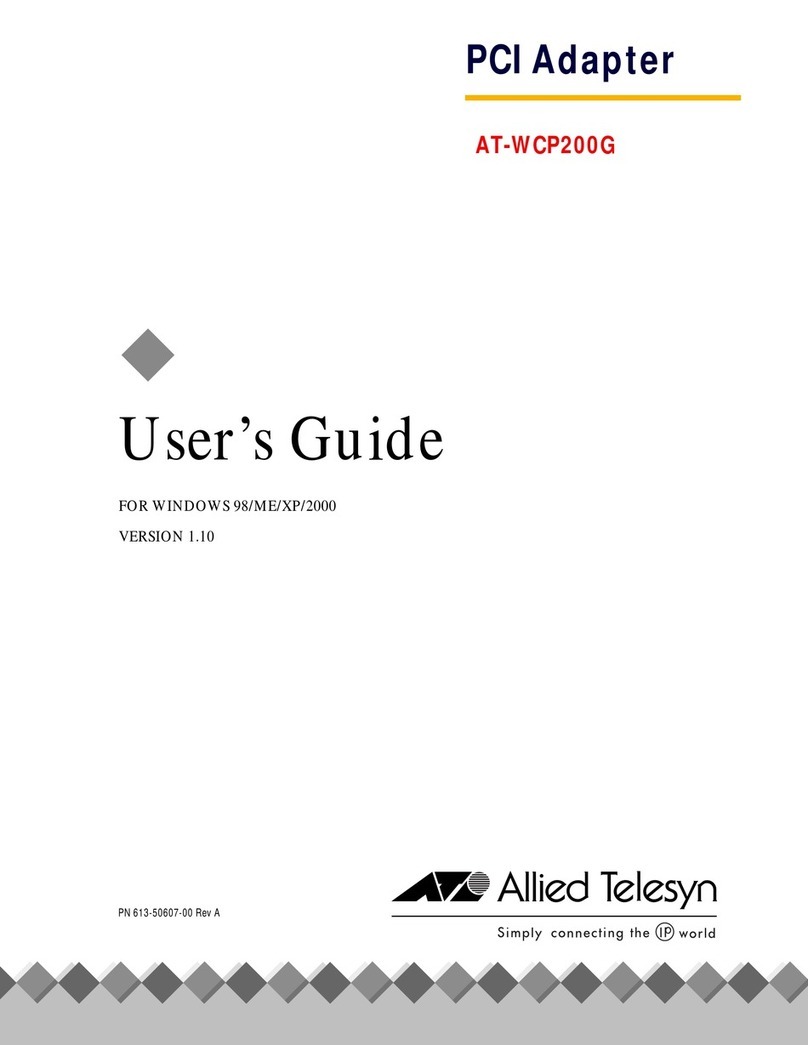
Allied Telesis
Allied Telesis AT-WCP200G User manual
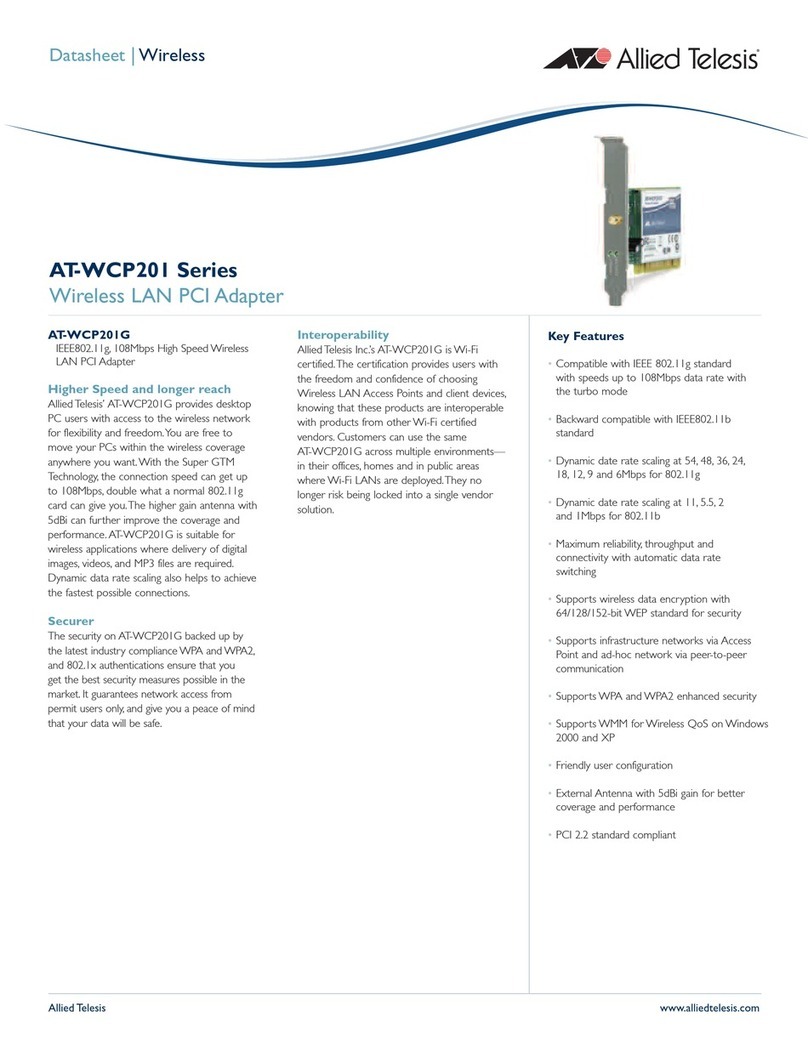
Allied Telesis
Allied Telesis AT-WCP201G User manual
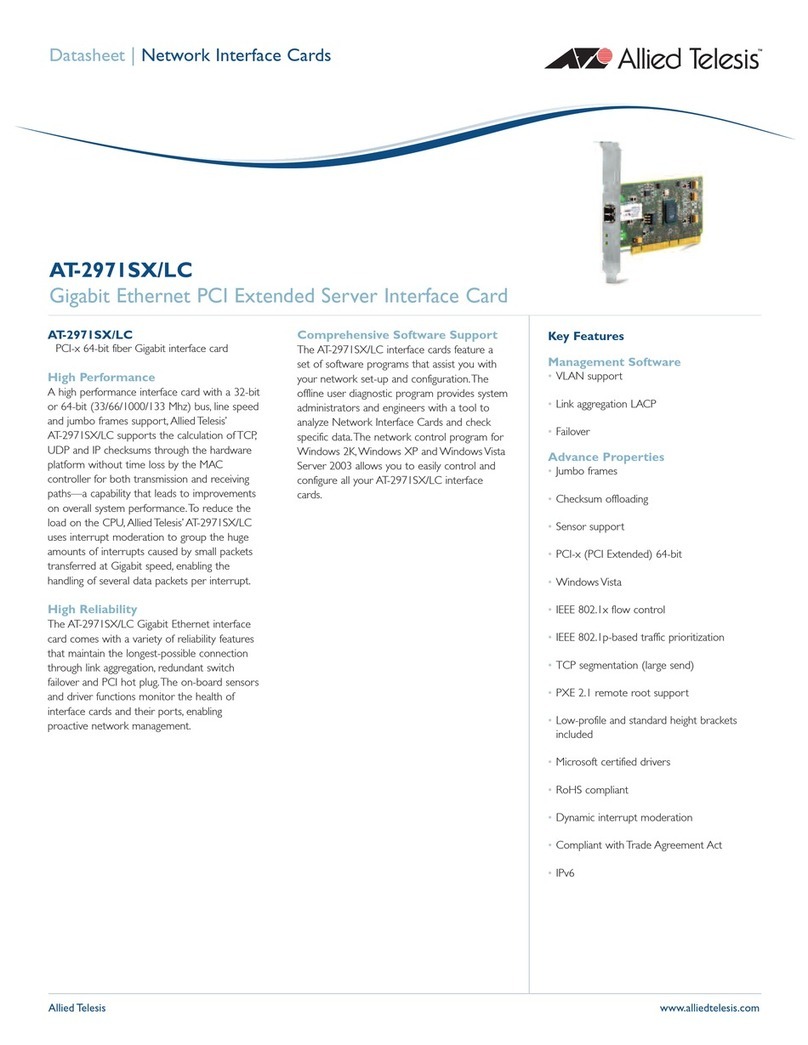
Allied Telesis
Allied Telesis AT-2971SX/LC User manual
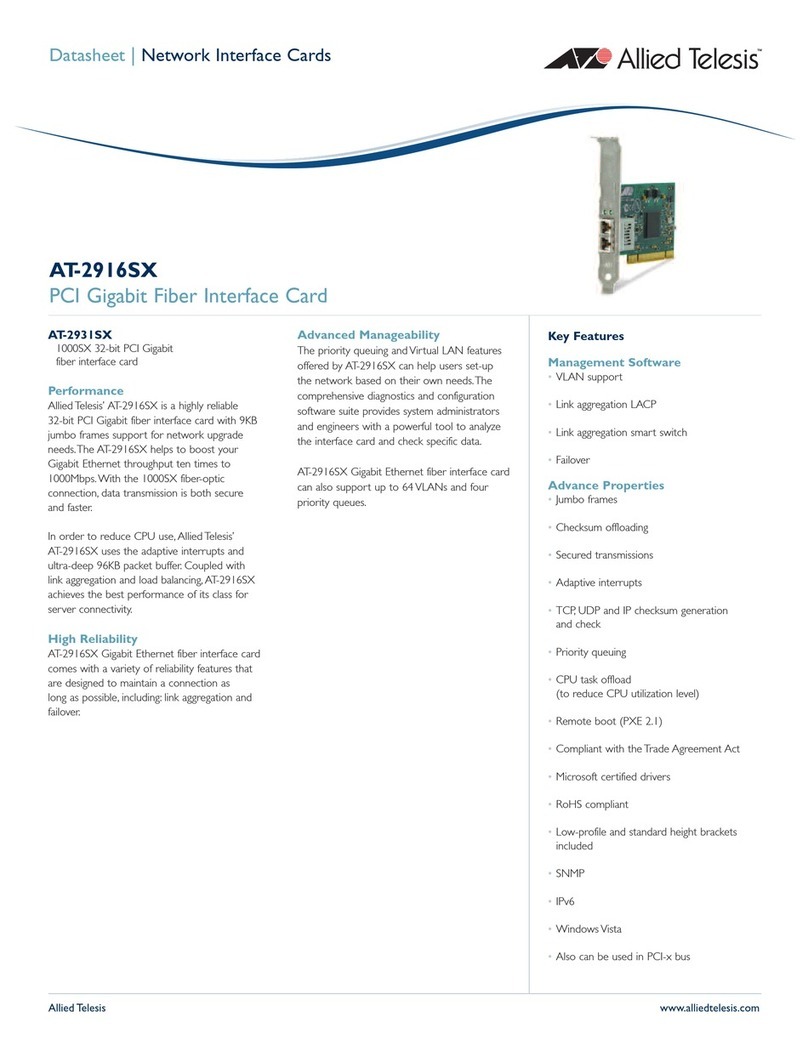
Allied Telesis
Allied Telesis AT-2916SX User manual
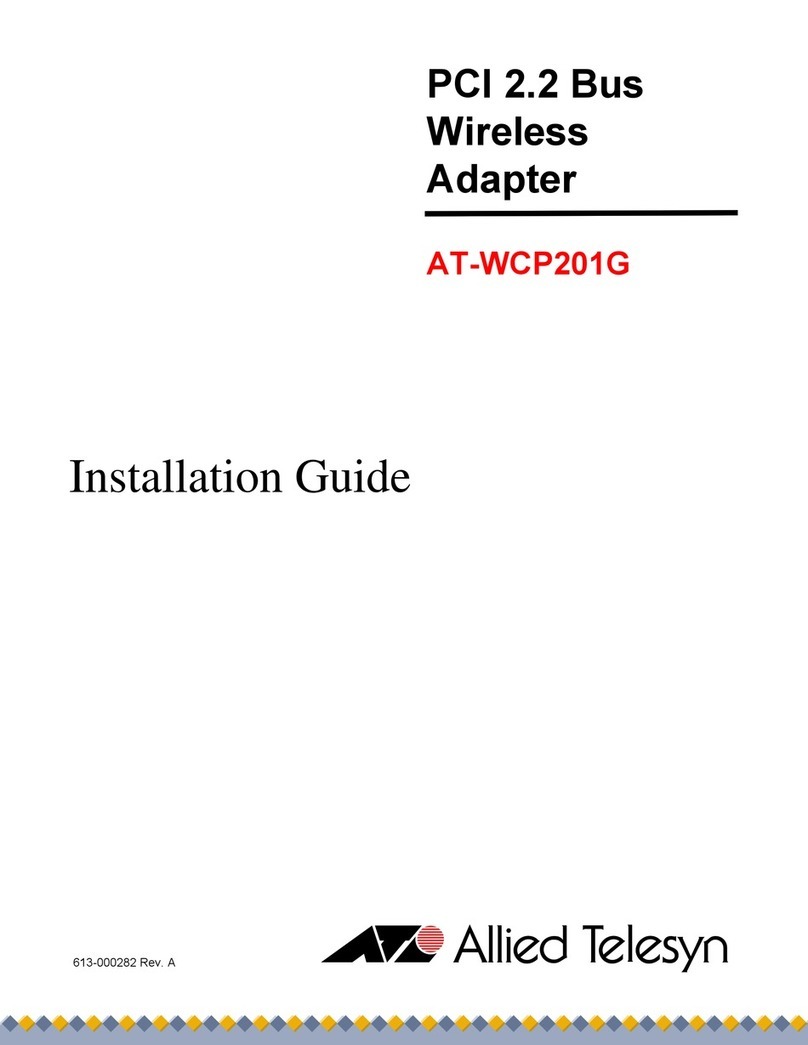
Allied Telesis
Allied Telesis AT-WCP201G User manual