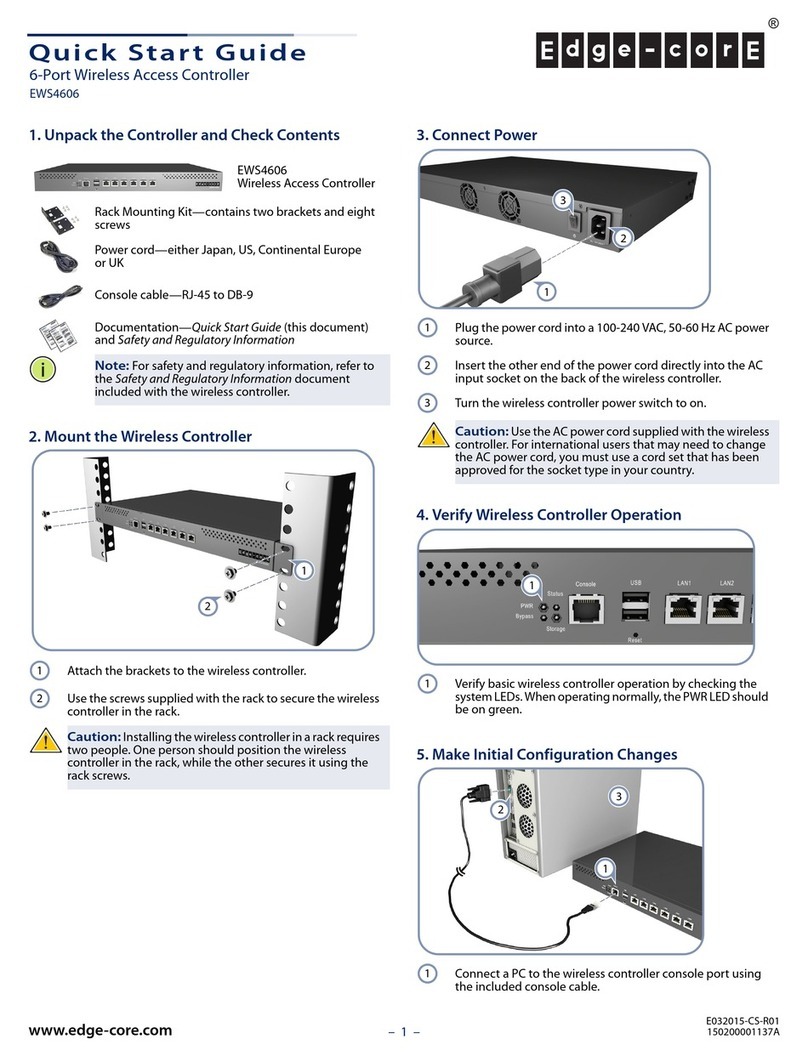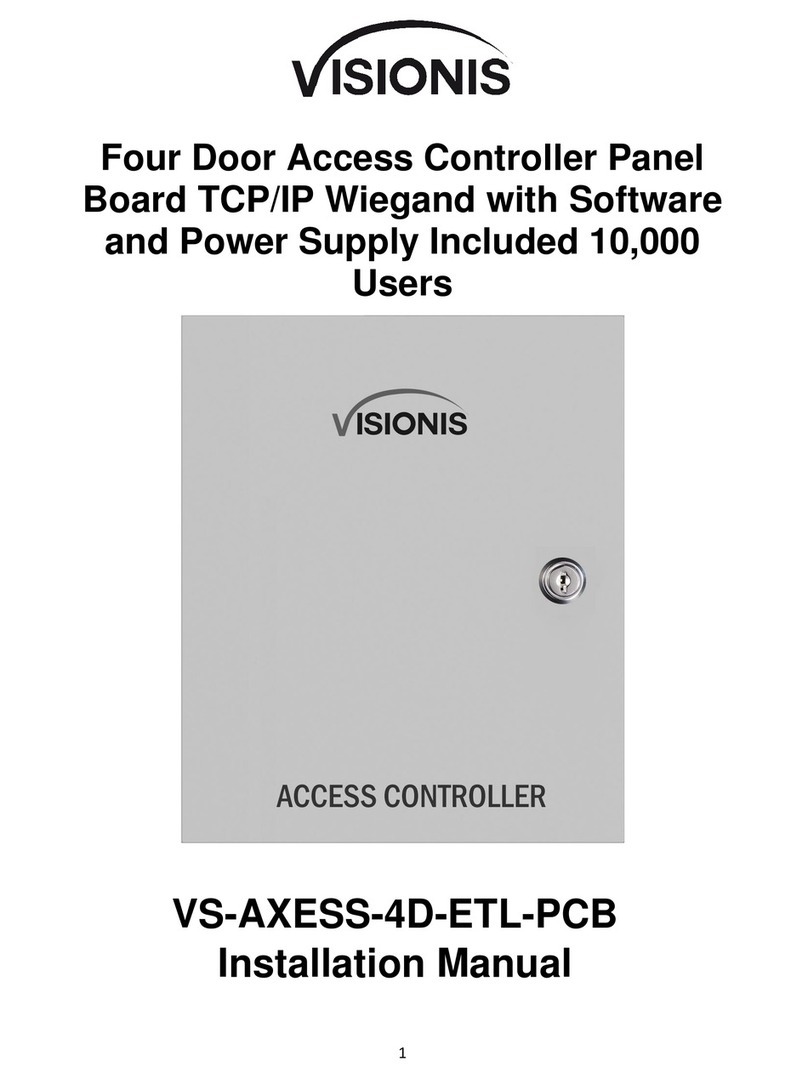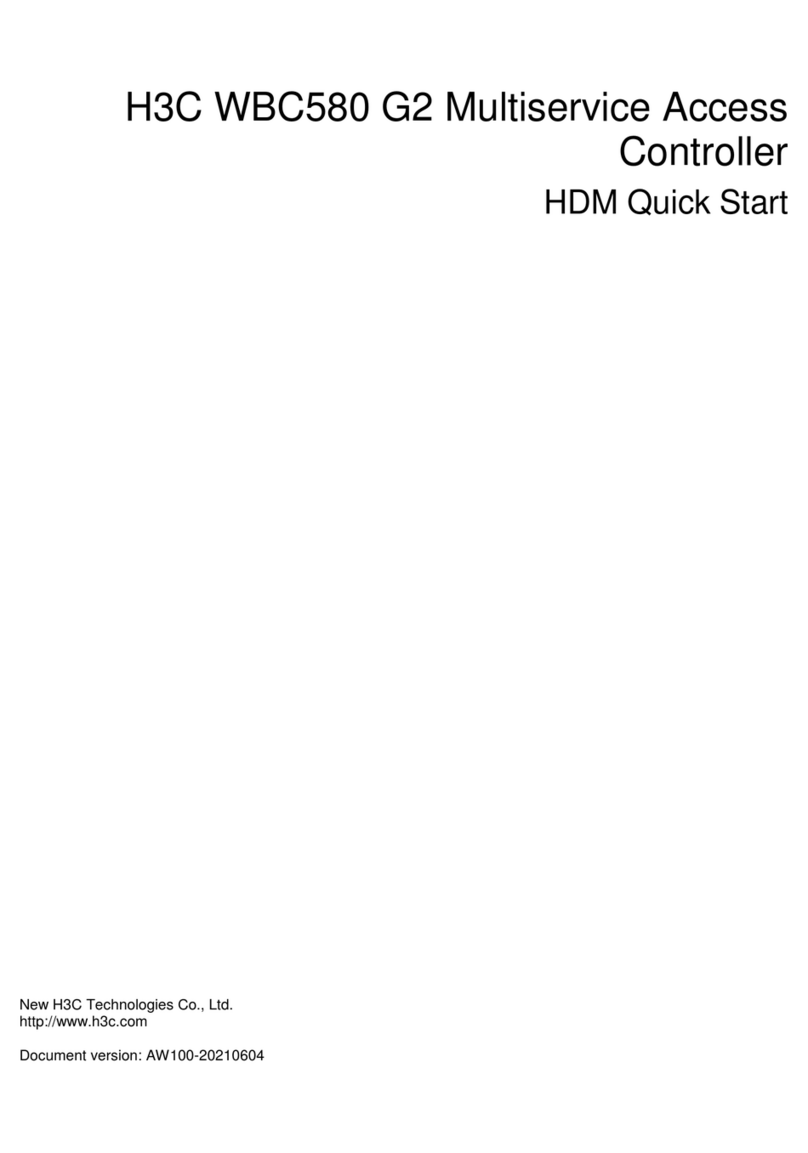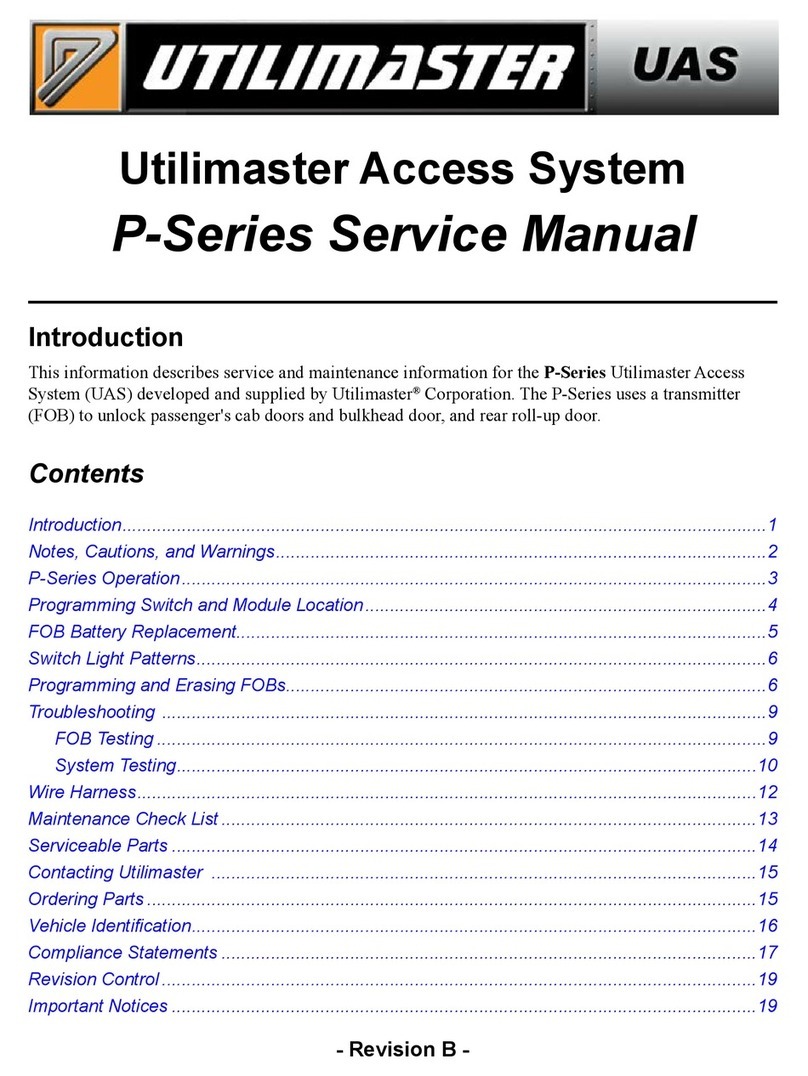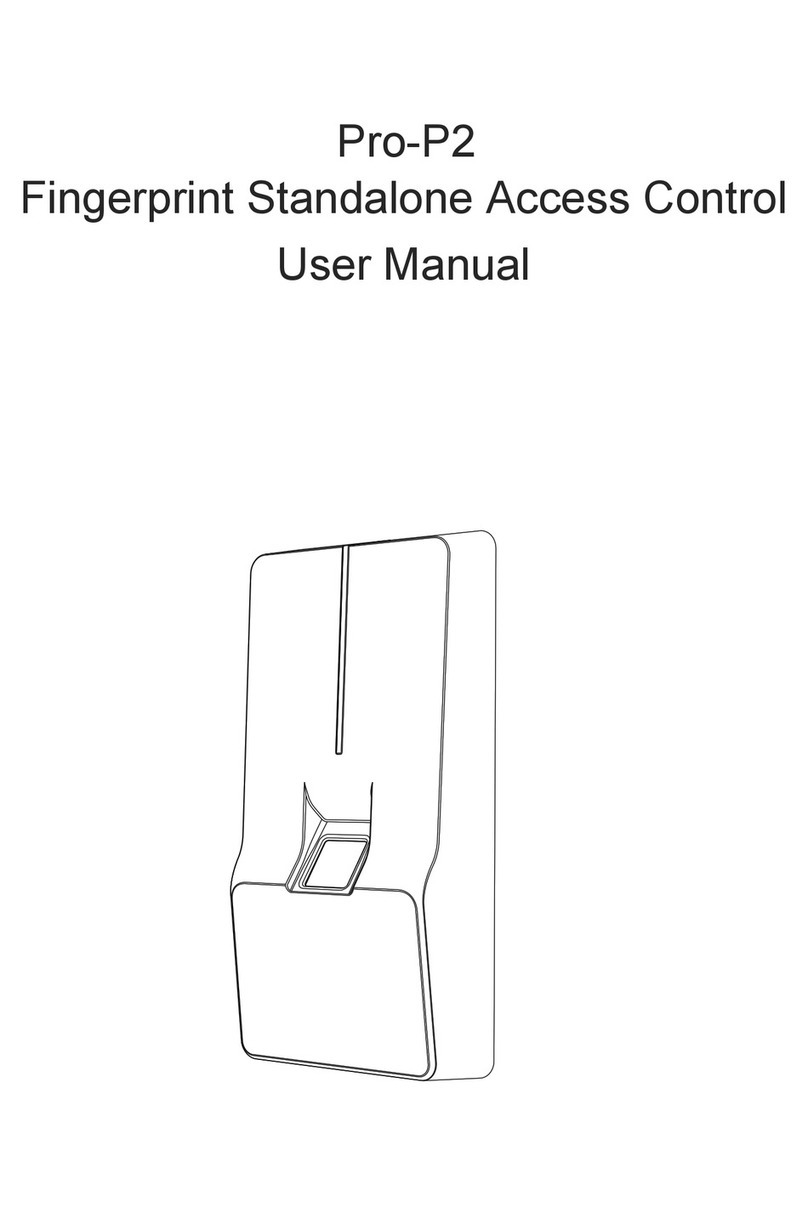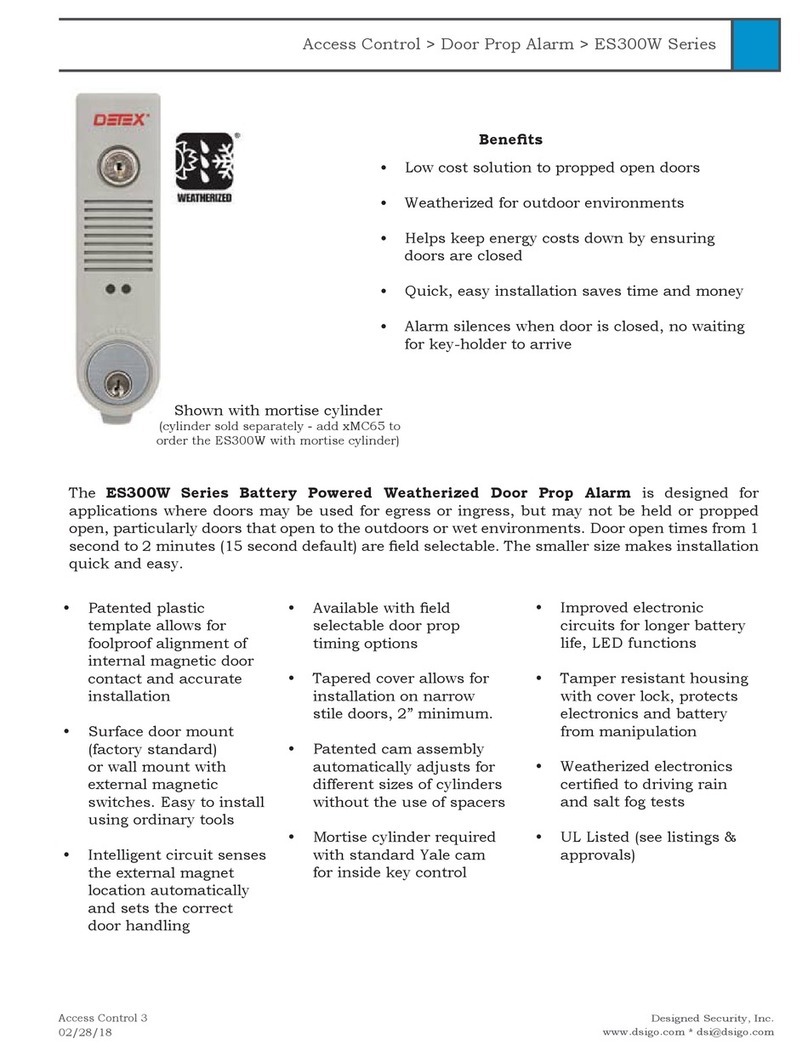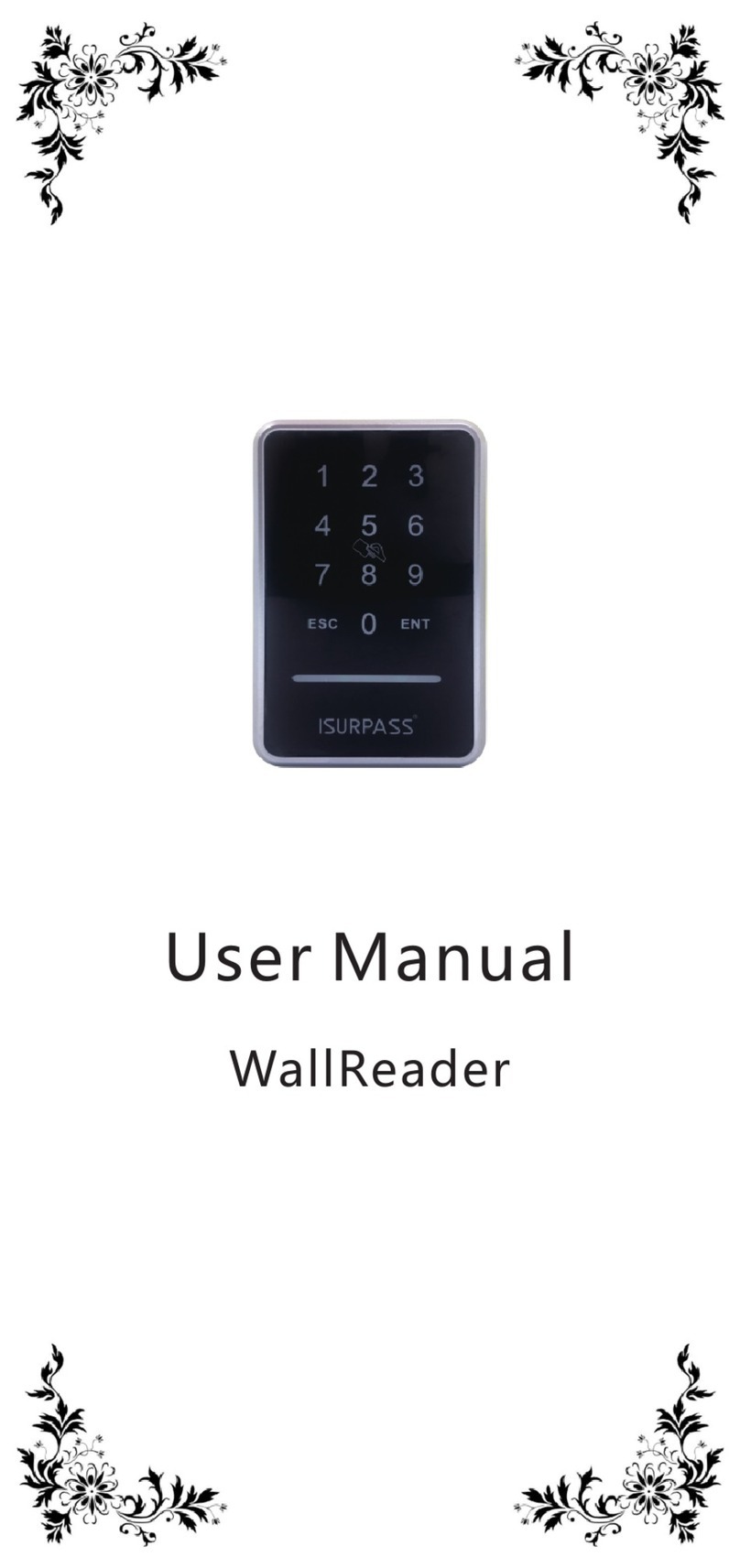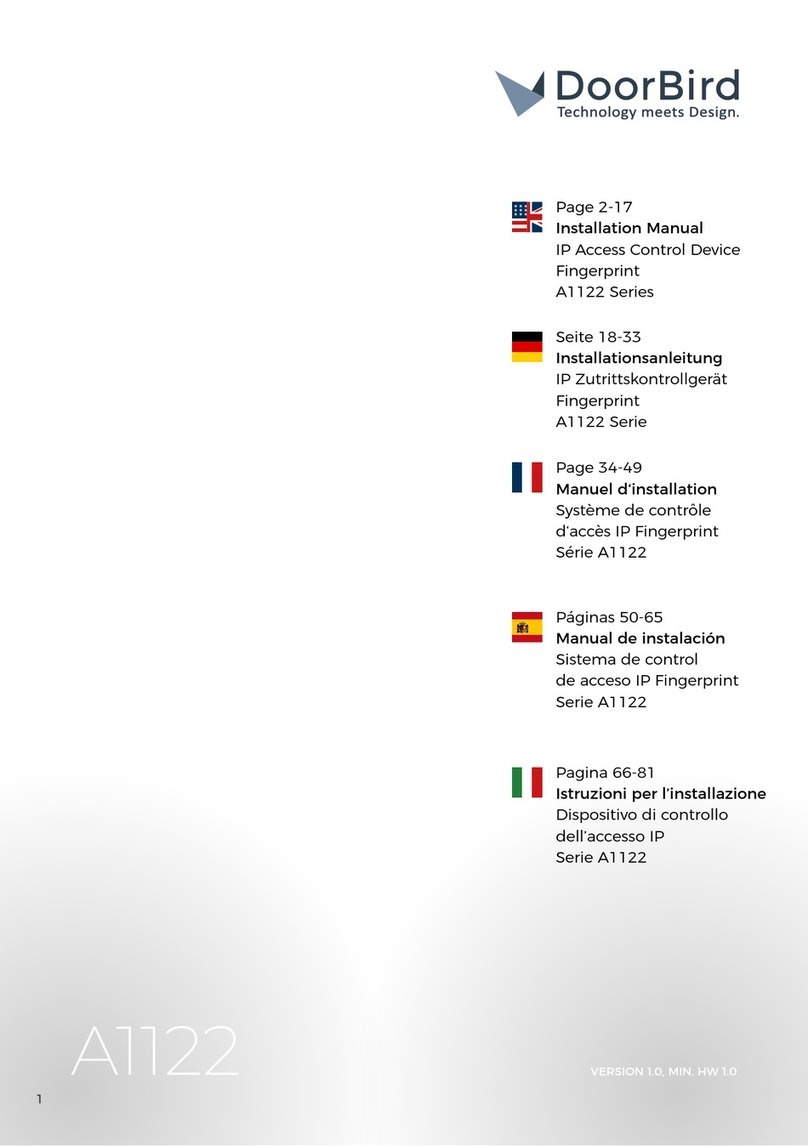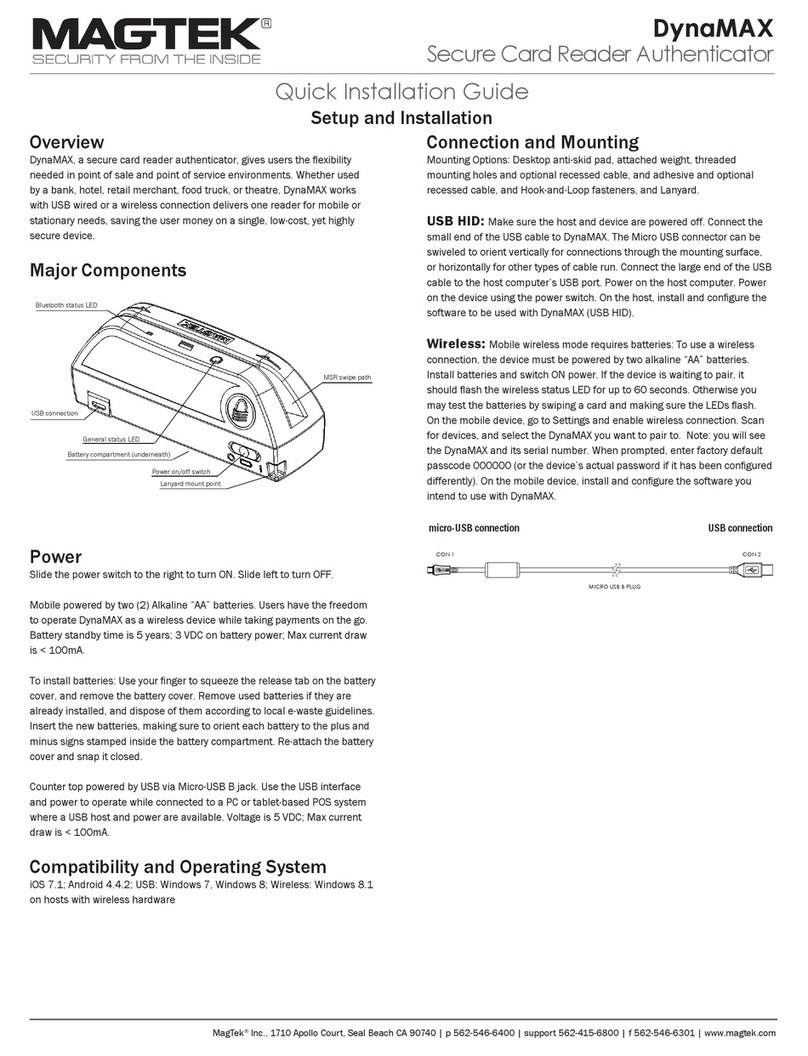ALLIED TIME Alliance AT10C User manual

V.3
V.3
Allied Time
Alliance AT10C
Manual
Allied Time
Alliance AT10C
Manual

What’s Included?
What’s Included?
Thank you for purchasing a reader for your Alliance AT10C Easy Time Clock account!
Thank you for purchasing a reader for your Alliance AT10C Easy Time Clock account!
Below is a list of what you have received with your purchase.
Below is a list of what you have received with your purchase.
What you should know about this reader:
What you should know about this reader:
Operating temperature is between 32°F to 113°F
Operating temperature is between 32°F to 113°F
Humidity level is limited to 5-80%
Humidity level is limited to 5-80%
Do not mount reader in direct sunlight
Do not mount reader in direct sunlight
If the reader loses connection to the internet, it can store up to 50,000 punches. Once reconnected, the
If the reader loses connection to the internet, it can store up to 50,000 punches. Once reconnected, the
punches should automatically send to your account. If they don’t send, they can also be uploaded
punches should automatically send to your account. If they don’t send, they can also be uploaded
manually.
manually.
Reader Contents
Reader Contents
Reader
Reader
Back Plate
Back Plate
Ethernet Cord
Ethernet Cord
Power Cord
Power Cord
3 Port Terminal
3 Port Terminal
Screws/Anchors
Screws/Anchors
Additional Contents
Additional Contents
Reader Manual
Reader Manual
USB Drive
USB Drive
White Box and Packing Material
White Box and Packing Material
Remember: Keep all of these items… just in case!
Remember: Keep all of these items… just in case!
1
1

Getting Connected to Wifi
Getting Connected to Wifi
Wi-Fi Network Setup
Wi-Fi Network Setup
Step 1: USB Drive + Computer
Step 1: USB Drive + Computer
1.
1.
Insert the included US drive into your computer and open drive.
Insert the included US drive into your computer and open drive.
2.
2.
Double click on the zkoption.txt file, the contents should be WIFIPassword=.
Double click on the zkoption.txt file, the contents should be WIFIPassword=.
3.
3.
Without adding a space, enter your Wifi
Without adding a space, enter your Wifi
password directly after the “=”.
password directly after the “=”.
4.
4.
File > Save
File > Save
5.
5.
Make sure the file is saved as zkoption
Make sure the file is saved as zkoption
with contents: WIFIPassword=YourPassword.
with contents: WIFIPassword=YourPassword.
These must be exact!
These must be exact!
6.
6.
Safely eject the USB from your computer.
Safely eject the USB from your computer.
2
2

Getting Connected to Wifi
Getting Connected to Wifi
Wi-Fi Network Setup
Wi-Fi Network Setup
Step 2: USB + Reader
Step 2: USB + Reader
1.
1.
Insert USB drive into reader.
Insert USB drive into reader.
2.
2.
Press Enter (
Press Enter (
) to display the menu options.
) to display the menu options.
3.
3.
Arrow right to Comm. and press Enter.
Arrow right to Comm. and press Enter.
4.
4.
Arrow down to Wireless and press Enter.
Arrow down to Wireless and press Enter.
5.
5.
Arrow down to highlight your wireless network and press Enter.
Arrow down to highlight your wireless network and press Enter.
Signal must be at
Signal must be at
least 3 bars in
least 3 bars in
order to connect
order to connect
properly.
properly.
3
3

Getting Connected to Wifi
Getting Connected to Wifi
6.
6.
Arrow down to Load Password and press Enter.
Arrow down to Load Password and press Enter.
7.
7.
Arrow down to OK and press Enter.
Arrow down to OK and press Enter.
8.
8.
The reader will search for your network. Once connected, ESC out to the home screen.
The reader will search for your network. Once connected, ESC out to the home screen.
9.
9.
Manually restart the reader. Hold down the red power button until the reader counts
Manually restart the reader. Hold down the red power button until the reader counts
down and powers off. Press the red button again to restart.
down and powers off. Press the red button again to restart.
10. Your reader screen should now show
10. Your reader screen should now show
in the top right corner.
in the top right corner.
4
4

Wifi Troubleshooting
Wifi Troubleshooting
Having trouble getting connected to Wifi? Try these troubleshooting steps:
Having trouble getting connected to Wifi? Try these troubleshooting steps:
Step One: On the home screen, what do you see?
Step One: On the home screen, what do you see?
Is the file titled “
Is the file titled “
zkoption
zkoption
” (not
” (not
zkoption(2) or any other variance)?
zkoption(2) or any other variance)?
Does the file contain “WIFIPassword=”
Does the file contain “WIFIPassword=”
with exact capitalization and no space
with exact capitalization and no space
after the “=”?
after the “=”?
Contact Customer Support
Contact Customer Support
Must be exactly:
Must be exactly:
WIFIPassword=YourPx
WIFIPassword=YourPx
Is it saved as a .txt file?
Is it saved as a .txt file?
File must be exactly:
File must be exactly:
zkoption.txt
zkoption.txt
YES
YES
There is a red “
There is a red “
X
X
”
”
over just the globe.
over just the globe.
There is a red “
There is a red “
X
X
” over both
” over both
the globe and the Wifi bars.
the globe and the Wifi bars.
Go to page 7
Go to page 7
When you upload the
When you upload the
password, what happens?
password, what happens?
The box remains blank.
The box remains blank.
No or password
No or password
appears.
appears.
Go to page 6
Go to page 6
“Get IP Address Failed”
“Get IP Address Failed”
5
5

Wifi Troubleshooting
Wifi Troubleshooting
YES
YES
In order for the reader to detect your
In order for the reader to detect your
wireless network, it generally needs at
wireless network, it generally needs at
least 2 bars of signal.
least 2 bars of signal.
Try moving the reader closer to your
Try moving the reader closer to your
router. Some items in your office may
router. Some items in your office may
affect the signal such as water,
affect the signal such as water,
microwaves, or concrete walls.
microwaves, or concrete walls.
NO
NO
NO
NO
YES
YES
In the Wireless page, are
In the Wireless page, are
you selecting the correct
you selecting the correct
network name?
network name?
Make sure you are
Make sure you are
choosing your
choosing your
network name.
network name.
“Get IP Address Failed”
“Get IP Address Failed”
Verify the network
Verify the network
password is correct.
password is correct.
Your network password is
Your network password is
case, character, and
case, character, and
space sensitive, and
space sensitive, and
needs to be exact.
needs to be exact.
Verify there are no
Verify there are no
extra spaces in your
extra spaces in your
password.
password.
Contact Customer Support
Contact Customer Support
When on the Wireless page
When on the Wireless page
(where you choose your
(where you choose your
network), does your network
network), does your network
show at least 3 bars of signal?
show at least 3 bars of signal?
6
6
Check for this:
Check for this:
WIFIPassword=YourPx
WIFIPassword=YourPx
_
_
WIFIPassword=
WIFIPassword=
_
_
YourPx
YourPx

Wifi Troubleshooting
Wifi Troubleshooting
The DHCP should
The DHCP should
be off when
be off when
connecting to WiFi.
connecting to WiFi.
NO
NO
Is the DHCP off?
Is the DHCP off?
Menu > Comm > Network
Menu > Comm > Network
Do you have a “Terms
Do you have a “Terms
and Conditions” or other
and Conditions” or other
type of sign-on page for
type of sign-on page for
your WiFi network?
your WiFi network?
Do you have a firewall or
Do you have a firewall or
any other security on your
any other security on your
network that could possibly
network that could possibly
block a connection?
block a connection?
An exception must be
An exception must be
made for the reader.
made for the reader.
Contact your IT
Contact your IT
department.
department.
YES
YES
There is a red “
There is a red “
X
X
” over just the globe.
” over just the globe.
NO
NO
In order for the reader to detect
In order for the reader to detect
your wireless network, it
your wireless network, it
generally needs at least 2 bars
generally needs at least 2 bars
of signal.
of signal.
Try moving the reader closer to
Try moving the reader closer to
your router. Some items in your
your router. Some items in your
office may affect the signal such
office may affect the signal such
as water, microwaves, or
as water, microwaves, or
concrete walls.
concrete walls.
Contact Customer Support
Contact Customer Support
When on the Wireless page
When on the Wireless page
(where you choose your
(where you choose your
network), does your network
network), does your network
show at least 3 bars of signal?
show at least 3 bars of signal?
YES
YES
YES
YES
NO
NO
NO
NO
7
7
First, reboot the reader.
First, reboot the reader.
(Hold down the red power button
(Hold down the red power button
until it counts down. Press red
until it counts down. Press red
button again to turn back on.)
button again to turn back on.)
YES
YES

Getting Connected to Ethernet
Getting Connected to Ethernet
Ethernet Network Setup
Ethernet Network Setup
1.
1.
Plug the Ethernet cable in to the back of the reader and to an active internet port.
Plug the Ethernet cable in to the back of the reader and to an active internet port.
2.
2.
Plug the power cable into the back of the reader and into an electrical outlet.
Plug the power cable into the back of the reader and into an electrical outlet.
3.
3.
Make sure the DHCP is turned ON.
Make sure the DHCP is turned ON.
a.
a.
Go into the menu
Go into the menu
b.
b.
Comm
Comm
–
–
Network
Network
c.
c.
DHCP
DHCP
–
–
set to “ON”
set to “ON”
d.
d.
Arrow down to OK and press Enter
Arrow down to OK and press Enter
e.
e.
Reboot the reader
Reboot the reader
Your reader screen should now show in the top right corner.
Your reader screen should now show in the top right corner.
Having trouble getting connected to Ethernet? Try these troubleshooting steps:
Having trouble getting connected to Ethernet? Try these troubleshooting steps:
8
8
NO
NO
The Ethernet cable
The Ethernet cable
must be connected
must be connected
before powering the
before powering the
reader on.
reader on.
When you turned the reader
When you turned the reader
on, was the Ethernet cable
on, was the Ethernet cable
already connected?
already connected?
YES
YES
Is the DHCP on?
Is the DHCP on?
Click Enter ( ) to go
Click Enter ( ) to go
to the menu. Go to Comm
to the menu. Go to Comm
and Network. DHCP needs
and Network. DHCP needs
to be “ON.”
to be “ON.”
YES
YES
Test the Ethernet port
Test the Ethernet port
by plugging in another
by plugging in another
device that can connect
device that can connect
to the internet, such as
to the internet, such as
a laptop.
a laptop.
If it still won’t connect, talk
If it still won’t connect, talk
to your IT department and
to your IT department and
call Customer Support at
call Customer Support at
888-860-2535.
888-860-2535.
NO
NO
Do you have a firewall or
Do you have a firewall or
any other security on your
any other security on your
network that could possibly
network that could possibly
block a connection?
block a connection?
An exception must be
An exception must be
made for the reader.
made for the reader.
Contact your IT
Contact your IT
department.
department.
YES
YES
NO
NO

Download Employees
Download Employees
Click “Download” next to Employee
Click “Download” next to Employee
Save Changes
Save Changes
Assign a Username
Assign a Username
Assign an Employee #
Assign an Employee #
Add Employee
Add Employee
Step One: Adding Employees
Step One: Adding Employees
(Computer)
(Computer)
Log in as Admin
Log in as Admin
Setup tab > Employee Setup
Setup tab > Employee Setup
Step Two: Download Employees
Step Two: Download Employees
(Computer)
(Computer)
Setup tab > Reader Download
Setup tab > Reader Download
“
“
Disable Web Clock In
Disable Web Clock In
” –
” –
Check to
Check to
disable access to clock in and out of a computer or other devices, check “Reader Only” and Save
disable access to clock in and out of a computer or other devices, check “Reader Only” and Save
Changes.
Changes.
“
“
Reader PIN
Reader PIN
” –
” –
As a backup to fingerprint/badge, set a numeric PIN for the employee to use when clocking in on the reader. To clock in
As a backup to fingerprint/badge, set a numeric PIN for the employee to use when clocking in on the reader. To clock in
with a PIN, the employee will punch in the Employee #, Enter, PIN, and Enter again.
with a PIN, the employee will punch in the Employee #, Enter, PIN, and Enter again.
“
“
Reader Access
Reader Access
” –
” –
See
See
“
“
Security
Security
”
”
“
“
Last Download
Last Download
” –
” –
This will show the status of downloads to the reader. If blank, the employee’s information has not been
This will show the status of downloads to the reader. If blank, the employee’s information has not been
downloaded.
downloaded.
Assign a Username
Assign a Username
and Employee #
and Employee #
If employees will be logging
If employees will be logging
in online to view their time
in online to view their time
cards, you can leave the
cards, you can leave the
passwords blank to allow
passwords blank to allow
them to set their own.
them to set their own.
To send log in instructions (for
To send log in instructions (for
viewing time card or clocking in
viewing time card or clocking in
and out online), enter the
and out online), enter the
employee’s email address
employee’s email address
and
and
click “Send.”
click “Send.”
Click Add Employee
Click Add Employee
Multiple Readers:
Multiple Readers:
Choose one or more readers at the top.
Choose one or more readers at the top.
Download
Download
This is what sends information to the reader. To
This is what sends information to the reader. To
send employee names to the reader (or to send
send employee names to the reader (or to send
updated usernames, employee numbers, badge
updated usernames, employee numbers, badge
numbers, or PINs), check “
numbers, or PINs), check “
Download
Download
” and Save
” and Save
Changes.
Changes.
Enter ID Card or Key
Enter ID Card or Key
Fob numbers here.
Fob numbers here.
There is a number
There is a number
printed on each
printed on each
badge.
badge.
Now your employees are added to the system. The next step is to send this information to the reader.
Now your employees are added to the system. The next step is to send this information to the reader.
9
9

Download Employees
Download Employees
User Manage > Manage
User Manage > Manage
Employee > Edit
Employee > Edit
Enroll FP
Enroll FP
Scan finger 3 times
Scan finger 3 times
Esc
Esc
Ok
Ok
Enter ( ) > User Mng. > Manage
Enter ( ) > User Mng. > Manage
On the employee’s Edit screen, choose “
On the employee’s Edit screen, choose “
Enroll FP
Enroll FP
”
”
To enroll another fingerprint: Click Enter
To enroll another fingerprint: Click Enter
To save this print and move on to next employee: Click ESC
To save this print and move on to next employee: Click ESC
To save:
To save:
Scroll down to “OK” and click Enter
Scroll down to “OK” and click Enter
Step 3: Enroll Fingerprints
Step 3: Enroll Fingerprints
(Reader)
(Reader)
Choose
Choose
em loyee’s name
em loyee’s name
Choose “
Choose “
Edit
Edit
”
”
Scan the same finger 3 times. Make sure the print is clear and the quality is in the green.
Scan the same finger 3 times. Make sure the print is clear and the quality is in the green.
Bad Read
Bad Read
Good Read
Good Read
10
10

Security
Security
Optional: Set a restriction so that only designated individuals have access to the reader menu pages.
Optional: Set a restriction so that only designated individuals have access to the reader menu pages.
To Set Admin Lock
To Set Admin Lock
(Computer)
(Computer)
Step One:
Step One:
Usernames with Admin access must first have a numeric PIN.
Usernames with Admin access must first have a numeric PIN.
Step Two:
Step Two:
Now “Admin” is an option in
Now “Admin” is an option in
the dropdown menu under Reader Access.
the dropdown menu under Reader Access.
FAQ
FAQ
How do I access the menu pages after I set an Admin lock?
How do I access the menu pages after I set an Admin lock?
You must press the Enter ( ) key first. Once you see the lock on the screen, scan your finger or badge. If using a
You must press the Enter ( ) key first. Once you see the lock on the screen, scan your finger or badge. If using a
PIN, punch in your Employee #, press Enter, punch in your PIN, press Enter.
PIN, punch in your Employee #, press Enter, punch in your PIN, press Enter.
11
11
1. Choose designated
1. Choose designated
username to allow
username to allow
Admin access to reader
Admin access to reader
4. Save Changes
4. Save Changes
3. Set a numeric PIN
3. Set a numeric PIN
1. Click Download
1. Click Download
2. Choose Admin
2. Choose Admin
2. Click Download
2. Click Download
Setup tab > Reader Download
Setup tab > Reader Download
3. Save Changes
3. Save Changes
What it restricts:
What it restricts:
Adding or deleting usernames, PINs, fingerprints, badges
Adding or deleting usernames, PINs, fingerprints, badges
Reader display and time settings
Reader display and time settings
Network settings
Network settings

Security
Security
To Set Enroll Lock
To Set Enroll Lock
(Computer)
(Computer)
Step One:
Step One:
To allow “Enroll” access, you must first set at least one username to Admin access.
To allow “Enroll” access, you must first set at least one username to Admin access.
Step Two:
Step Two:
Now “Enroll” is an option in the dropdown menu under Reader Access.
Now “Enroll” is an option in the dropdown menu under Reader Access.
Optional: Enroll Fingerprint at the reader for designated Admin or Enroll usernames.
Optional: Enroll Fingerprint at the reader for designated Admin or Enroll usernames.
FAQ
FAQ
Why is the Reader Access column grayed out for an employee?
Why is the Reader Access column grayed out for an employee?
This means the employee does not have a fingerprint, badge, or PIN enrolled yet.
This means the employee does not have a fingerprint, badge, or PIN enrolled yet.
Why is “Enroll” grayed out?
Why is “Enroll” grayed out?
An Admin must be enrolled on the reader first. Otherwise, if the reader disconnects from the internet, no
An Admin must be enrolled on the reader first. Otherwise, if the reader disconnects from the internet, no
one will be able to access the menu pages to get it back on the network.
one will be able to access the menu pages to get it back on the network.
Why is “Admin grayed out?
Why is “Admin grayed out?
A numeric PIN must be set first. Otherwise, if the reader disconnects from the internet and no one can
A numeric PIN must be set first. Otherwise, if the reader disconnects from the internet and no one can
unlock it with a fingerprint, no one will be able to access the menu pages to get it back on the network.
unlock it with a fingerprint, no one will be able to access the menu pages to get it back on the network.
What’s the difference between User, Enroll, and Admin?
What’s the difference between User, Enroll, and Admin?
User access will only allow clocking in and out with no access to the menu pages.
User access will only allow clocking in and out with no access to the menu pages.
Enroll access allows limited access to the employee pages to enroll fingerprints, badges, and PINs.
Enroll access allows limited access to the employee pages to enroll fingerprints, badges, and PINs.
Admin access unlocks all menu pages.
Admin access unlocks all menu pages.
1. Choose designated
1. Choose designated
username to allow
username to allow
Enroll access to reader
Enroll access to reader
3. Choose Enroll
3. Choose Enroll
2. Click Download
2. Click Download
4. Save Changes
4. Save Changes
What it restricts:
What it restricts:
Reader display and time settings
Reader display and time settings
Network settings
Network settings
Setup tab > Reader Download
Setup tab > Reader Download
12
12

Multiple Readers
Multiple Readers
If you have multiple readers on one account, you will need to choose one or more readers at the top of the Reader
If you have multiple readers on one account, you will need to choose one or more readers at the top of the Reader
Download page.
Download page.
Transfer Fingerprints
Transfer Fingerprints
If fingerprints have been enrolled on one reader and they need to be added onto another reader, don’t re
If fingerprints have been enrolled on one reader and they need to be added onto another reader, don’t re
-enroll! Just send
-enroll! Just send
it from the Reader Download page.
it from the Reader Download page.
Track Locations
Track Locations
Track time spent at certain locations by assigning a Project to each reader. Make sure to create Projects first under the
Track time spent at certain locations by assigning a Project to each reader. Make sure to create Projects first under the
Features tab.
Features tab.
Setup, Fingerprint and Badge Readers
Setup, Fingerprint and Badge Readers
Assign a Project to each reader and Save Changes.
Assign a Project to each reader and Save Changes.
Name your Reader
Name your Reader
To keep your readers straight, give them names based on location.
To keep your readers straight, give them names based on location.
Setup, Fingerprint and Badge Readers
Setup, Fingerprint and Badge Readers
Add a name and Save Changes.
Add a name and Save Changes.
13
13
If Kenneth already has fingerprints
If Kenneth already has fingerprints
enrolled for North Side, check the box
enrolled for North Side, check the box
for South Side, cli
for South Side, cli
ck “Download” on
ck “Download” on
Kenneth’s line, and Save Changes.
Kenneth’s line, and Save Changes.

Other Features
Other Features
Track Projects
Track Projects
Track time spent on different projects through the F-Keys on your reader.
Track time spent on different projects through the F-Keys on your reader.
Employees will choose the F-Key associated with their project, then scan their finger or badge to clock into that project. F-
Employees will choose the F-Key associated with their project, then scan their finger or badge to clock into that project. F-
Keys can also be used to list many projects.
Keys can also be used to list many projects.
Make sure to create Projects or Breaks under the Features tab, then contact Customer Support to set up customized F-
Make sure to create Projects or Breaks under the Features tab, then contact Customer Support to set up customized F-
Keys.
Keys.
Restrict Clock In Location
Restrict Clock In Location
Disable the ability to clock in and out on a computer or phone. If restricted to Reader Only, employees can still log in to a
Disable the ability to clock in and out on a computer or phone. If restricted to Reader Only, employees can still log in to a
computer to view their time cards, request time off, etc., but the “Clock In” button will be disabled.
computer to view their time cards, request time off, etc., but the “Clock In” button will be disabled.
Setup tab, Reader Download
Setup tab, Reader Download
Changing the Time Zone
Changing the Time Zone
Setup, Fingerprint and Badge Readers
Setup, Fingerprint and Badge Readers
Make sure your account (or Location) is also set to the correct time zone in Setup, Location Setup.
Make sure your account (or Location) is also set to the correct time zone in Setup, Location Setup.
Changing the Reader Logo
Changing the Reader Logo
Setup, Fingerprint and Badge Readers
Setup, Fingerprint and Badge Readers
If the reader is connected to the internet, a section will appear with file requirements and the ability to upload a
If the reader is connected to the internet, a section will appear with file requirements and the ability to upload a
new logo.
new logo.
14
14

General Troubleshooting
General Troubleshooting
Internet Connection
Internet Connection
I was connected to the internet,
I was connected to the internet,
and now there’s a red “X” on the globe
and now there’s a red “X” on the globe
.
.
Before anything else, reboot the reader. Hold the red button down until it counts down. Wait a few seconds, then press
Before anything else, reboot the reader. Hold the red button down until it counts down. Wait a few seconds, then press
the red button again to power back on. Sometimes your reader just needs a nap.
the red button again to power back on. Sometimes your reader just needs a nap.
Has something happened to your internet recently? If the power went out or your network was shut off or worked on, it
Has something happened to your internet recently? If the power went out or your network was shut off or worked on, it
can disconnect your reader. Go back
can disconnect your reader. Go back
and follow the “Getting Connected to Wifi” steps again to connect to your new
and follow the “Getting Connected to Wifi” steps again to connect to your new
network requirements.
network requirements.
Punches aren’t
Punches aren’t
sending to the system.
sending to the system.
Before anything else, reboot the reader. Hold the red button down until it counts down. Wait a few seconds, then press
Before anything else, reboot the reader. Hold the red button down until it counts down. Wait a few seconds, then press
the red button again to power back on.
the red button again to power back on.
If you are seeing a red “X” anywhere on the home screen, the reader has lo
If you are seeing a red “X” anywhere on the home screen, the reader has lo
st connection. Go back and follow the
st connection. Go back and follow the
“Getting Connected to Wifi” steps again.
“Getting Connected to Wifi” steps again.
If the reader appears to be online but is still not sending punches, contact Customer Support.
If the reader appears to be online but is still not sending punches, contact Customer Support.
My reader fell offline and the system is missing punches!
My reader fell offline and the system is missing punches!
Once the reader connects to the internet again, all punches will upload automatically to the system. If you need the
Once the reader connects to the internet again, all punches will upload automatically to the system. If you need the
punches uploaded before you can get the reader back online, you can manually upload the punches. From the Admin
punches uploaded before you can get the reader back online, you can manually upload the punches. From the Admin
account, go to the Setup tab, Fingerprint and Badge Readers
account, go to the Setup tab, Fingerprint and Badge Readers
and click “Upload Time Punches.”
and click “Upload Time Punches.”
Follow the directions
Follow the directions
listed.
listed.
I’m not able to use a flash drive to upload my WiFi password. Is there another way
I’m not able to use a flash drive to upload my WiFi password. Is there another way
The WiFi password can be entered manually with a T9 Input.
The WiFi password can be entered manually with a T9 Input.
Access
Access
When I try to access the menu, there’s a picture of a lock.
When I try to access the menu, there’s a picture of a lock.
You must press the Enter ( ) key first. Once you see the lock on the screen, scan your finger or badge. If using a
You must press the Enter ( ) key first. Once you see the lock on the screen, scan your finger or badge. If using a
PIN, punch in your Employee #, press Enter, punch in your PIN, press Enter.
PIN, punch in your Employee #, press Enter, punch in your PIN, press Enter.
I’m t
I’m t
rying to get into the menu as an Admin, but it just
rying to get into the menu as an Admin, but it just
says “Punch Accepted.”
says “Punch Accepted.”
Make sure to press the Enter ( ) key before scanning your finger or badge.
Make sure to press the Enter ( ) key before scanning your finger or badge.
15
15

General Troubleshooting
General Troubleshooting
Employees
Employees
I added an employee in the system, but I'm not seeing him on the reader.
I added an employee in the system, but I'm not seeing him on the reader.
Log in as Admin on the computer. Go to the Setup tab, Reader Download
Log in as Admin on the computer. Go to the Setup tab, Reader Download
. Click “Download”
. Click “Download”
next to the employee’s
next to the employee’s
name and Save Changes. You should see an alert that says the information has been sent to the reader. You should also
name and Save Changes. You should see an alert that says the information has been sent to the reader. You should also
see information about the download in the Last Download column.
see information about the download in the Last Download column.
Why is my employee having trouble with his fingerprint reading?
Why is my employee having trouble with his fingerprint reading?
There are several possible causes to a fingerprint not reading, such as dirty or dry hands, a dirty sensor, or faint prints.
There are several possible causes to a fingerprint not reading, such as dirty or dry hands, a dirty sensor, or faint prints.
1.
1.
Enroll more than one fingerprint. Follow the “Enrol
Enroll more than one fingerprint. Follow the “Enrol
l Fingerprints.
l Fingerprints.
”
”
After enrolling a fingerprint, press the Enter key
After enrolling a fingerprint, press the Enter key
instead of “Esc” to enroll another fingerprint. Each employee can have up to 10
instead of “Esc” to enroll another fingerprint. Each employee can have up to 10
fingerprints enrolled.
fingerprints enrolled.
2.
2.
Make sure the employee is placing his finger firmly on the sensor to show a good, clear read.
Make sure the employee is placing his finger firmly on the sensor to show a good, clear read.
3.
3.
Have employee wash and moisturize his hands.
Have employee wash and moisturize his hands.
4.
4.
If the problem persists, try setting a numeric PIN
If the problem persists, try setting a numeric PIN
on the Reader Download page (don’t forget to click “Download”
on the Reader Download page (don’t forget to click “Download”
before Save Changes!) or assigning a proximity card or key fob to that employee.
before Save Changes!) or assigning a proximity card or key fob to that employee.
My employee is not able to clock in with a PIN. What is he doing wrong?
My employee is not able to clock in with a PIN. What is he doing wrong?
Make sure the employee enters his Employee Number, then Enter, then PIN, then Enter.
Make sure the employee enters his Employee Number, then Enter, then PIN, then Enter.
16
16