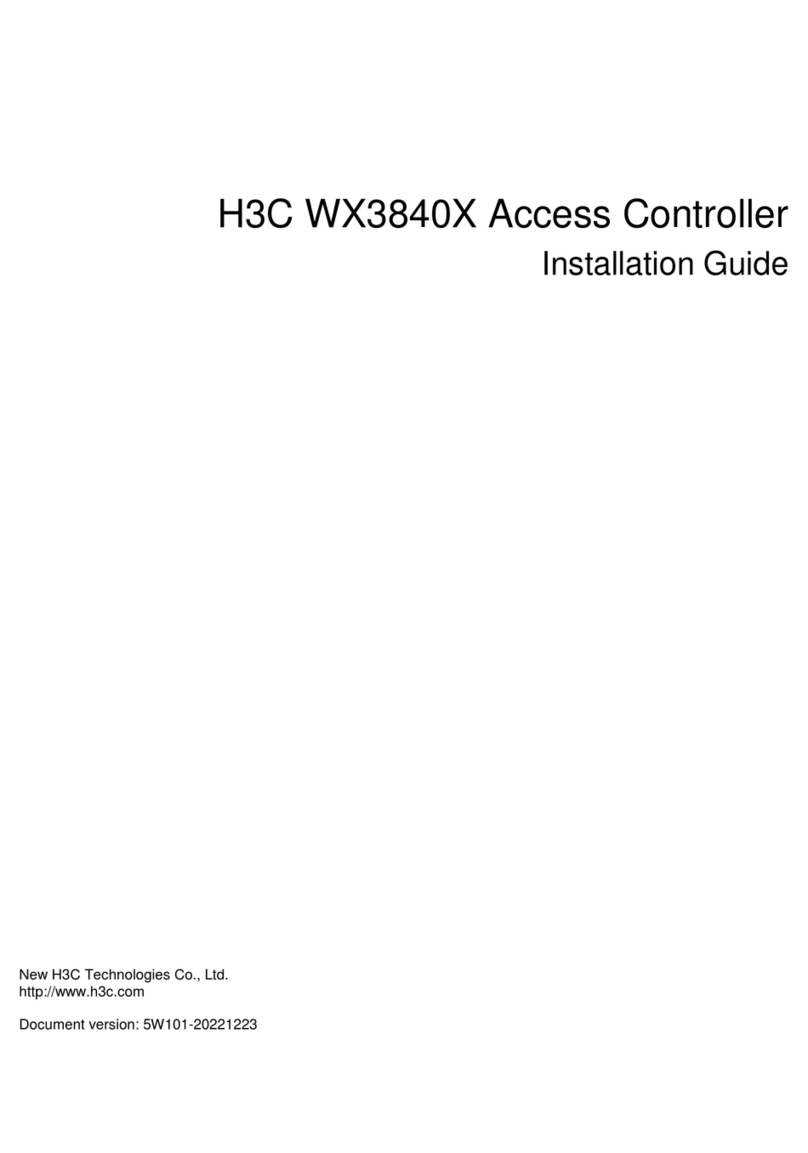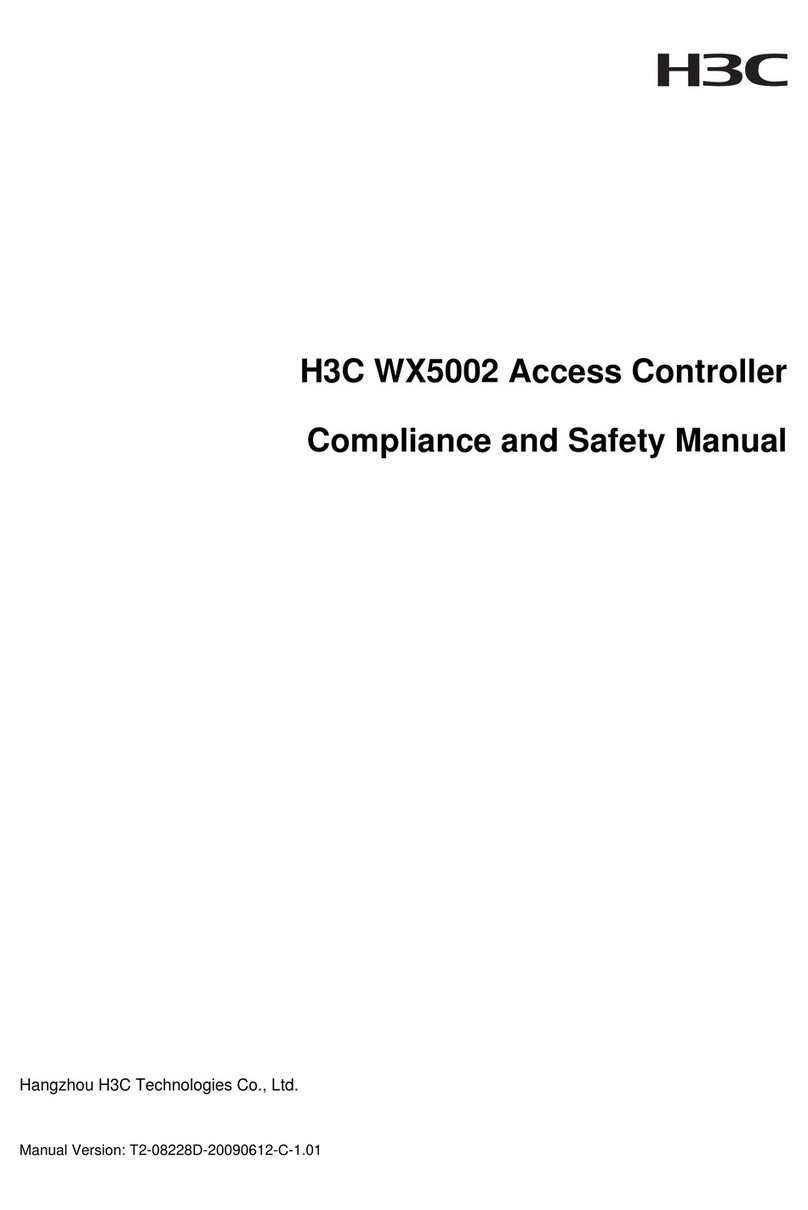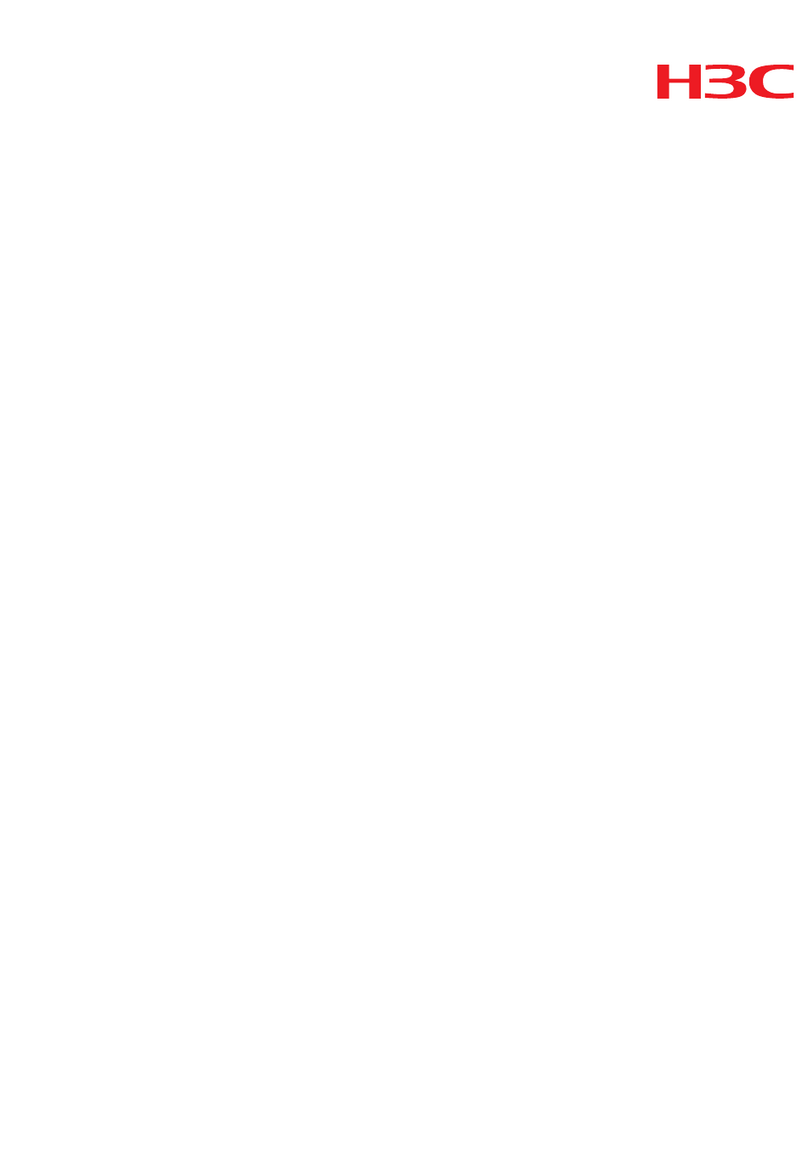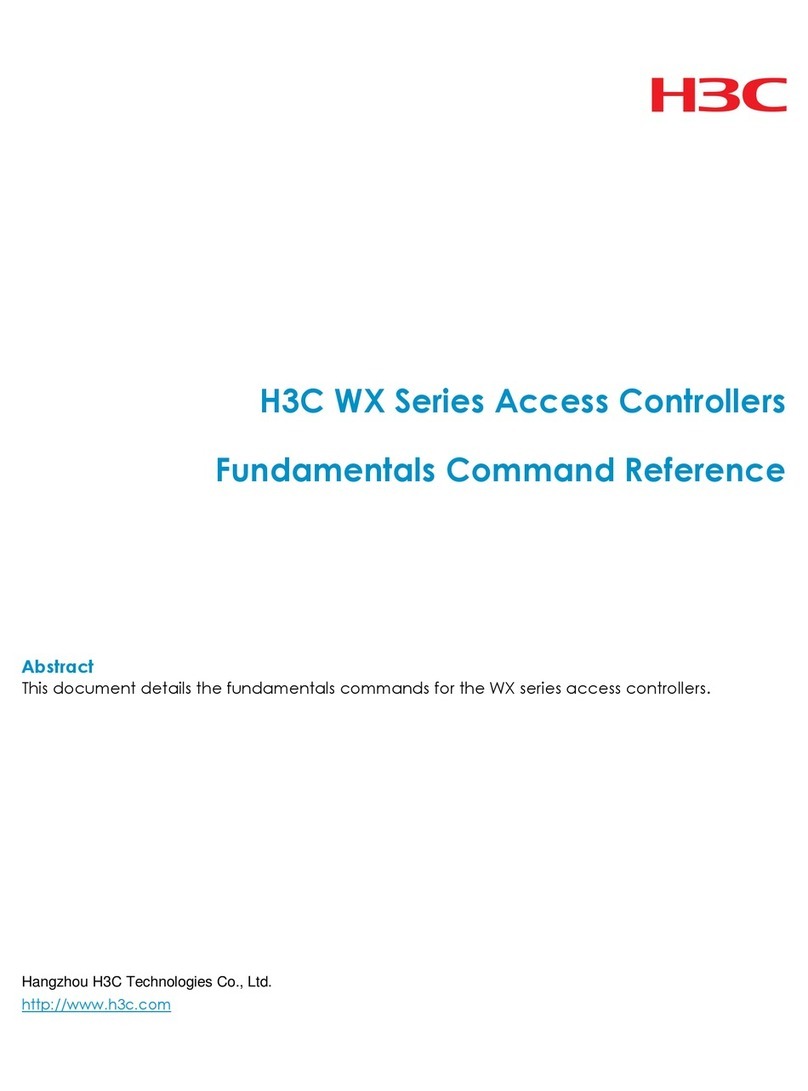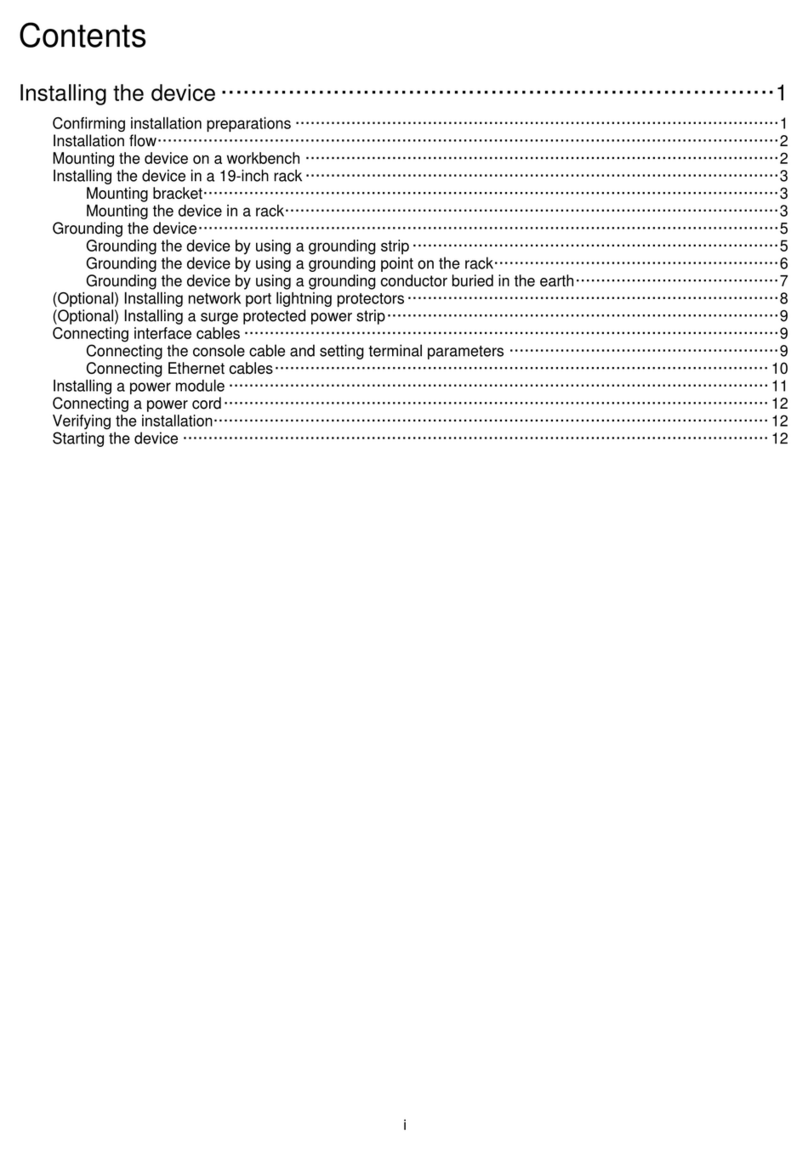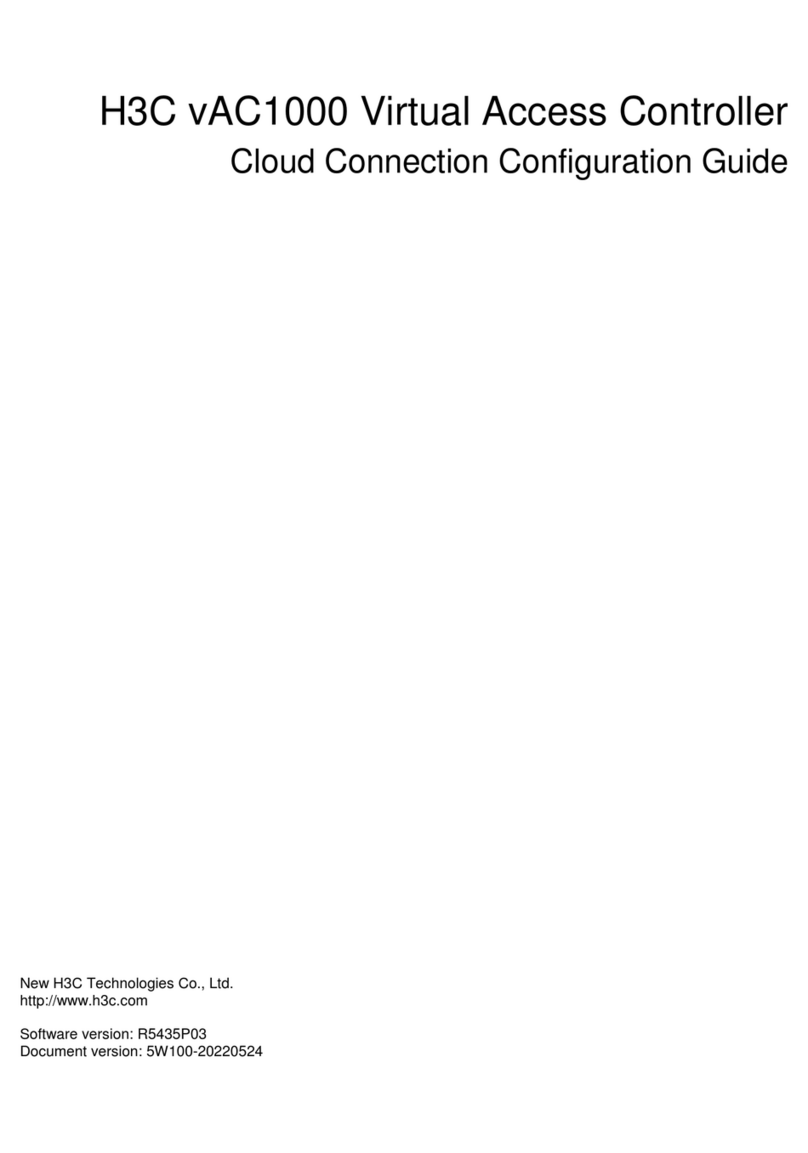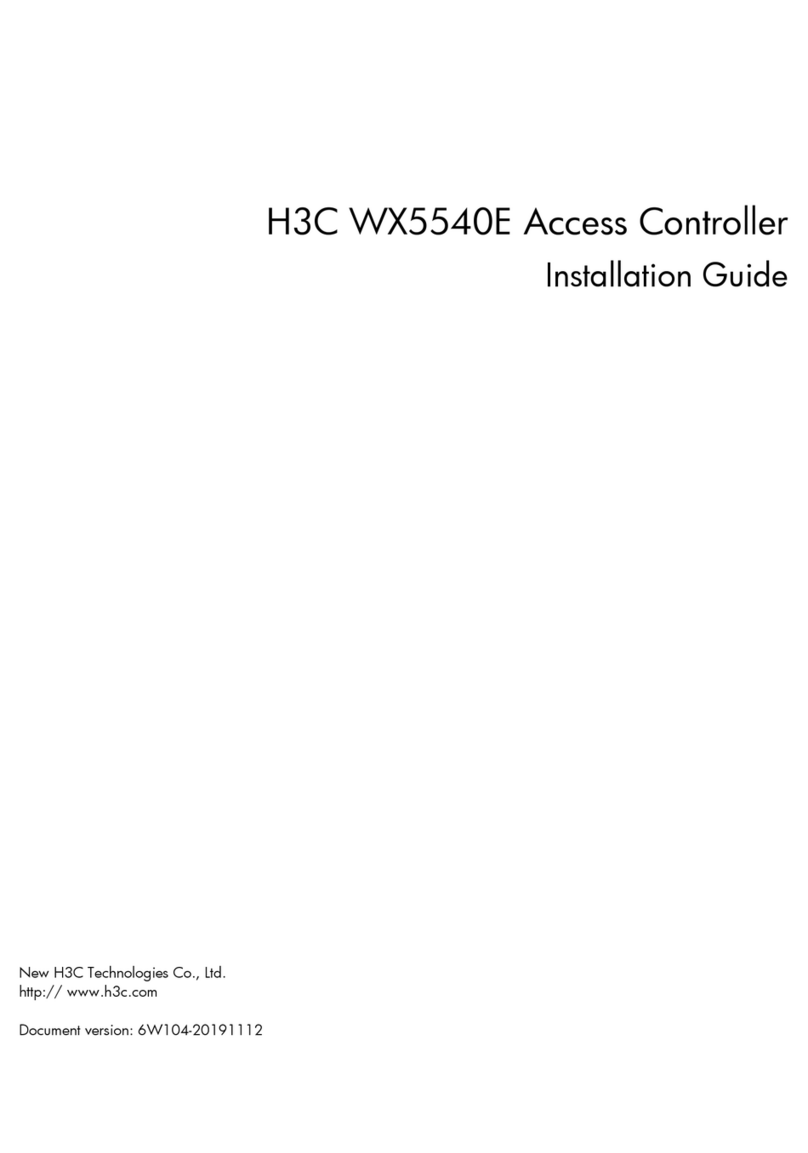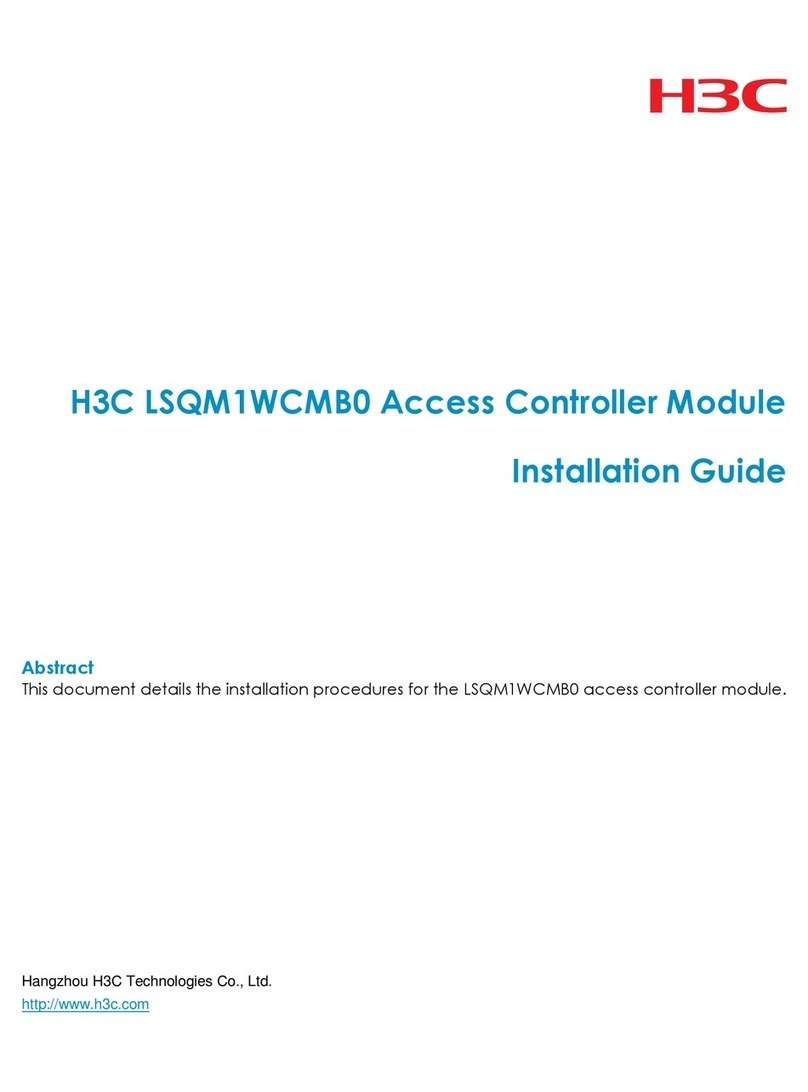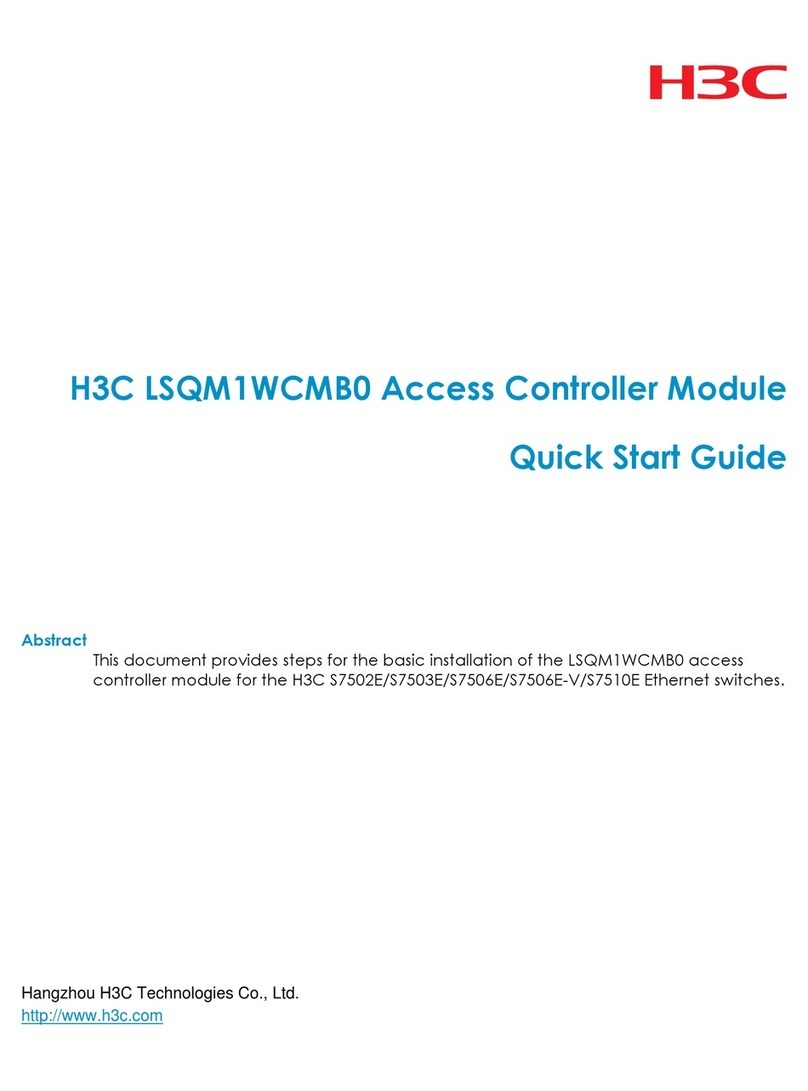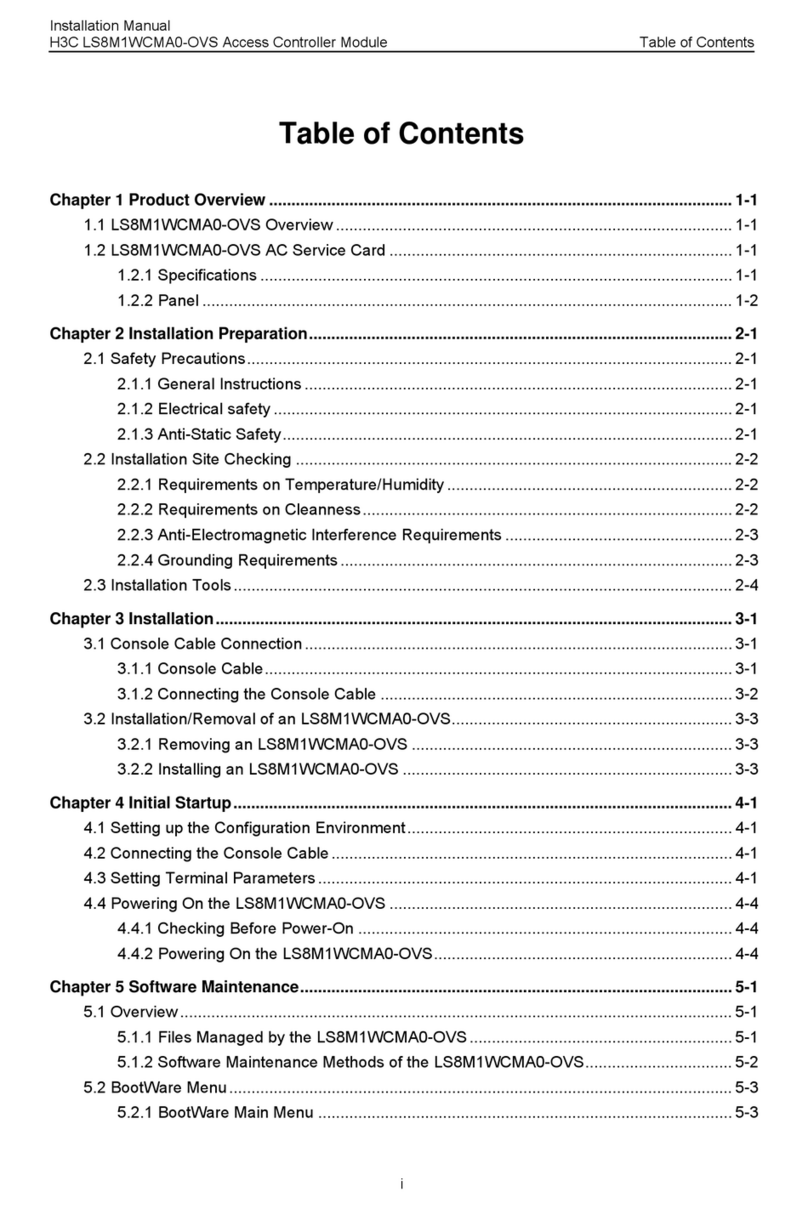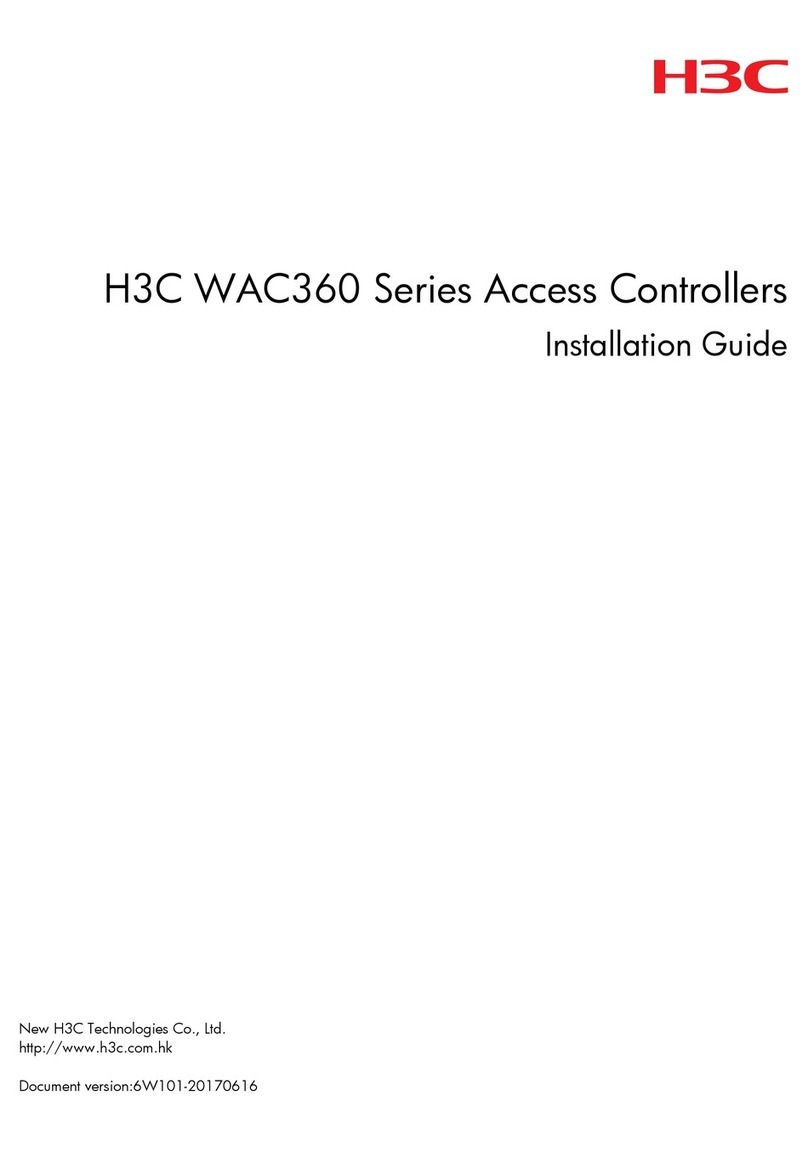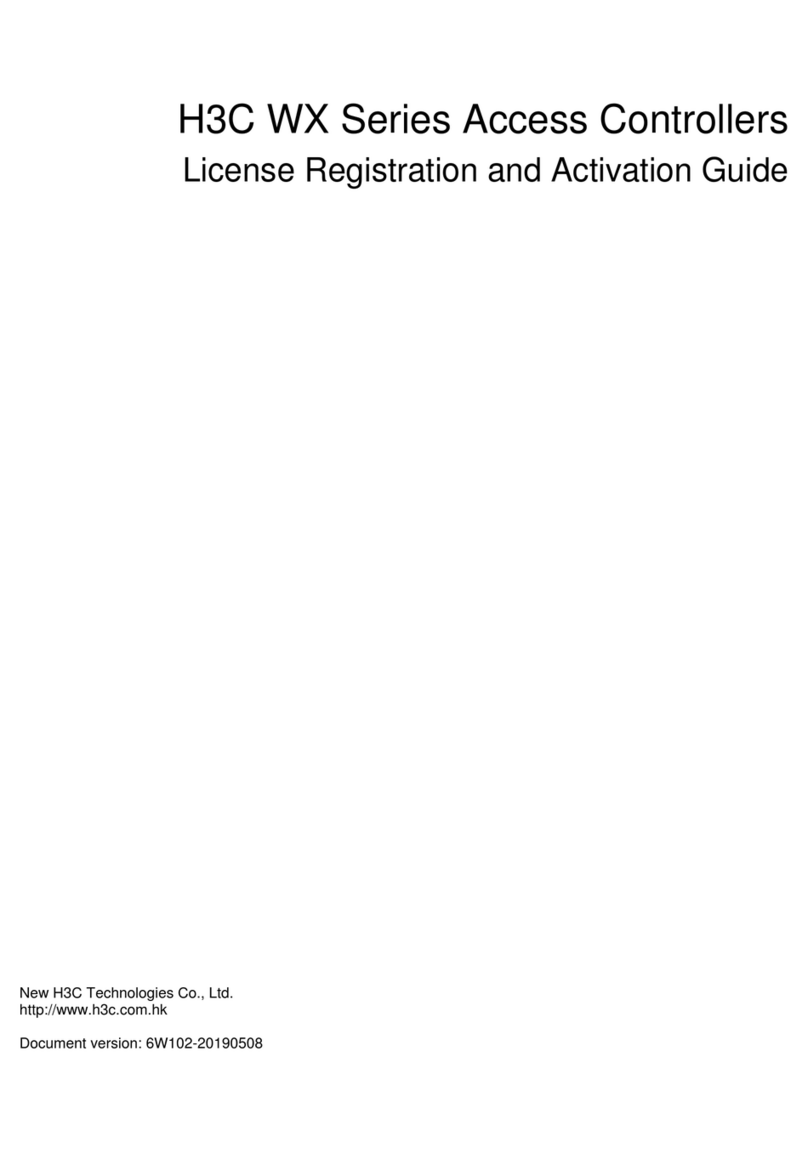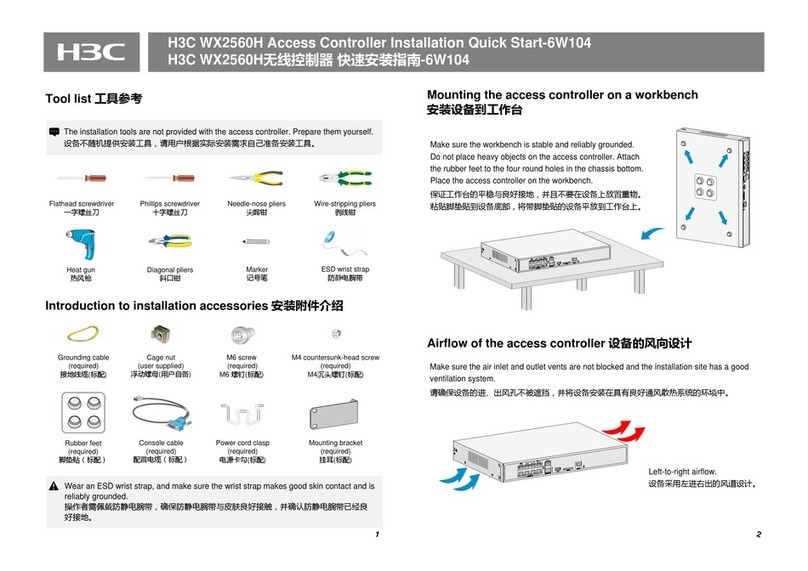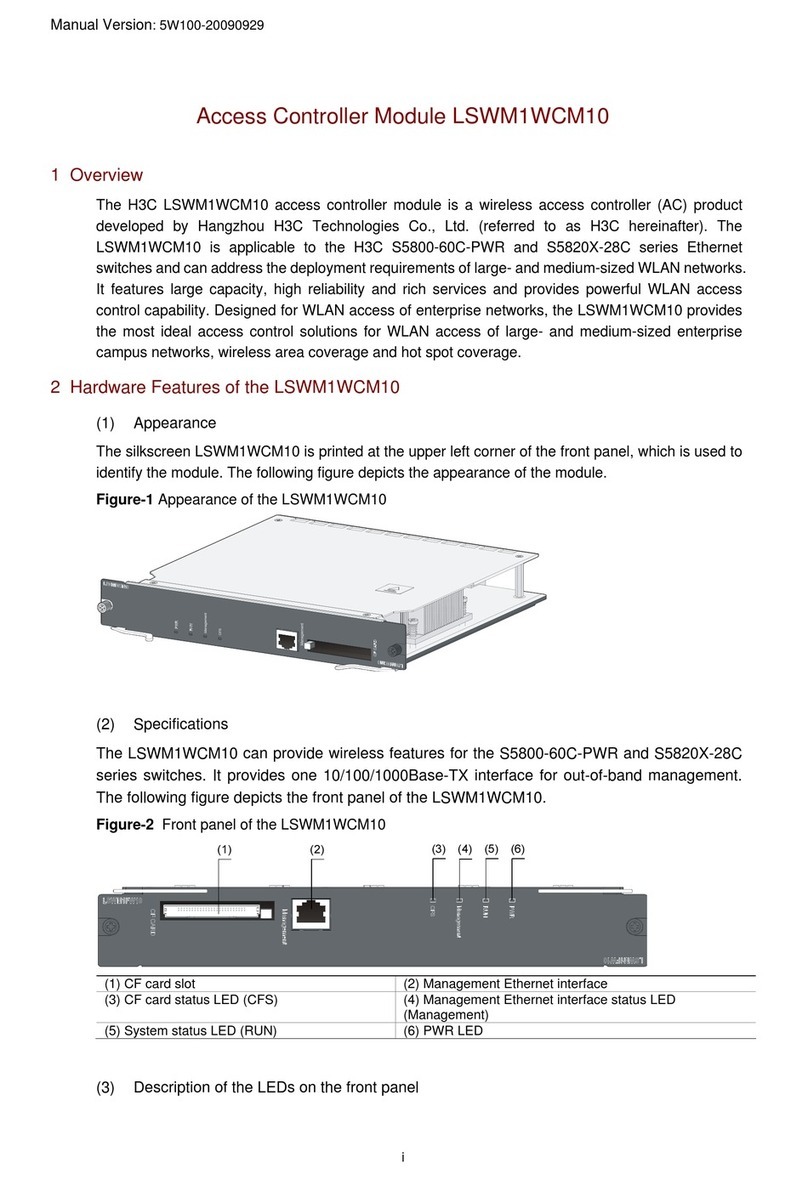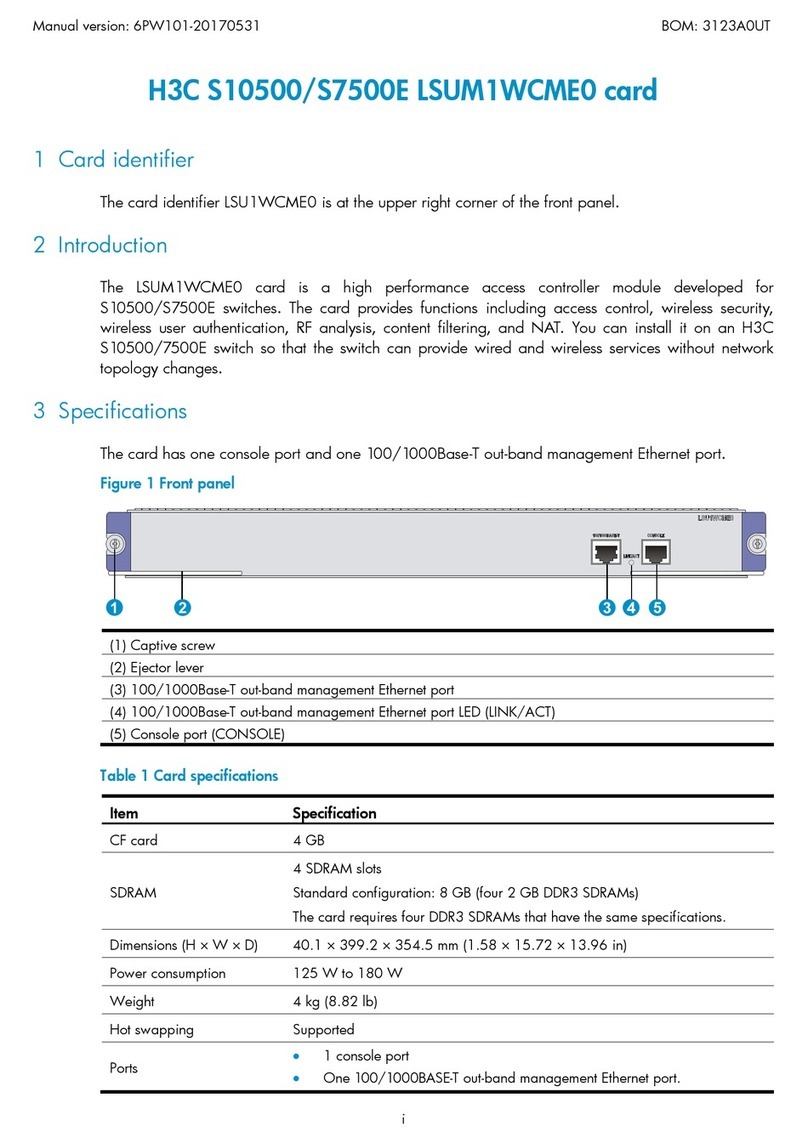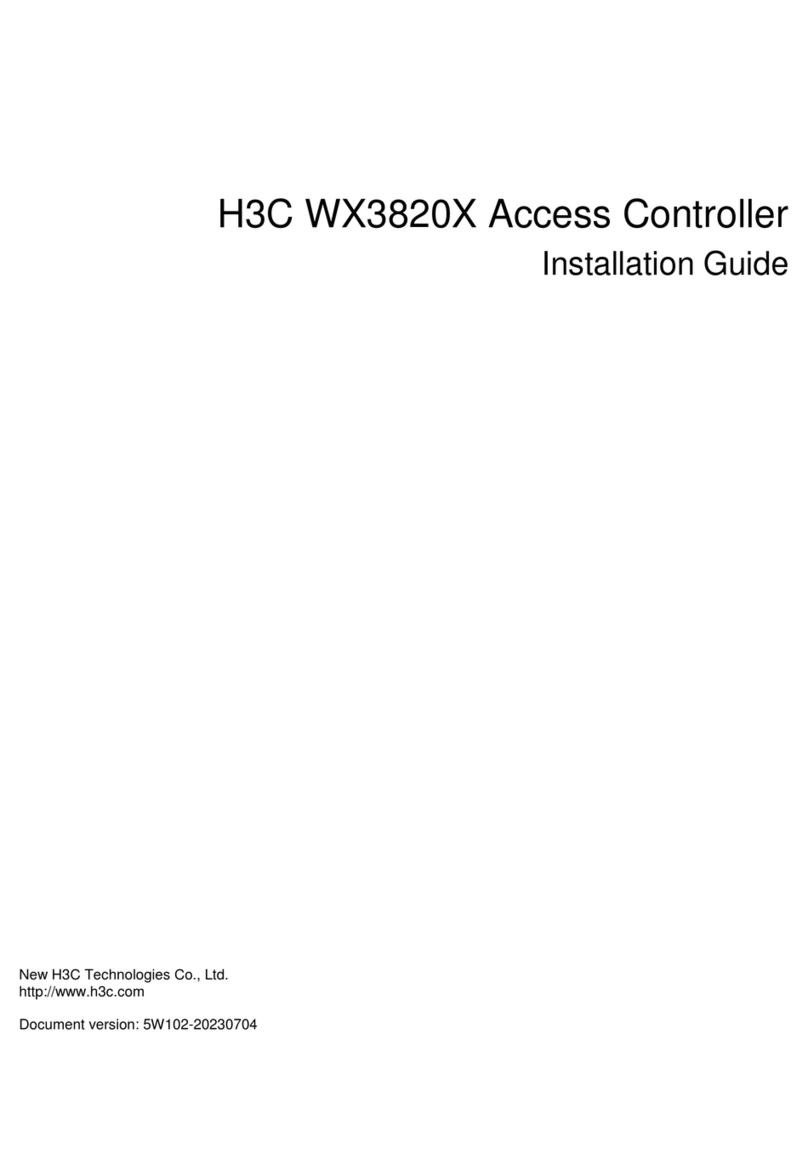1
The screenshots in this document are subject to change over time.
About HDM
Hardware Device Management (HDM) is a control unit for device management. HDM simplifies
device configuration process, provides device component information, monitors device operation,
and remotely controls the device. HDM can operate independently of the device and operating
system based on intelligent microprocessors, dedicated memory, dedicated and shared network
ports.
HDM features
HDM provides abundant features as described in Table 1.
Table 1 HDM features
Feature Description
Web-based management Provides a user-friendly Web-based management interface for easy
management.
Various management
interfaces Provides abundant management interfaces, such as IPMI, HTTPS, SNMP,
RESTful, and Redfish, to meet various system integration requirements.
IPMI v1.5 and IPMI v2.0
compliance Provides a standard management interface for standard management
system integration.
Remote control Provides remote access to the device through KVM and virtual media,
enabling device monitoring and management anywhere anytime.
Critical OS event screenshot
and video recording Takes a screenshot or records a video upon a critical OS event (for example,
a crash) for future troubleshooting.
Video recording Records operations on the device.
Sideband and VLAN Supports VLANs and the sideband technology that allows for flexible
network management.
LDAP Simplifies user management and enhances management security by
managing users on the LDAP server.
All-round device monitoring,
alarming, and event logging
Monitors device operation, for example, temperature, voltage, and fan
speed, and generates alarms and logs if any event occurs, such as drive
failure or power supply failure.
Smart Hardware Diagnosis
(SHD) Supports SHD for component fault diagnosis, bringing ease to fault location
and faulty component replacement.
Out-of-band RAID
management Supports out-of-band RAID monitoring and configuration to improve RAID
configuration efficiency and management capability.
Primary/backup image
switchover Enables startup by using the backup image if the system crashes, which
enhances system availability.