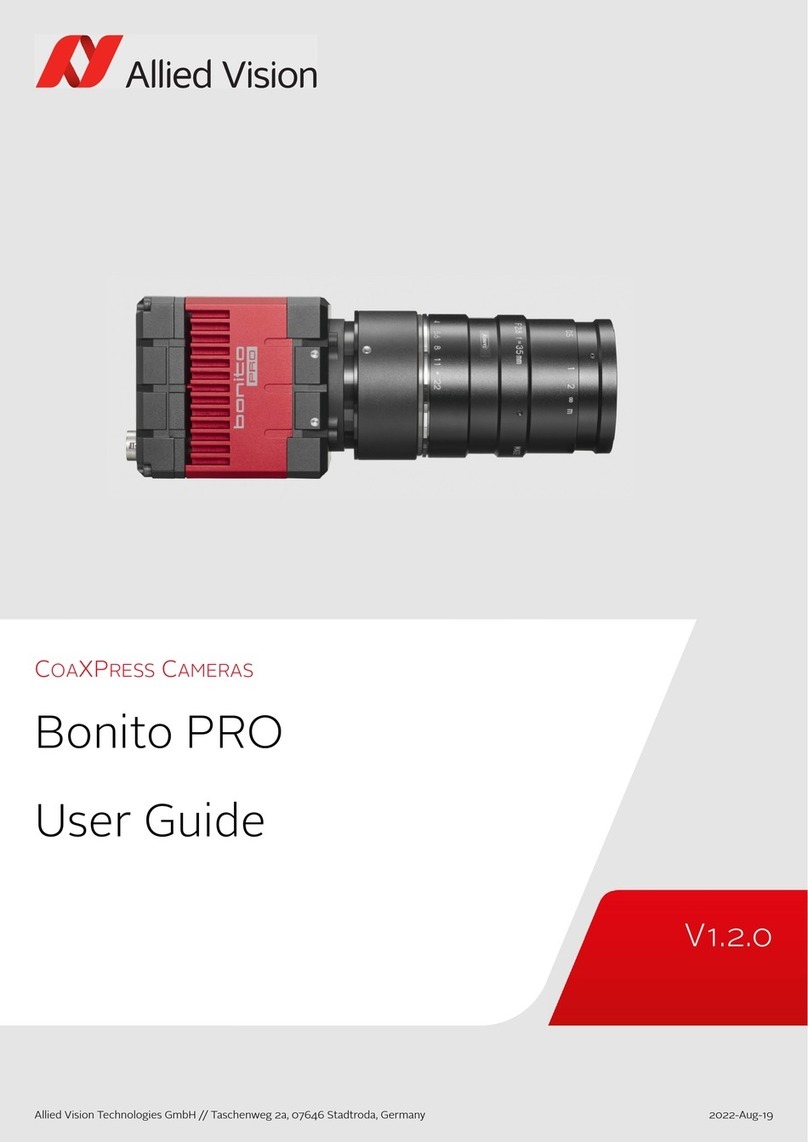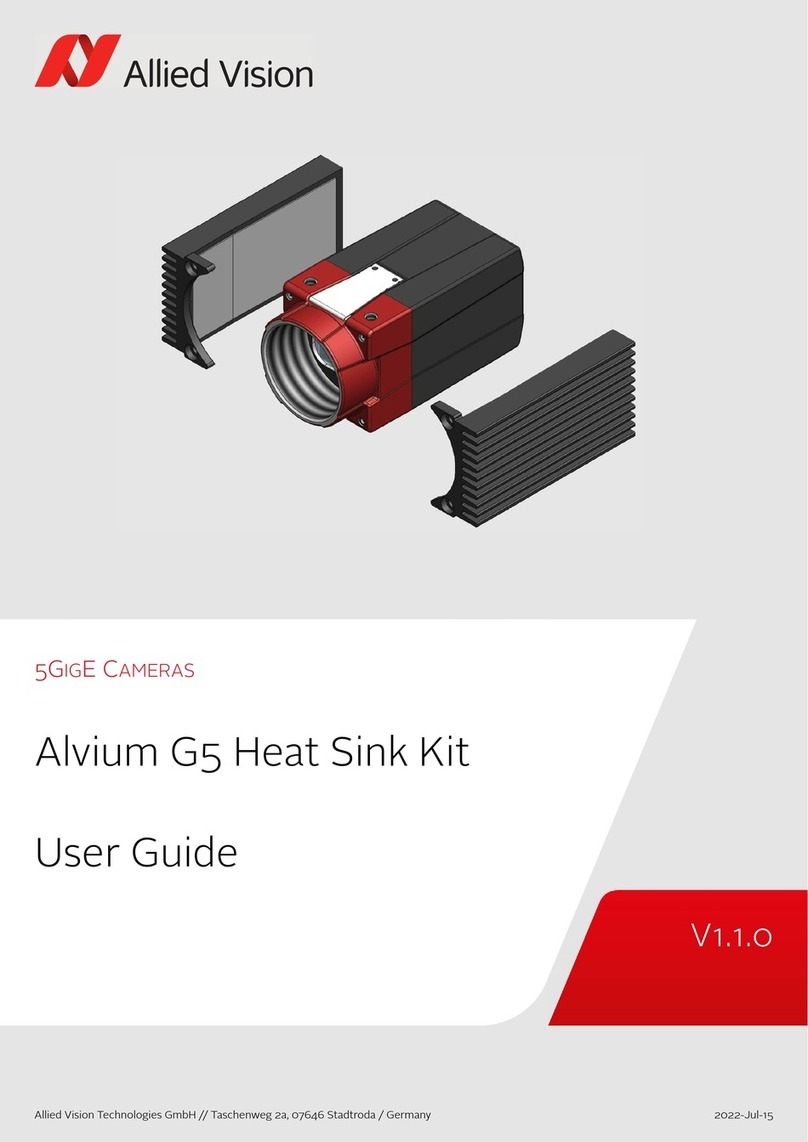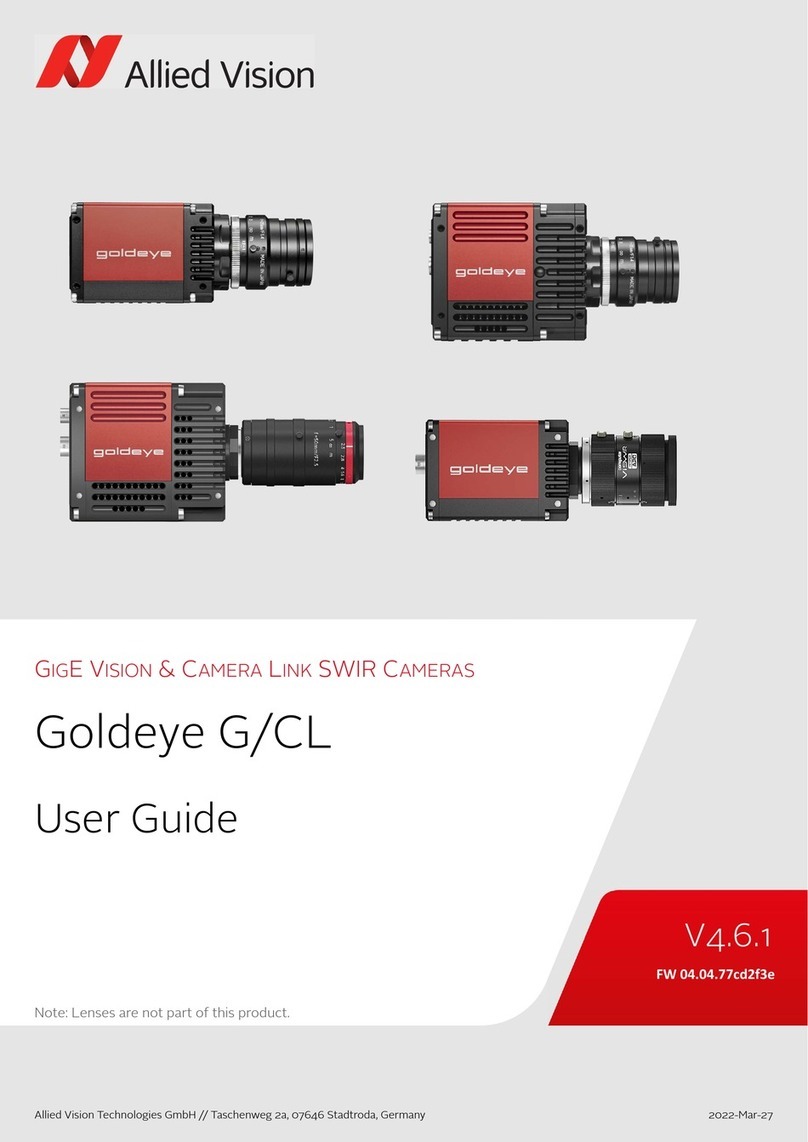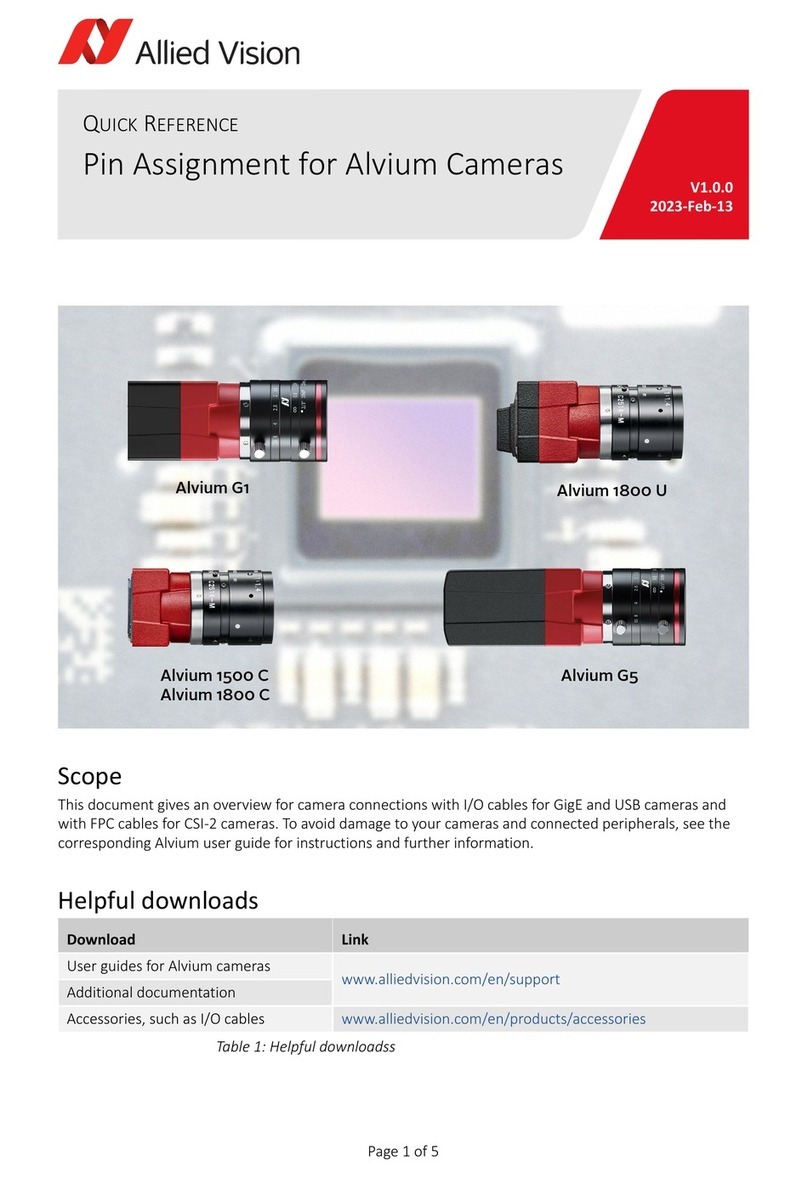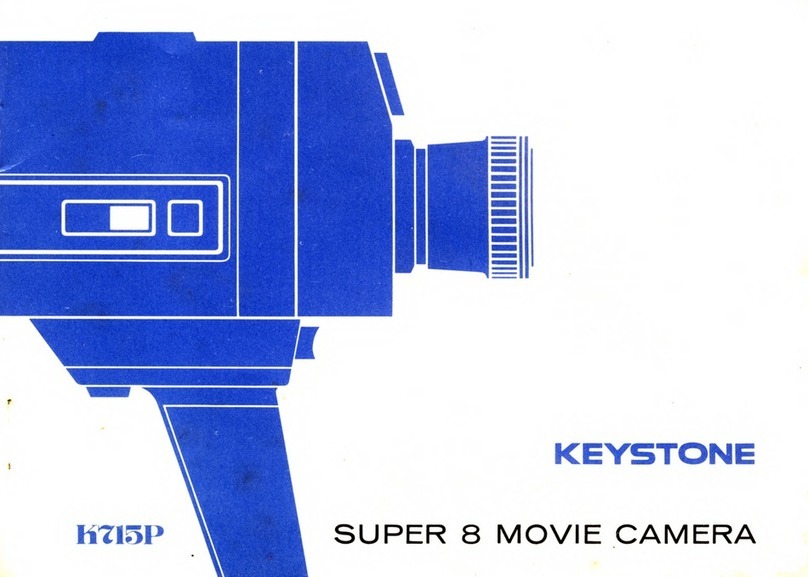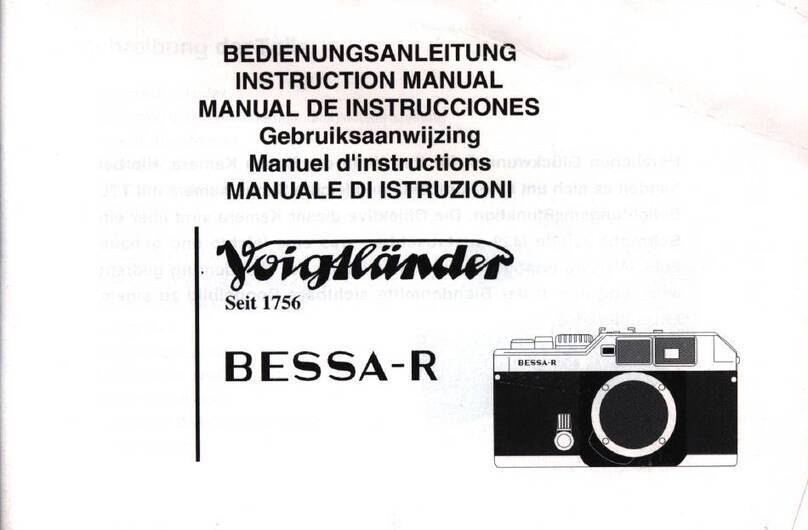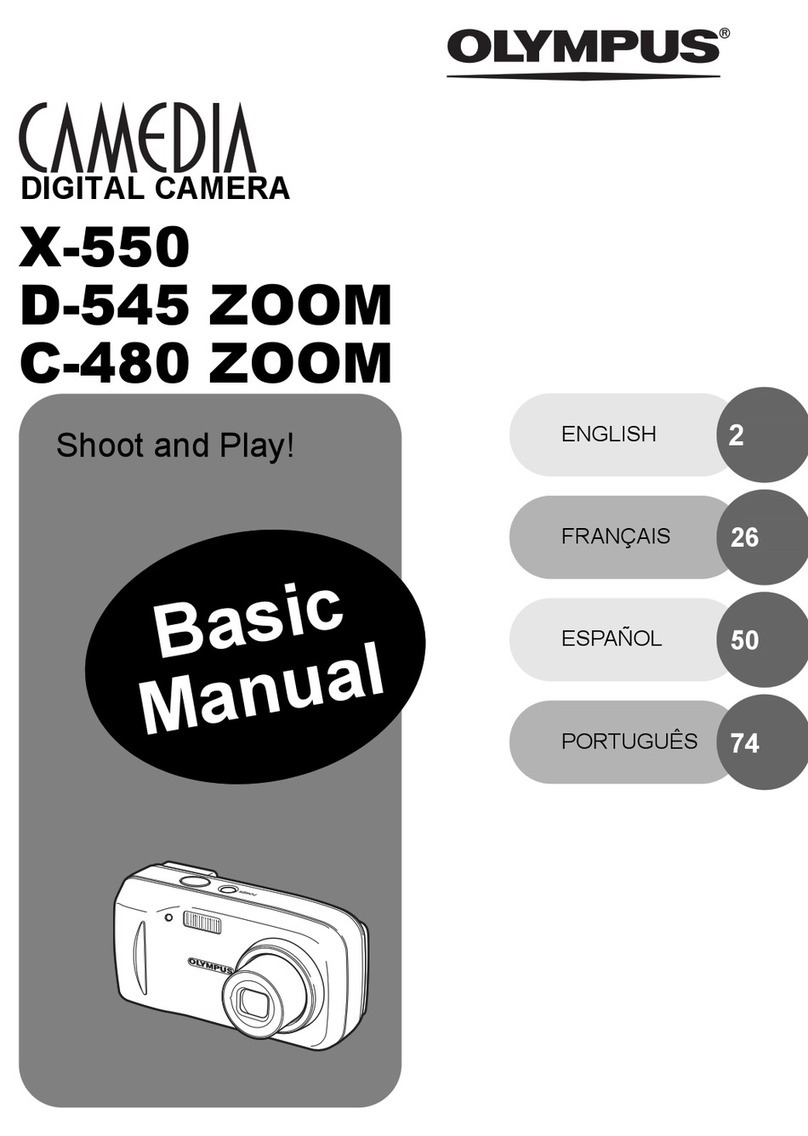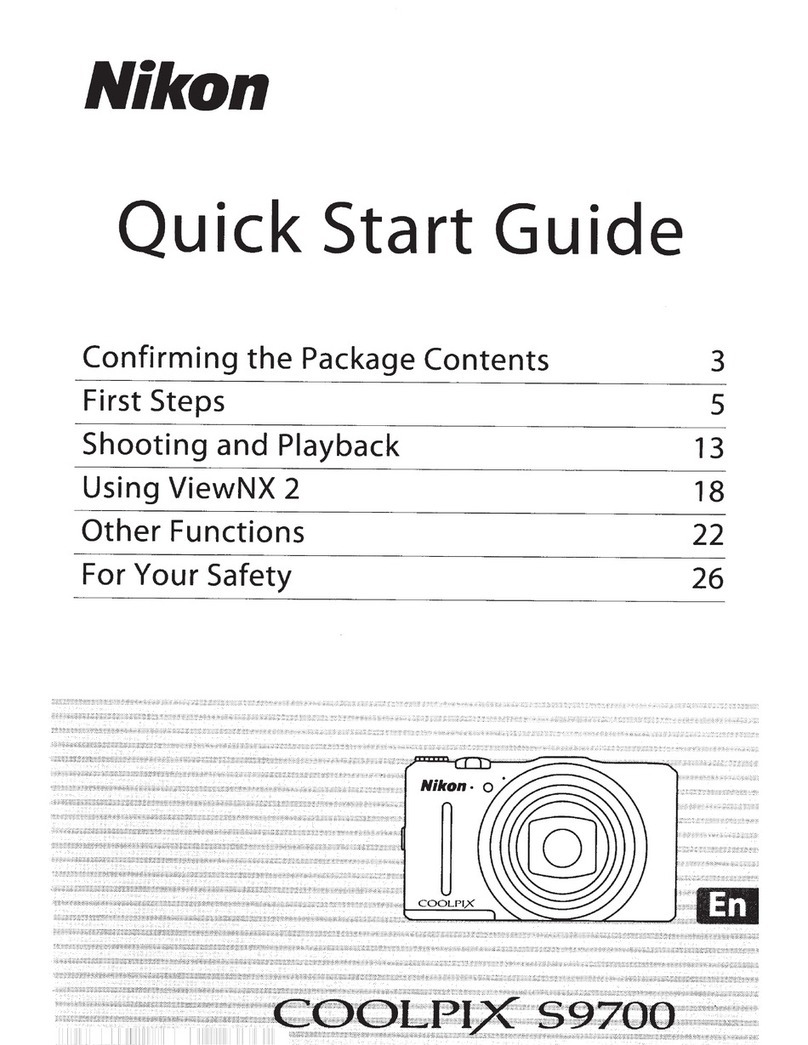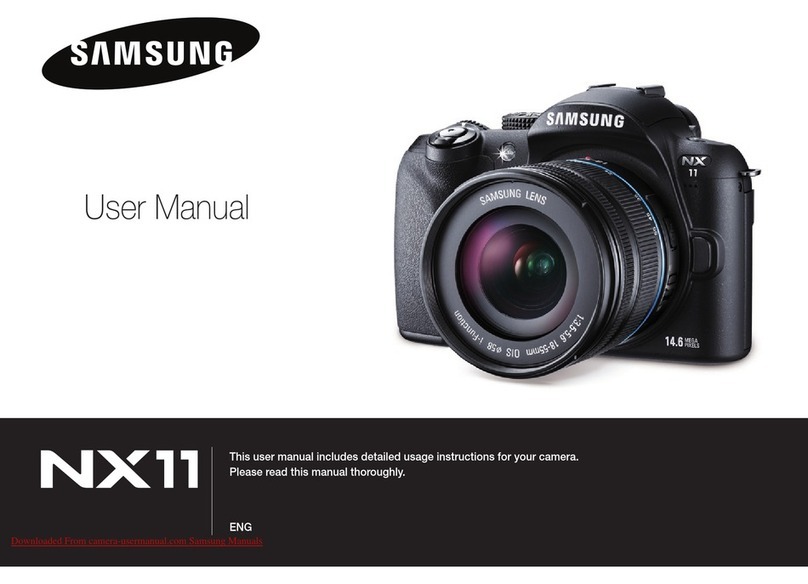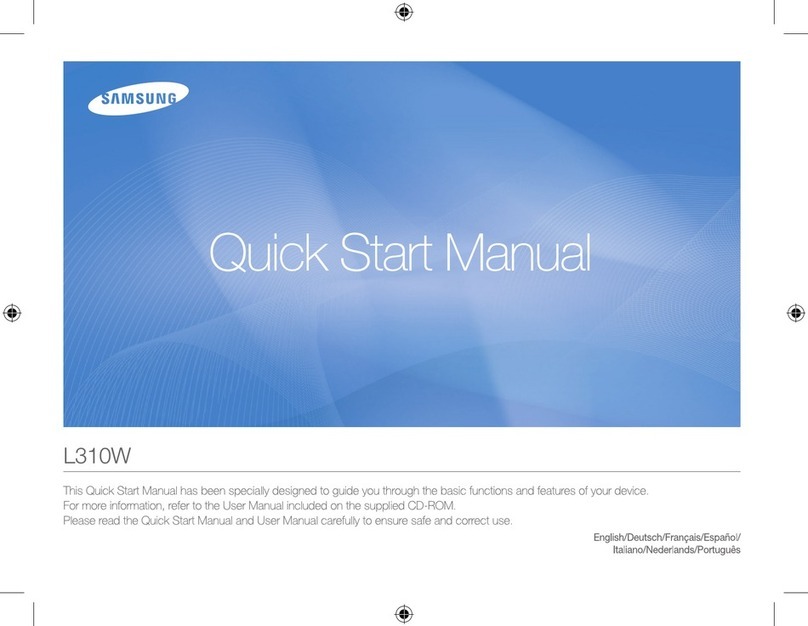1 2
Scopeofthisdocument
Thisdocumenthelpsyouto:
•Checkdeliverycontents
•Avoiddamagetoyourcamera
•Findalldownloadsyouneed
•Installallcomponentsandacquireimages
•ConnectthecameraI/Os
Deliverycontents
Avoidingdamagetoyourcamera
Whatelsedoyouneed?
Installingallneededcomponents
Prerequisites
InstallingtheUSBcardandVimbasoftware
1. InstalltheUSB3.0hostcontrollercardanddriveraccordingtothemanufacturer’sinstructions.
2. DownloadandinstallVimba:https://www.alliedvision.com/software.
InstallingtheAlliedVisionUSB3.0devicedriver
1. BeforeconnectingthecameratoyourWindowsPC,installVimba1.4orhigher.
2. ConnectyourcameraandstarttheVimbaDriverInstaller.
3. InstalltheVimbaUSBdriver.
• Shippingbox
•USBcamera
•QuickstartGuide
Note:USBcableisnotincluded
Environmentalconditions Value
Operation(housingtemperature) +5°Cto+45°C
Storage(ambienttemperature) ‐10°Cto+70°C
Relativehumidity,non‐condensing 20%to80%
Readyourcamera’stechnicalmanual
• Learnhowtoprotectyourcamerafromdamageandfullyunderstanditsfunctions.
•Formoreinformation,seethefollowingtable.
Notice:Avoiddamagetothecamera,PC,orperipheralsbygroundloops
UnsuitableconnectioncanleadtoashortcircuitbetweenUSBGNDandGPIOGNDcausedby
groundloopsdamagingthecameraandconnecteddevices.
•Allwiringmustbedonebyauthorizedpersonnel,accordingtothecorresponding
technicalstandards.
•Readtheinstructionsinyourcamera’stechnicalmanual.
Notice:Avoiddamagetothecamerabyexceedingtheallowedtemperaturerange
•Foroperation,keepthehousingtemperaturebetween+5°Cand+45°C.
• Learnfromyourcamera’stechnicalmanualhowtoprovideoptimumheatdissipation.
Notice:PowerMakoUcamerasviaUSBonly
MakoUcamerasarepoweredviaUSB.TheHiroseI/Oconnectorisforcameracontrolonly.
ConnectingapowersupplytotheHiroseI/Oconnectordamagesthecamera.
•ToavoiddamagetoUSB3.0hostcontrollercardsorhubs,makesurethesecomponents
providesufficientcurrentsupplyfortheconnectedcameras.
•ForsuitableUSB3.0accessories,seeyourcamera’stechnicalmanual.
Notice:Avoidcameradamagebyimpropercleaning
•AlliedVisioncamerasarecleanatdelivery.
•Mount/removelensesandfiltersinadust‐freeenvironment.
•Beextremelycarefulwhencleaningopticalcomponents.
•Readthecleaninginstructionsinyourcamera’stechnicalmanual.
USB3 Vision Cameras
Quickstart Guide
V1.0.0
31October2015
PartID:8757
Warrantynote:Openingthecamerahousingvoidsthewarranty
Therearenoswitchesorpartsinsidethecamerathatrequireadjustment.
Iftheproductisdisassembled,reworked,repaired,orcleanedbyunauthorizedservice
personnel,AlliedVisionoritssupplierscannotbeheldliableforanydamageordecreased
performanceofthecamera.
Document Link
Technical Manual
USBFeaturesReference
https://www.alliedvision.com/en/support/technical‐documentation
Seedocumentsforyourcamera.
USBTriggeringconcept https://www.alliedvision.com/en/support/technical‐papers‐knowledge‐base
Software Link
VimbaSDK,including
VimbaViewerandDriver
InstallerforWindows
https://www.alliedvision.com/software
Component Windows Linux,testeddistributions
Intel‐compatible32‐bit
or64‐bitx86processor
with1GHzorbetter
WindowsXP,32‐bit/64‐bit
Windows7,32‐bit/64‐bit
Windows8.1,32‐bit/64‐bit
Windows10,32‐bit/64‐bit
Ubuntu,Version12.04LTS"PrecisePangolin"
Debian,Version6"Squeeze"
Fedora,Version17"BeefyMiracle"
ARMv7‐compatible
32‐bitprocessorwith
500MHzorbetter
n/a
Ubuntuhardfloat,Version12.04LTS"PrecisePangolin"
Ubuntusoft‐float,Version11.10"OneiricOcelot"
Angstromhard‐float,Version2012.12
Accessories
USB3.0externalhostcontrollercardoron‐boardhostcontroller
USB3.0AtoUSB3.0Micro‐Bcable
(Seeyourcamera’stechnicalmanualforrecommendedUSBaccessories.)
Software AppropriateUSB3.0hostcontrollerdriver
Vimba1.4orhigher:https://www.alliedvision.com/software
InstallingVimbaunderLinux
1. DownloadandunpackVimba.tgztoyoursystem.
2. FollowtheinstructionsinReleaseNotes_Linux.txt.
Ifdriverinstallationfails
IftheinstallationoftheUSB3devicedriverfails,seeyourcamera’stechnicalmanual.