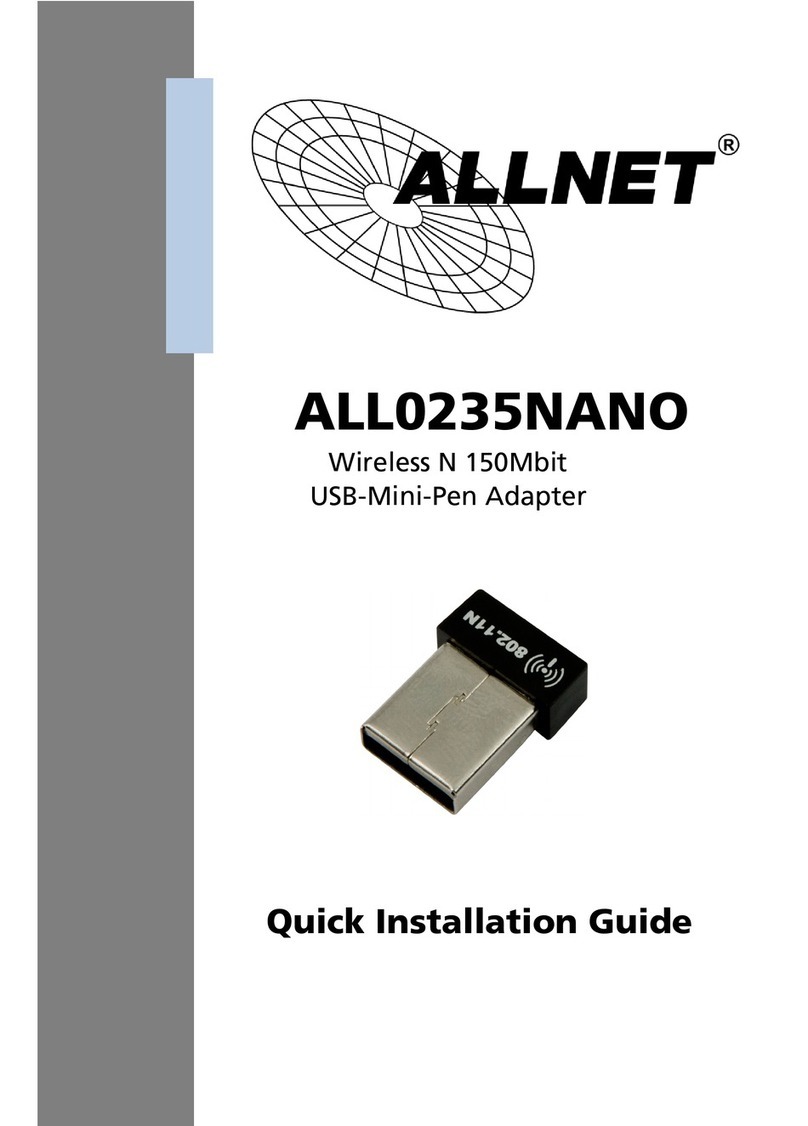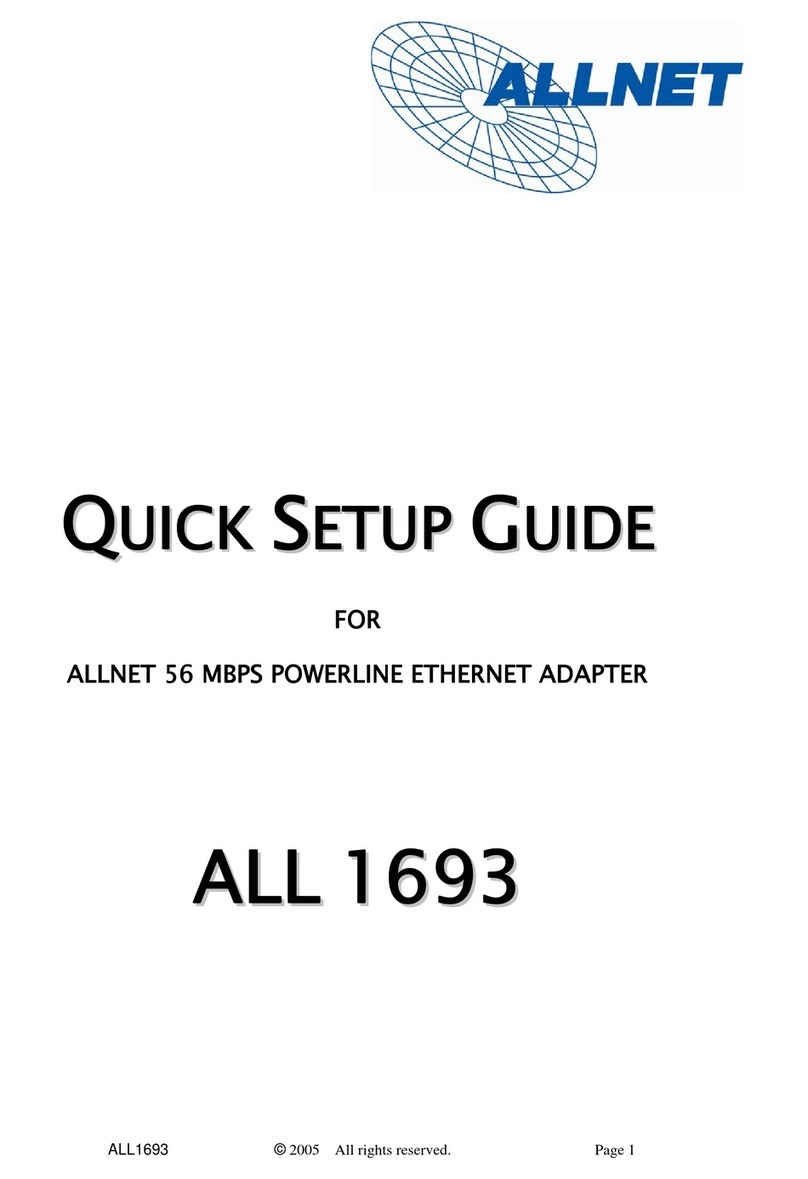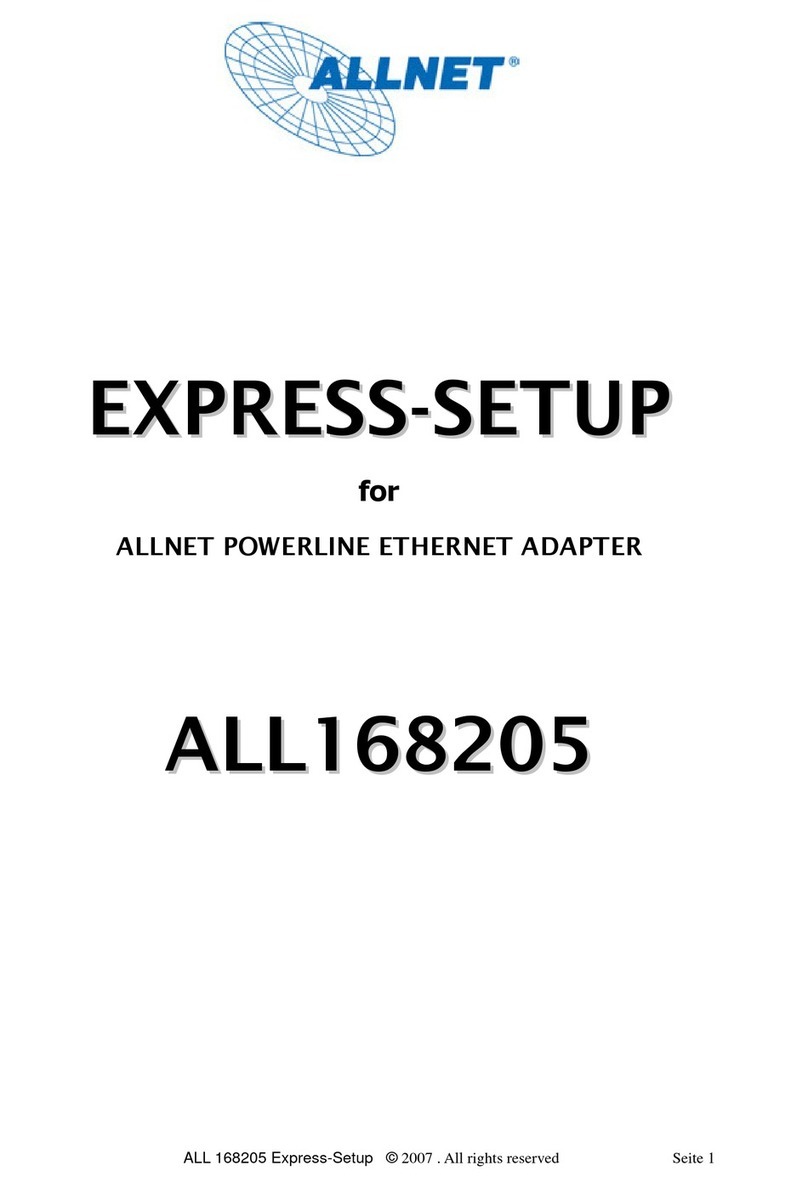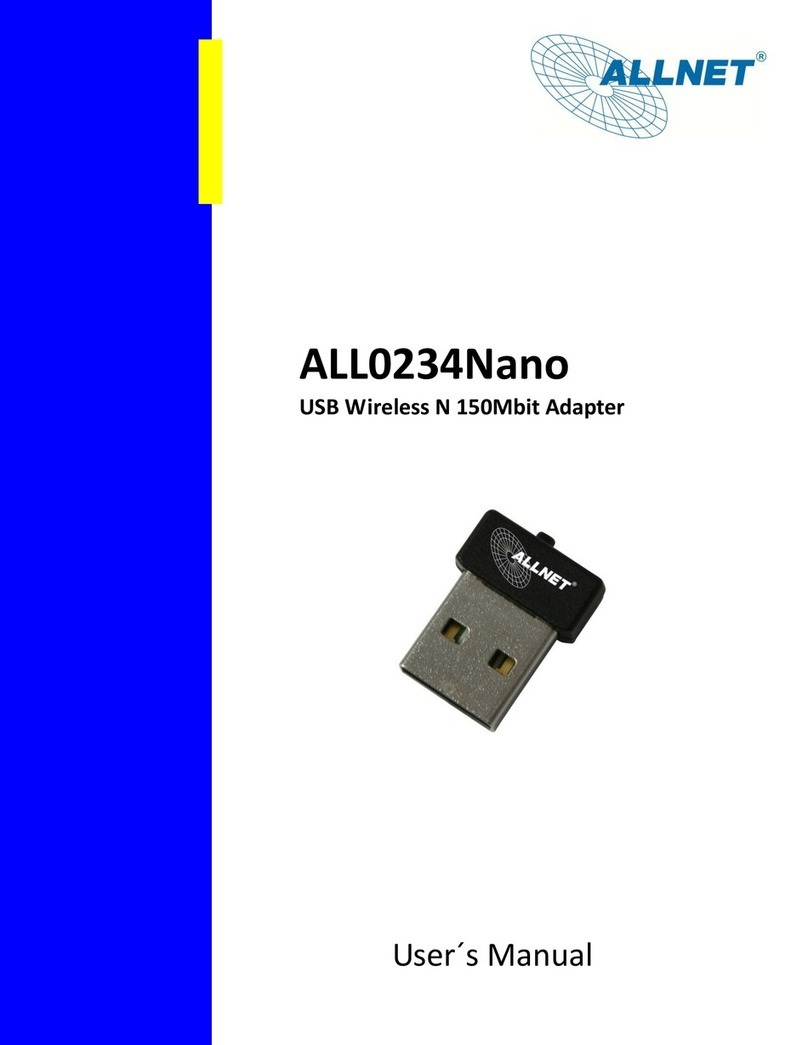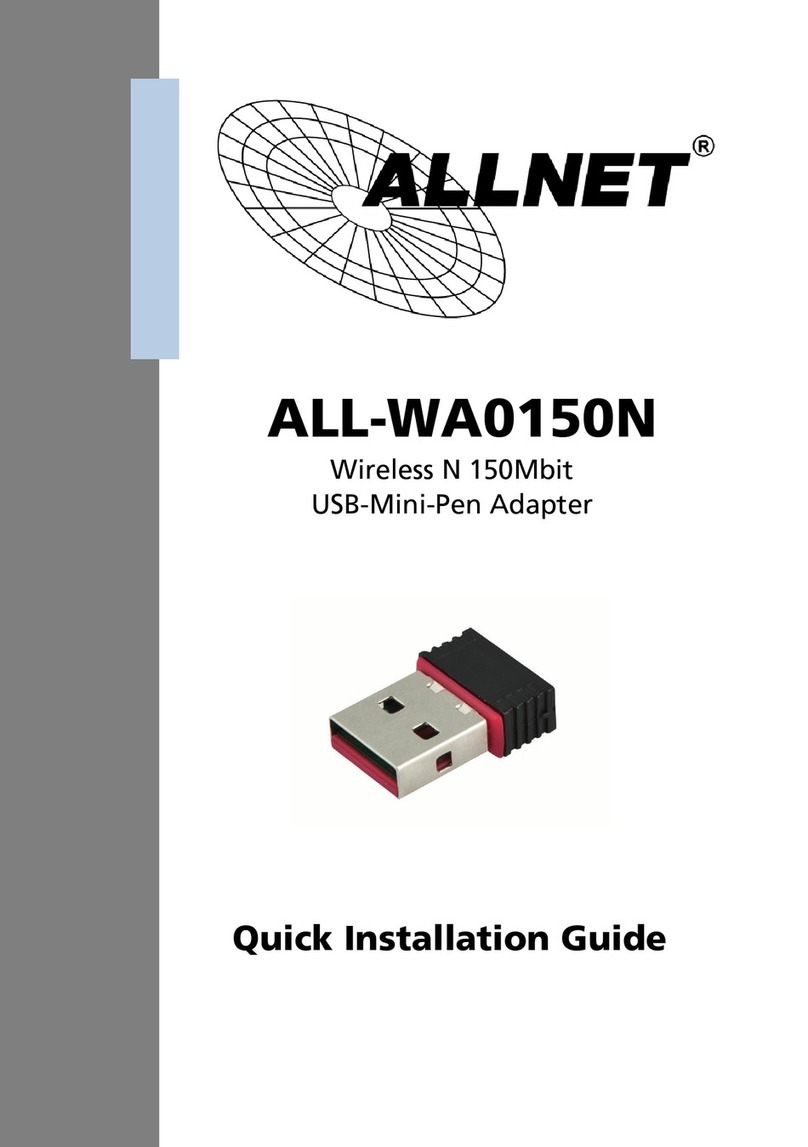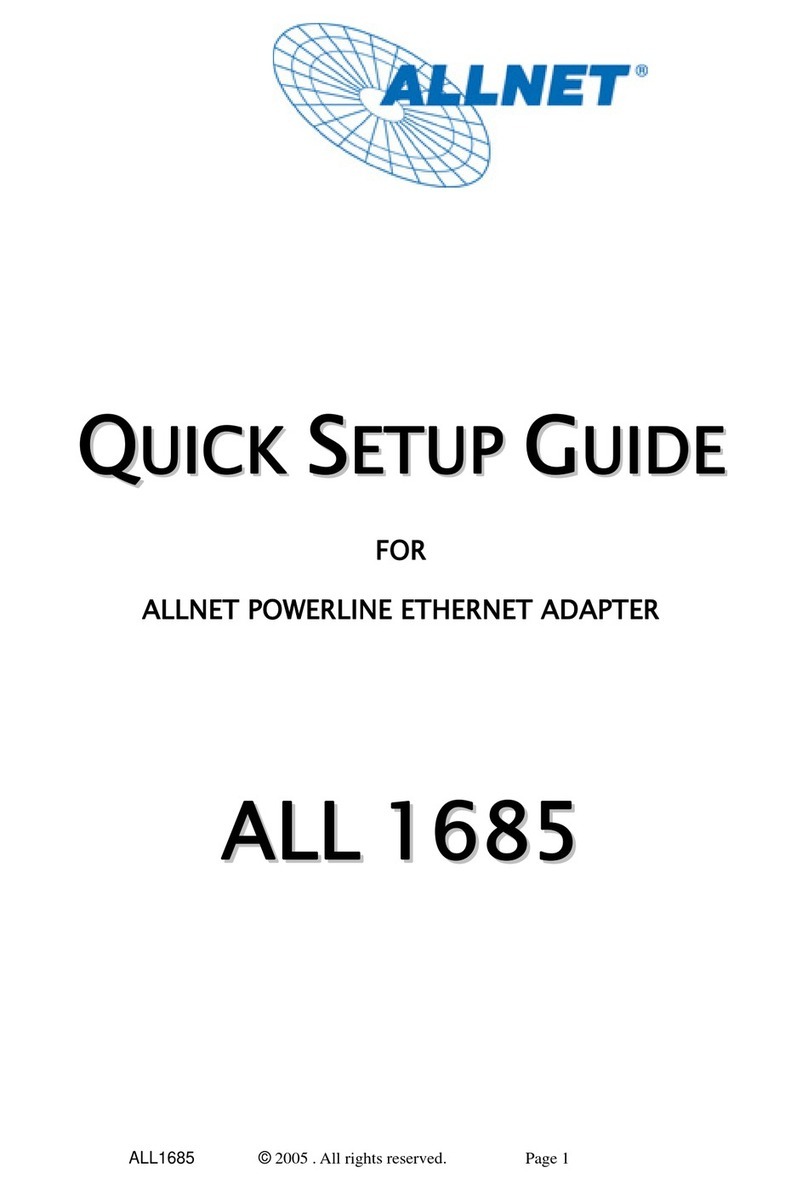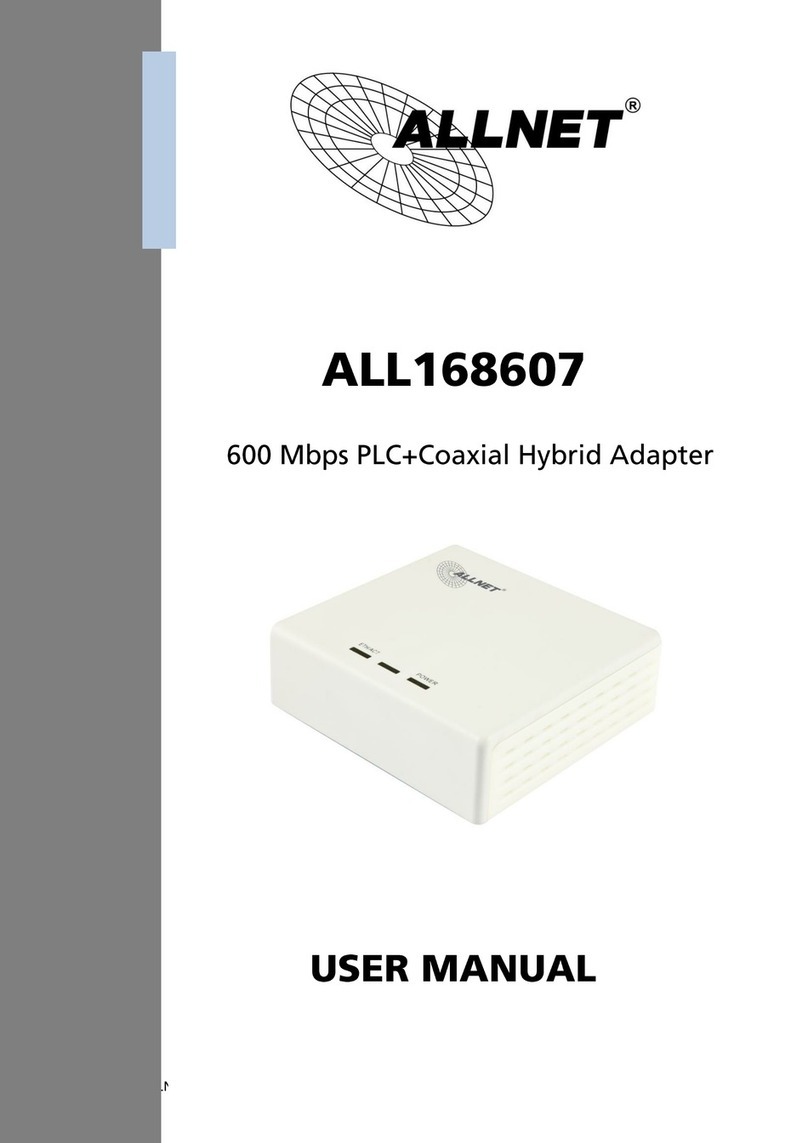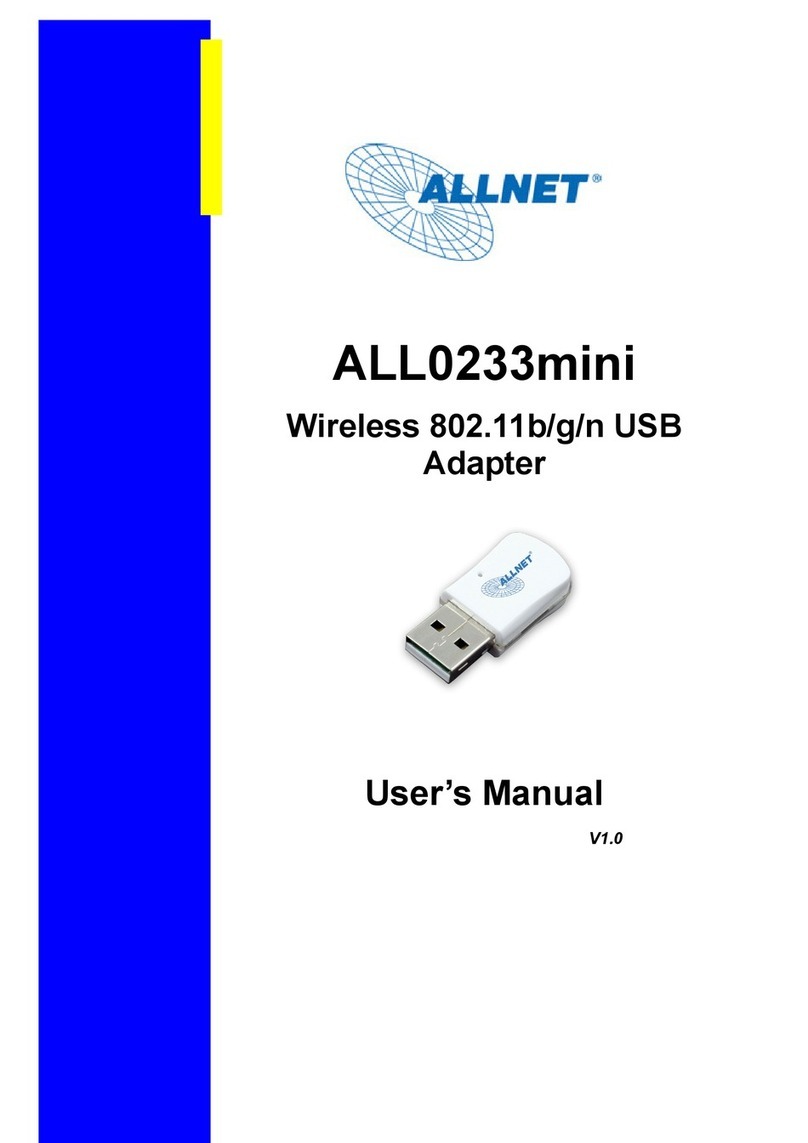ALL168207 Coaxial Network Adapter
©2008. All rights reserved. Page 3
IMPORTANT SAFETY INSTRUCTIONS
This product is intended for connection over Coaxial cable. For installation instructions, refer to the Installation
section. For removing the device, refer to the Unplug section. The following precautions should be taken when using
this product.
Please read all instructions before installing and operating this product.
Please keep all instructions for later reference.
Please follow all warnings and instructions marked on the product.
Unplug all the cords from the product before cleaning. Use a damp cloth for cleaning. DO NOT use
liquid cleaners or aerosol cleaners.
DO NOT operate this product near water.
This product should never be placed near or over a radiator, or heat register.
This product relies on the building’s electrical installation for short-circuit (over current) protection.
Ensure that a fuse or circuit breaker no larger than 120 VAC 20A or 240 VAC 16A is used on the phase
conductors (all current-carrying conductors).
DO NOT allow anything to rest on the product interconnect cords. DO NOT locate this product where people
may walk on the cords.
The product can be operated at an ambient temperature of 40℃.
For pluggable equipment, the socket-outlet shall be installed near the equipment and shall be easily
accessible.
Only a qualified technician should service this product. Opening or removing covers may result in exposure to
dangerous voltage points or other risks.
Unplug the AC cord from the wall outlet and refer the product to qualified service personnel for the following
conditions:
When the interconnect cords are damaged or frayed.
If liquid has been spilled into the product.
If the product has been exposed to rain or water.
If the product does not operate normally when the operating instructions are followed.
If the product exhibits a distinct change in performance.
IMPORTANT SAFETY INSTRUCTIONS