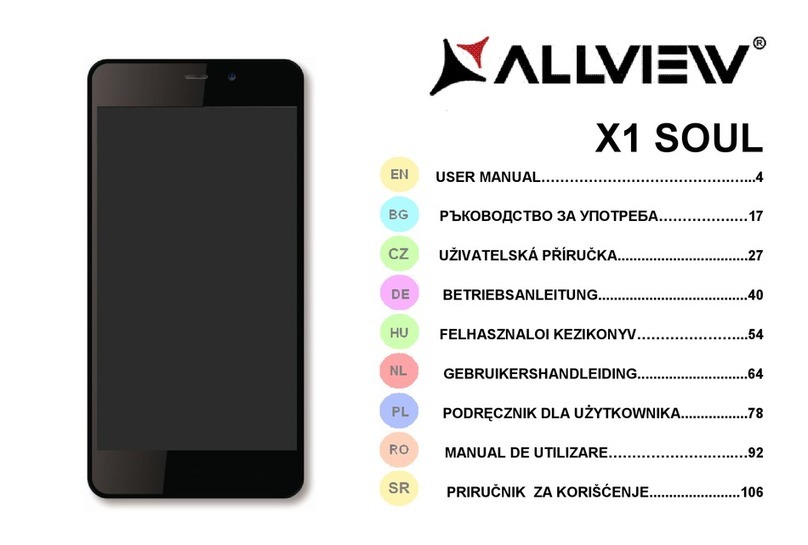9
6. Shortcuts
On the Home screen, lightly drag down the Status bar. On
the screen top, a group of shortcuts are displayed, such as
Settings, WLAN, Bluetooth, Brightness, Auto-rotate,
flashlight Airplane mode and so on. Tap any of them to
open it quickly.
7. Shortcut menu
Providesseveral easy-to-use shortcut menus on the home screen.
On this screen, long press on the screen, the selection
menu of the shortcut function menu will pop up. Click the
menu of the desired settings and complete the function
settings according to the prompts.
8. Move/Uninstall Apps
⚫Access the App main menu from the Home screen.
On the ALL App page, tap and hold an app to be put on the
Home screen, and drag it left or right to locate it at a
proper place. In this way, a desktop app is created.
⚫On the All App page, tap and hold an app, and drag
it to Uninstall on the desktop. In this way, the app is
removed from the phone.
Note: You are not allowed to uninstall basic apps of
the phone.
⚫On the All App page, tap and hold an app, and drag
it to APP Info. on the desktop. In this way, details about
the app is displayed.
9. Call
This phone allows you to make or answer a call, initiate an
emergency call, and launch a multi-party call.
On the bottom left of the Home screen, tap the Dial-up
icon. The Dial-up page is displayed. Enter a phone number
and choose between card 1 and card 2 to make the call.
When you enter the number, the phone will automatically
search among all contacts a number that best matches the
entered numerals, to facilitate your operation.
During a call, tap Add a Call, and this call automatically
switches to Silent mode. Enter the number of another
contact, tap Dial-up, and the previous call automatically
switches to On-hold mode. After the second call is
answered, tap Join. In this way, a teleconference is
established to achieve a multi-party talk.