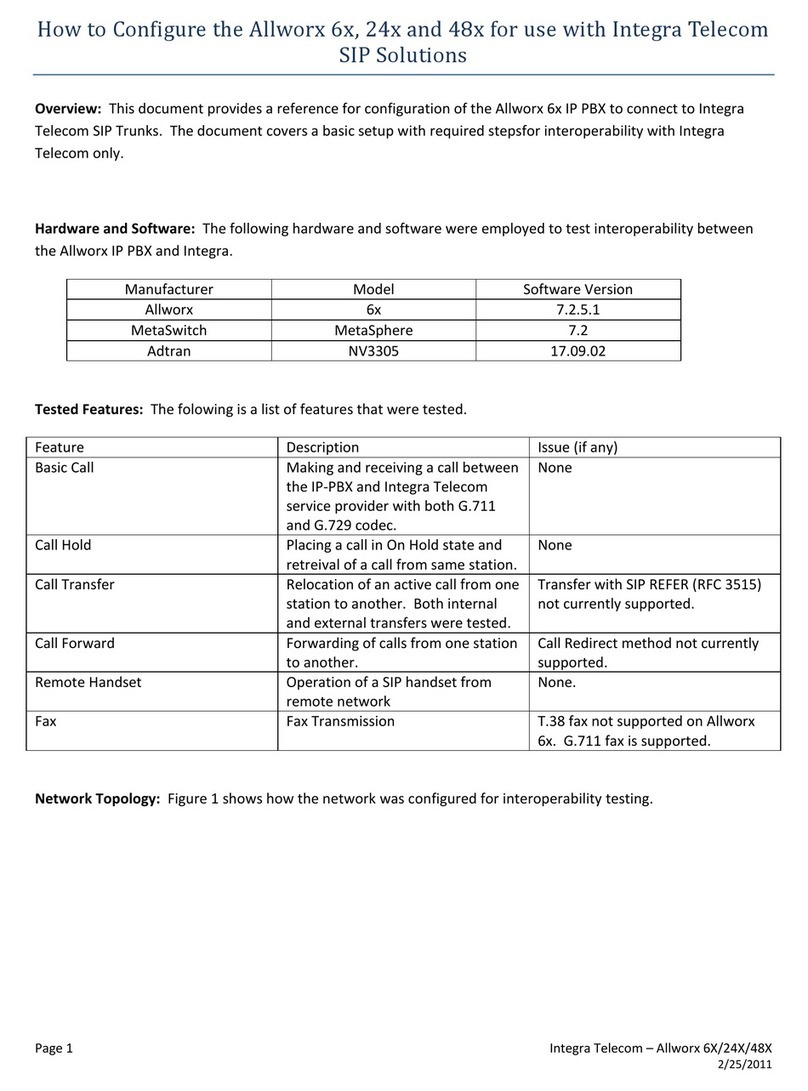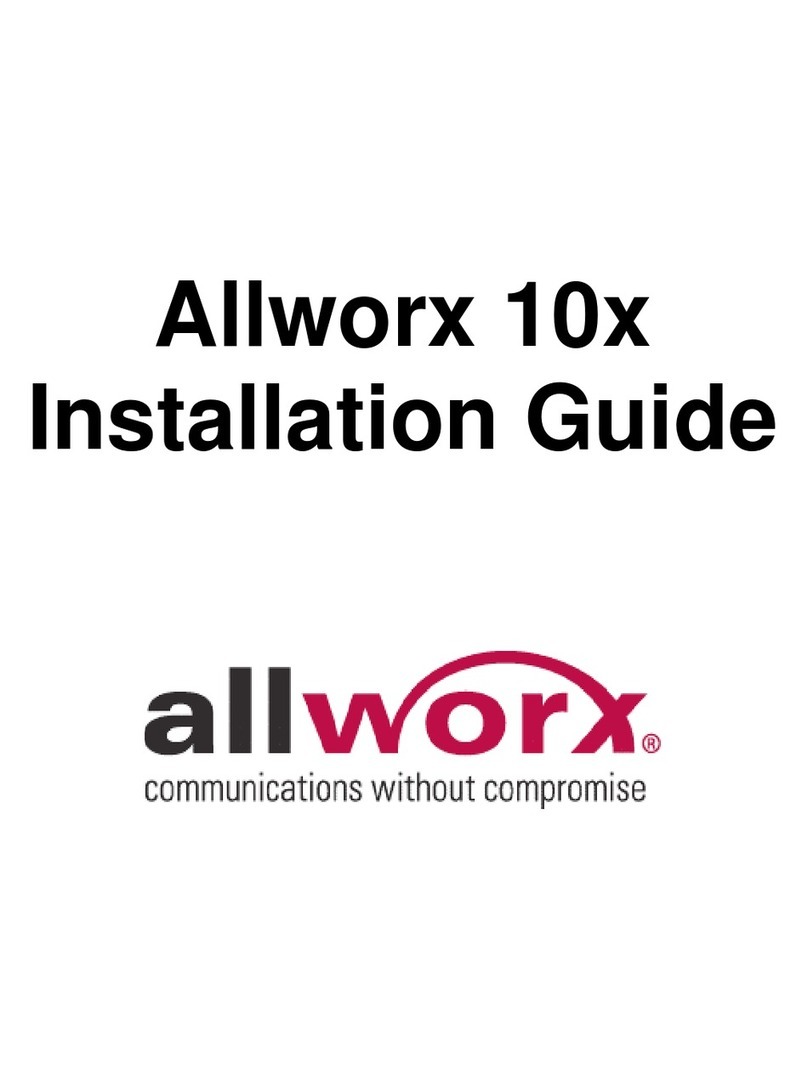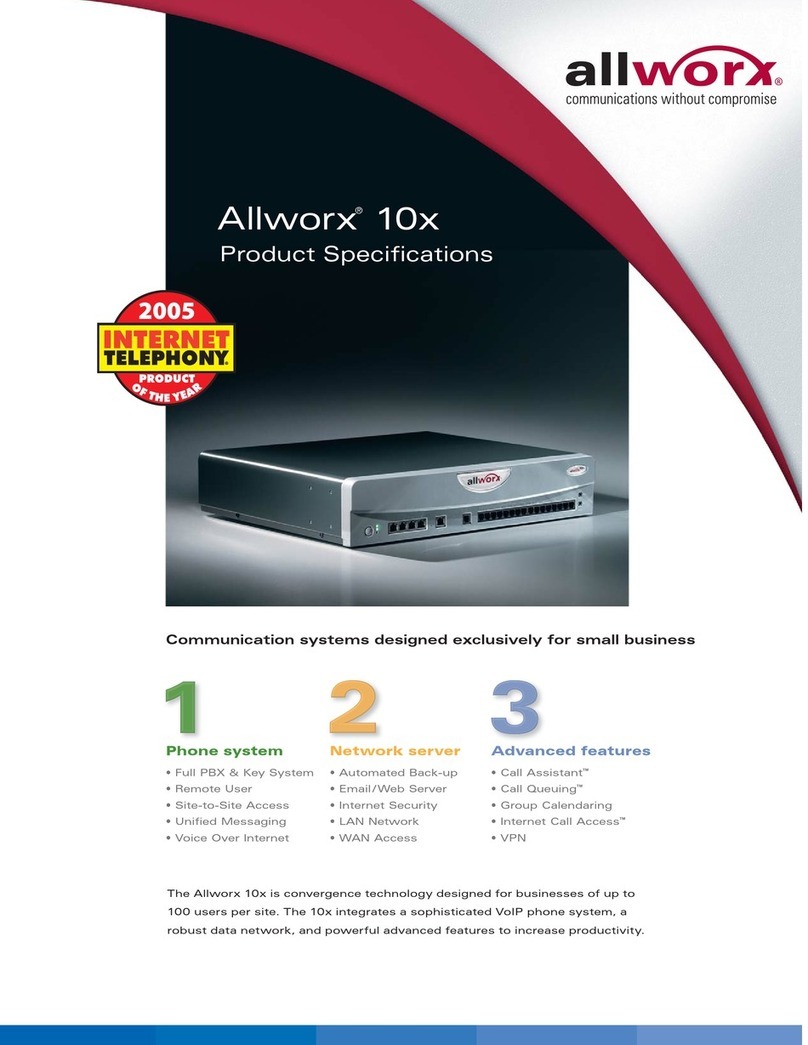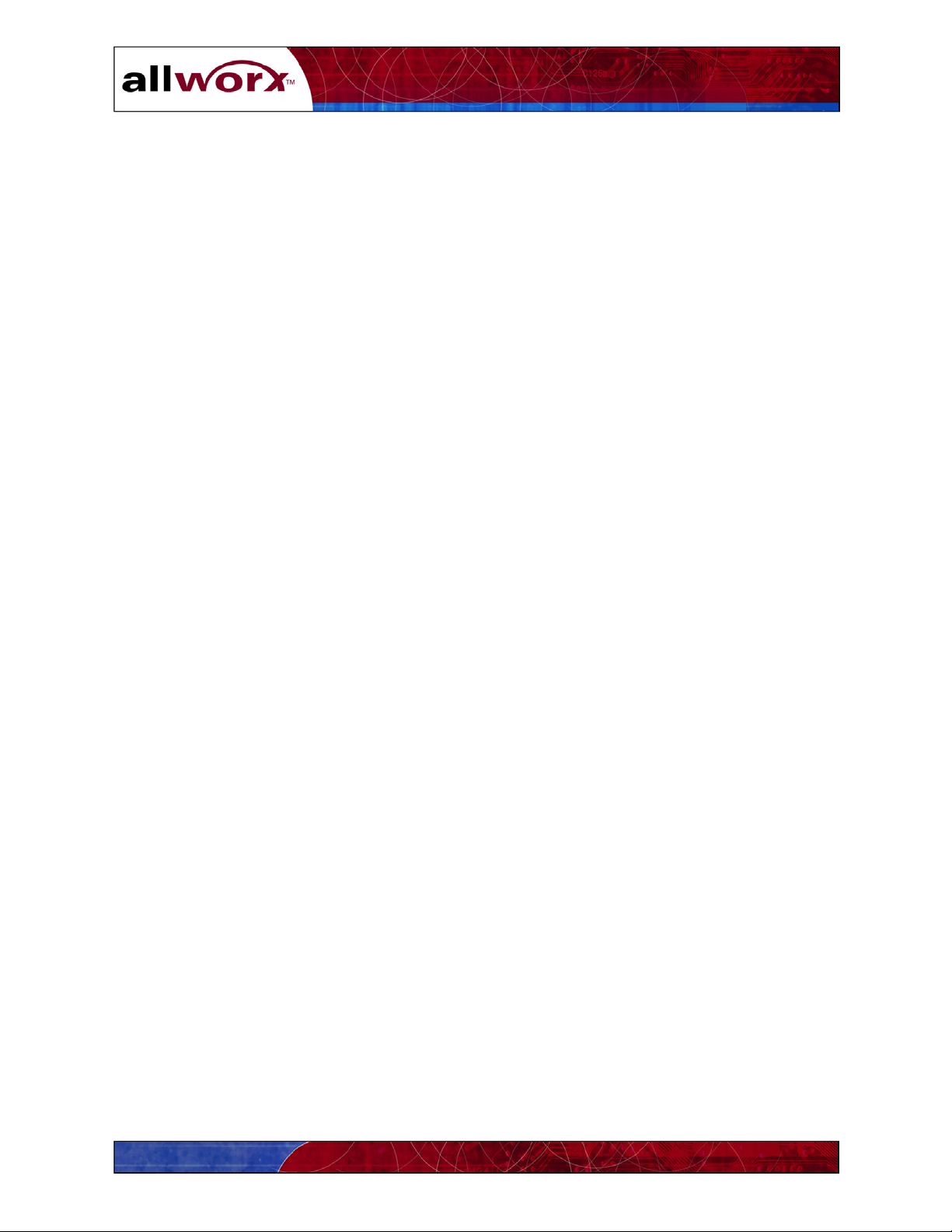Service and Troubleshootin
Guide
1 Safety Instructions
1.1 Electrical
To avoid damaging the Allworx server or associated system components, be sure the
voltage switch on the rear of the unit is set to the appropriate setting for your location.
The unit is shipped in the United States with the switch set to 115 VAC.
Before working inside the Allworx server, unplug the unit to help prevent electrical shock
or system damage.
To help prevent electrical shock, the separate protective earthing terminal located next to
the power receptacle on the rear panel must be permanently connected to earth using 18
AWG wire or larger. The power cable is also equipped with a three-pronged plug to help
ensure proper grounding. Do not use adapter plugs or remove the grounding prong from
the cable. If an extension cord is required, use a three-wire cable with properly grounded
plugs.
To reduce the risk of fire, use only 26 AWG or larger UL listed or CSA certified
telecommunications line cord.
To help protect the Allworx system from sudden, transient increases and decreases in
voltage, use a surge suppressor, line conditioner, or uninterruptible power supply (UPS).
Be sure nothing rests on or interferes with the system’s power cables and that the cables
are not located where they can be stepped on or tripped over.
Do not spill food or liquids on the Allworx server. If the server gets wet refer to
Preventive Maintenance cleaning instructions in Chapter 4.
Do not push any objects into the openings of the server. Doing so can damage the unit or
cause electrical shock.
Keep the Allworx server away from heat sources such as radiators. Do not block the
cooling fan opening on the rear panel.
1.2 Electrostatic Discharge
Static electricity can harm the components inside the Allworx server. To prevent static damage,
discharge electricity from your body before you touch any of the unit’s electronic components.
You can do this by touching an unpainted metal surface on the unit’s chassis, such as the rear
panel.
As you continue to work inside the unit, periodically touch an unpainted metal surface to remove
any static charge your body may have accumulated.
You can also take the following precautions to prevent damage from electrostatic discharge:
When unpacking a static-sensitive component, do not remove the component from its
anti-static packing material until you are ready to install the component. Be sure to
discharge static electricity from your body just before unwrapping the component.
Continued on next page.
1