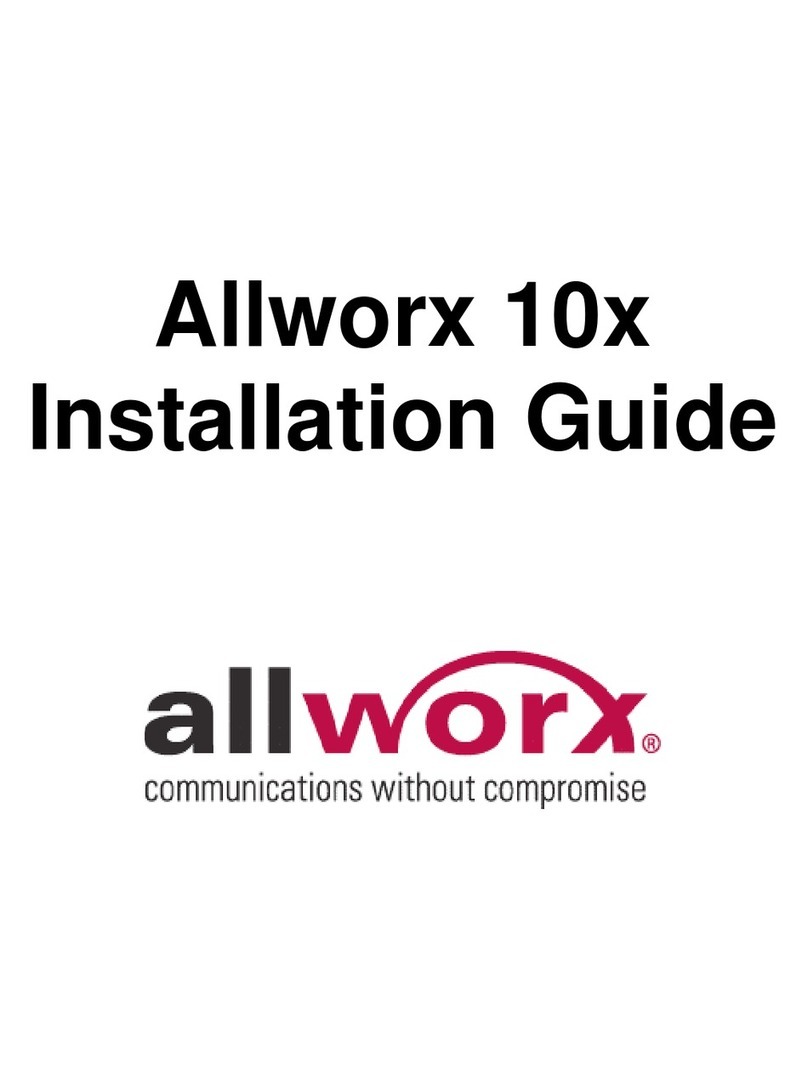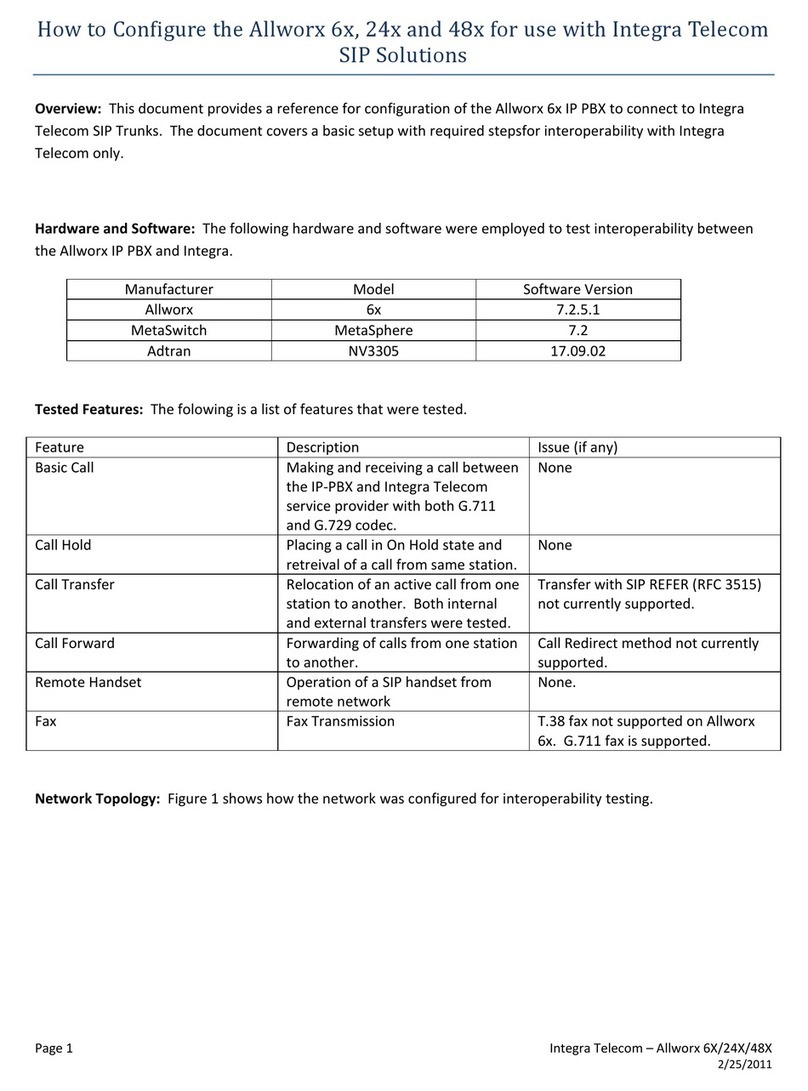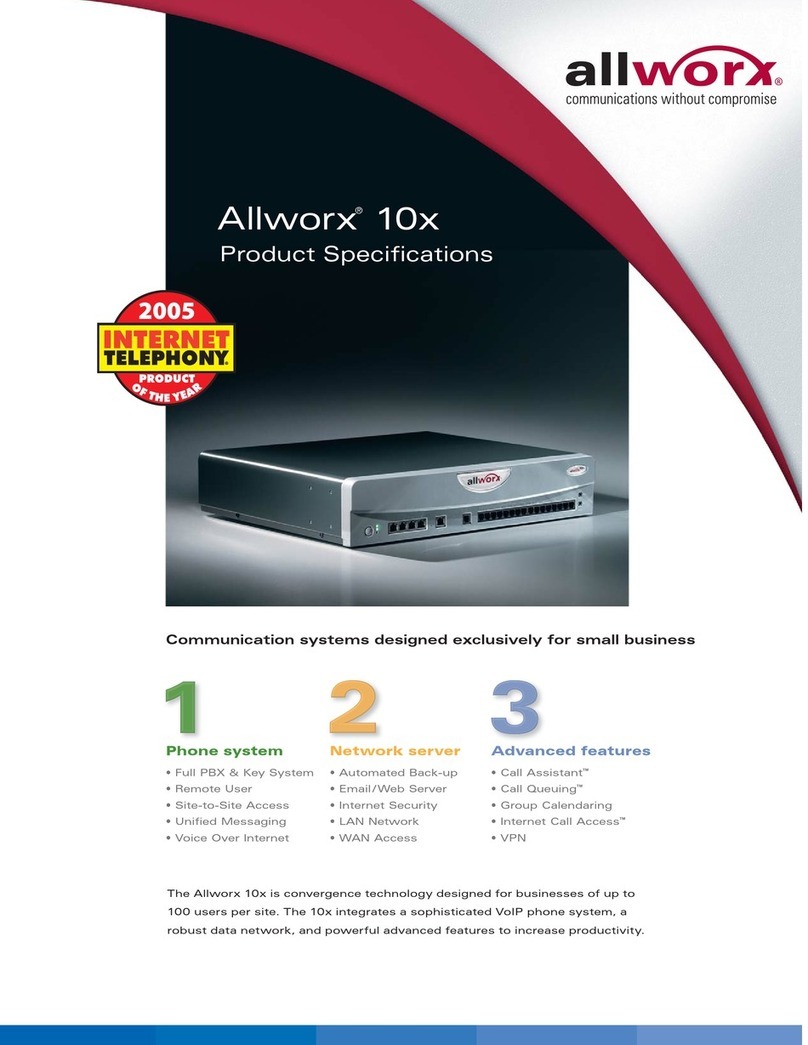6x Installation Guide
300 Main Street • East Rochester, NY 14445 • Toll Free 1-866-ALLWORX • 585-421-3850 • www.allworx.com
© 2007 Allworx Corp. All rights reserved. Allworx is a registered trademark of Allworx Corp. All other names may be trademarks or registered
trademarks of their respective owners.
Revised: December 27, 2007
Page i
Table of Contents
1Installation Overview.....................................................................................................................................1
2Unpacking .....................................................................................................................................................1
3Chassis Views...............................................................................................................................................2
4Mechanical....................................................................................................................................................4
4.1 Tabletop or Shelf Placement.......................................................................................................................4
4.2 Wall Mount..................................................................................................................................................4
5Electrical........................................................................................................................................................5
5.1 Chassis Ground ..........................................................................................................................................5
5.2 Power-Up Sequence...................................................................................................................................5
5.3 Safe Mode Sequence..................................................................................................................................6
6Accessories (Optional)..................................................................................................................................7
6.1 Music-On-Hold............................................................................................................................................7
6.2 Overhead Paging........................................................................................................................................7
6.3 USB External Hard Drive ............................................................................................................................7
6.4 Compact Flash Cards .................................................................................................................................7
6.5 Door Relay/Paging Amplifier.......................................................................................................................8
7Set up the Telephony..................................................................................................................................10
7.1 Analog.......................................................................................................................................................10
7.2 SIP ............................................................................................................................................................10
8Server Configuration ...................................................................................................................................11
9Data Network...............................................................................................................................................12
10 Configuration Example................................................................................................................................13
11 Physical and Environmental Specifications.................................................................................................14
12 Regulatory Notices......................................................................................................................................15
12.1 Lithium Battery........................................................................................................................................15
12.2 FCC Part 68............................................................................................................................................15
12.3 Industry Canada......................................................................................................................................16
12.4 Radio and Television Interference ..........................................................................................................16
13 Wall Mount Template ..................................................................................................................................18