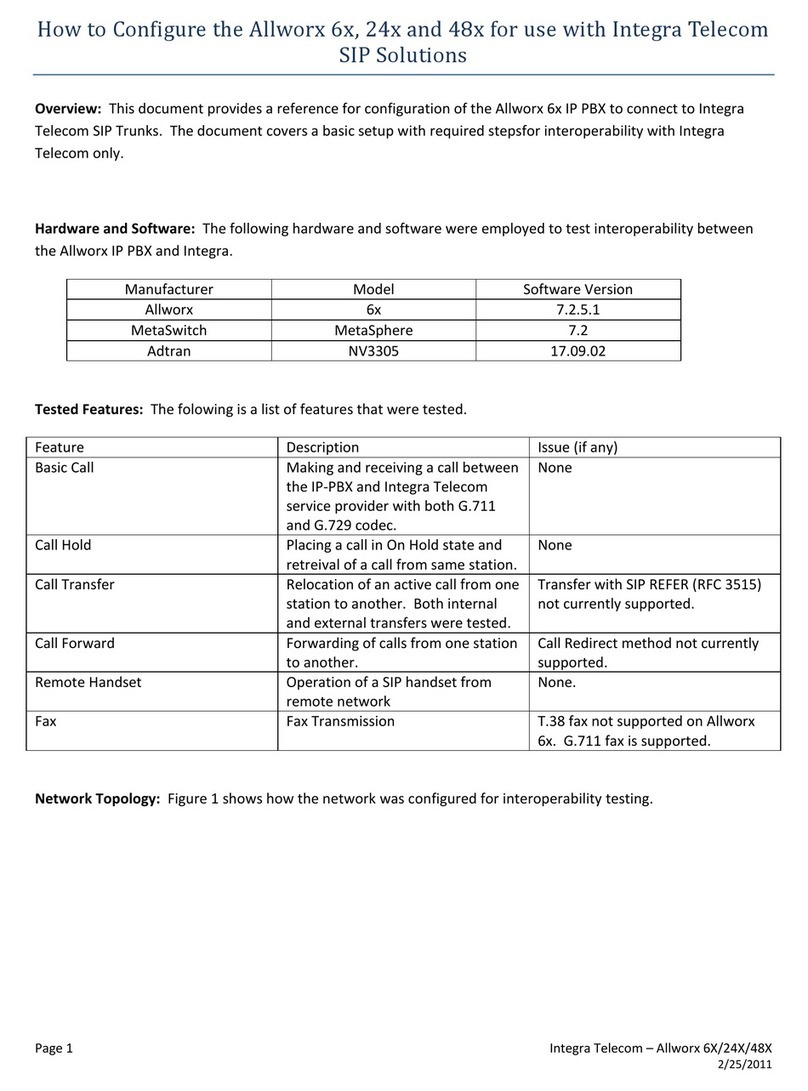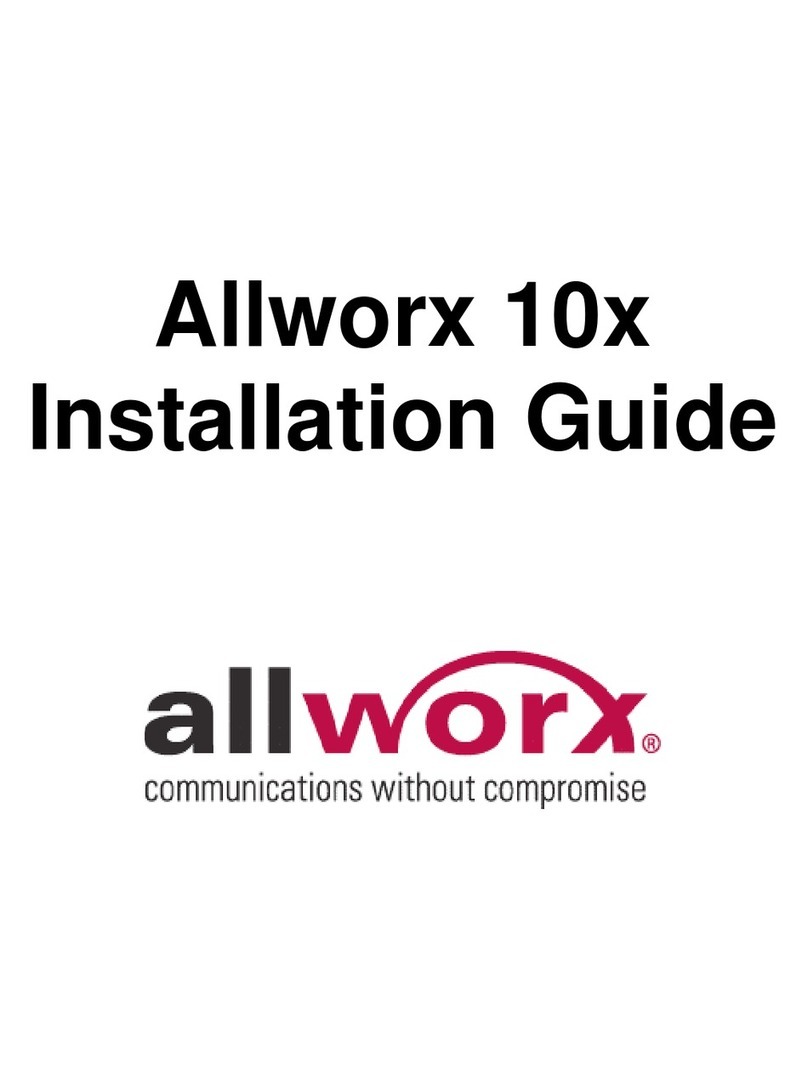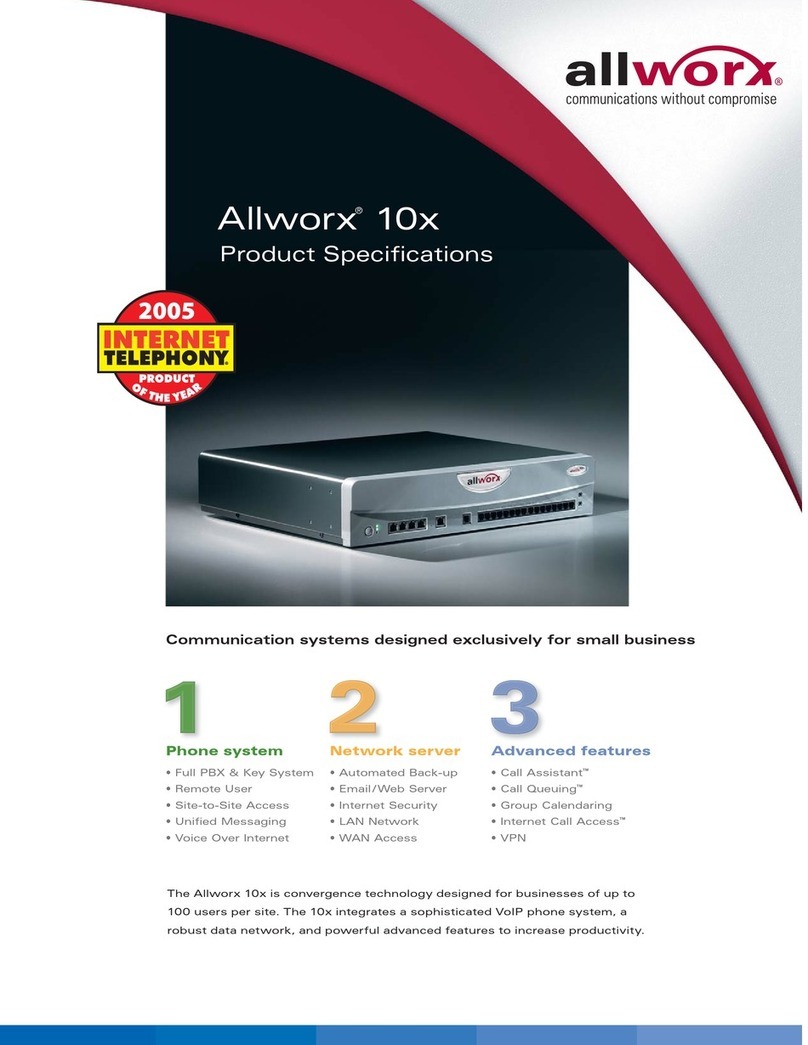Allworx® Connect™ Server Family Installation Guide
866.ALLWORX * +1 585 421 3850 Page v
www.allworx.com
Version: F Revised: June 21, 2018
Contents
1 - Introduction ............................................................................................................. 1
1.1 - Who Should Read this Guide ..................................................................................................................... 1
1.2 - Guide Purpose ................................................................................................................................................. 1
1.3 - Guide Organization ........................................................................................................................................ 1
1.4 - Equipment Requirements ............................................................................................................................ 2
1.5 - Allworx System Software Compatibility ................................................................................................. 3
2 - Overview ..................................................................................................................5
2.1 - Packing List ....................................................................................................................................................... 5
2.2 - Front Chassis Views ........................................................................................................................................ 5
2.2.1 - Connect 731 Server ............................................................................................................................. 5
2.2.2 - Connect 536 Server ............................................................................................................................. 6
2.2.3 - Connect 530 Server ............................................................................................................................. 6
2.2.4 - Connect 324 Server ............................................................................................................................. 6
2.2.5 - Connect 320 Server ............................................................................................................................. 7
2.3 - Rear Chassis Views ......................................................................................................................................... 7
2.3.1 - Connect 731 Server ............................................................................................................................. 7
2.3.2 - Connect 500 Series Server ................................................................................................................ 7
2.3.3 - Connect 300 Series Server ................................................................................................................ 8
2.4 - Physical and Environmental Specifications ........................................................................................... 8
3 - Mount the Connect Server ..................................................................................... 9
3.1 - Tabletop or Shelf ............................................................................................................................................ 9
3.2 - Rack Mount .....................................................................................................................................................10
3.3 - Wall Mount .....................................................................................................................................................11
4 - Setup ...................................................................................................................... 13
4.1 - Install Checklist ..............................................................................................................................................13
4.2 - Electrical Connections .................................................................................................................................14
4.2.1 - Chassis Ground ...................................................................................................................................14
4.2.2 - Power Connection ..............................................................................................................................14
4.2.3 - Safe Mode Sequence ........................................................................................................................15
4.3 - Configure the Connect Server ................................................................................................................15
4.4 - Connect the Network Ports ......................................................................................................................19