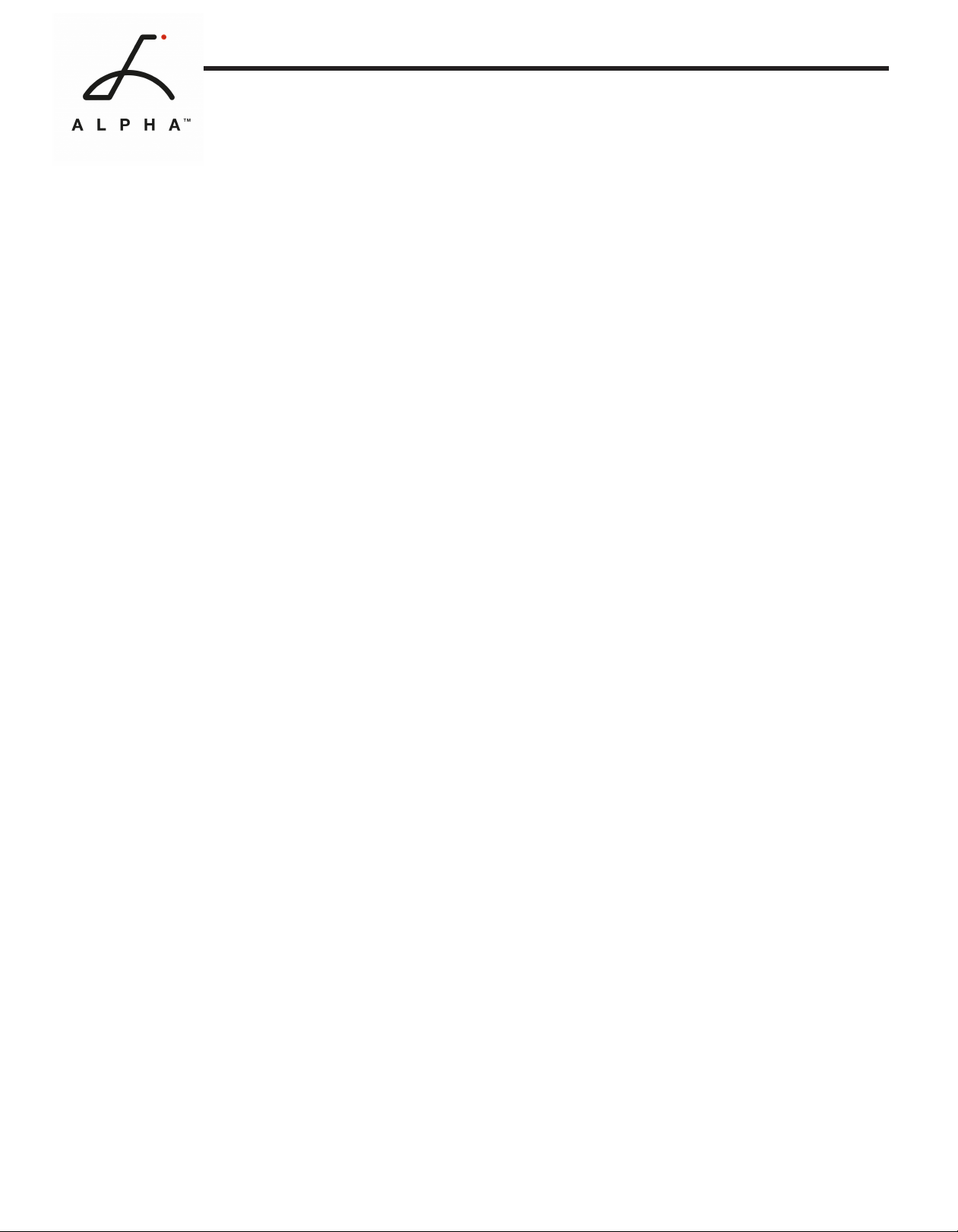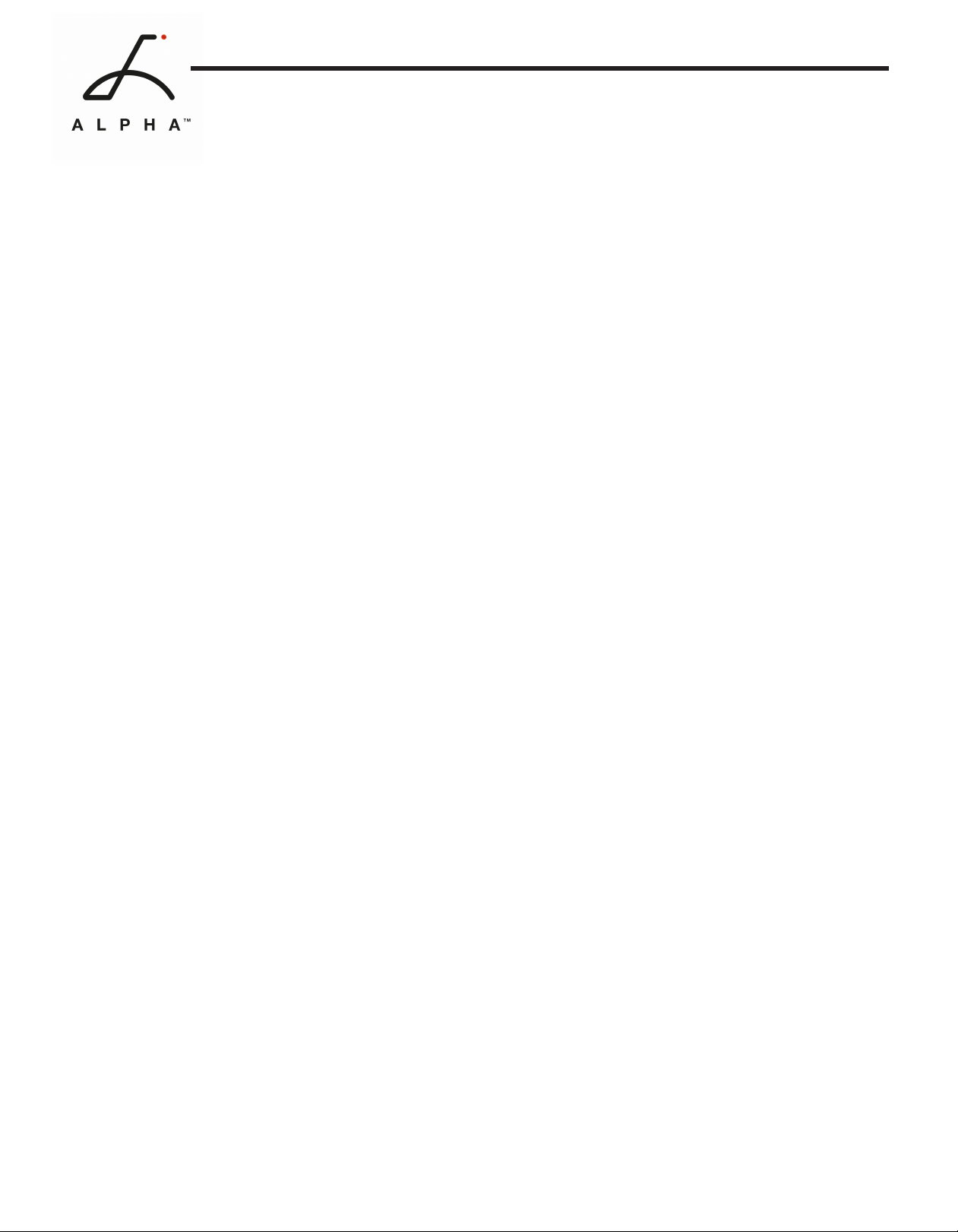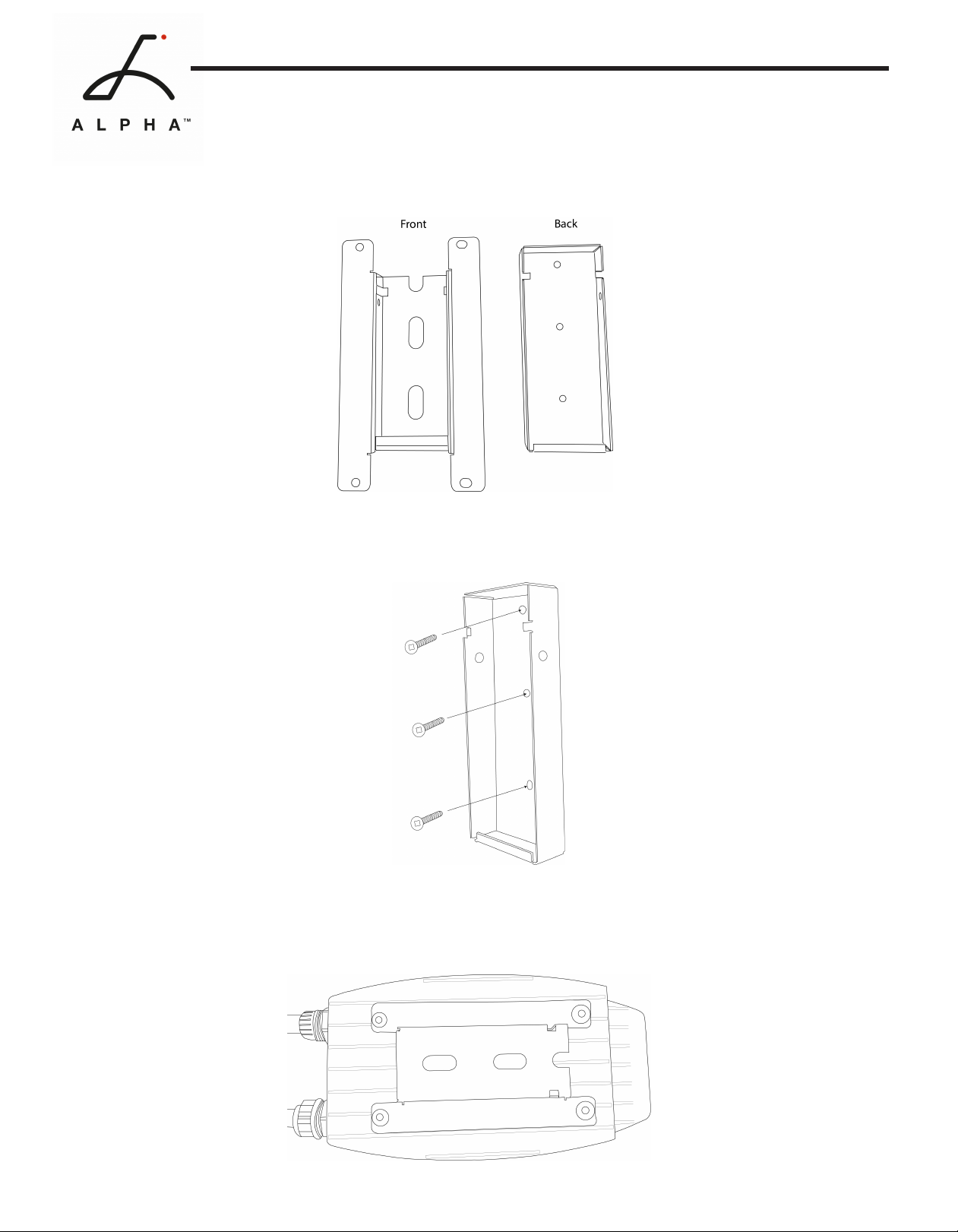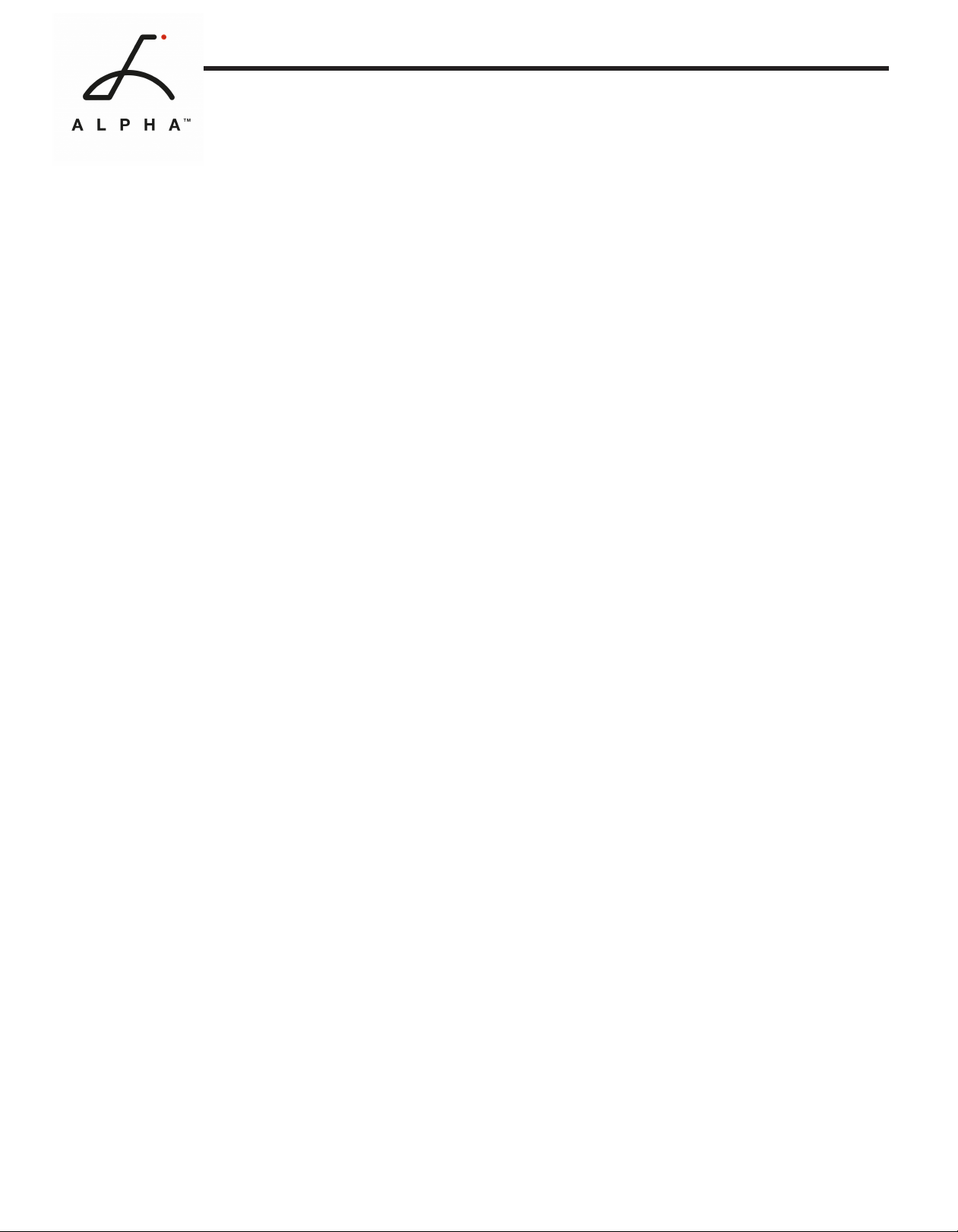
Manual Revision 1.0
April 27, 2023
Table of Contents
INTRODUCTION .......................................................................................................................1
Product Specications............................................................................................................. 1
Important Safety Instructions ................................................................................................ 2
General Product Care and Use Information......................................................................... 2
Alpha Level 2 EV Charger Overview....................................................................................... 3
INSTALLATION.........................................................................................................................4
Service Wiring Requirements ................................................................................................ 4
Install Charging Station ........................................................................................................... 5
Adjust Maximum Output Current DIP Switches................................................................... 8
Optional Hardwire Connection .............................................................................................. 10
Install EasyEVPlug .................................................................................................................... 11
OPPERATION............................................................................................................................12
Indicator Light .......................................................................................................................... 12
Connect and Charge................................................................................................................ 13
Stop Charging........................................................................................................................... 13
Lock Screen............................................................................................................................... 14
Home Screen............................................................................................................................ 14
Charger Fault ........................................................................................................................... 15
SMART CHARGING FEATURES.................................................................................................16
Users ......................................................................................................................................... 16
Charging Schedule................................................................................................................... 17
Energy Meter ............................................................................................................................ 18
Reports...................................................................................................................................... 18
Maximum Amperage............................................................................................................... 19
Set Date and Time ................................................................................................................... 20
Version Info .............................................................................................................................. 20
SETTINGS ..................................................................................................................................21
Wi-Fi .......................................................................................................................................... 21
OCPP Connections .................................................................................................................. 21
USB Firmware Update ............................................................................................................ 21
Ethernet ................................................................................................................................... 21
Volume ...................................................................................................................................... 21
Camera...................................................................................................................................... 21
Delete Users & Reset............................................................................................................... 21
Brightness ................................................................................................................................ 22
Warranty Info ........................................................................................................................... 22
Language .................................................................................................................................. 22
Themes...................................................................................................................................... 23
USB SOFTWARE UPDATE .........................................................................................................24
WARRANTY...............................................................................................................................25
Model Number A1-14-24-P
A1-6-24-P
EVSE Level Level 2
Maximum Output Rating 40Amps (9.6kW)
Alternate Adjustable Output Ratings 32A; 7.68 kW – For use with 40A Circuit Rating
24A; 5.76 kW – For use with 30A Circuit Rating
16A; 3.84 kW – For use with 20A Circuit Rating
Charge Cable Length 24ft (7.3m)
Electrical Circuit / Input Power
Requirements
Circuit Requirement: Dedicated Single Phase 208-
240VAC, 50/60 Hz. Branch Breaker: Double pole.
Circuit Conductors: Line 1, Line 2, Earth / Ground.
Input Power Connection Standard: Plug-in NEMA 6-50 or NEMA 14-50 Plug.
Plug is removable for Hardwire Connection.
Installation Rating: NEMA 3R, Indoor/Outdoor Rated.
Operational Ratings:Temperature: -22⁰F to 122⁰F (-30⁰C to 50⁰C); Humidity: 95% RH
noncondensing
Mounting: Wall Mounted
Overall Dimensions EVSE: 10.25 x 6.25 x 3.75 inches (26.0 x 16.0 x 9.3
cm)
Display and Indicators 7-inch touch screen interactive display
LED Indicator Light