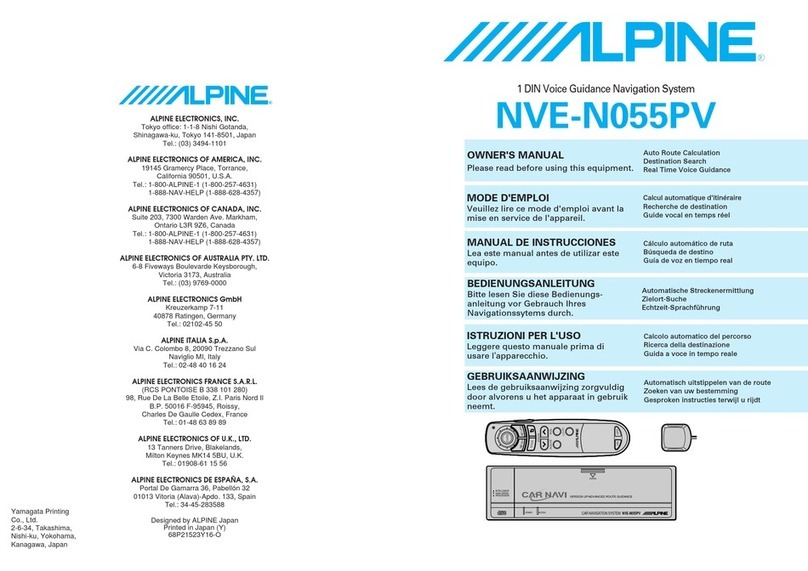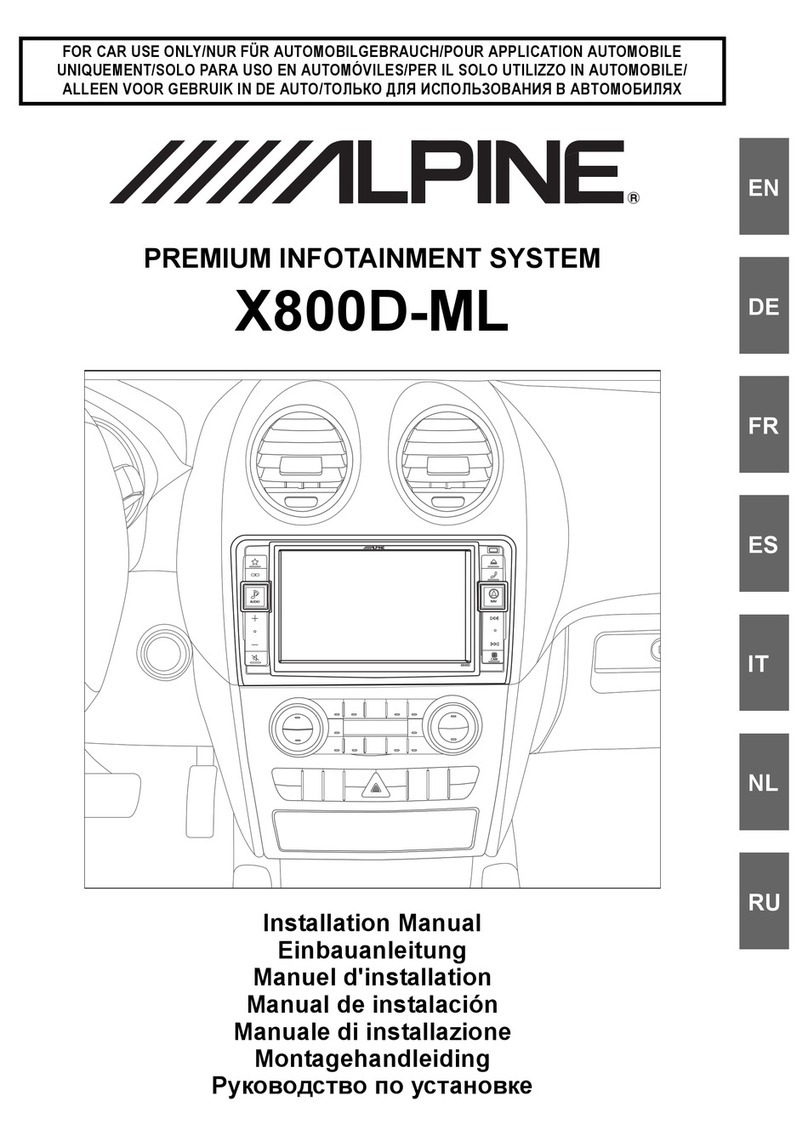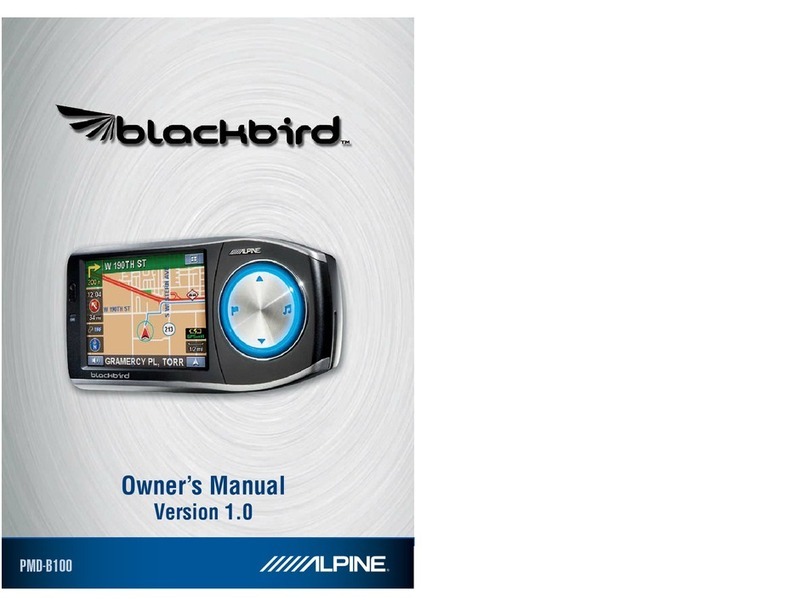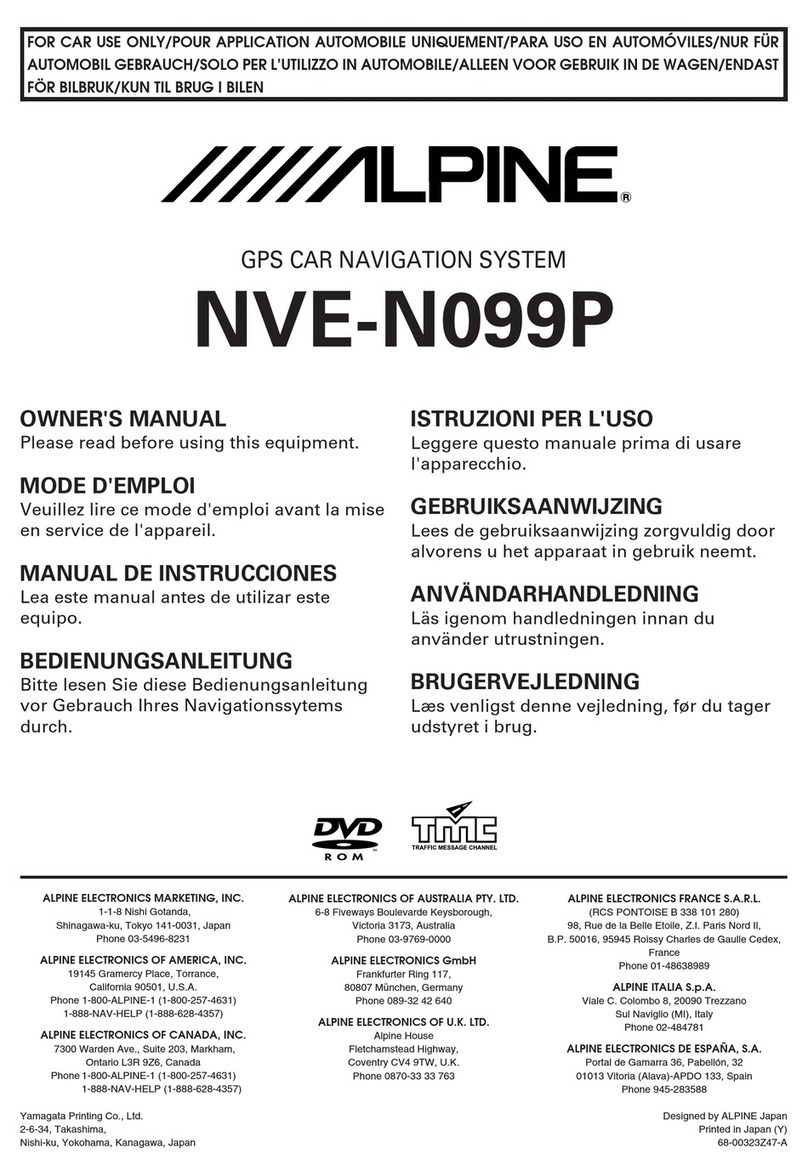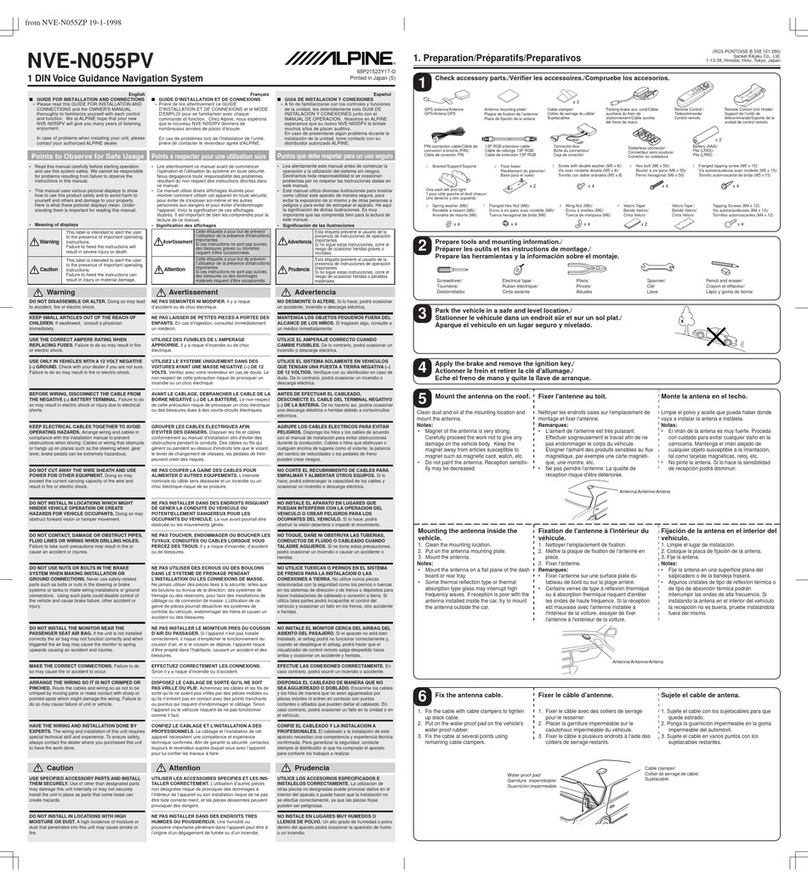3
Table of contents
1 Warnings and Safety information ........................................................................................... 6
2 Getting started........................................................................................................................... 7
2.1 Buttons and other controls on the screen .......................................................................................8
2.1.1 Using keyboards..........................................................................................................................................9
2.1.2 Beyond single screen tap...........................................................................................................................10
2.2 Map screen..................................................................................................................................11
2.2.1 Navigating on the map..............................................................................................................................11
2.2.2 Position markers........................................................................................................................................14
2.2.2.1 Vehimarker and Lock-on-Road..................................................................................................................................14
2.2.2.2 Selected map location (Cursor) and selected map object........................................................................................14
2.2.3 Objects on the map....................................................................................................................................14
2.2.3.1 Streets and roads.........................................................................................................................................................14
2.2.3.2 Turn preview and Next street.....................................................................................................................................15
2.2.3.3 Lane information and Signposts ................................................................................................................................16
2.2.3.4 Junction view...............................................................................................................................................................16
2.2.3.5 Freeway exit services..................................................................................................................................................17
2.2.3.6 3D object types............................................................................................................................................................17
2.2.3.7 Elements of the active route.......................................................................................................................................18
2.2.3.8 Traffic events...............................................................................................................................................................18
2.2.4 Manipulating the map ...............................................................................................................................19
2.2.5 Checking the details of the current position (Where Am I?).....................................................................21
2.3 Navigation menu .........................................................................................................................22
3 On-road navigation................................................................................................................. 23
3.1 Selecting the destination of a route..............................................................................................23
3.1.1 Entering an address or a part of the address..............................................................................................23
3.1.1.1 Entering an address (United States)..........................................................................................................................24
3.1.1.2 Entering an address (Canada)...................................................................................................................................26
3.1.1.3 Entering an address (Mexico)....................................................................................................................................28
3.1.1.4 Entering an address starting with the street name (in the United States only) ......................................................30
3.1.1.5 Entering the midpoint of a street as the destination.................................................................................................32
3.1.1.6 Selecting an intersection as the destination..............................................................................................................33
3.1.1.7 Selecting a city/town center as the destination.........................................................................................................35
3.1.1.8 Entering an address with a ZIP code ........................................................................................................................36
3.1.1.9 Tips on entering addresses quickly............................................................................................................................38
3.1.2 Selecting the destination from the Places of Interest ................................................................................39
3.1.2.1 Quick search for a Place of Interest..........................................................................................................................39
3.1.2.2 Searching for a Place of Interest using preset categories .......................................................................................40
3.1.2.3 Searching for a Place of Interest by category...........................................................................................................42