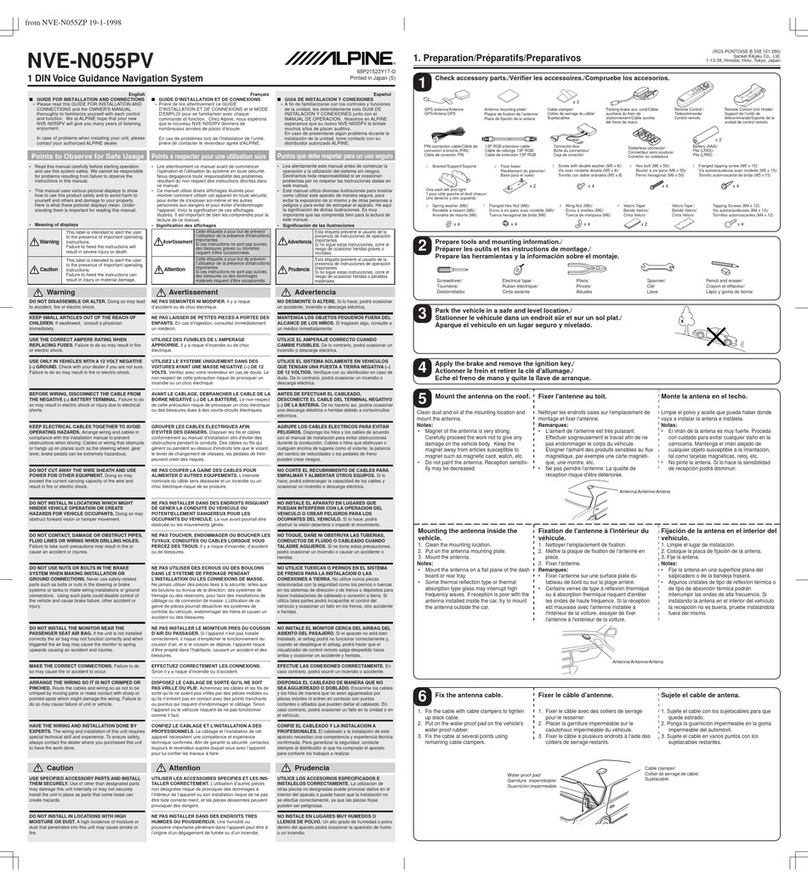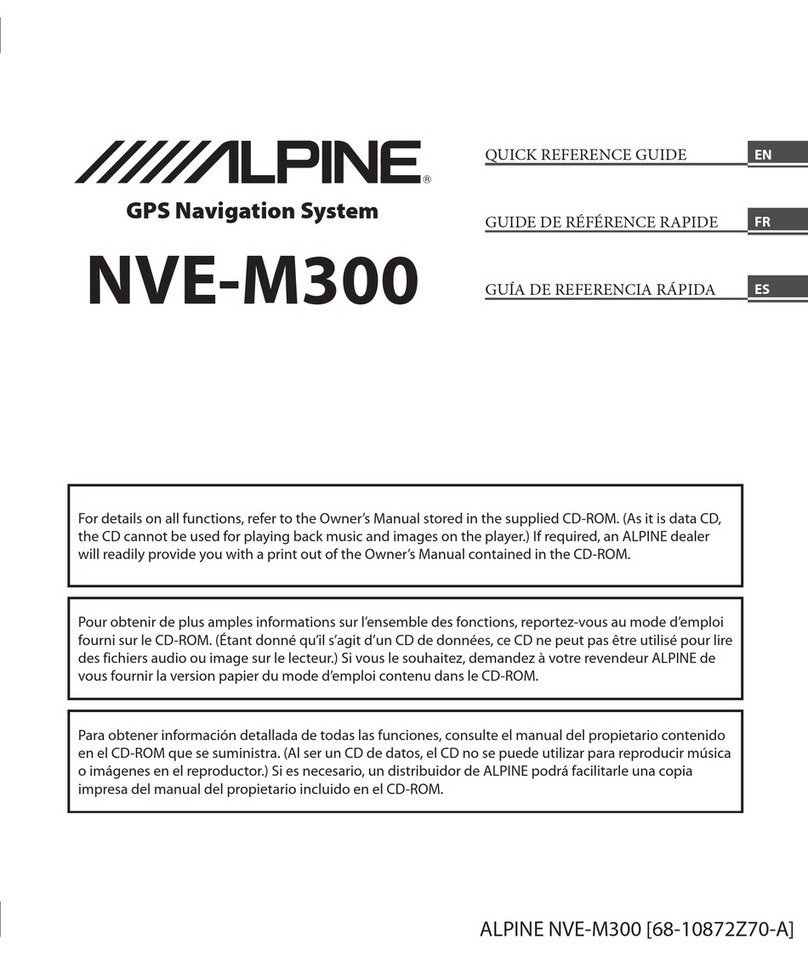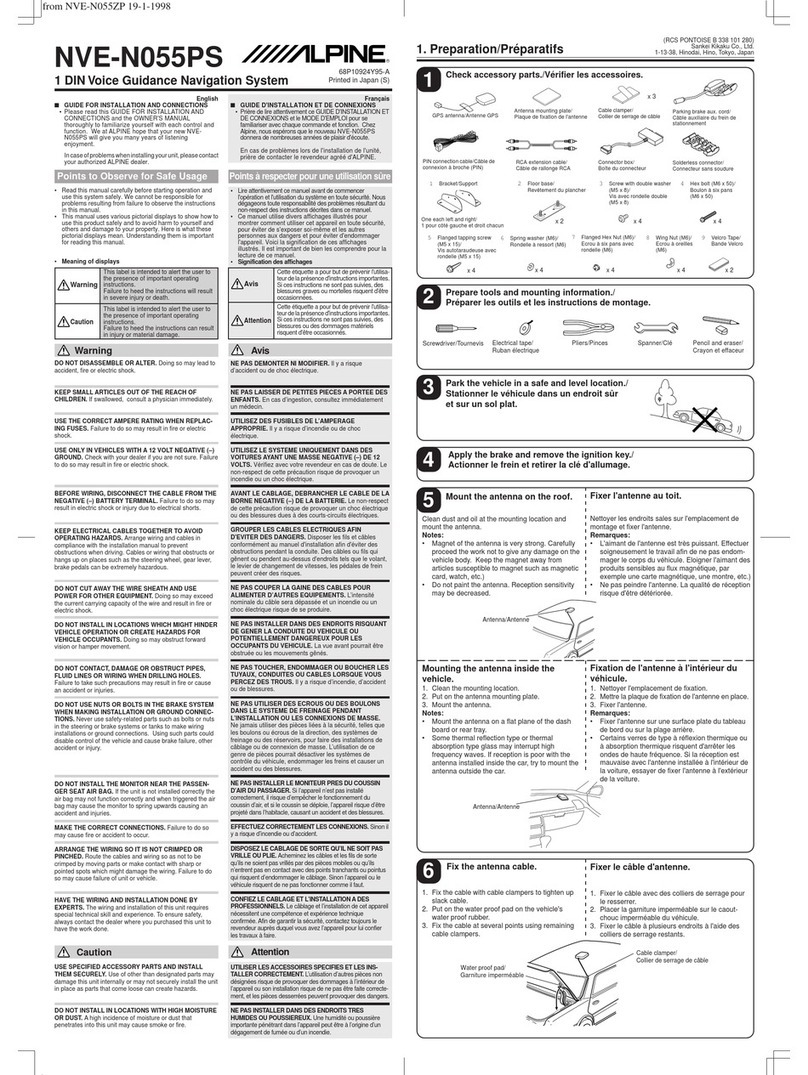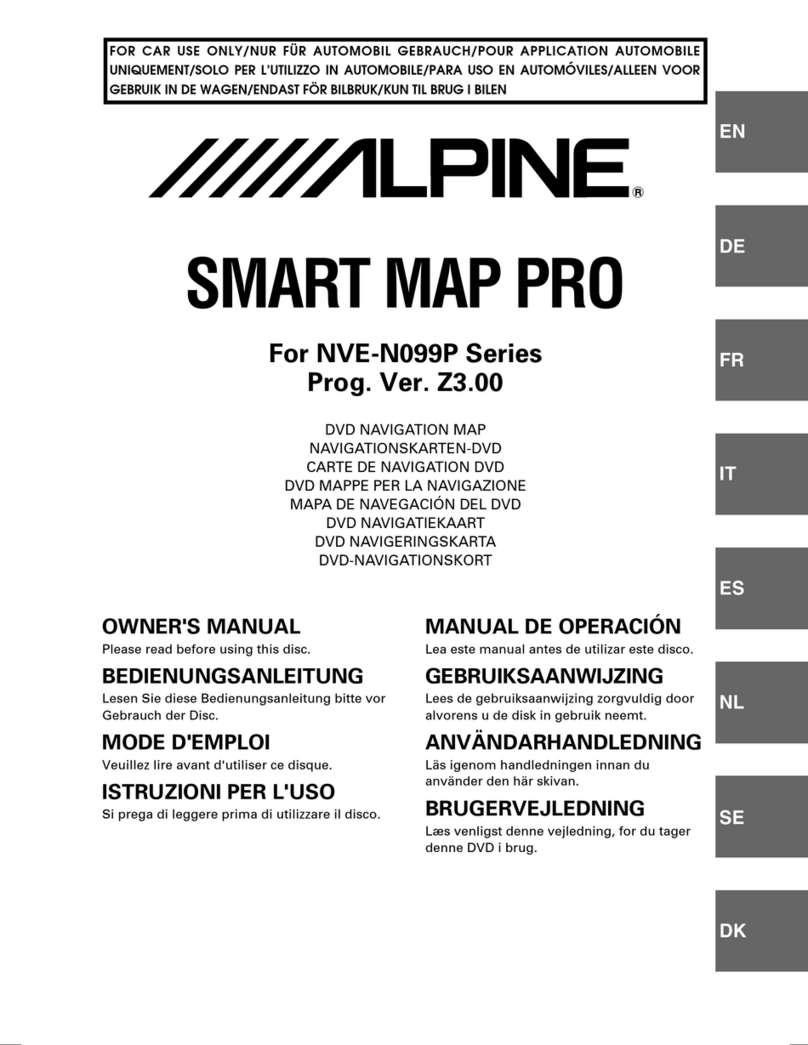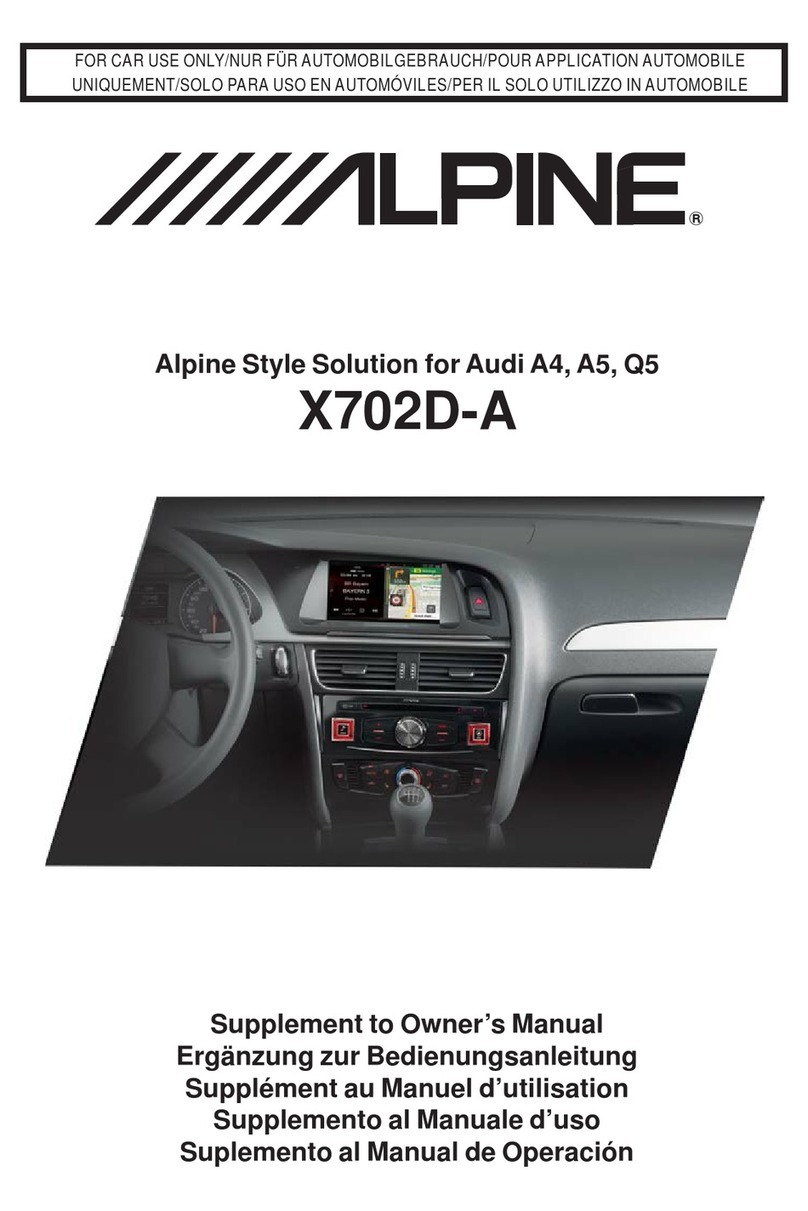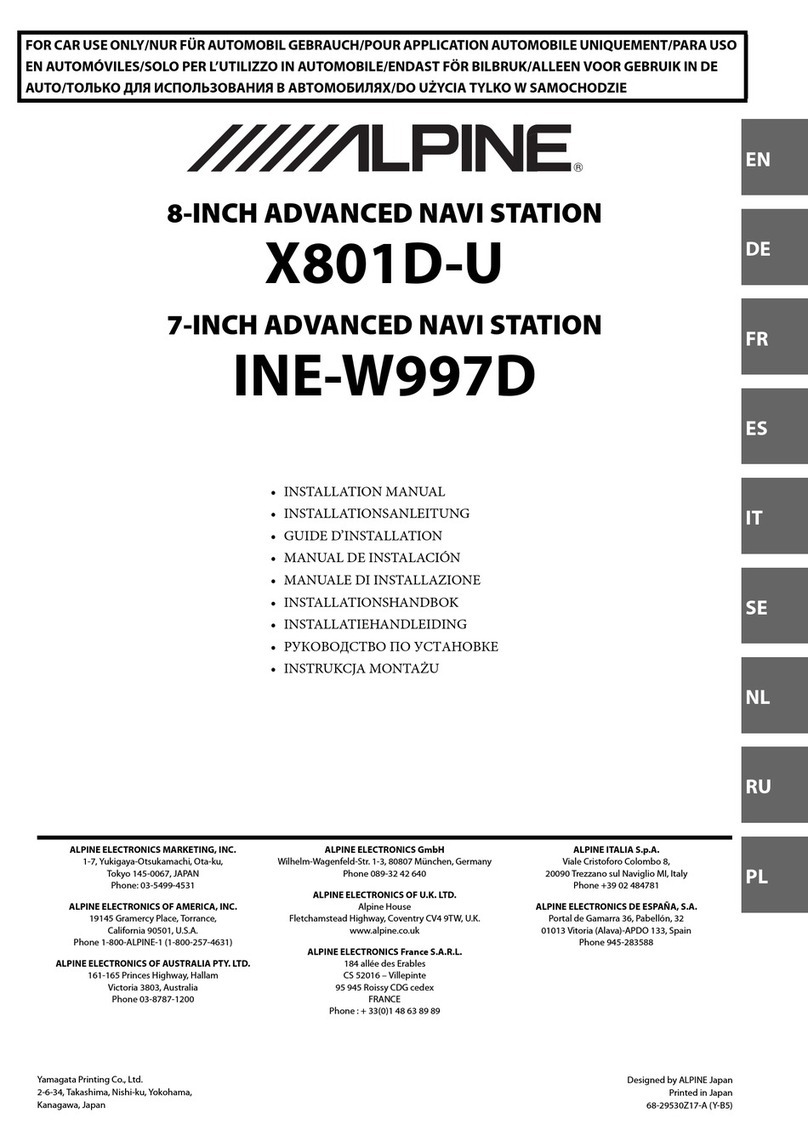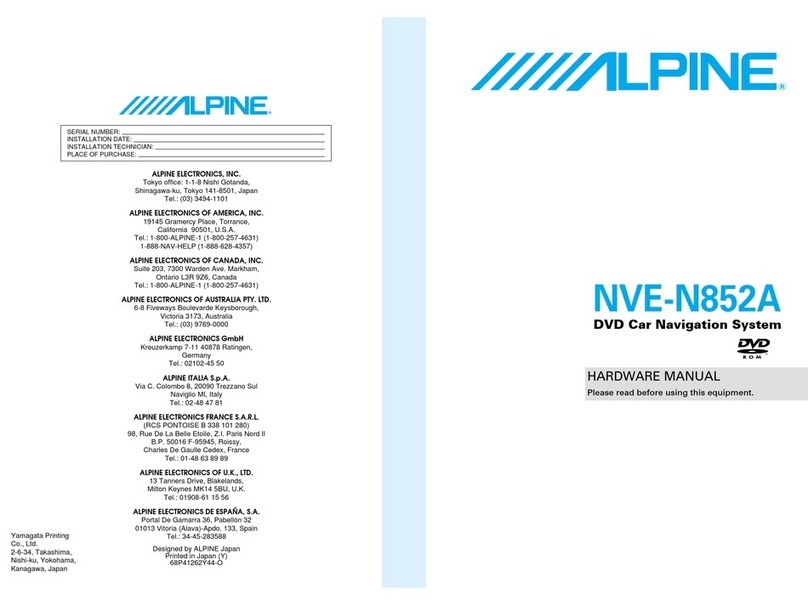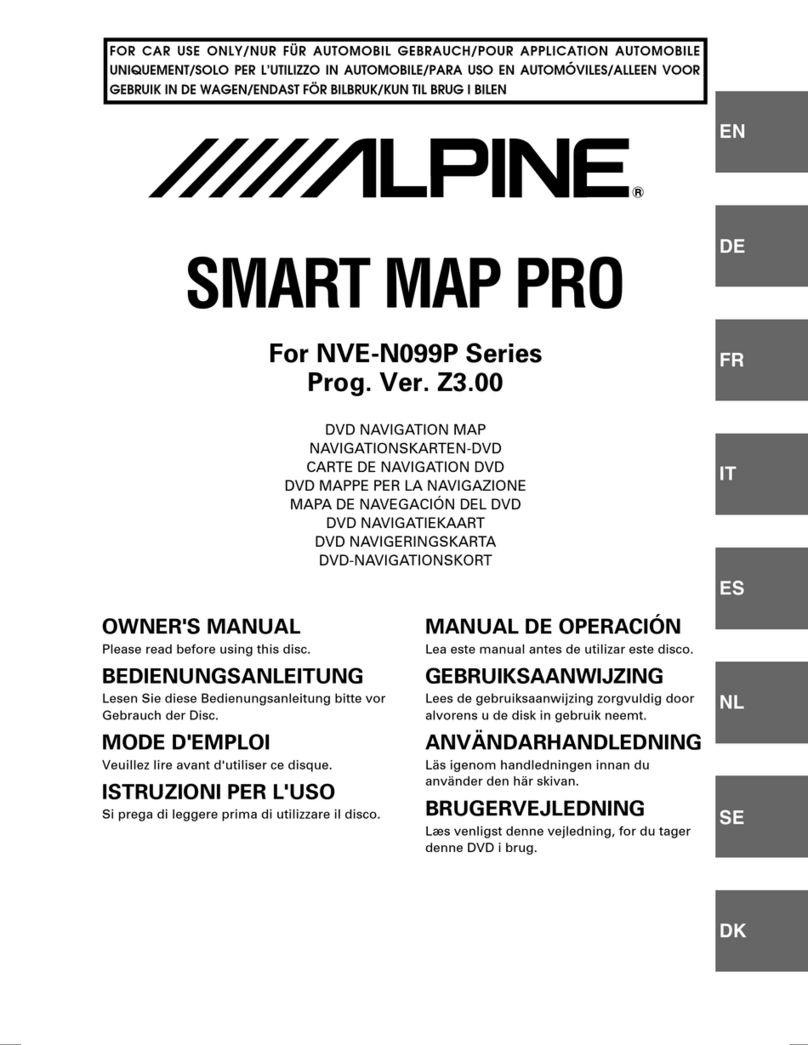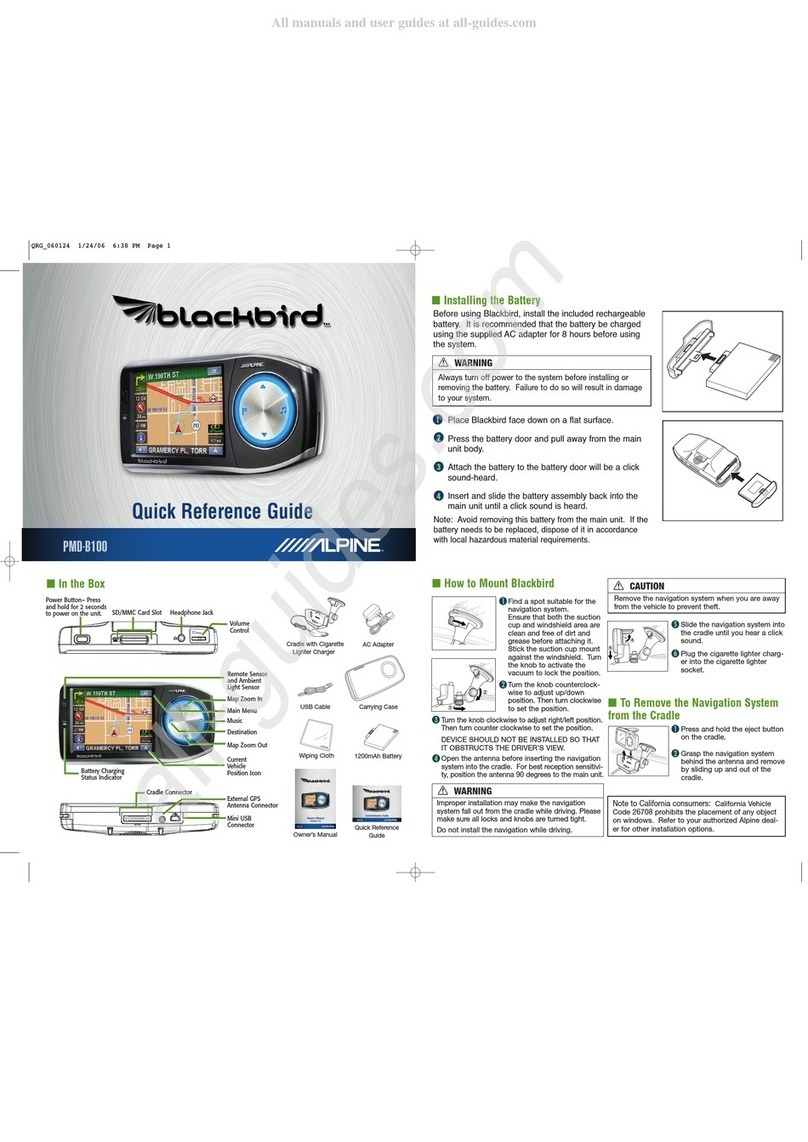2
PRECAUTIONS AND NOTICES
■ Important Information
This product is intended to provide turn by turn
instructions to get you to a desired destination.
Please make certain that all persons using this
navigation system carefully read these precautions
and the following instructions fully.
1) This product is not a substitute for your personal
judgment. Any route suggestions made by this
navigation system may never supersede any local
traffic regulations or your personal judgment
and/or knowledge of safe driving practices. Do
not follow route suggestions if the navigation
system instructs you to perform an unsafe or
illegal maneuver, places you in an unsafe
situation, or routes you into an area which you
consider unsafe.
2) Glance at the screen only when necessary and
safe to do so. If prolonged viewing of the screen
is necessary, pull over in a safe and legal manner
and location.
3) Do not input destinations, change settings, or
access any functions requiring a prolonged view
of the monitor and/or remote control while you
are driving. Pull over in a safe and legal manner
and location before attempting to access the
system.
4) Do not use the navigation system to route you to
emergency services. Not all locations of
emergency services such as police and fire
stations, hospitals and clinics are contained in the
database. Please use your own judgment and ask
for directions in these situations.
5) The map database used in the navigation system
is the most recent map data available at the time
of production. Because of changes in streets and
neighborhoods, there may be situations where the
navigation system is not able to route you to your
desired destination. In these cases, use your own
judgment.
6) The map database is designed to provide you
with route suggestions and does not take into
account the relative safety of a suggested route
or of factors which may affect the time required to
reach your destination. The system does not
reflect road closures or construction, road
characteristics (i.e. type of road surface, slope or
grade, weight or height restrictions, etc.), traffic
congestion, weather conditions, or any other
factors which may affect the safety or timing of
your driving experience. Use your own personal
judgment if the navigation system is unable to
provide you with an alternate route.
7) There may be situations where the navigation
system displays the vehicle's location
erroneously. Use your own driving judgment in
this situation, taking into account current driving
conditions. Please be aware that in this situation
the navigation system should correct the vehicle's
position automatically. However, there may be
times where you may have to correct the position
yourself. If this is the case, pull over in a safe and
legal manner and location before attempting
operation.
8) Make certain that the volume level of the
navigation system is set to a level which still
allows you to hear outside traffic and emergency
vehicles.
If there is anything in the manual about the operation
of the navigation system which you are uncertain
about, please contact your local Alpine authorized
navigation dealer or Alpine at 1-888-NAV-HELP
(1-888-628-4357) before using the navigation system.
FCC Compliance Statement
NVE-P1 has been tested and found to comply with
the limits for a Class B digital device, pursuant to part
15 of the FCC Rules. These limits are designed to
provide more reasonable protection against harmful
interference in a residential installation, and are more
stringent than "outdoor" requirements.
Operation is subject to the following two conditions:
(1) This device may not cause harmful interference,
and (2) this device must accept any interference
received, including interference that may cause
undesired operation.
This equipment generates, uses, and can radiate
radio frequency energy and, if not installed and used
in accordance with the instructions, may cause
harmful interference to radio communications.
However, there is no guarantee that interference will
not occur in a particular installation. If this equipment
does cause harmful interference to radio or television
reception, which can be determined by turning the
equipment off and on, you are encouraged to try to
correct the interference by one of the following
measures:
·Reorient or relocate the receiving antenna.
·Increase the separation between the equipment and
the receiver.
·Connect the equipment into an outlet on a circuit
different from that to which the receiver is connected.
·Consult an experienced radio/TV technician.
Please Read Carefully Before Using This Product.