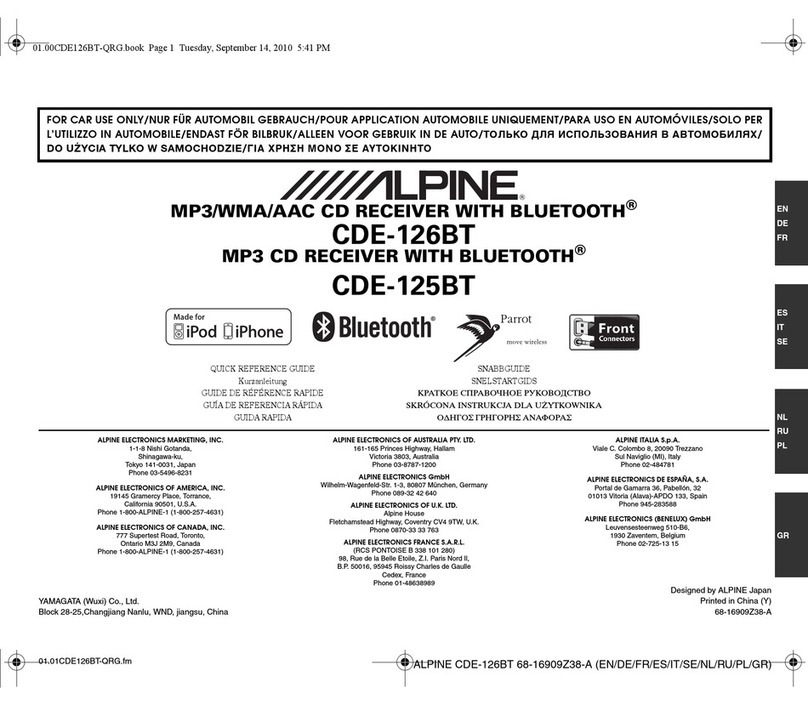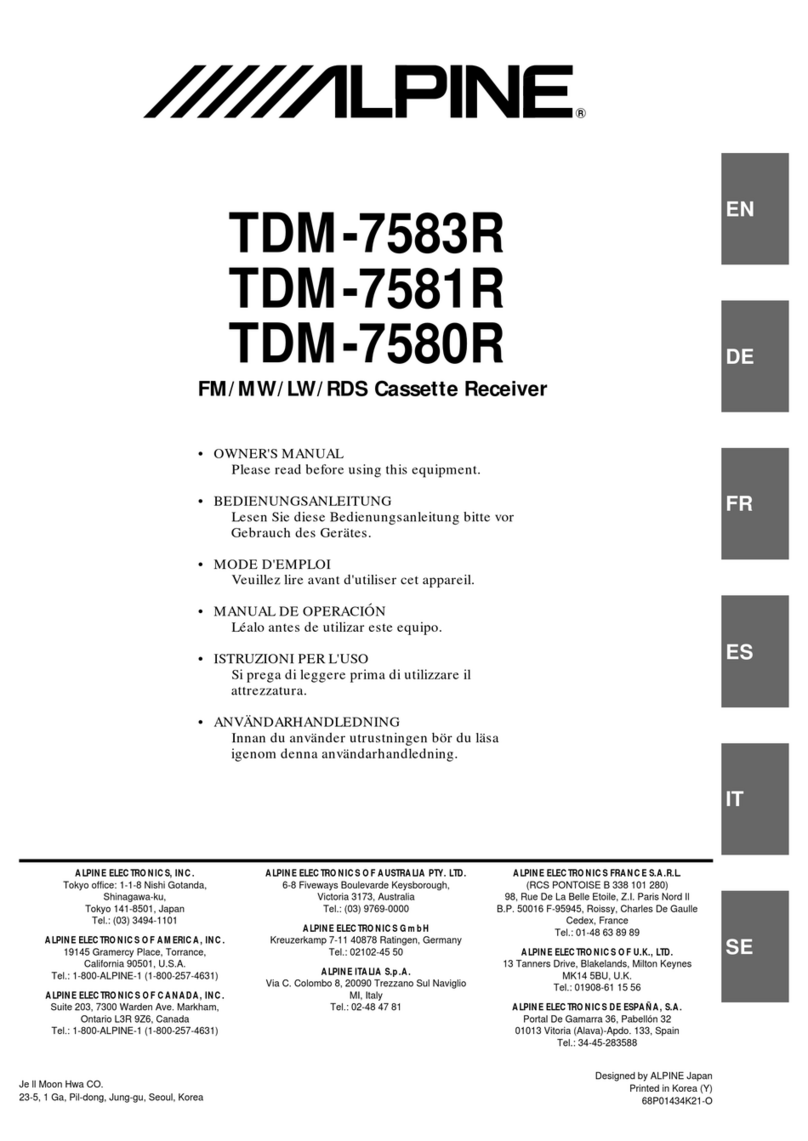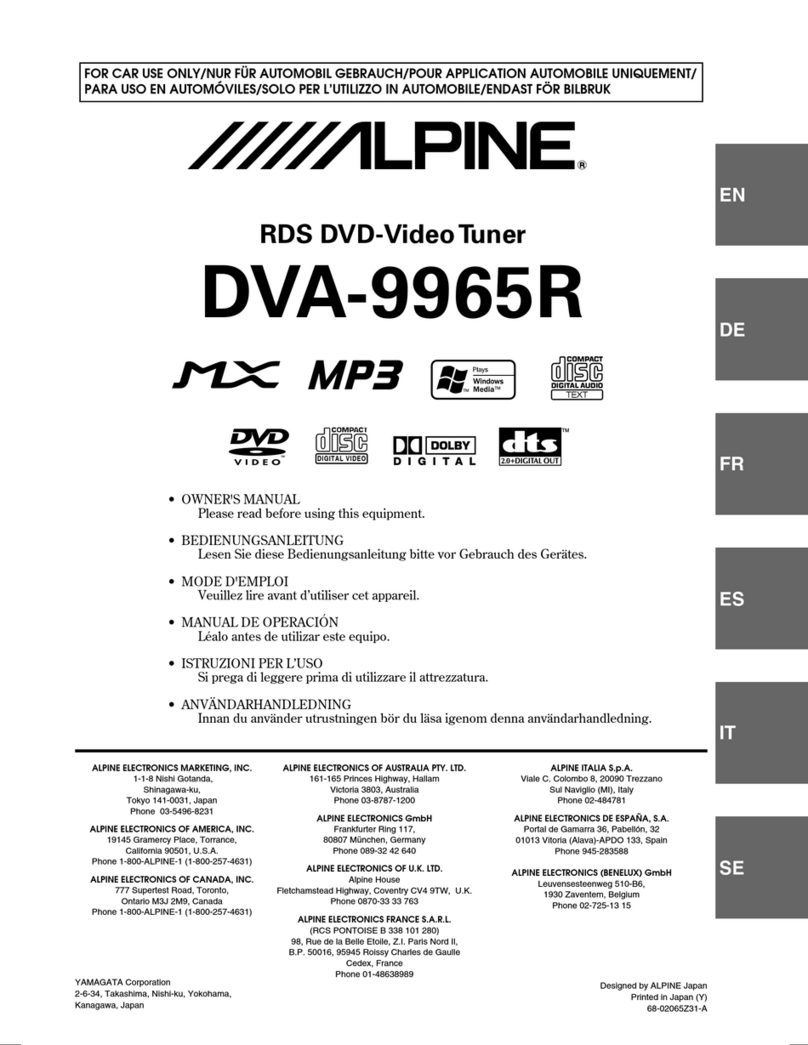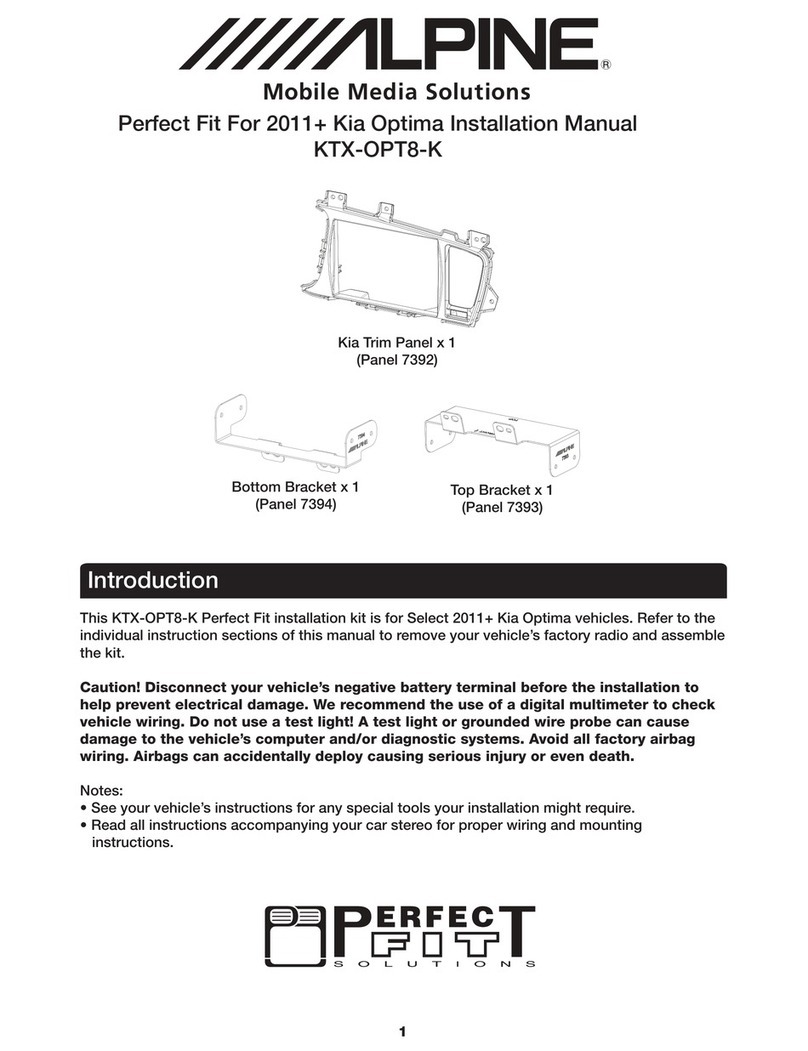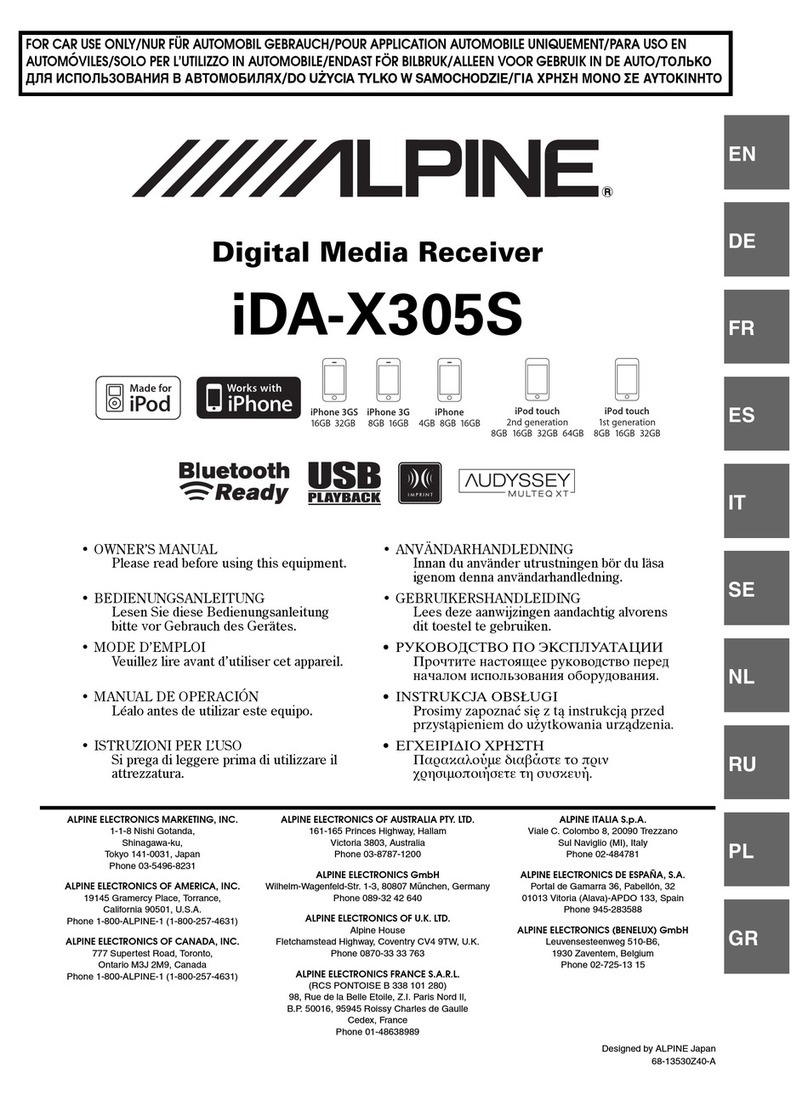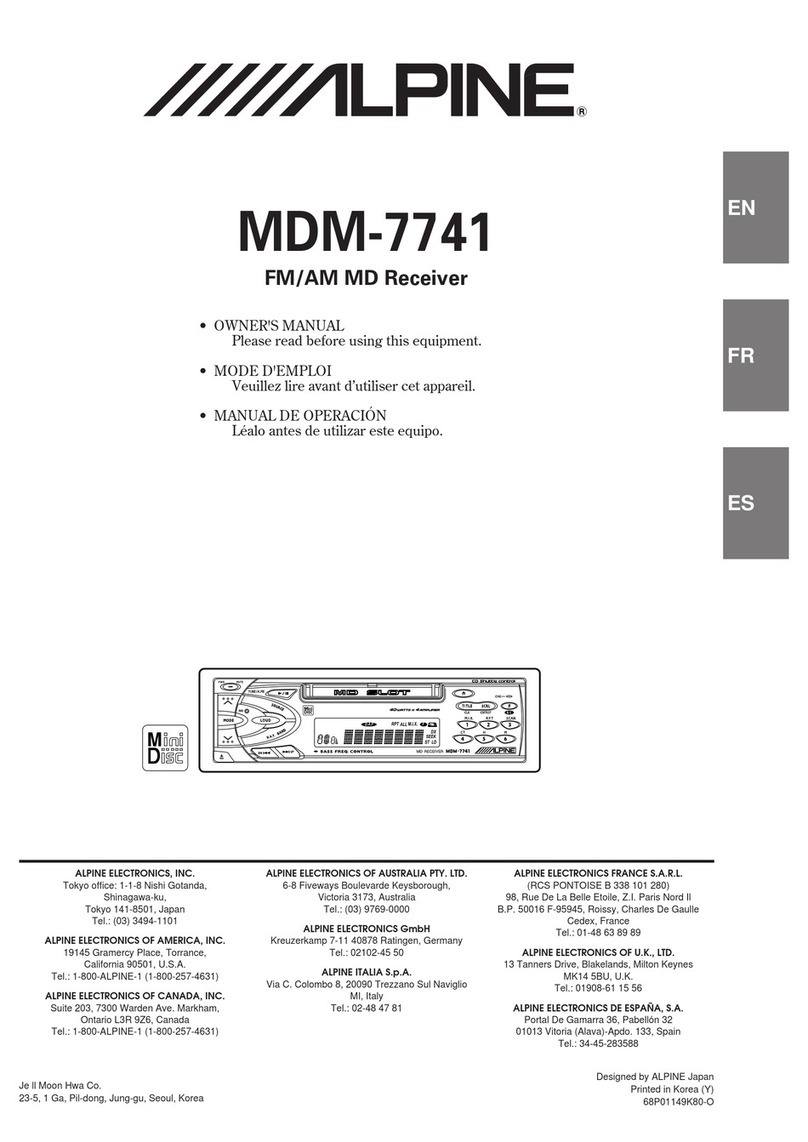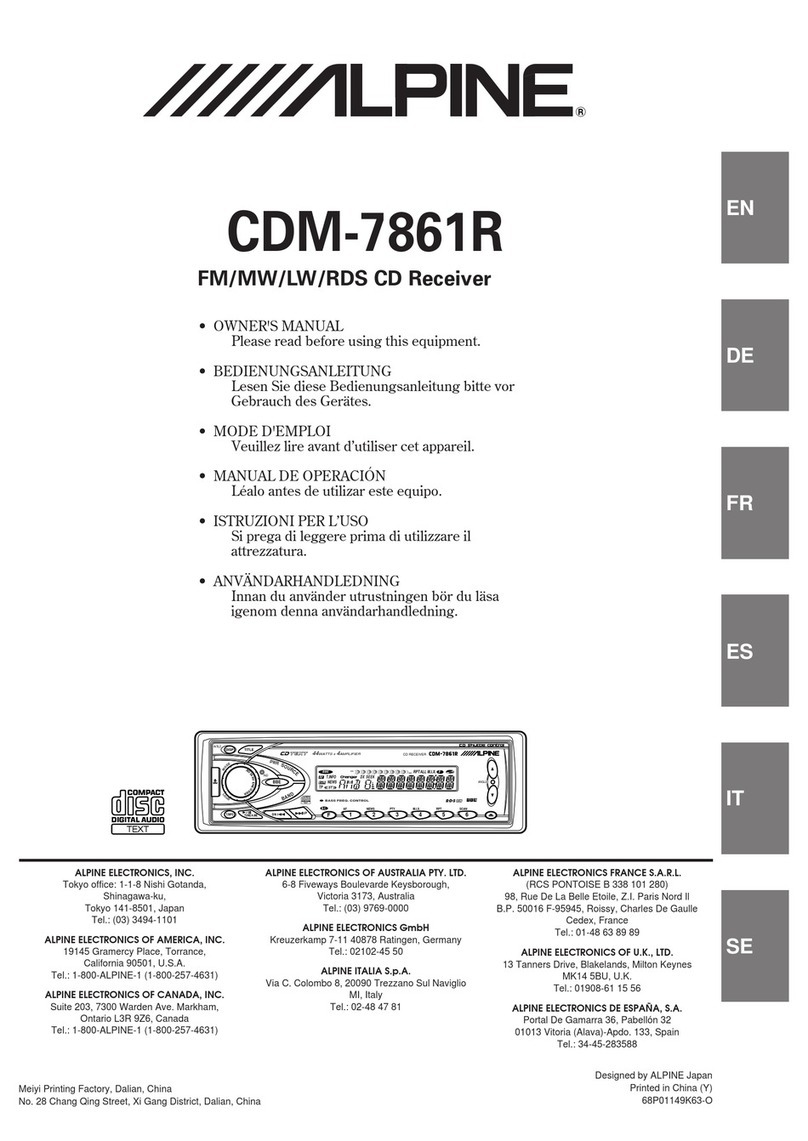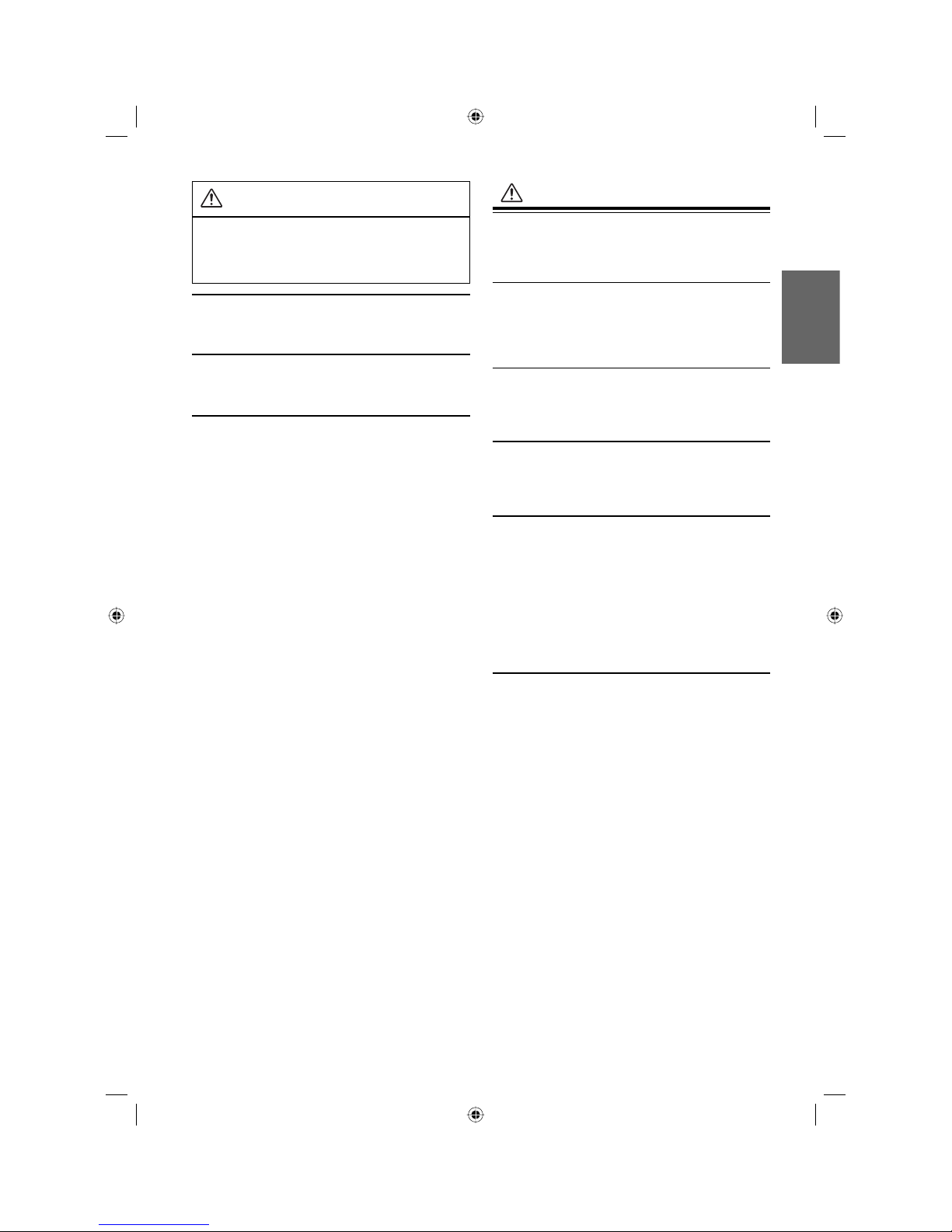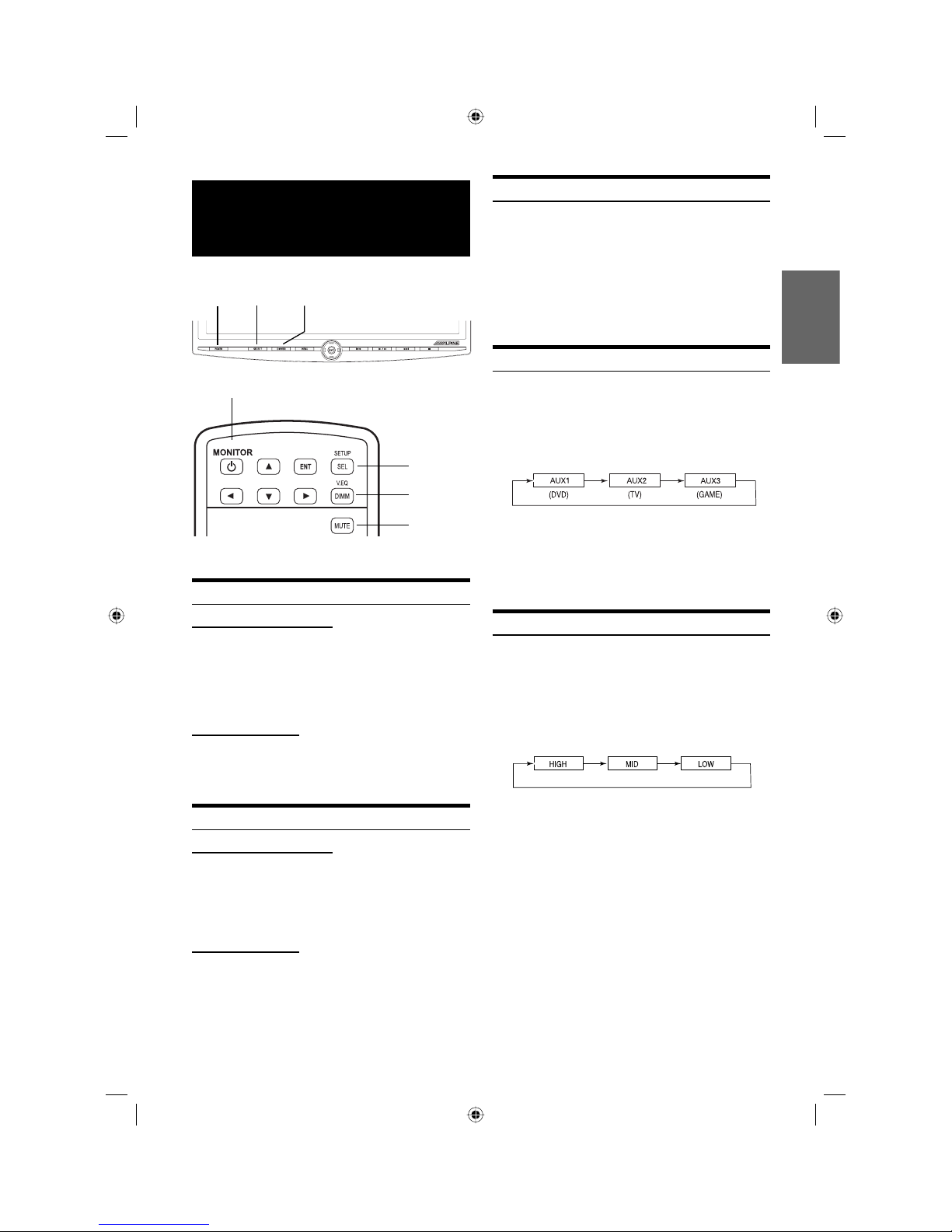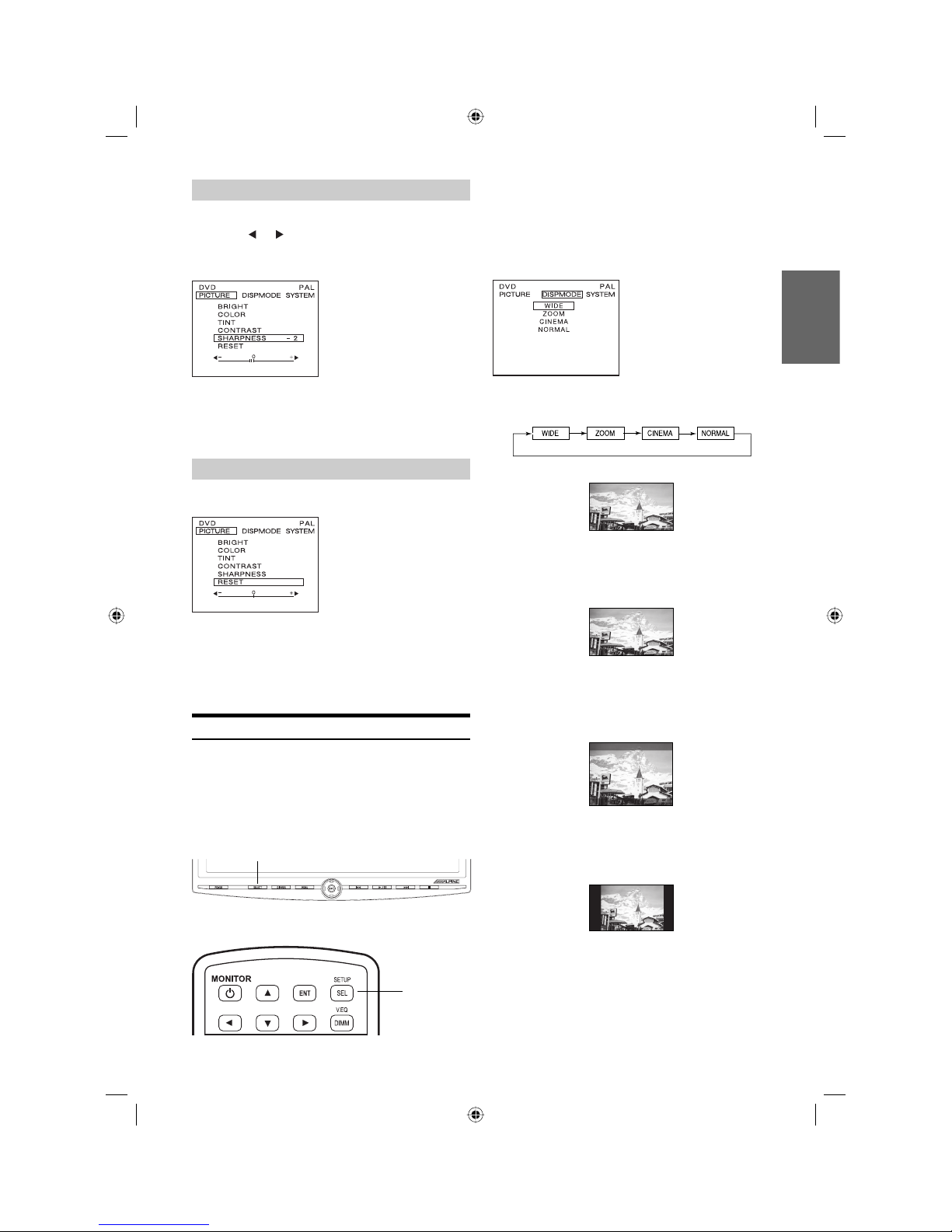1-EN
ENGLISH
Contents
Operating Instructions
WARNINGntents
WARNINGS ..................................... 2
CAUTION ......................................... 3
PRECAUTIONS ................................ 3
Monitor Features
Features ............................................................. 4
Overhead Monitor ............................................. 4
Remote Control ................................................. 4
Overhead Monitor Control
Screen Display ON/OFF ................................... 5
Audio Mute Function ........................................ 5
Adjusting the Volume........................................ 5
Switching the Source......................................... 5
Setting the Backlight Brightness....................... 5
Adjusting Picture............................................... 6
Adjusting Brightness ................................ 6
Adjusting Color Density...........................6
Adjusting Tint........................................... 6
Adjusting Contrast.................................... 6
Adjusting Sharpness ................................. 7
Resetting the Picture Adjustment .............7
Switching Display Mode................................... 7
Visual EQ Operation ......................................... 8
System Setup Operation.................................... 9
DVD Player Control
Playing and Pausing ........................................ 10
Stopping .......................................................... 10
Skipping Forward............................................ 10
Skipping Backward ......................................... 10
Selecting Menu................................................ 10
DVD Setup Operation..................................... 10
TV Tuner Control
Selecting Preset Channel..................................11
Seeking Channel Manually ..............................11
Memorizing Channel........................................11
Wireless Headphone
Headphone Receivers.......................................11
Operation..........................................................11
Battery Installation...........................................11
Information
In Case of Difficulty........................................ 12
Remote Control Battery Replacement ............ 12
Accessories ..................................................... 13
Specifications ................................................. 13
Installation and Connections
WARNINGntents
WARNINGS ................................... 14
CAUTION ....................................... 14
PRECAUTIONS .............................. 14
Installation and Connections........................... 14
Power Connections.......................................... 15
Dome Light Connection.................................. 16
System Connections ........................................ 17
PKG-1000P_EN.indd EN1PKG-1000P_EN.indd EN1 5/17/2005 1:39:34 PM5/17/2005 1:39:34 PM