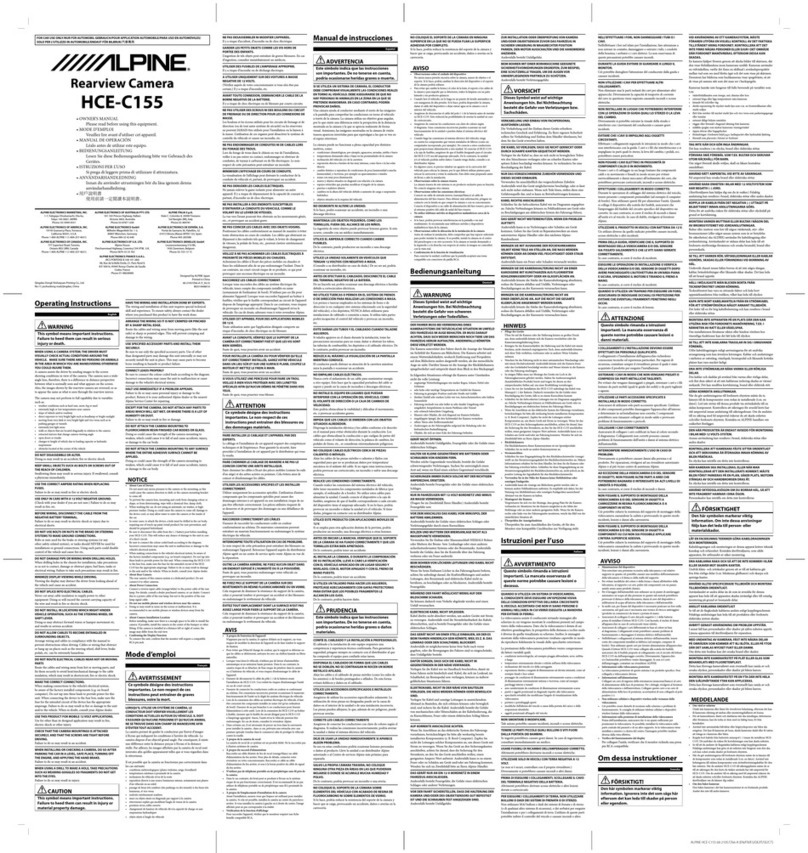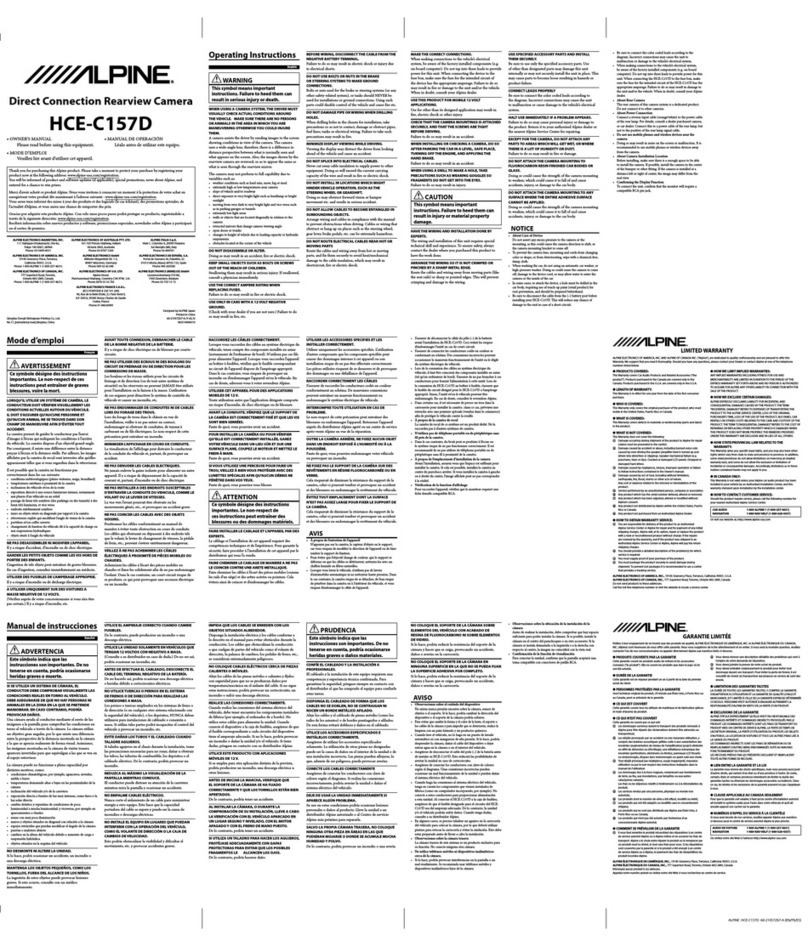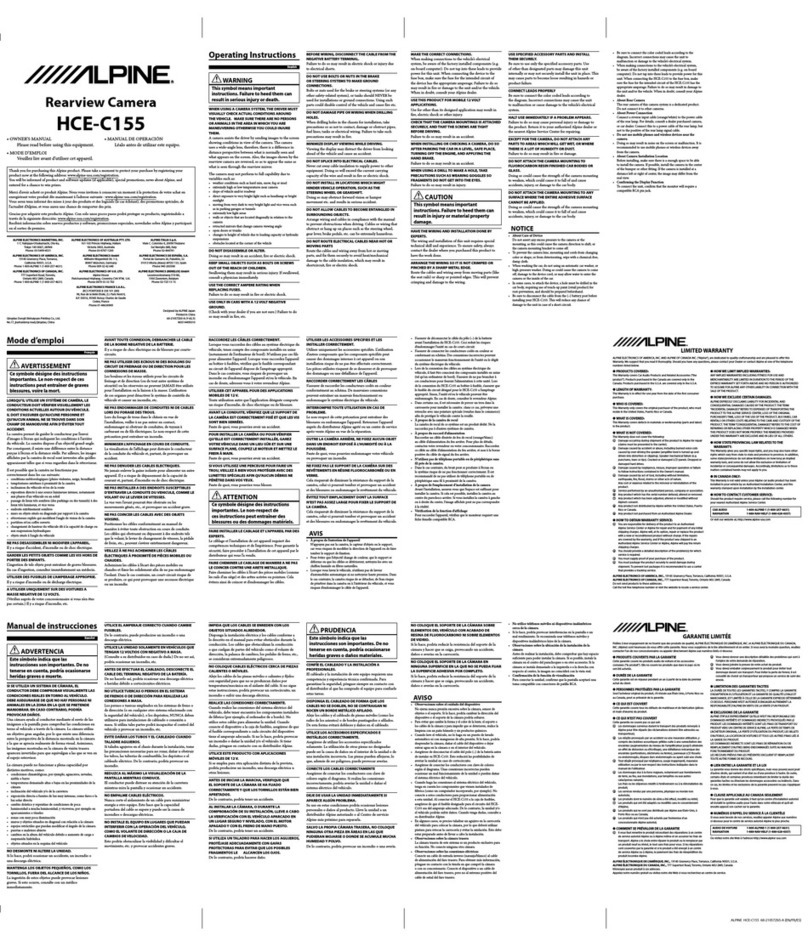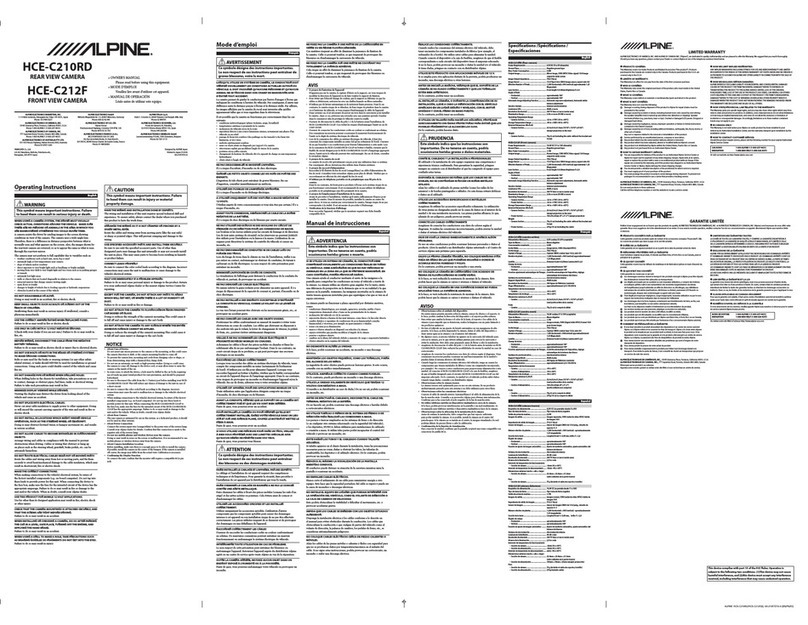3
Contents
Safety information 5
1. Product overview 8
1.1 Included items 8
1.1.1 Standard items 8
1.1.2 Accessories (sold separately) 8
1.2 Part names 9
1.2.1 Front camera (main unit) - front view 9
1.2.2 Front camera (main unit) - rear view 10
1.2.3 Rear camera (optional) 10
1.3 Removing and inserting the memory card 11
2. Installing the product 12
2.1 Installing the front camera (main unit) 12
2.1.1 Selecting an installation location 12
2.1.2 Securing the product 12
2.1.3 Connecting the power cable 14
2.2 Installing the rear camera (optional) 15
2.2.1 Selecting an installation location 15
2.2.2 Securing the rear camera 16
2.2.3 Connecting the rear camera cable 17
3. Using recording features 18
3.1 Turning the product on or off 18
3.2 Learning about file storage locations 18
3.3 Using the continuous recording feature 19
3.4 Recording manually 19
3.5 Using parking mode 20
4. Using the mobile viewer 21
4.1 Connect the product to a smartphone 21
4.1.1 Connecting the product to an Android
device 21
4.1.2 Connecting the product to an iOS device 22
4.2 Mobile viewer screen layout 23
4.3 Playing recorded videos on the mobile viewer 24
4.4 Video control menu overview 24
5. Using the PC viewer 25
5.1 System requirements 25
5.2 PC viewer for Windows 25
5.2.1 Installing the PC viewer (for Windows) 25
5.2.2 PC viewer screen layout (for Windows) 26
5.2.3 Playing recorded videos on the PC viewer
(for Windows) 27
5.2.4 Video control menu overview
(for Windows) 28
5.3 PC viewer for Mac 29
5.3.1 Installing the PC viewer (for Mac) 29
5.3.2 PC viewer screen layout (for Mac) 30
5.3.3 Playing recorded videos on the
PC viewer (for Mac) 31
5.3.4 Video control menu overview (for Mac) 32
6. Settings 33
6.1 Managing the memory card 33
6.1.1 Partitioning the memory card 33
6.1.2 Formatting the memory card 33
6.1.3 Configuring the video overwriting
function 33
6.2 Setting the camera 34
6.2.1 Setting the brightness of the
front camera 34
6.2.2 Setting the brightness of the
rear camera 34
6.3 Setting recording features 35
6.3.1 Setting the continuous impact detection
sensitivity 35
6.3.2 Setting parking mode 35
6.3.3 Setting the impact sensitivity in
parking mode 35
6.3.4 Setting the motion detection sensitivity 36
6.3.5 Setting the record timer feature 36
6.3.6 Setting the battery protection feature 37
6.3.7 Setting the battery cutoff voltage feature 37
6.3.8 Setting the battery protection feature
for wintertime 37