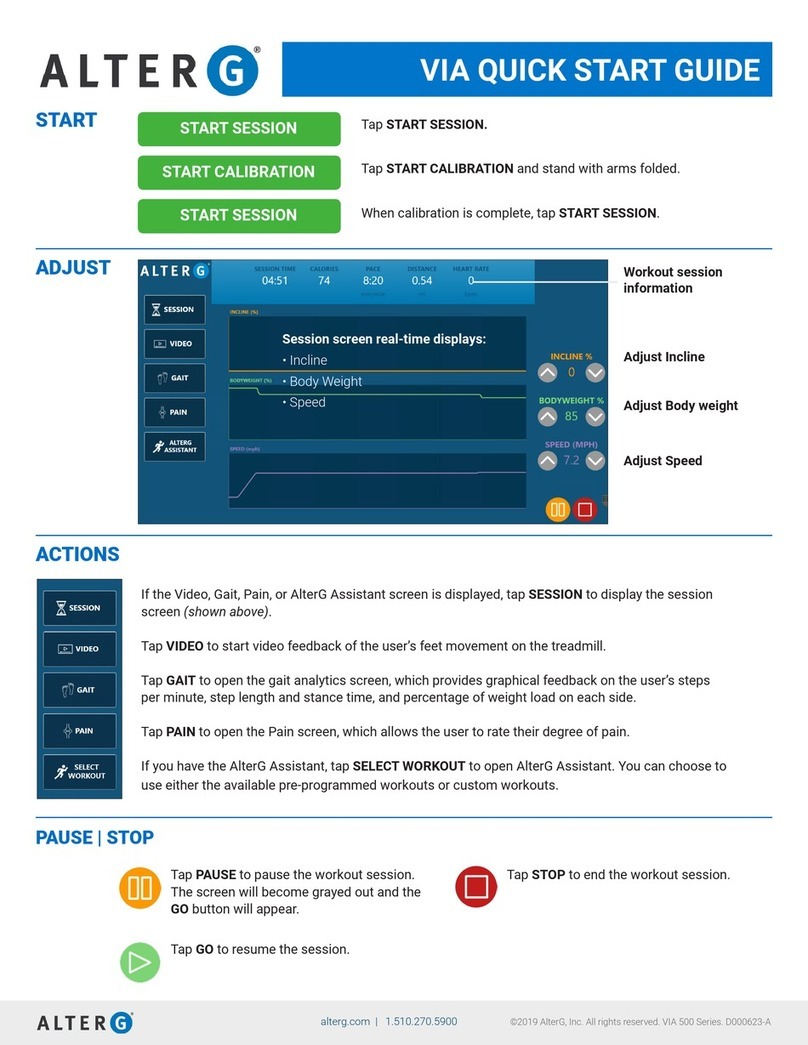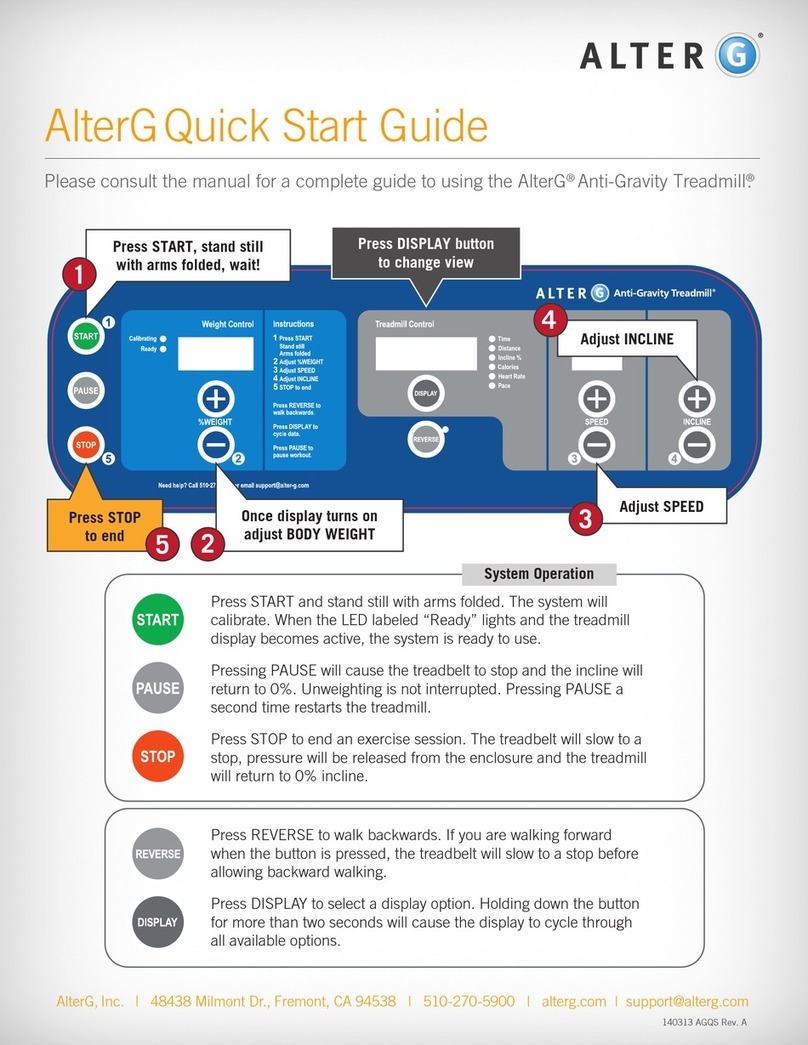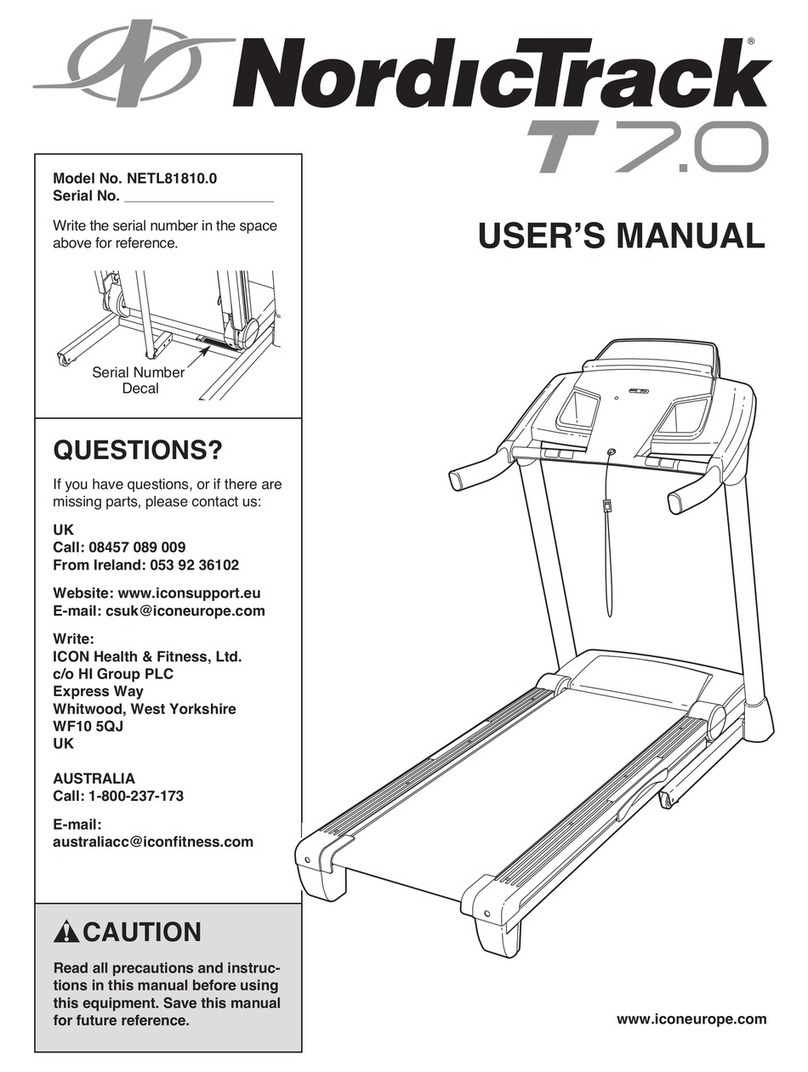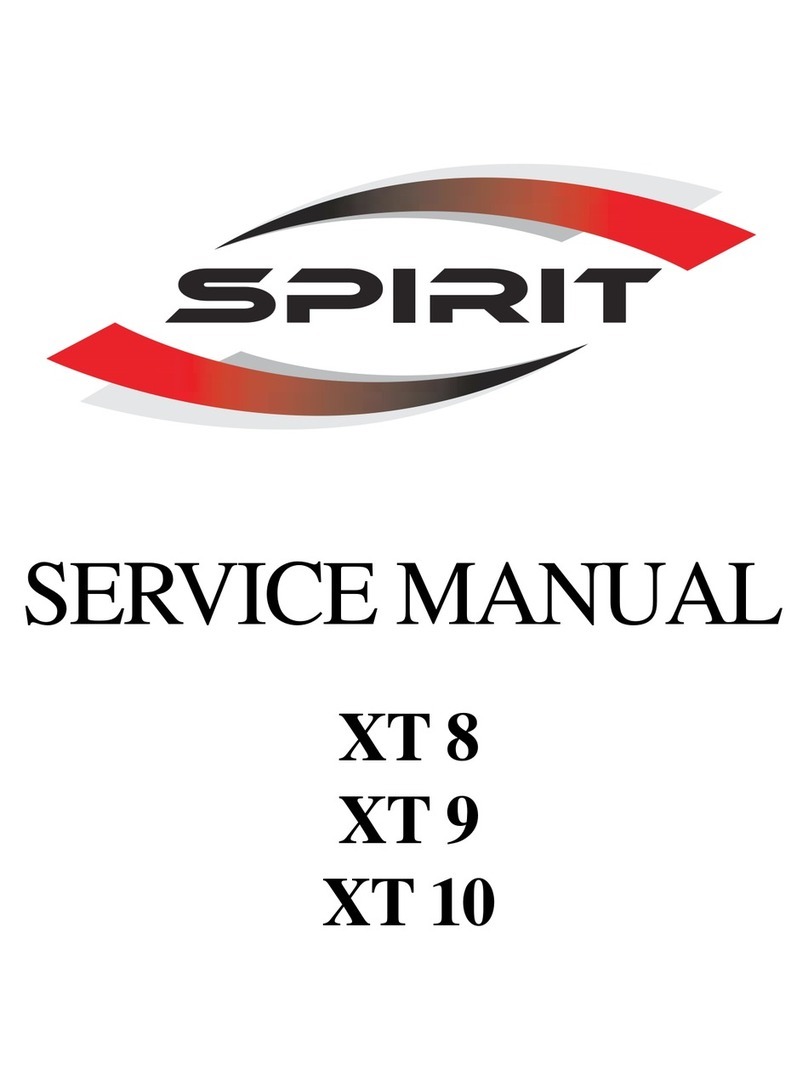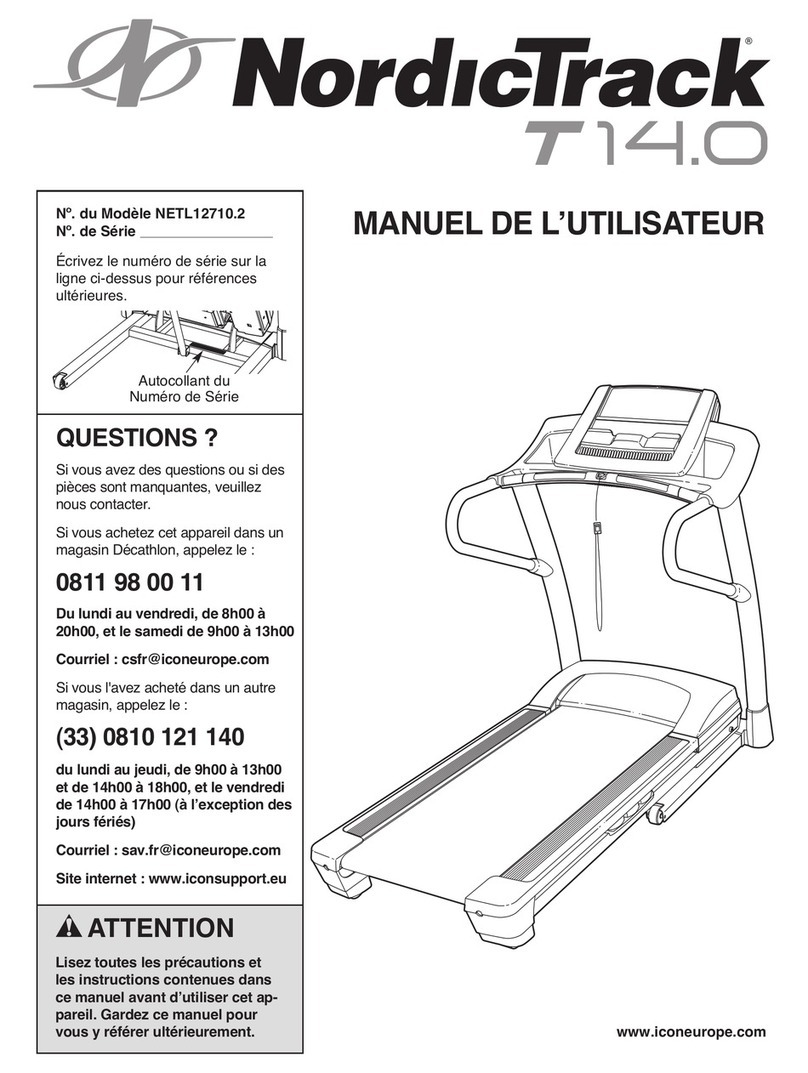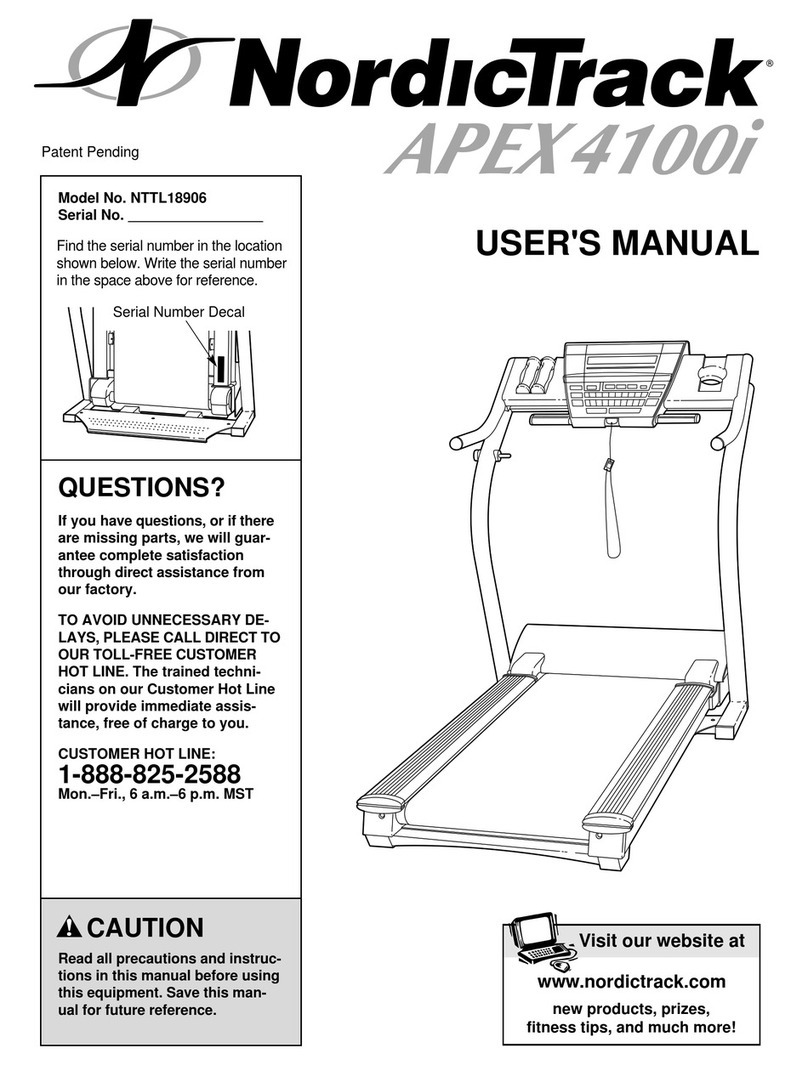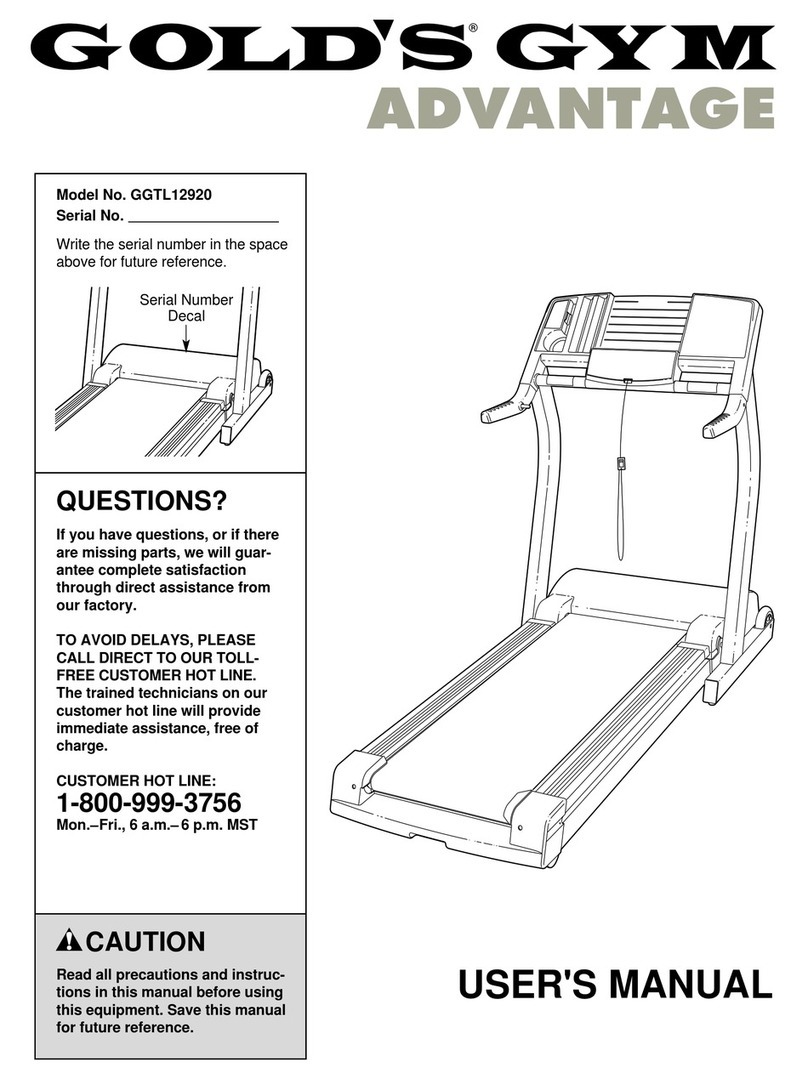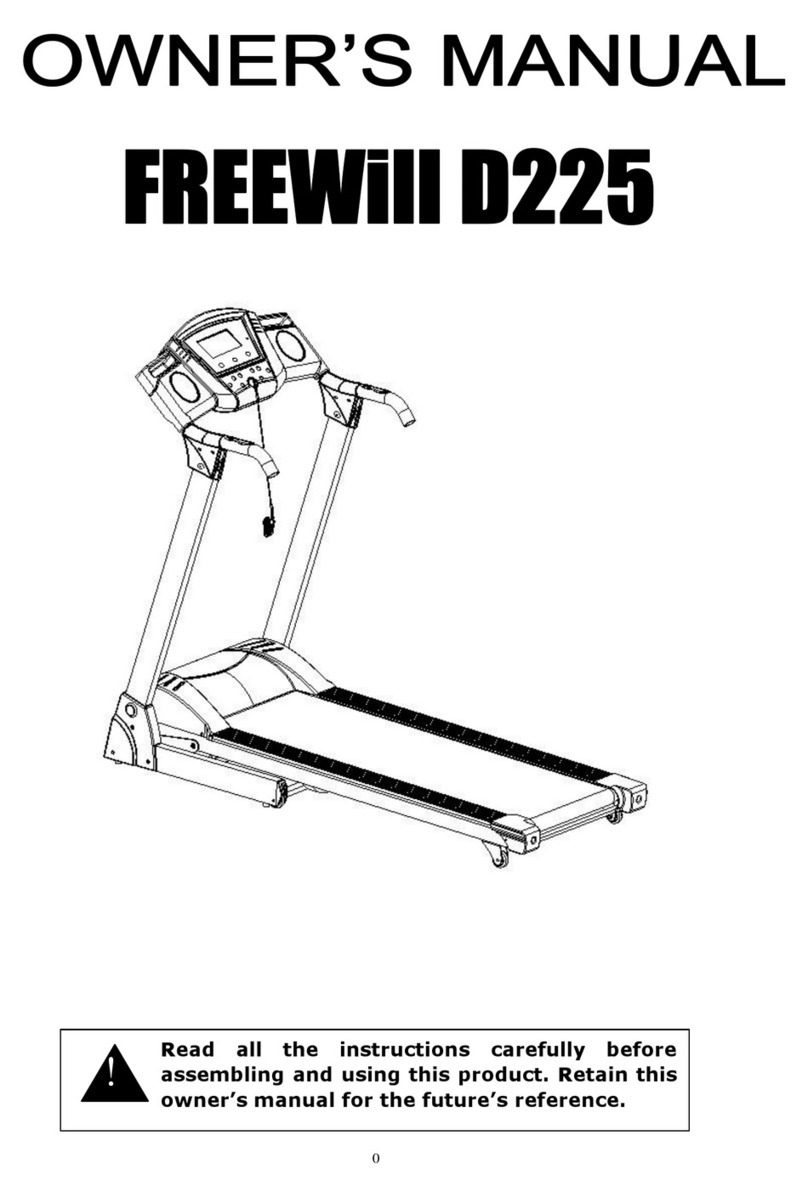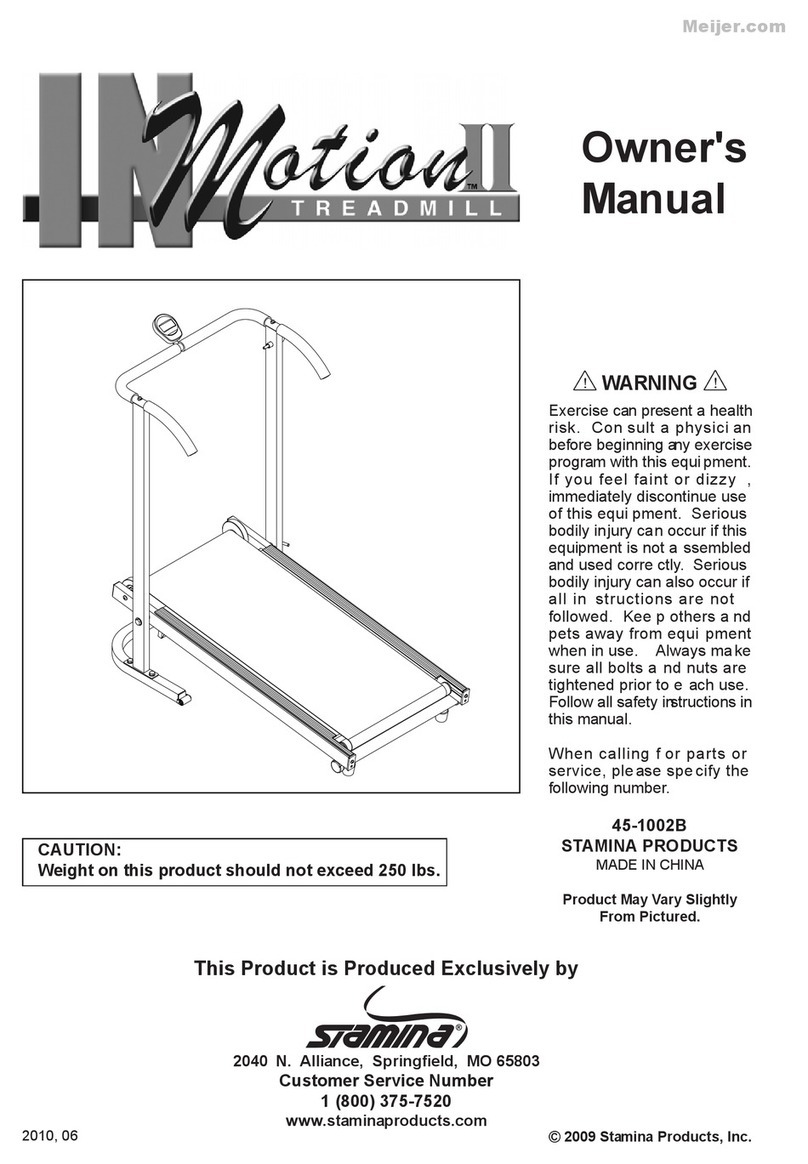Contact Information!...........................................................................................................!5%
Section 1: Operating Stride Smart – Session Screen!...................................................!6%
Metrics!...........................................................................................................................................!6%
Changing Metric Views!...............................................................................................................!6%
Calories!..........................................................................................................................................!6%
Heart Rate!......................................................................................................................................!6%
Ending Stride Smart: Save Report!Mid-Session!.....................................................................!7%
Section 2: Operating Stride Smart – Video!....................................................................!8%
Getting Started!.............................................................................................................................!8%
Focusing and Positioning Cameras!..........................................................................................!8%
Positioning%.........................................................................................................................................%8%
Section 3: Operating Stride Smart – Gait!......................................................................!11%
Gait Measurements!....................................................................................................................!11%
Gait Recording!............................................................................................................................!11%
Gait Features!..............................................................................................................................!11%
Gait Reports!................................................................................................................................!12%
Section 4: Operating Stride Smart – Pain!......................................................................!13%
Pain Recording!...........................................................................................................................!13%
Pain Results!................................................................................................................................!13%
Section 5: End of Session Reporting!.............................................................................!14%
Creating End of Session Reports!............................................................................................!14%
Emailing Reports!........................................................................................................................!15%
Extracting with USB!...................................................................................................................!15%
Section 6: Facility Settings!..............................................................................................!16%
Camera Settings!.........................................................................................................................!16%
Adjusting Camera%settings%.............................................................................................................%17%
Reset Cameras%...............................................................................................................................%17%
Reset Camera to Default Settings%................................................................................................%18%
Toggle Metric Units!....................................................................................................................!19%
Export Raw Data!.........................................................................................................................!19%
Calibrate Deck Weight!...............................................................................................................!19%
Calibrate Incline!.........................................................................................................................!19%
Manage Emails!...........................................................................................................................!20%
Remote Technical Support!.......................................................................................................!21%
Section 7: Wi-Fi Connectivity!..........................................................................................!22%