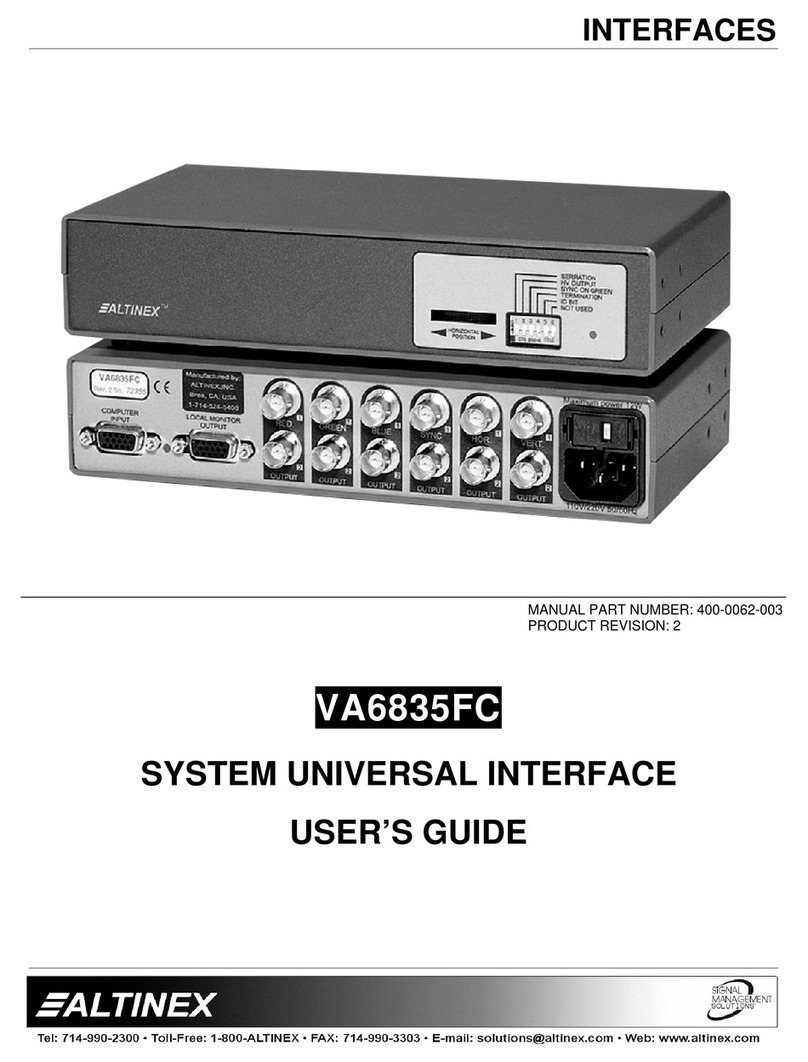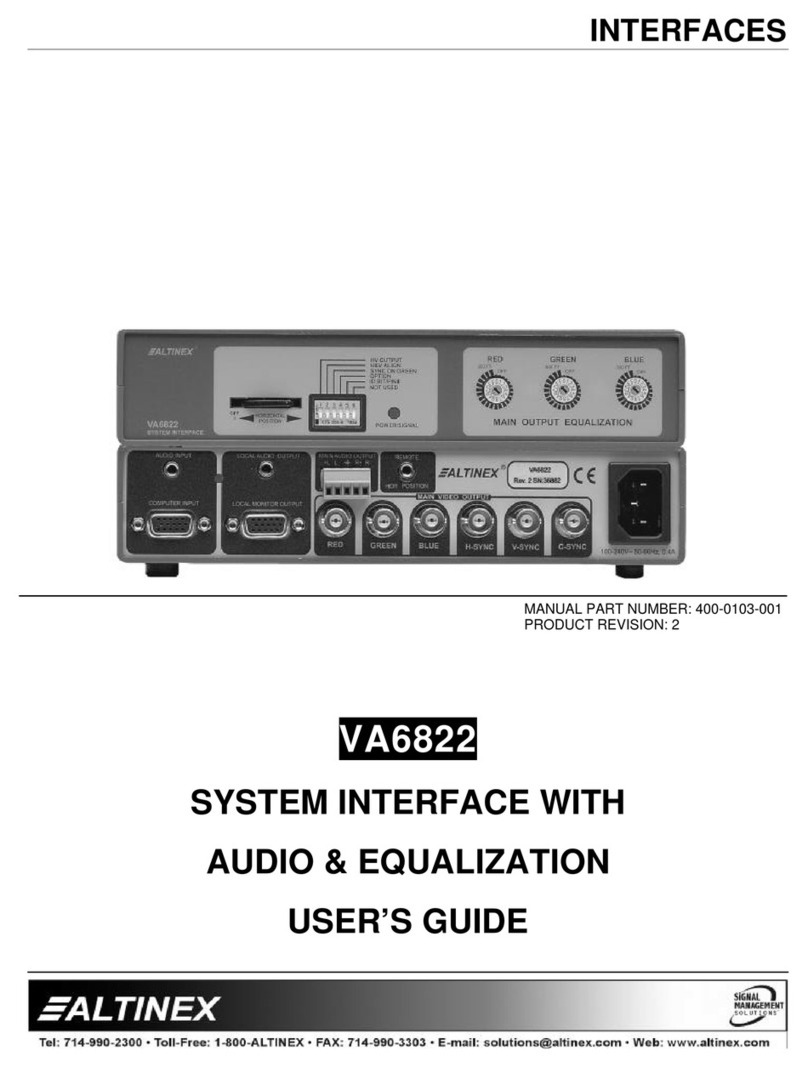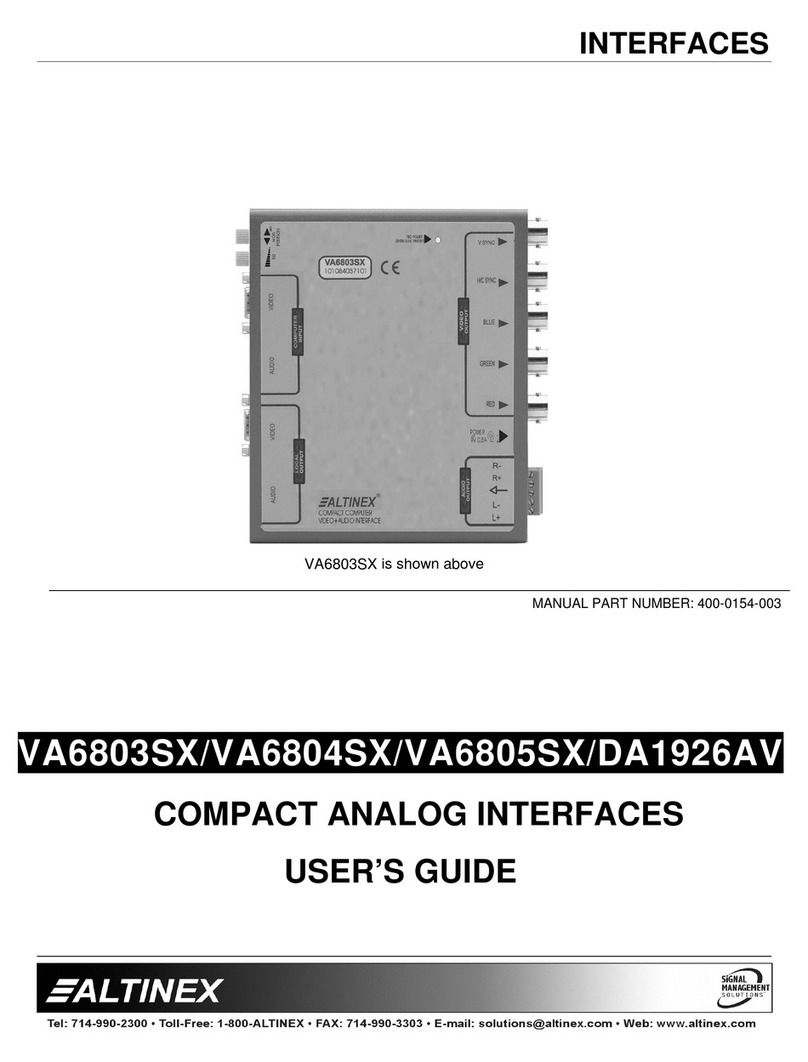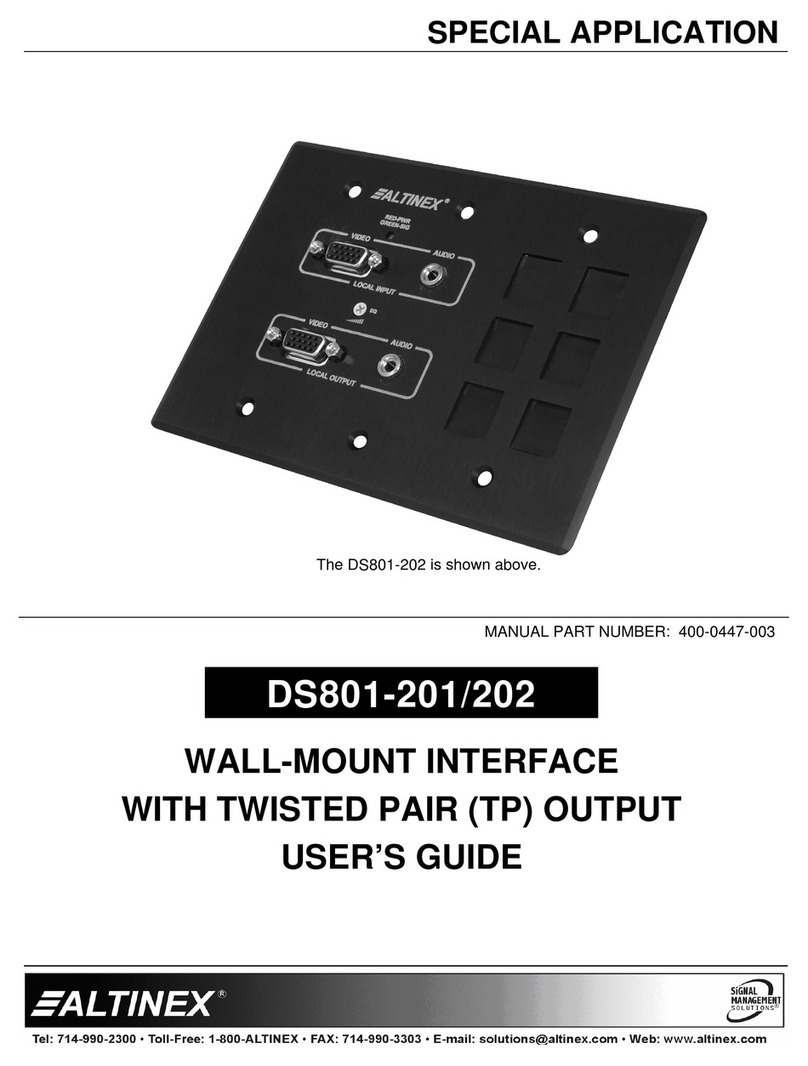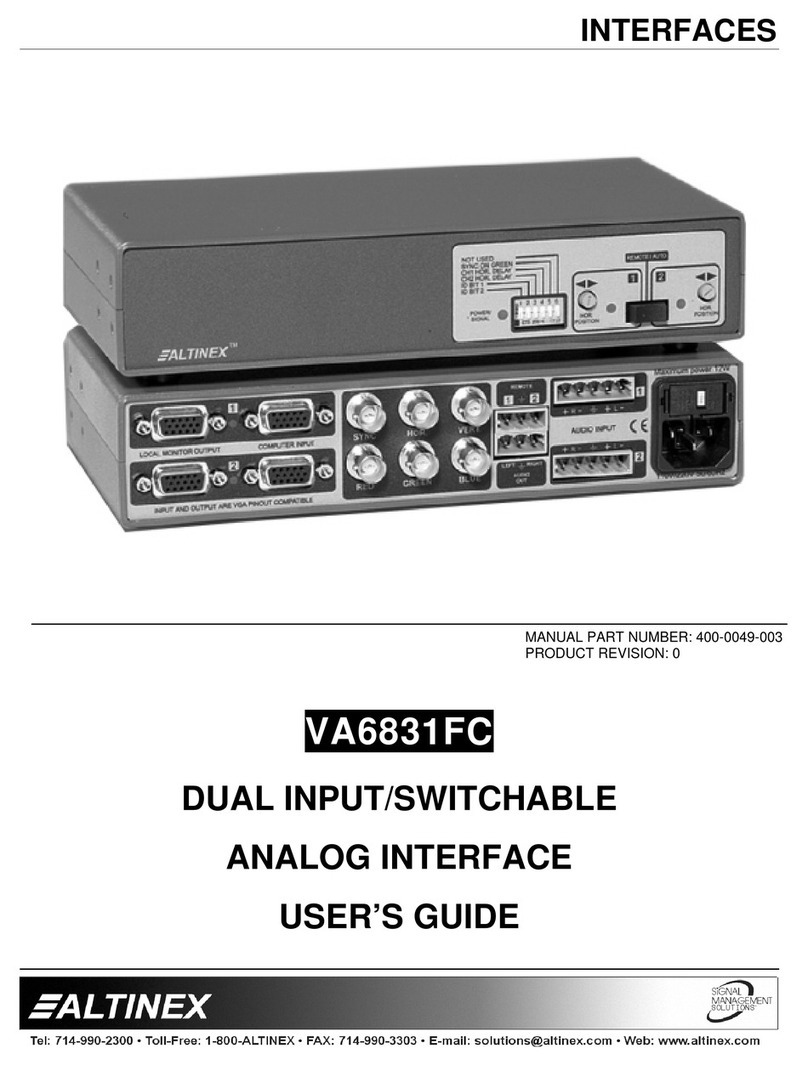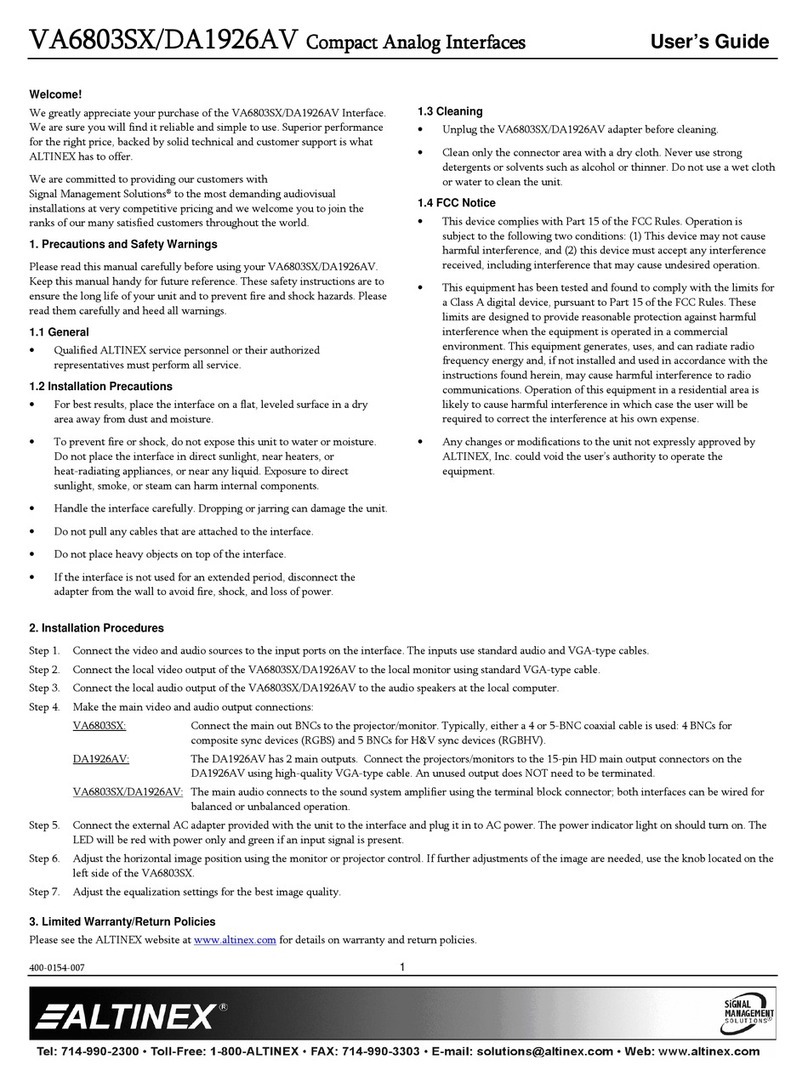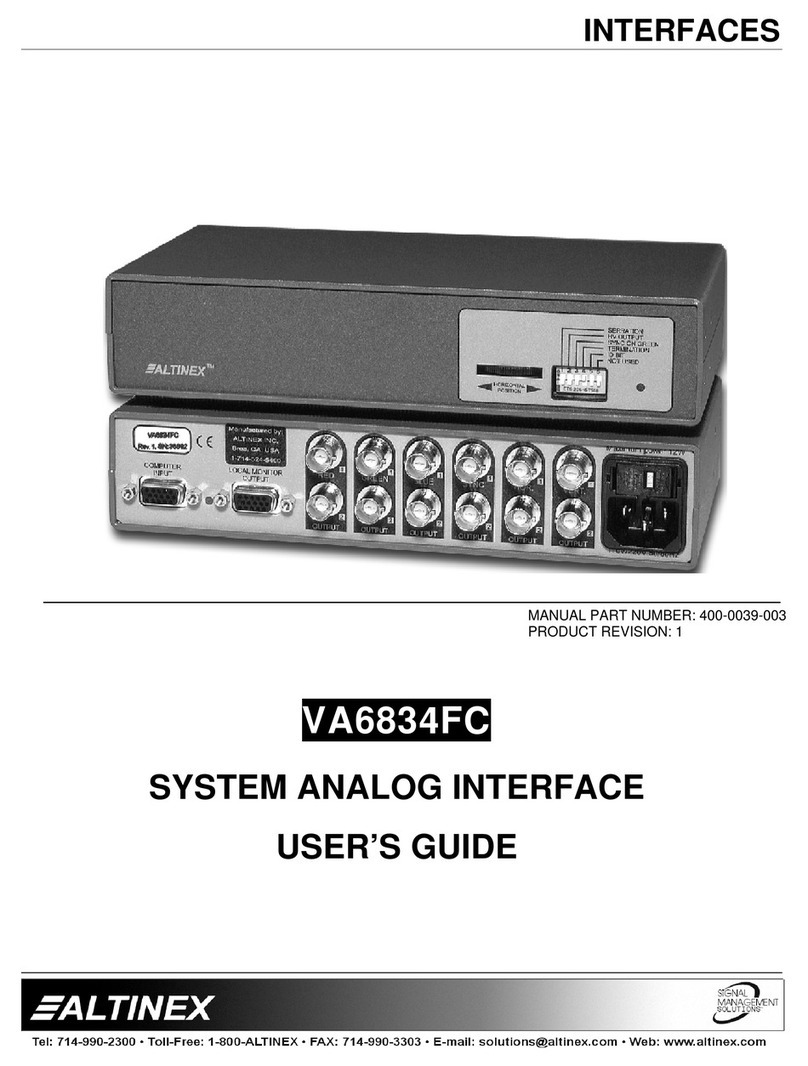YZ810
YZ810YZ810
YZ810-
--
-106
106106
106
Showtime VGA Wall Plate w/ Local Out
Showtime VGA Wall Plate w/ Local OutShowtime VGA Wall Plate w/ Local Out
Showtime VGA Wall Plate w/ Local Out
User’s Guide
400-0543-001
1
2.5"
[63 mm]
1.3"
[33 mm] 1.0"
[25 mm]
Welcome!
We reatly appreciate your Showtime purchase and are sure you will find it
reliable and easy to use. Superior performance for the ri ht price, backed by
solid technical and customer support is what ALTINEX has to offer. We are
committed to providin Si nal Mana ement Solutions
®
to the most
demandin audiovisual installations at competitive pricin and we welcome
you to join the ranks of our many satisfied customers worldwide.
1. Precautions and Safety Warnings
Please read this manual carefully before usin your Showtime system and
keep it handy for reference. These safety instructions are to ensure lon life
and prevent fire and shock hazards. Read carefully and heed warnin s.
1.1 General
•Qualified ALTINEX service personnel or its authorized representatives
must perform all service.
1.2 Handling
•Handle the Showtime components carefully. Droppin or jarrin can
cause dama e.
•To prevent fire or shock, do not expose this unit to water or moisture.
Do not place in direct sunli ht, near heaters, or heat-radiatin
appliances, or near any liquid. Exposure to direct sunli ht, smoke, or
steam can harm internal components.
•Do not pull any cables that are attached to the unit. If the unit is not
used for an extended period, disconnect the adapter from the wall to
avoid fire, shock, and loss of power.
1.3 Cleaning
•Unplu the Showtime components from power and data before
cleanin .
•Clean only with a dry cloth. Never use stron deter ents or solvents
such as alcohol or thinner. Do not use a wet cloth or water to clean.
1.4 FCC Notice
•This device complies with Part 15 of the FCC Rules. Operation is
subject to the followin two conditions: (1) This device may not cause
harmful interference, and (2) this device must accept any interference
received, includin interference that may cause undesired operation.
•This equipment has been tested and found to comply with the limits for
a Class B di ital device, pursuant to Part 15 of the FCC Rules. These
limits are desi ned to provide reasonable protection a ainst harmful
interference when the equipment is operated in a commercial
environment. This equipment enerates, uses, and can radiate radio
frequency ener y and if not installed and used in accordance with
instructions found herein, may cause harmful interference to radio
communications. Operation of this equipment in a residential area is
likely to cause harmful interference in which case the user will be
required to correct the interference at his own expense.
•Any chan es or modifications to the unit not expressly approved by
ALTINEX, Inc. could void the user’s authority to operate the
equipment.
2. Installation Procedures
The YZ810-106 wall panel mounts into standard sin le an electrical boxes as shown to the ri ht. The CAT-5 cables (included)
run from the switcher, down the inside of the wall, and out of the electrical box for connection to the wall plate. For best results,
use metal boxes with ood earth roundin . Electrical/junction boxes and associated hardware are NOT included.
Step 1. Determine the best location for the YZ810-106 and verify that the VGA wall plate fits into the electrical
box selected before installation.
Step 2. Cut an openin in the wall and route the CAT-5 cables from the switcher to the openin in the wall. The
VGA wall plate requires both of the CAT-5 cables provided.
NOTE: Do NOT trim the cables provided. The PC video inputs are pre-compensated for use with the
50 ft (15 m) cables provided.
Step 3. Connect the cables to one of the 4 RGB inputs on the switcher; each RGB input has 2 connectors "A" &
"B." Connect the opposite ends of the cables to the YZ810-106. Connect the "A" connector on the
switcher to the "A" input on the wall plate; likewise for "B."
Step 4. Install the electrical box into the wall and insert the VGA wall plate all the way into the
box, then fasten with the screws provided. Next, attach the wall plate cover to complete
the installation.
Step 5. Turn on the projector power at the wall controller and verify the power LED on the
VGA wall plate is on and red indicatin it is receivin power.
Step 6. Connect a video and audio source from a PC to the inputs on the wall plate. Connect the
local video output to the input of the PC’s monitor. The PC video displays on the local
monitor.
Step 7. Select the PC input on the wall controller that corresponds to the input to the switcher
from the VGA wall plate. The video from the PC displays on both the local monitor and
the projector.
3. Limited Warranty/Return Policies
Please see the ALTINEX website at www.altinex.com for details on warranty and return policies.