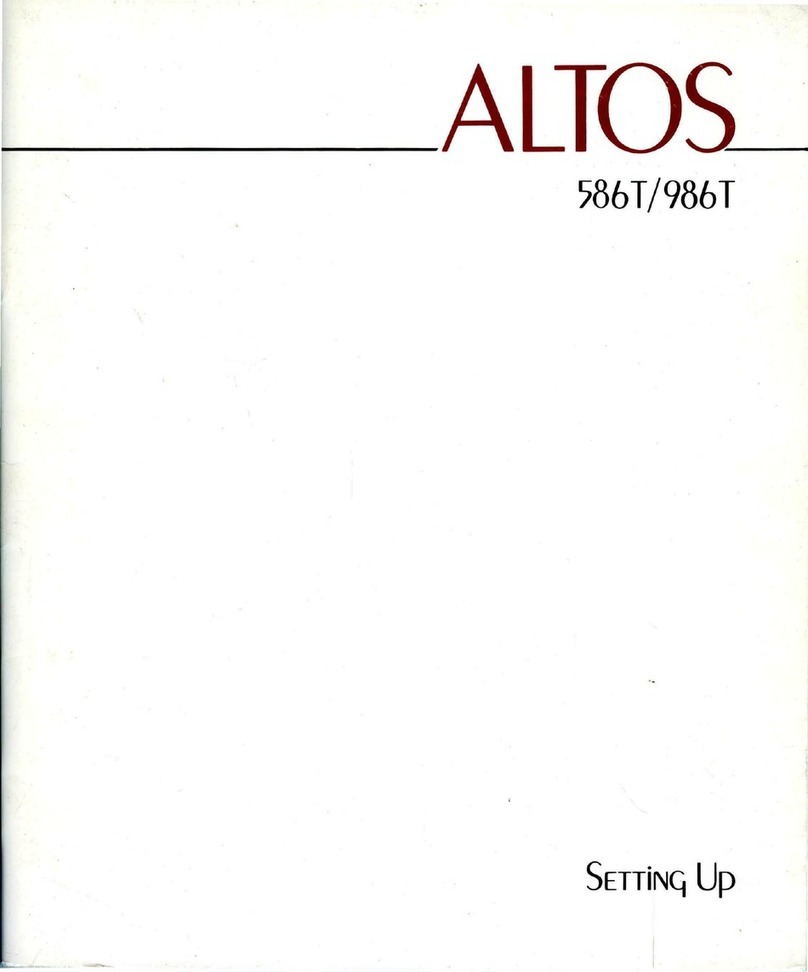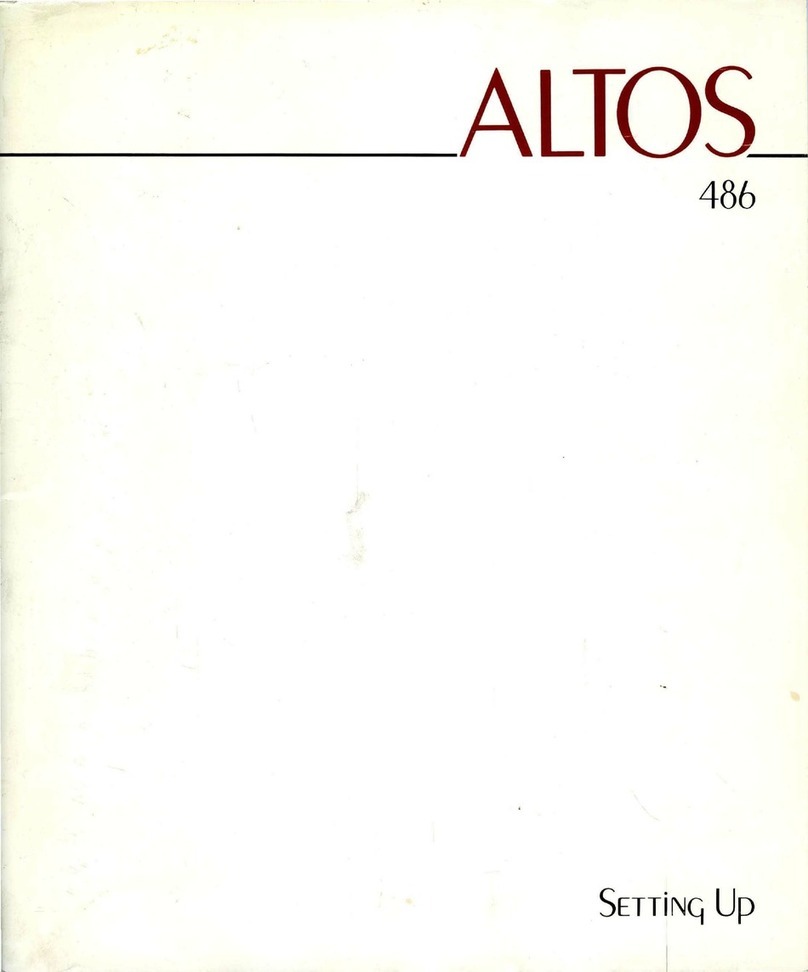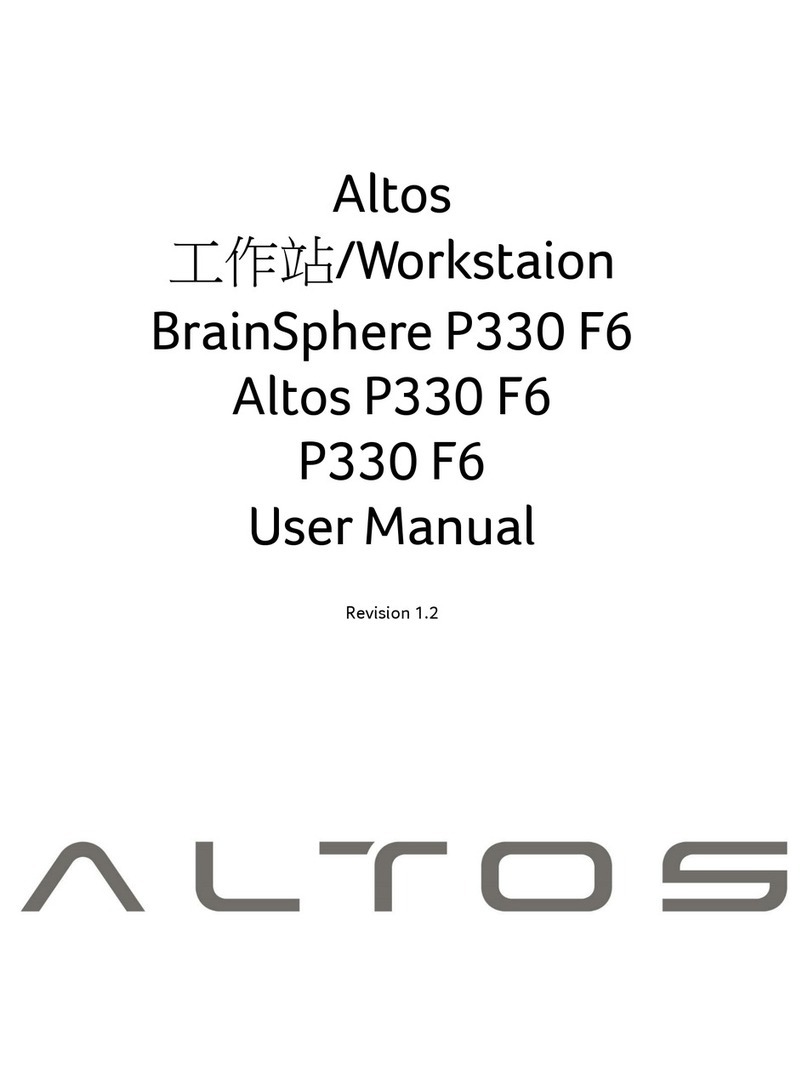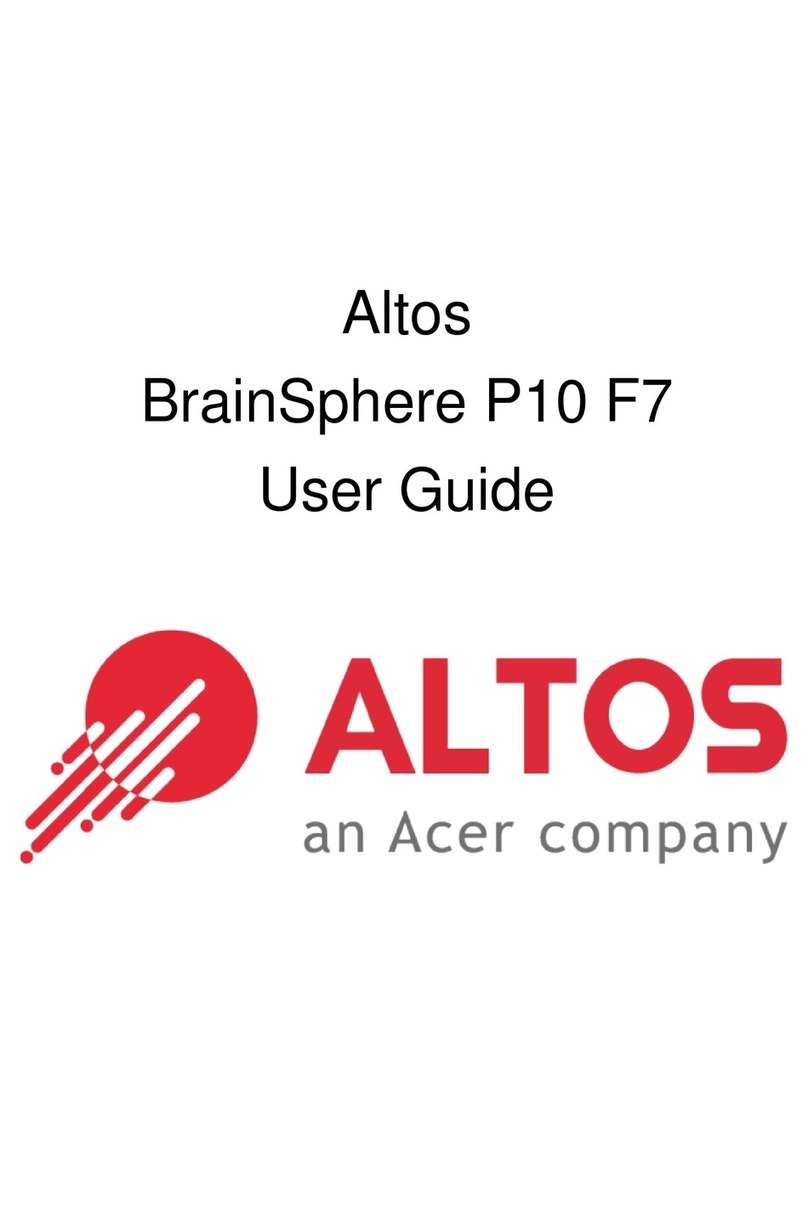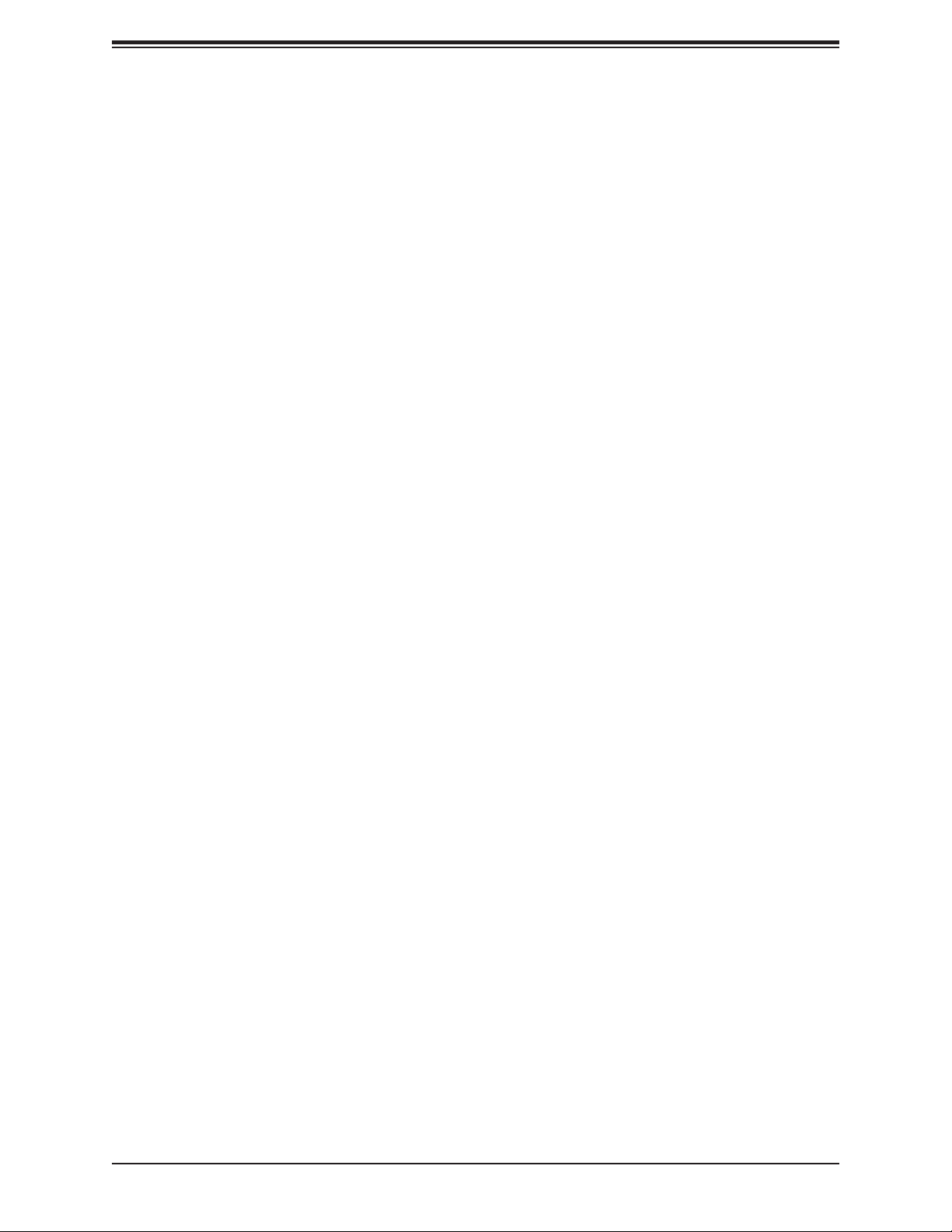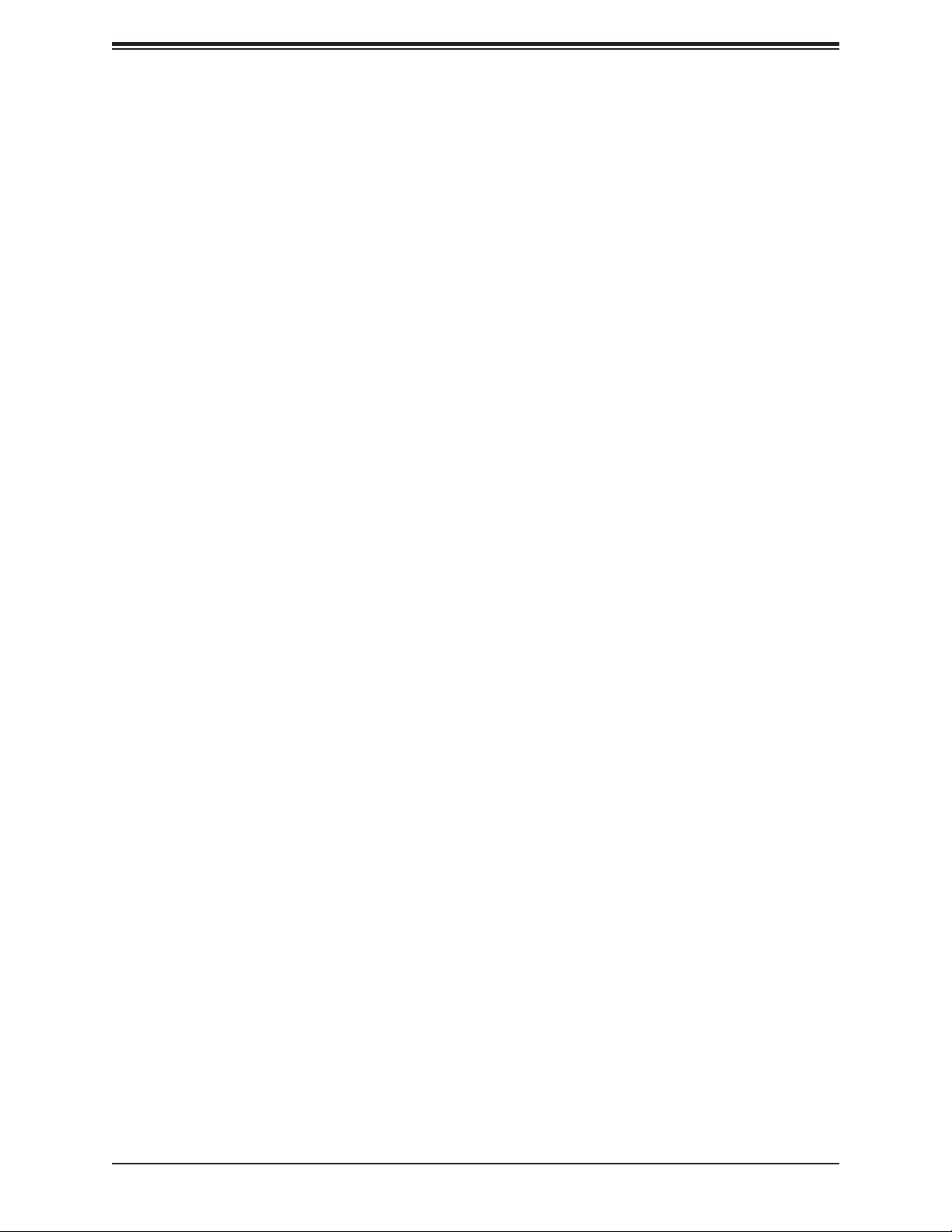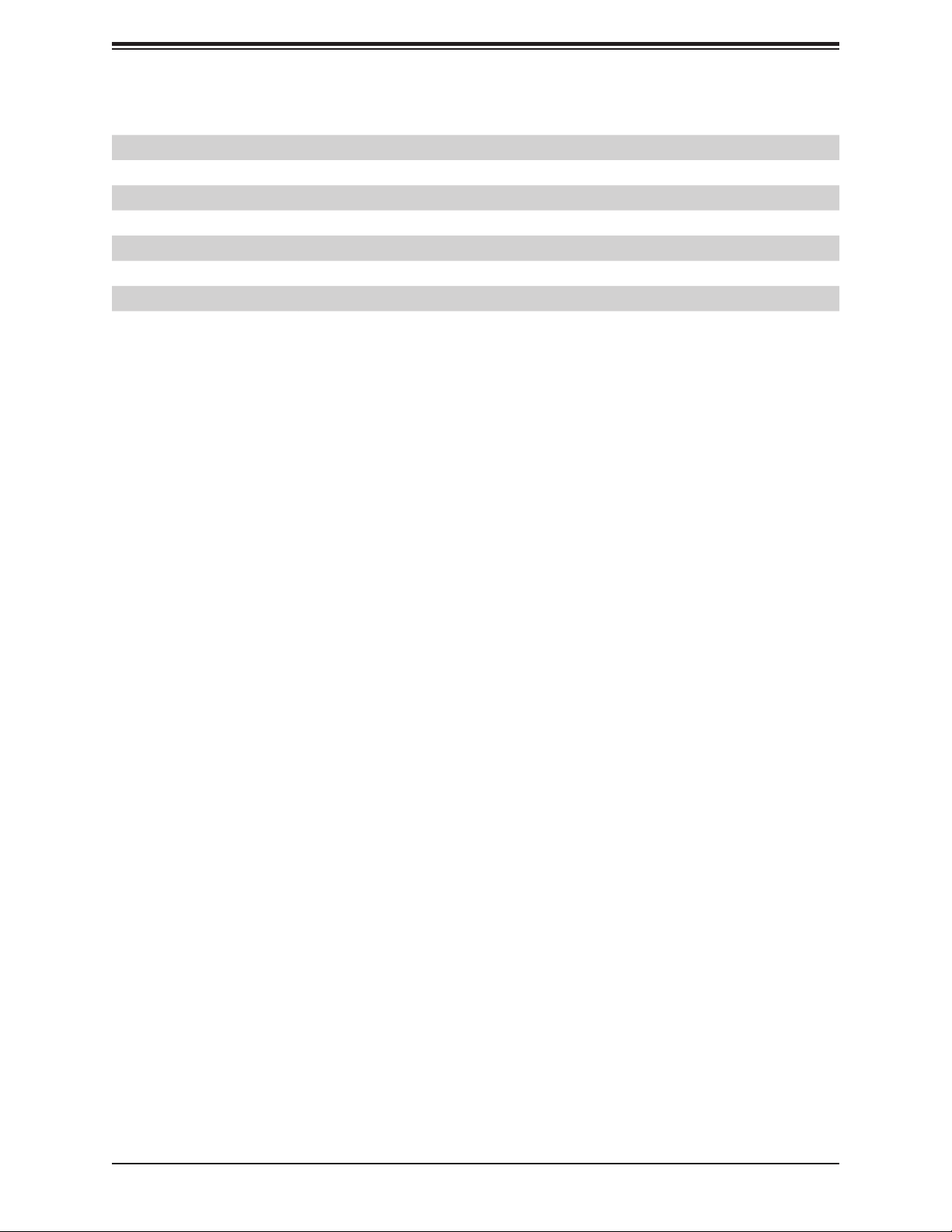P555 F5 User's Manual
Table ofContents
Chapter 1Introduction
1.1 Quick Reference.................................................................................................................10
Quick Reference Table......................................................................................................11
Motherboard Features.......................................................................................................13
1.2 Processor and Chipset Overview.......................................................................................16
1.3 Special Features ................................................................................................................16
Recovery from AC Power Loss.........................................................................................16
1.4System Health Monitoring ..................................................................................................17
Onboard Voltage Monitors ................................................................................................17
Fan Status Monitor with Firmware Control .......................................................................17
Environmental Temperature Control .................................................................................17
System Resource Alert...................................................................................................... 17
1.5 ACPI Features.................................................................................................................... 18
1.6Super I/O ............................................................................................................................ 18
1.7 Feont Panel & I/O................................................................................................................. 19
1.8 Internal Plancement (Liquis Cooling) ................................................................................... 20
1.9 Internal Plancement (Air Cooling) .........................................................................................21
Chapter 2Installation
2.1 Static-Sensitive Devices..................................................................................................... 22
Precautions .......................................................................................................................22
2.2 Processor and Heatsink Installation................................................................................... 23
2.3 Memory Support and Installation ......................................................................................31
Memory Support ............................................................................................................ 31
DIMM Module Population..................................................................................................32
DIMM Installation ..............................................................................................................34
DIMM Removal .................................................................................................................34
2.4 Rear I/O Ports ...................................................................................................................35
2.5 Front Control Panel ...........................................................................................................37
2.6Connectors .........................................................................................................................38
5