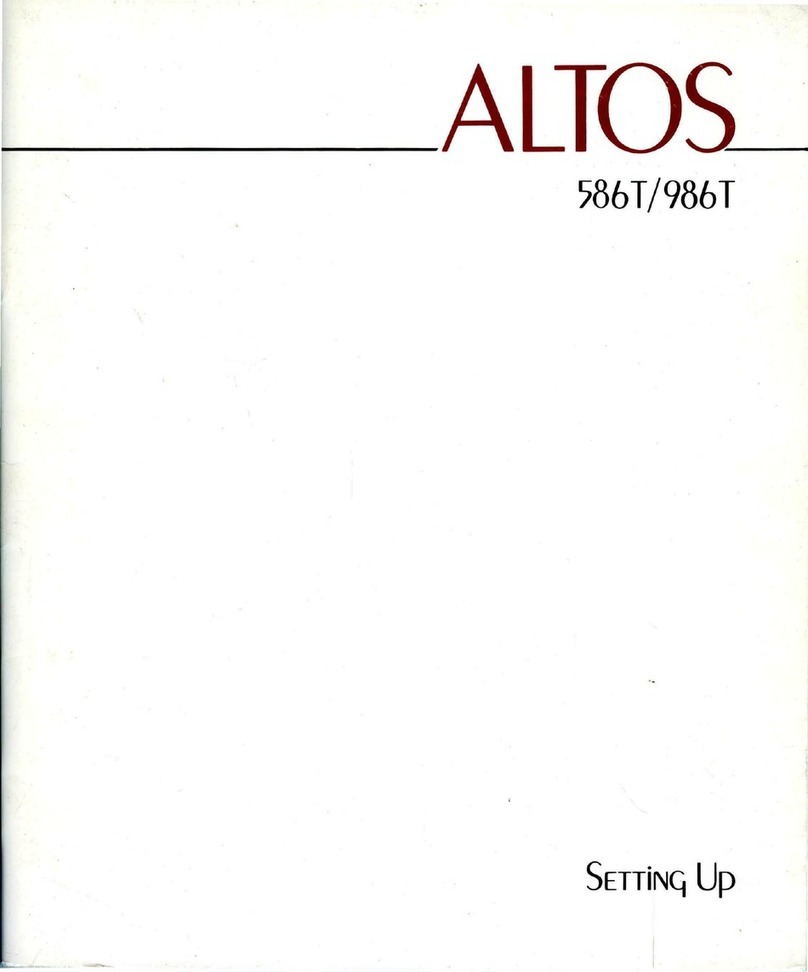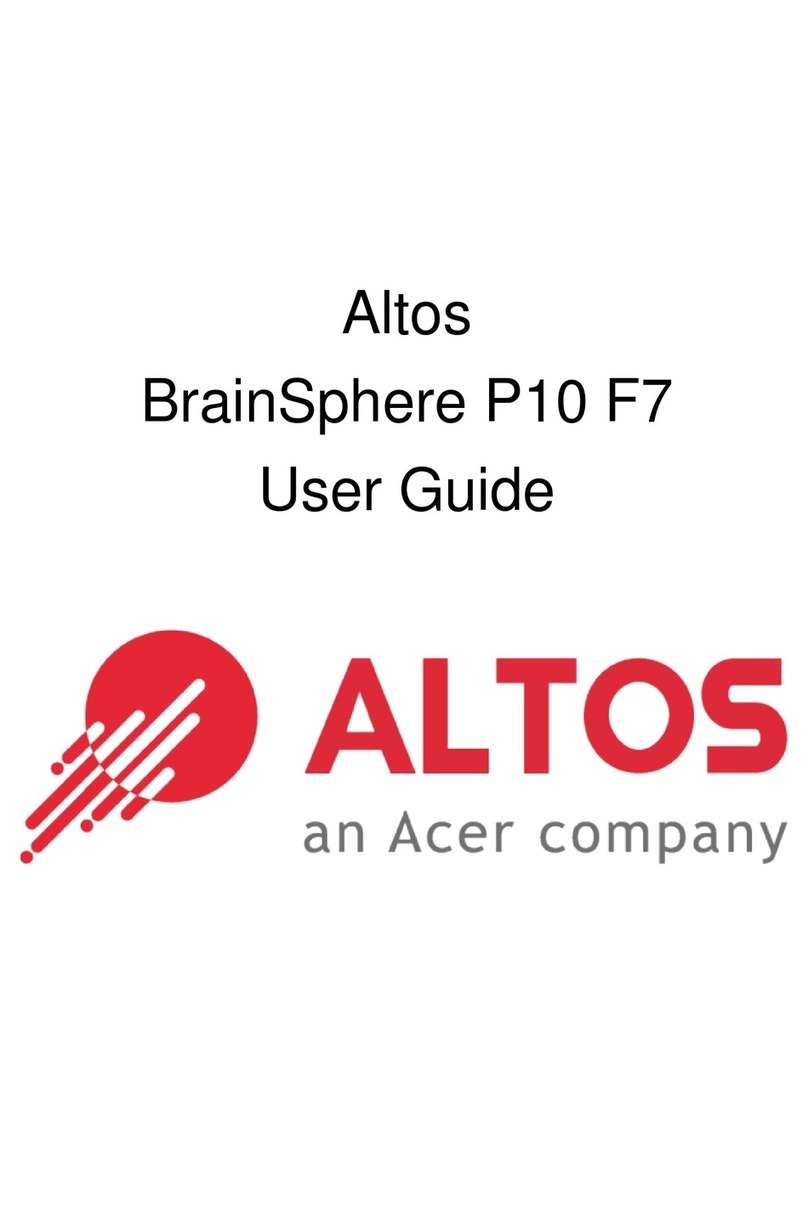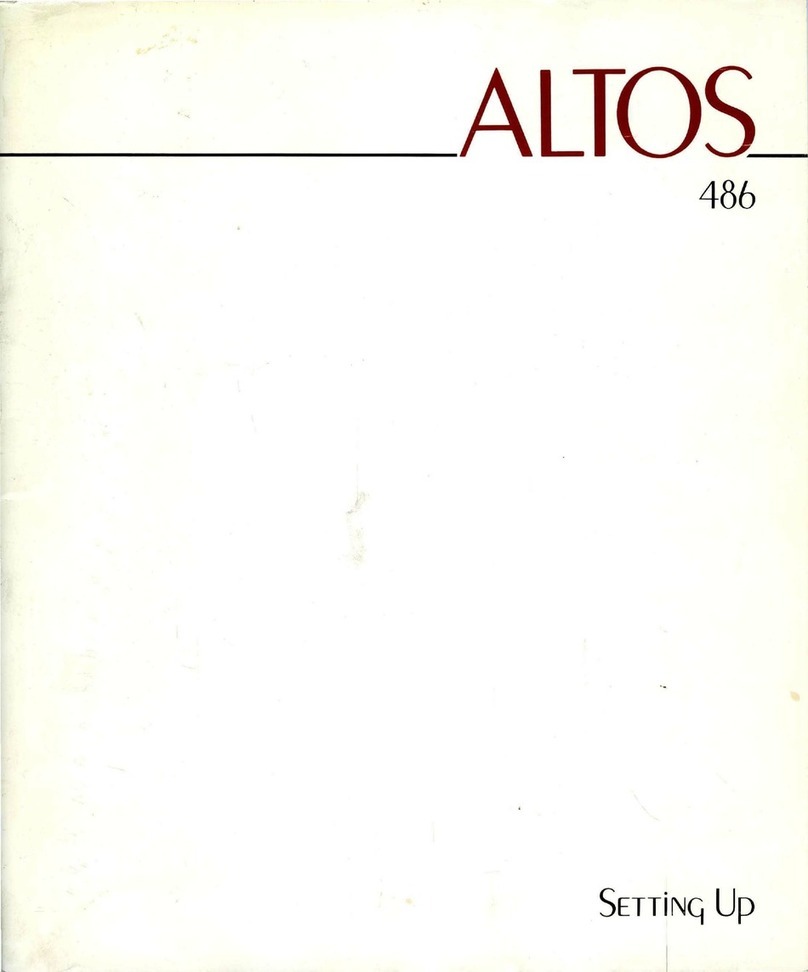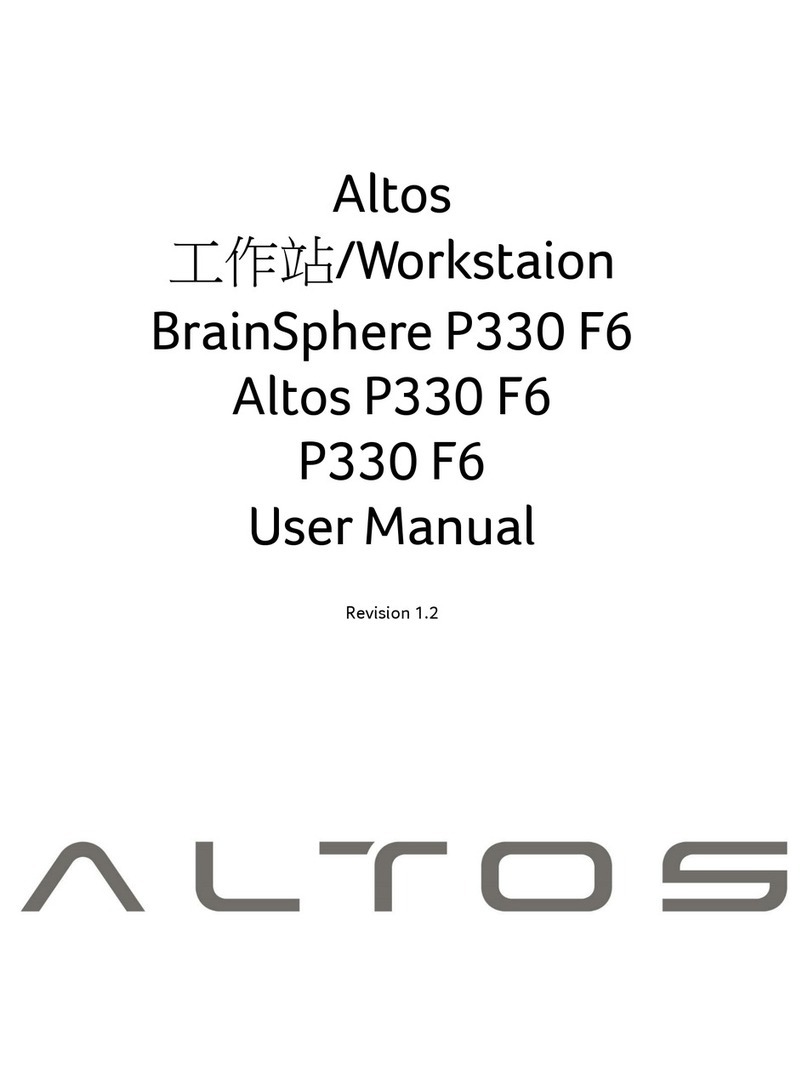1 System setup
System notes
System controls and indicators
Front panel controls
Front panel LED indicator
status Rear panel controls
Setting up the system Pre-
installation requirements
Turning on the system
Power-on problems
Turning off the system
Configuring the hard disk drive
Replacing components
Replacing the heatsink fan assembly
Replacing the processor
Replacing the hard disk
Upgrading the system memory
Installing an expansion card
Installing a SAS card
System troubleshooting
Resetting the system
Initial system startup problems
Initial troubleshooting checklist
Hardware diagnostic testing
Checking the boot-up status
Specific problems and corrective actions
Notices
Regulations and safety notices
2
3
3
4
5
7
7
8
8
9
10
11
11
15
20
21
23
23
25
25
25
25
26
26
27
31
31