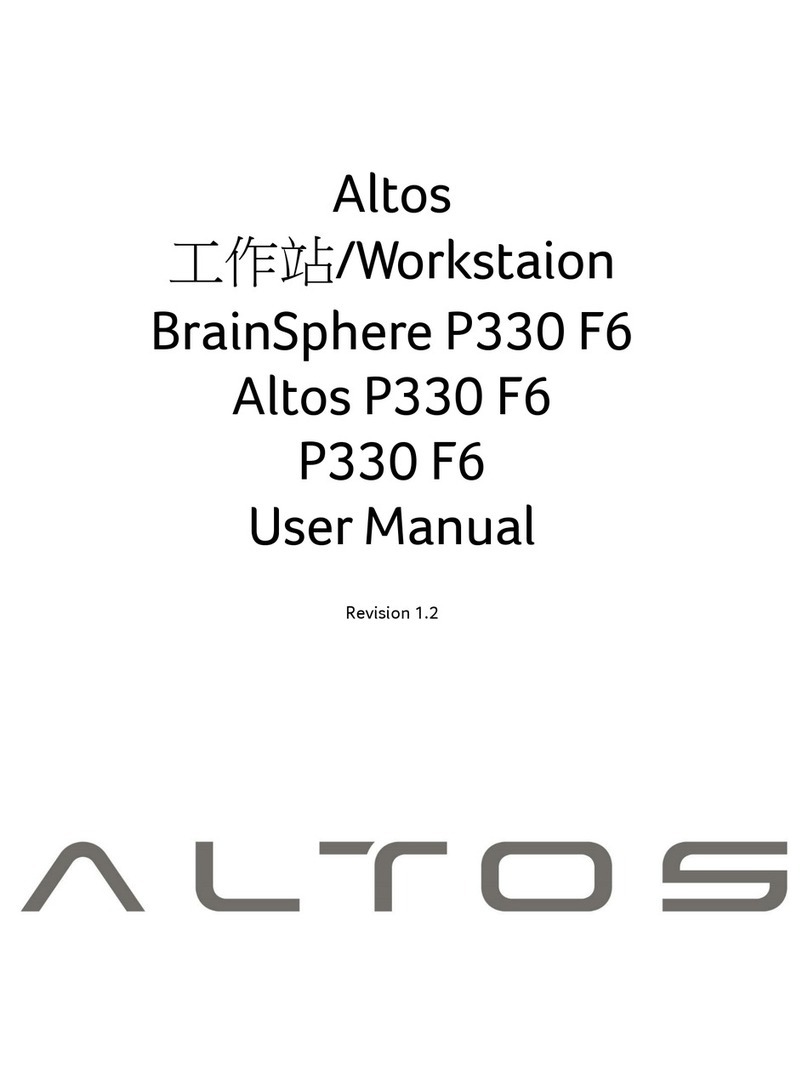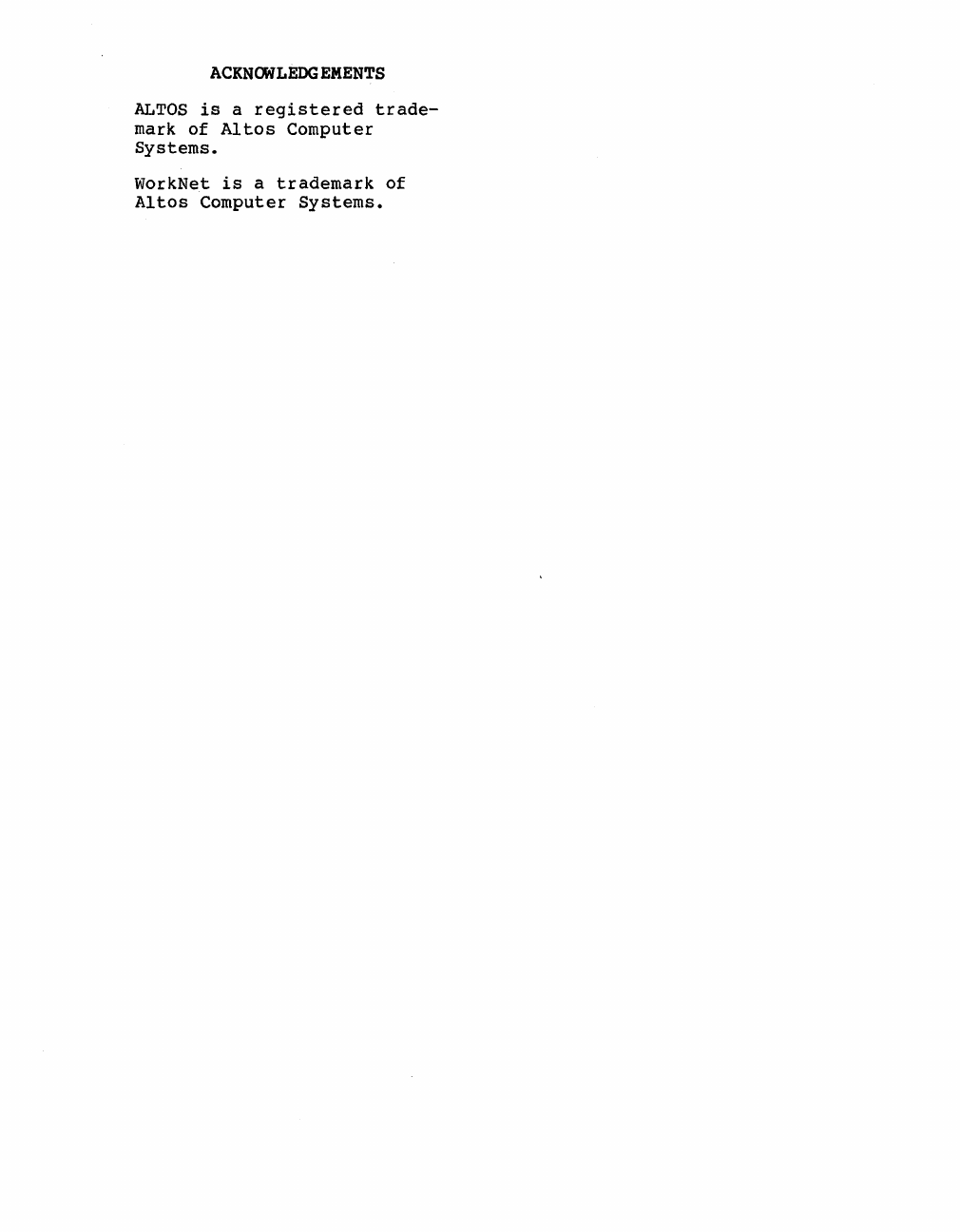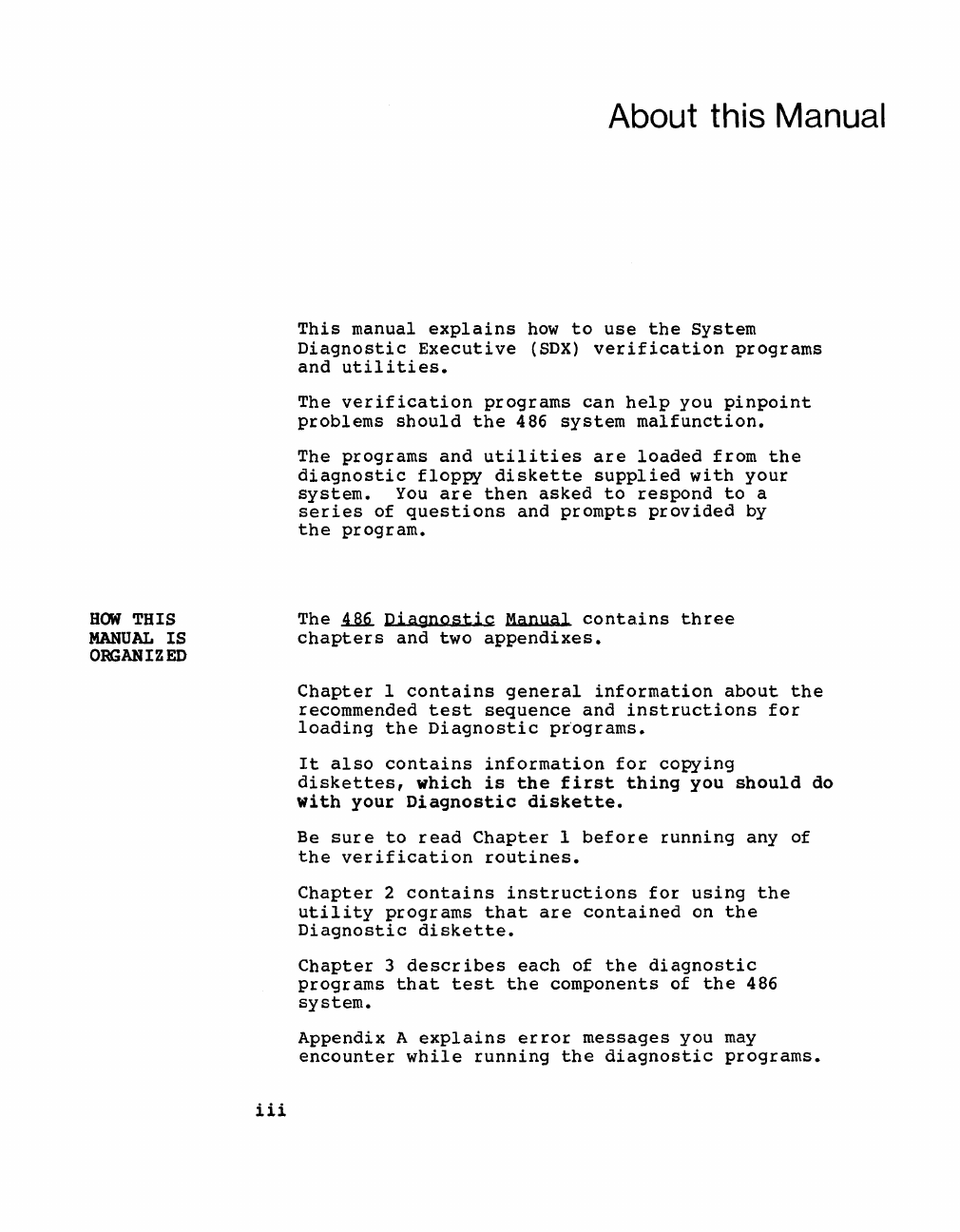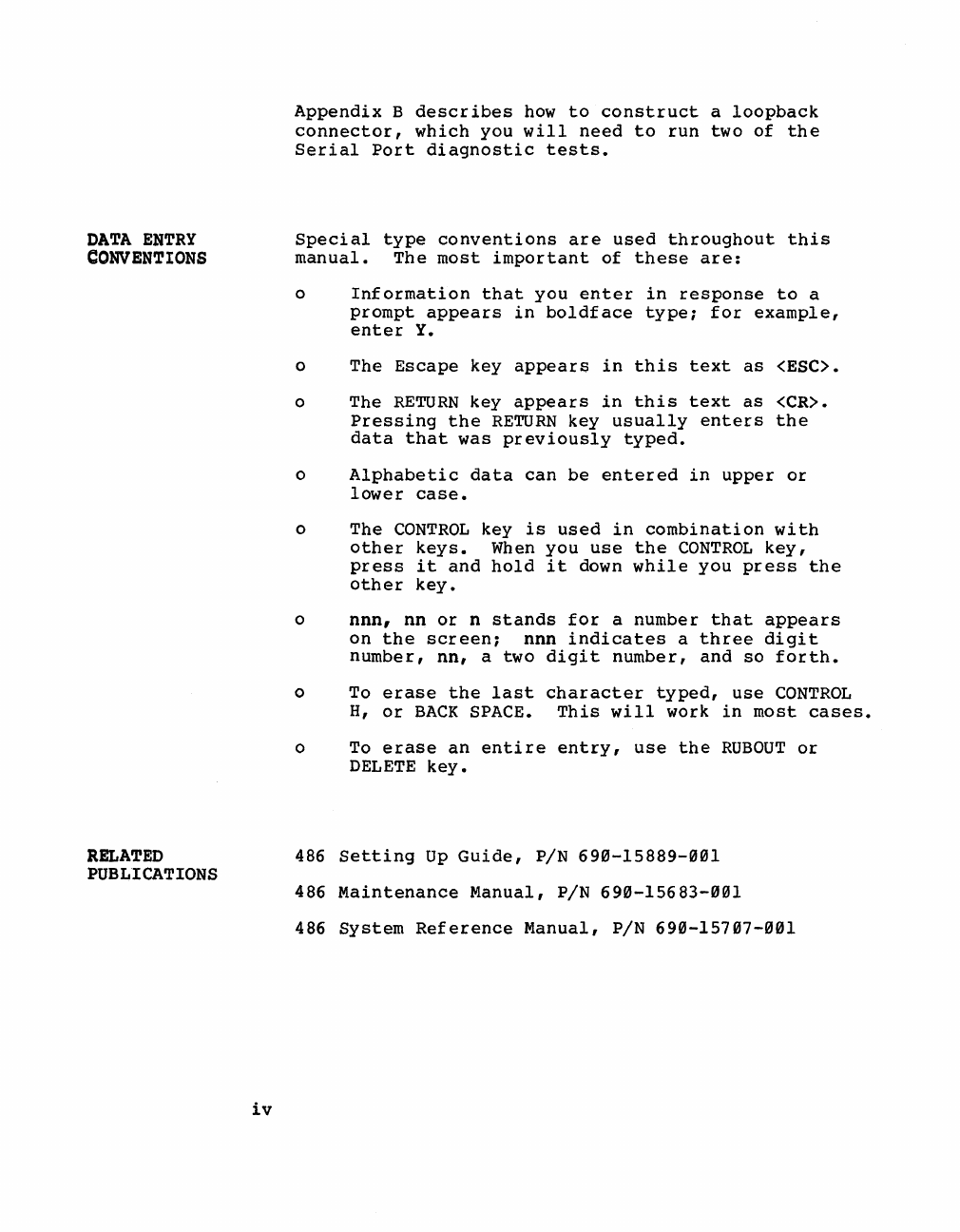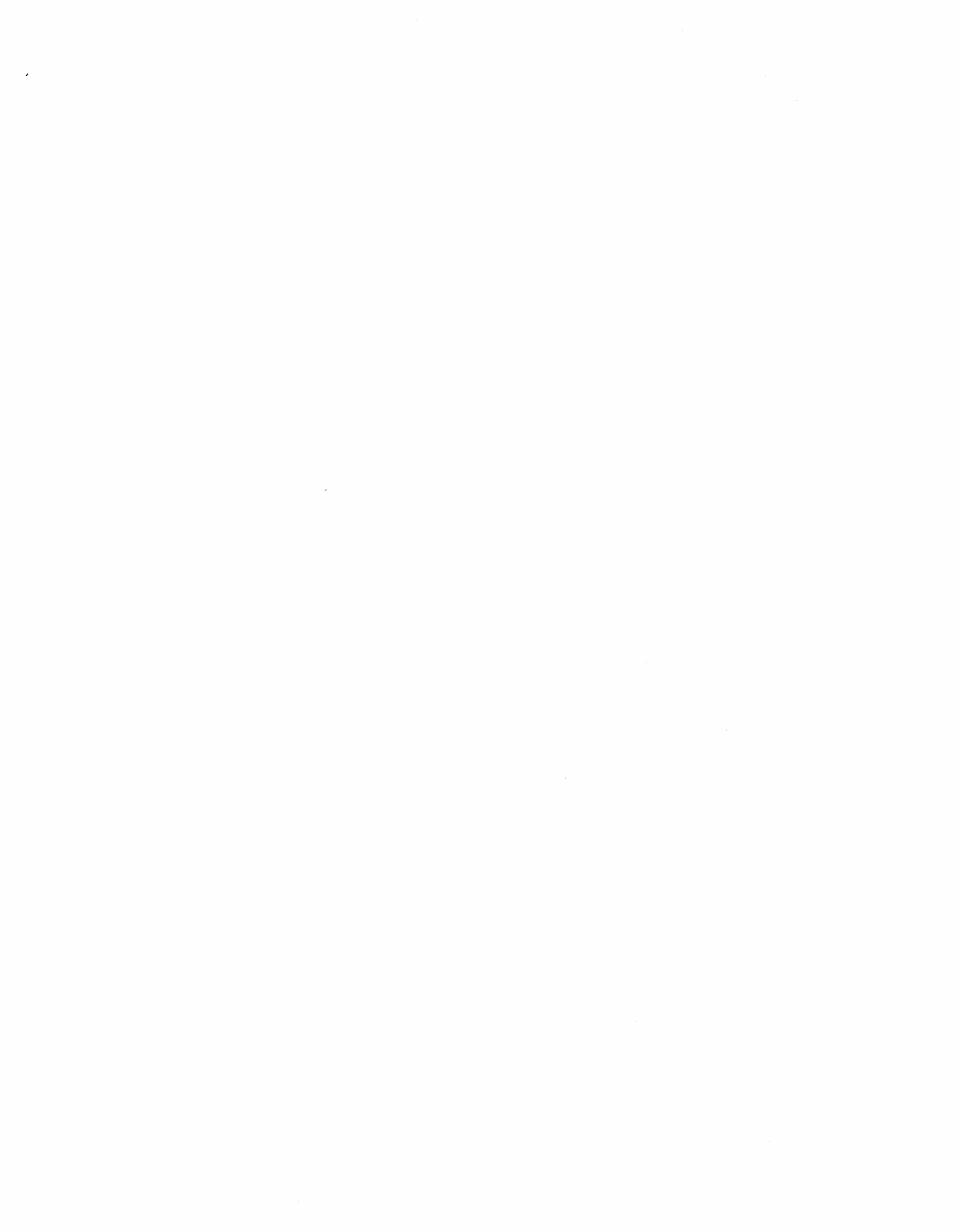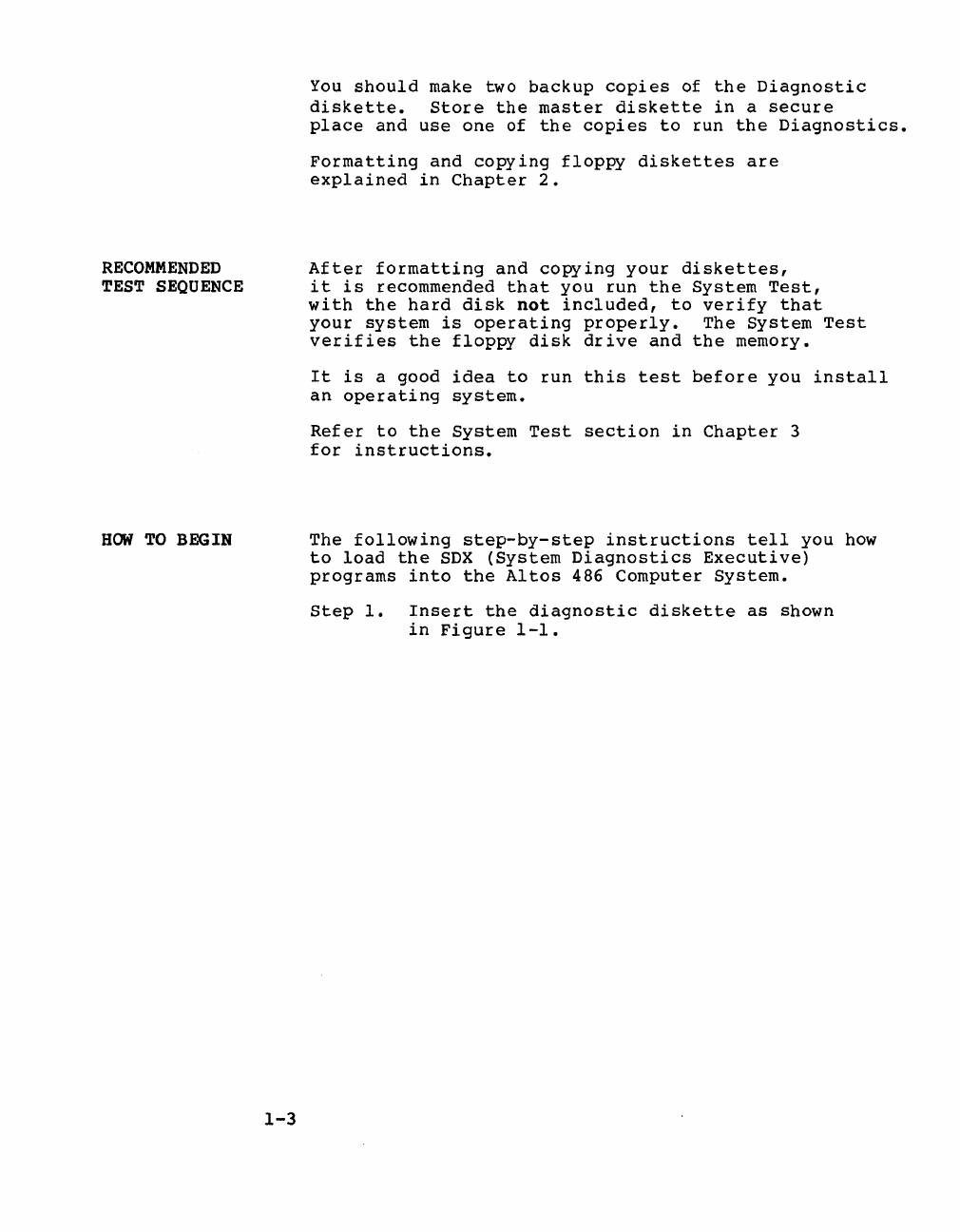Altos 486 Setup guide
Other Altos Desktop manuals

Altos
Altos BrainSphere P15 F7 User manual

Altos
Altos 586T User manual

Altos
Altos P550 F4 User manual
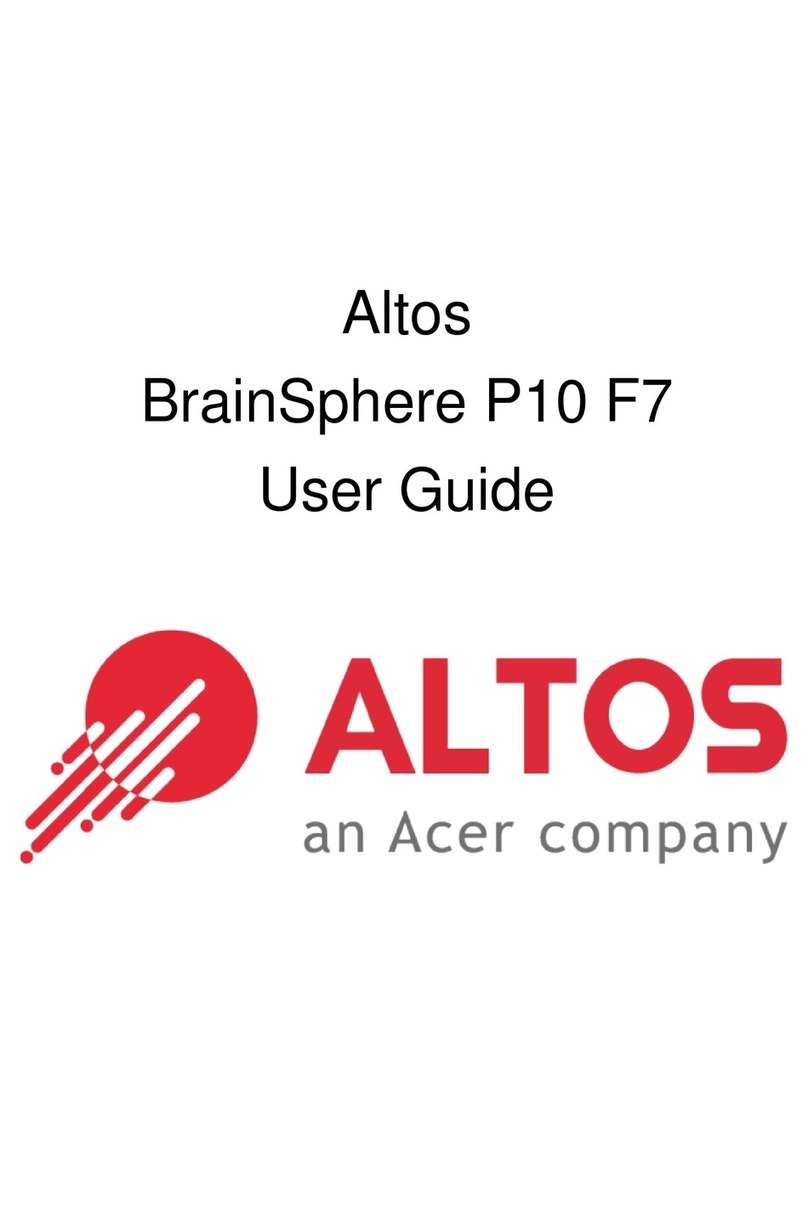
Altos
Altos BrainSphere P10 F7 User manual

Altos
Altos BrainSphere P130 F5 User manual

Altos
Altos 586 User manual

Altos
Altos 580 Manual

Altos
Altos P30 F6 User manual
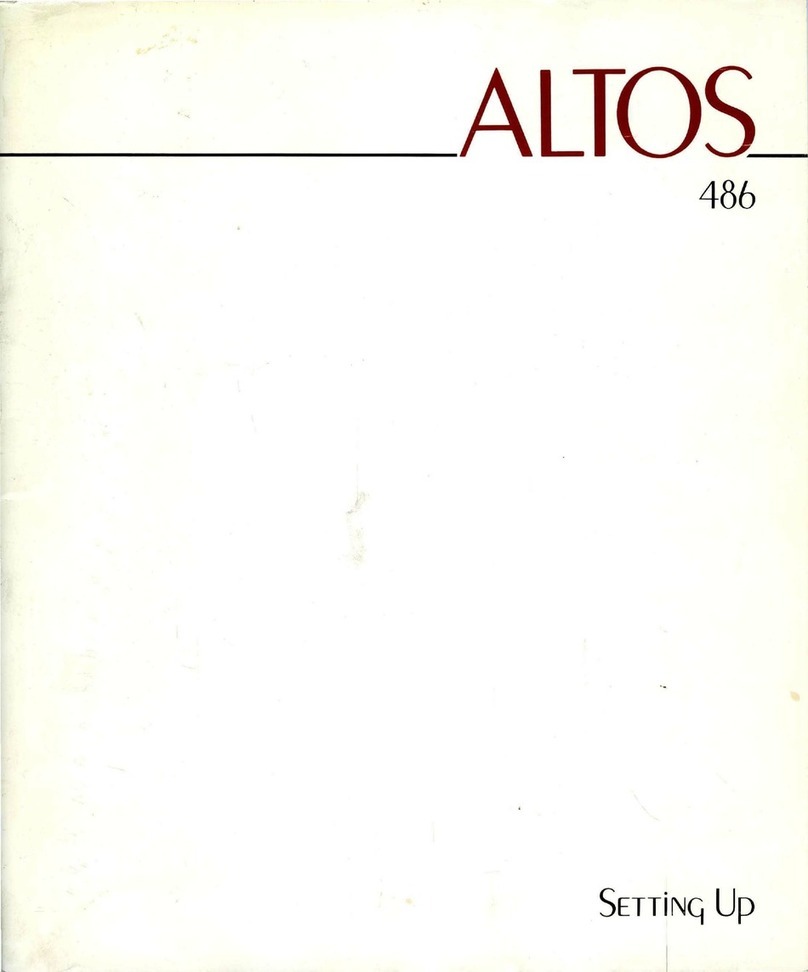
Altos
Altos 486 User manual
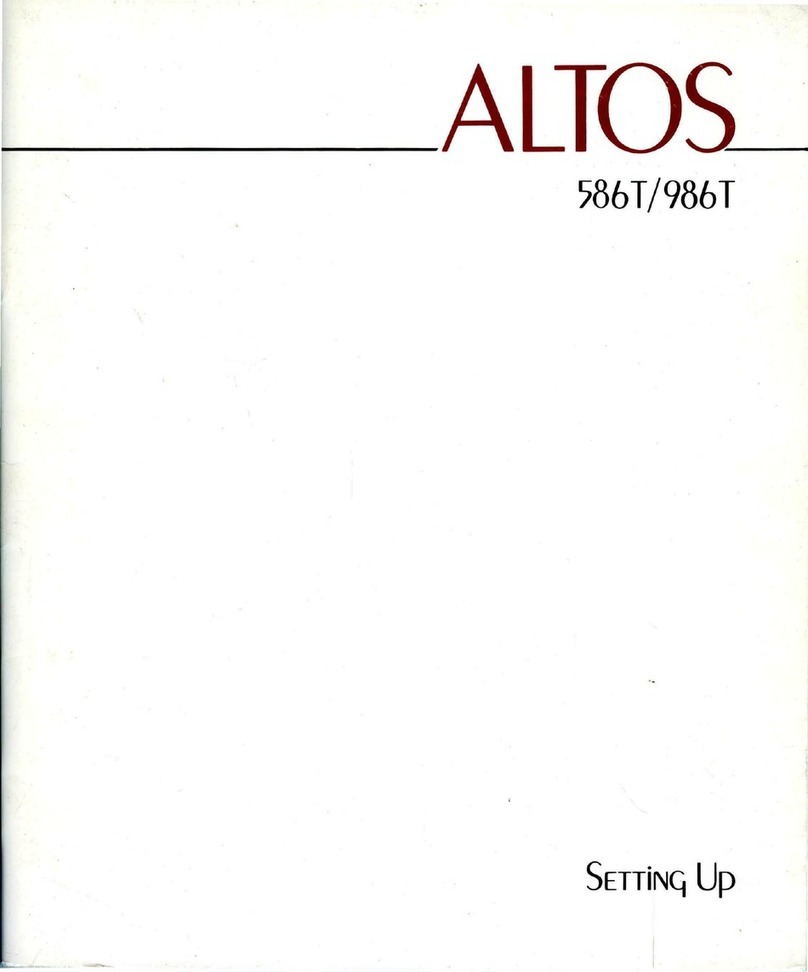
Altos
Altos 986T User instructions