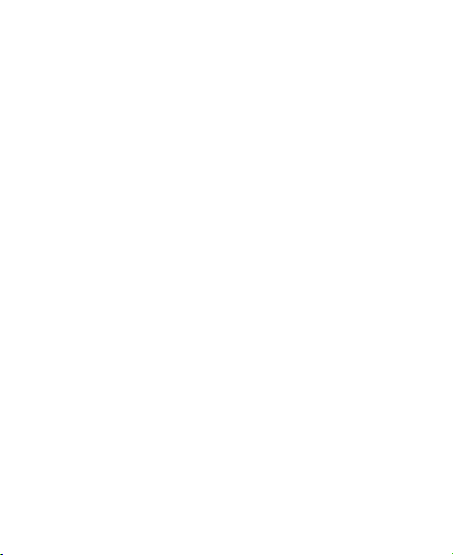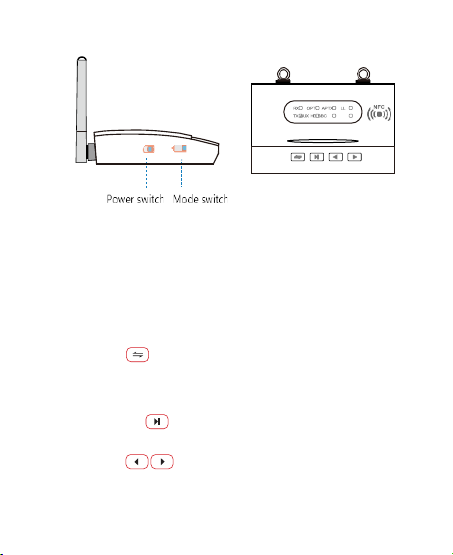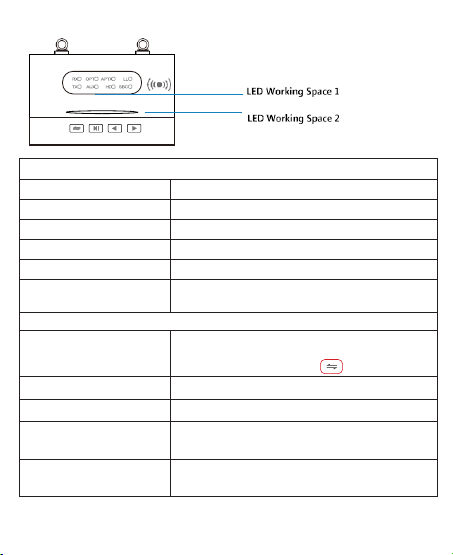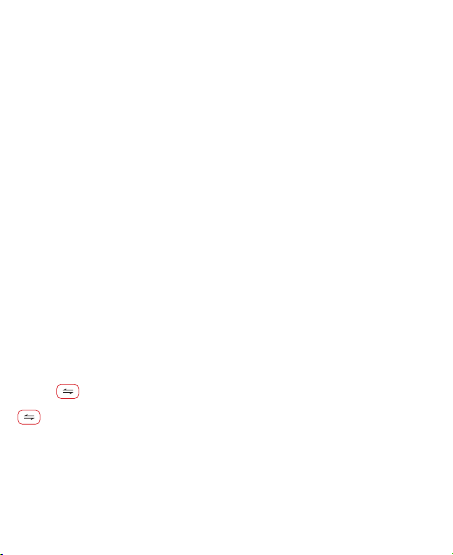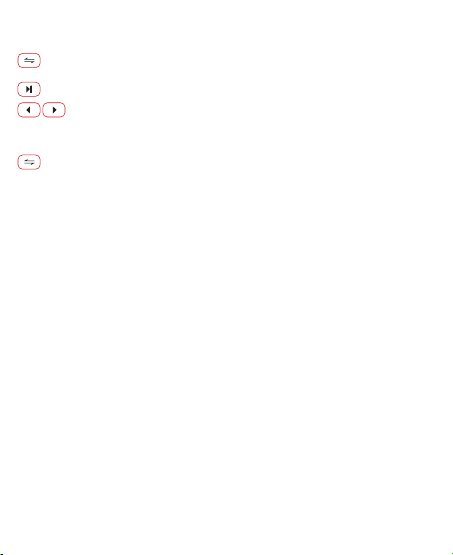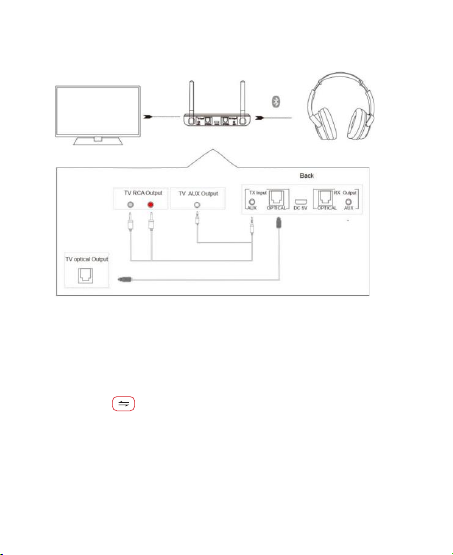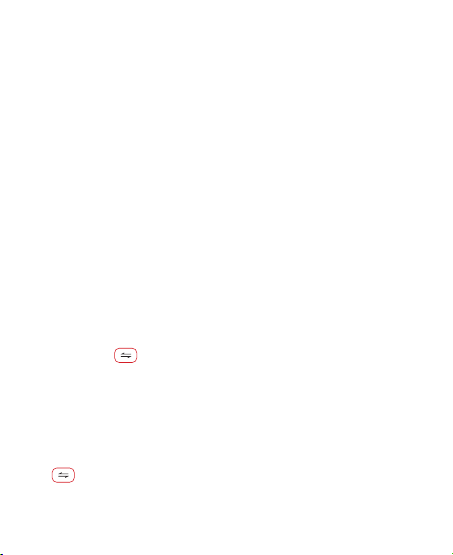5. Rapid blue ashes on LED working space 2 indicate the device is in the mode of
searching for bluetooth devices (bluetooth headphones or speakers).
6. When the pairing is successful, the blue light of the LED working space 2 is
always on, and you can hear the sound from your bluetooth speaker or earphones
(Note: When the connection is nished, you can play the music, and the audio
CODEC indicator on the device corresponds to aptX, aptX Low Latency, aptX HD,
SBC.
NOTE:
1. Different bluetooth devices (such as bluetooth headphones) will have different
period of time for searching and connecting based on different schemes and
supports.
2. In TX mode, rapid blue ashes on LED working space 2 indicates the device is in
the mode of searching for bluetooth devices (bluetooth headphones or speakers).
3. It is recommended to activate the bluetooth speaker or bluetooth headphones
into the pairing state before you turn on the device in order to increase connection
speed.
4. When using the device, please do not place the device on a metal object, and
place the device in front of the TV without obscuration.
“One for Two” functions of TX transmission mode:
1. Refer the above connection steps to connect to Bluetooth A (bluetooth
headphones or speaker).
2. When Bluetooth A (bluetooth headphones or speaker) is successfully connected,
please turn on the Bluetooth B (bluetooth headphones or speaker) and put it in the
standby connection state.
3. Double-click the button to quickly enter the pairing search state (the blue
light of the LED working space 2 ashes rapidly on the device). It starts to search
for the bluetooth B (bluetooth earphones or speaker), and automatically connects
after searching the Bluetooth B.
4. When the connection is successful, the green indicator of the LED working space
2 on the device lights up, and the bluetooth devices A and B (bluetooth earphones
or speaker) emit sound at the same time.
NOTE:
1. If you cannot search for the Bluetooth B to connect, you can double-click the
button on the device and try searching for connection again.
2. If you can’t connect to Bluetooth A and B (bluetooth earphones or speakers) at
the same time, or the sound is not normal after connecting the bluetooth devices
(such as no sound or stuck), you can turn off and restart the device.