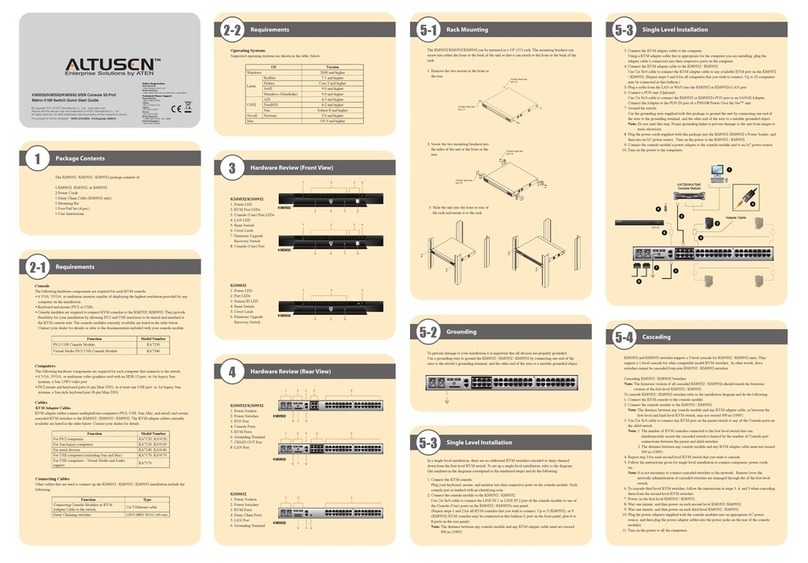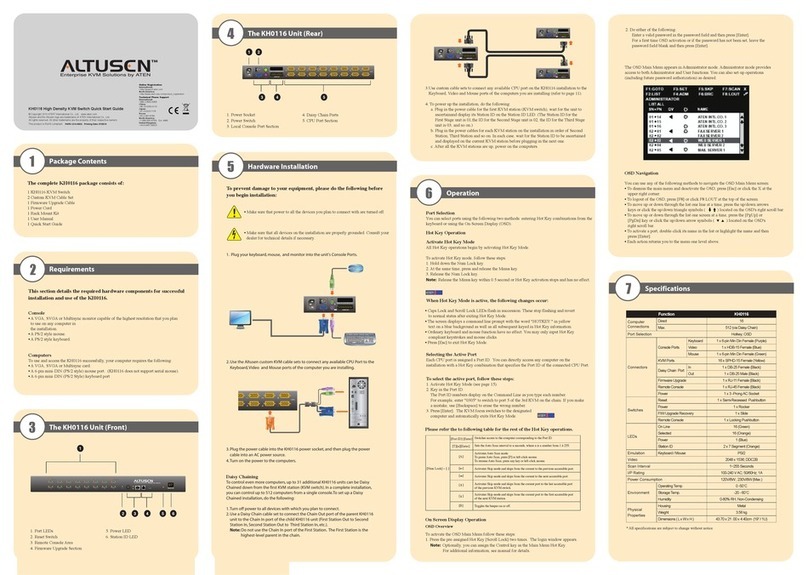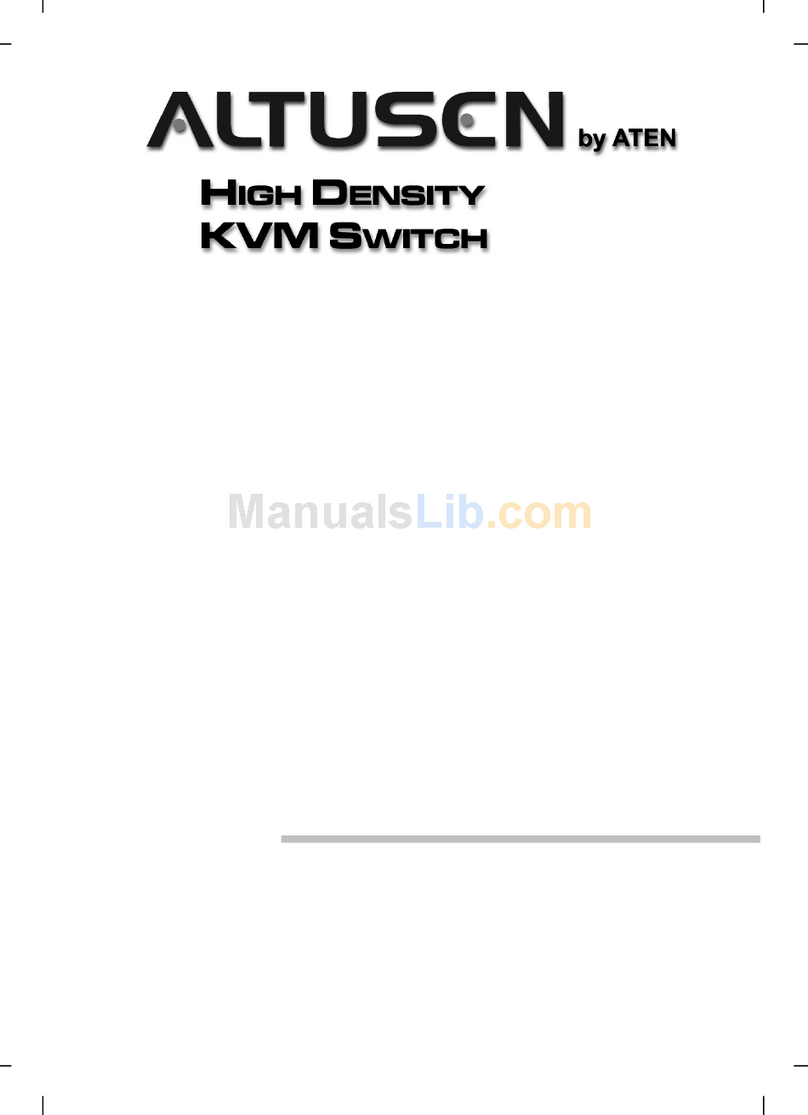Altusen ALTUSEN KH2508 Operator's manual
Other Altusen Switch manuals

Altusen
Altusen KL9108 User manual

Altusen
Altusen KVM Over the NET KN2116a User manual

Altusen
Altusen KN2108 User manual
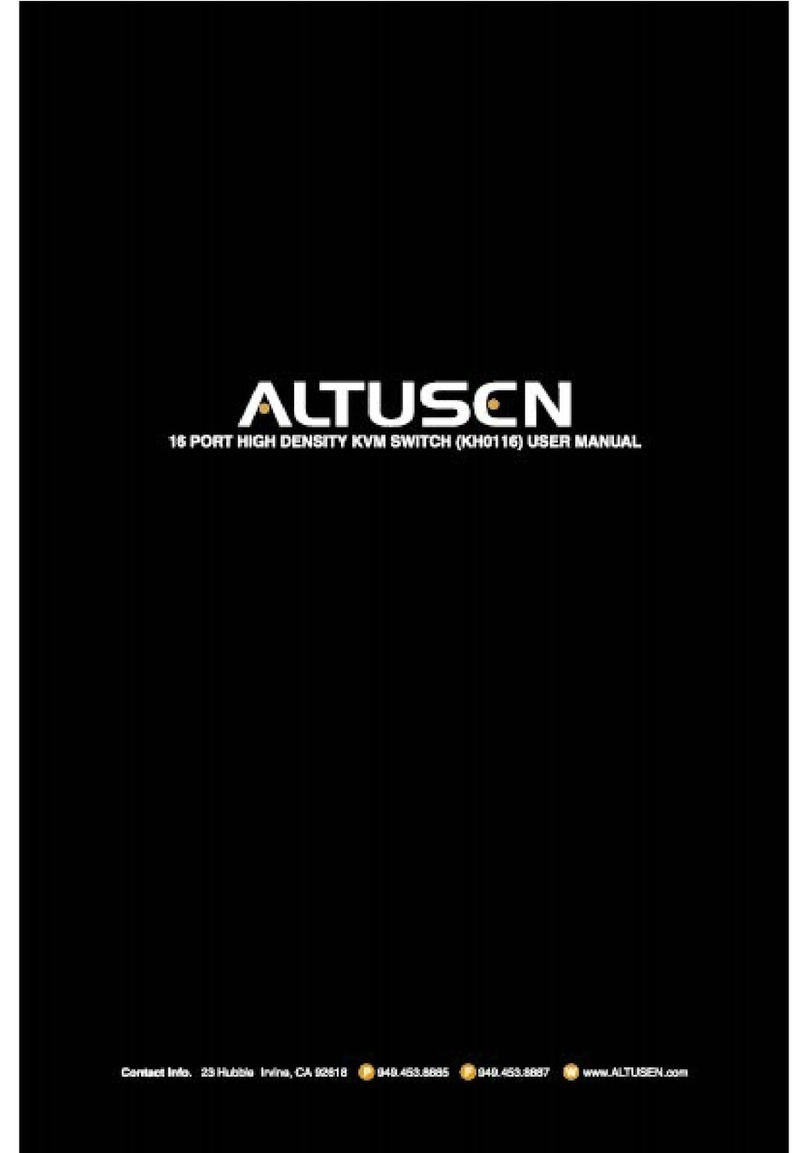
Altusen
Altusen Altusen KH-0116 User manual

Altusen
Altusen KL0116 User manual

Altusen
Altusen ALTUSEN KH1508 User manual

Altusen
Altusen KM0832 User manual

Altusen
Altusen KL1508a User manual

Altusen
Altusen SN0116 User manual

Altusen
Altusen KVM Over the NET KN2124v User manual

Altusen
Altusen ALTUSEN KH2508 User manual
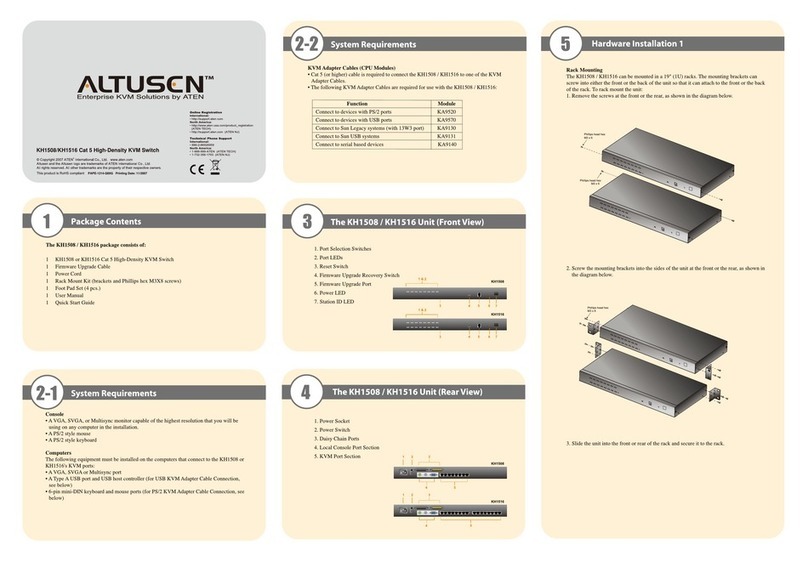
Altusen
Altusen ALTUSEN KH1508 Operator's manual

Altusen
Altusen MP0101 User manual
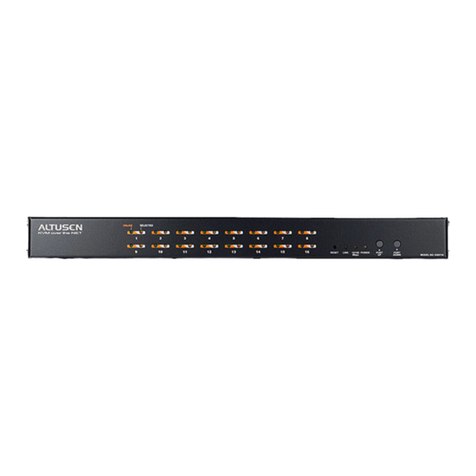
Altusen
Altusen KN9108: KN9116 User manual

Altusen
Altusen ALTUSEN KH2516A User manual

Altusen
Altusen KL1516a User manual

Altusen
Altusen KL1508a User manual

Altusen
Altusen ALTUSEN KH2508a User manual

Altusen
Altusen KVM Over the NET KN2116a User manual

Altusen
Altusen ALTUSEN PN9108 User manual
Popular Switch manuals by other brands

SMC Networks
SMC Networks SMC6224M Technical specifications

Aeotec
Aeotec ZWA003-S operating manual

TRENDnet
TRENDnet TK-209i Quick installation guide

Planet
Planet FGSW-2022VHP user manual

Avocent
Avocent AutoView 2000 AV2000BC AV2000BC Installer/user guide

Moxa Technologies
Moxa Technologies PT-7728 Series user manual

Intos Electronic
Intos Electronic inLine 35392I operating instructions

Cisco
Cisco Catalyst 3560-X-24T Technical specifications

Asante
Asante IntraCore IC3648 Specifications

Siemens
Siemens SIRIUS 3SE7310-1AE Series Original operating instructions

Edge-Core
Edge-Core DCS520 quick start guide

RGBLE
RGBLE S00203 user manual