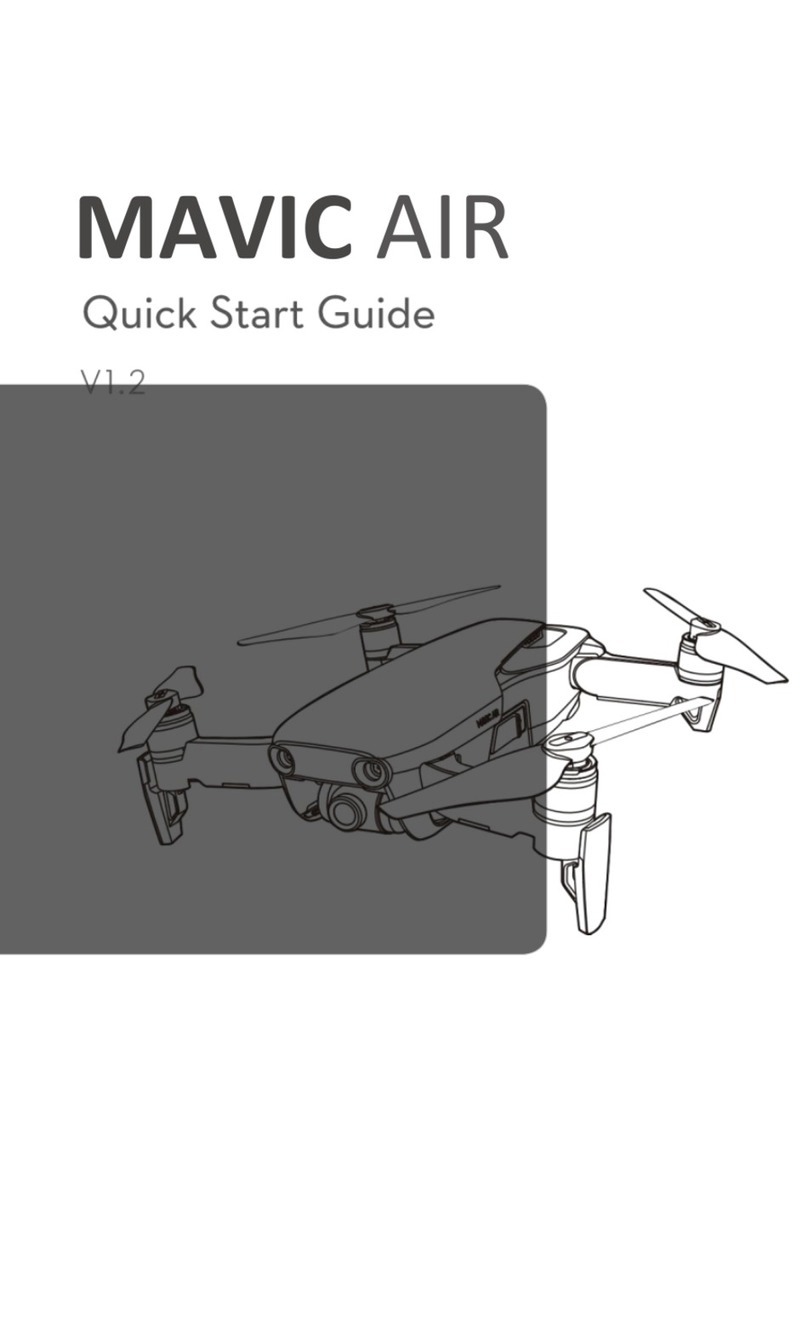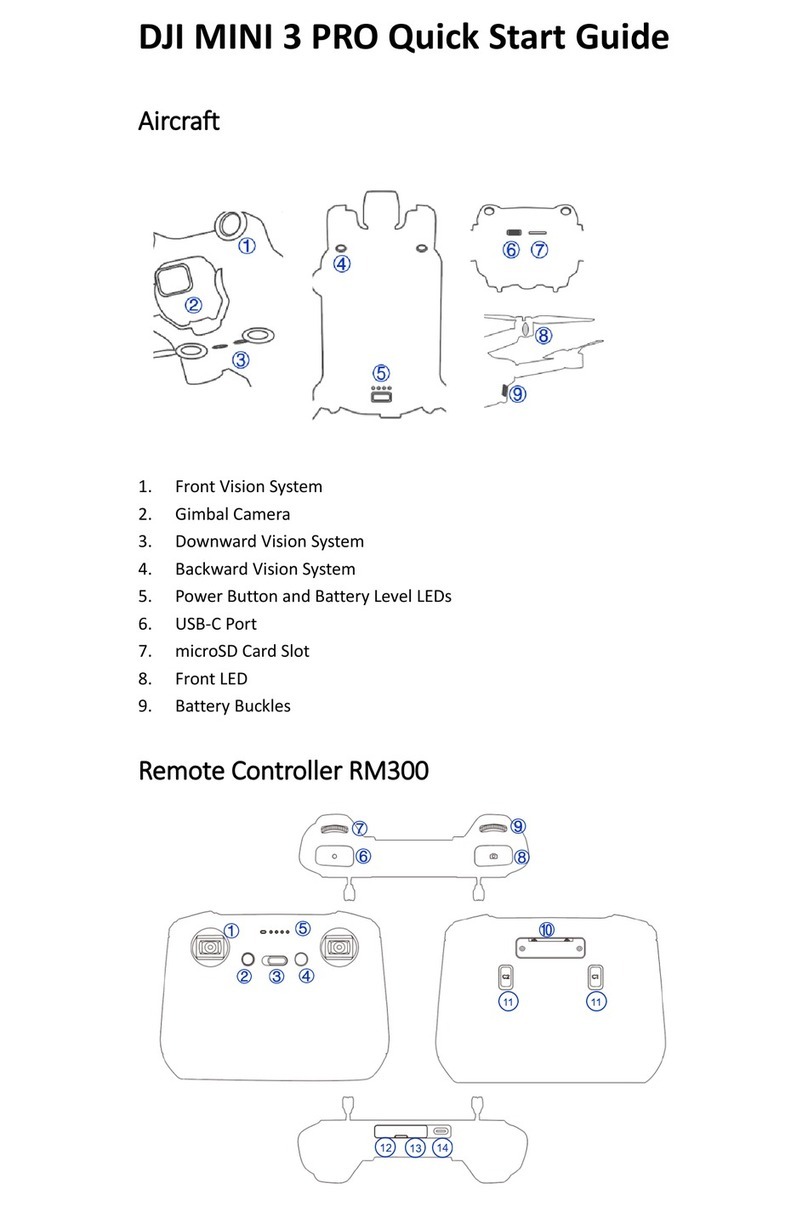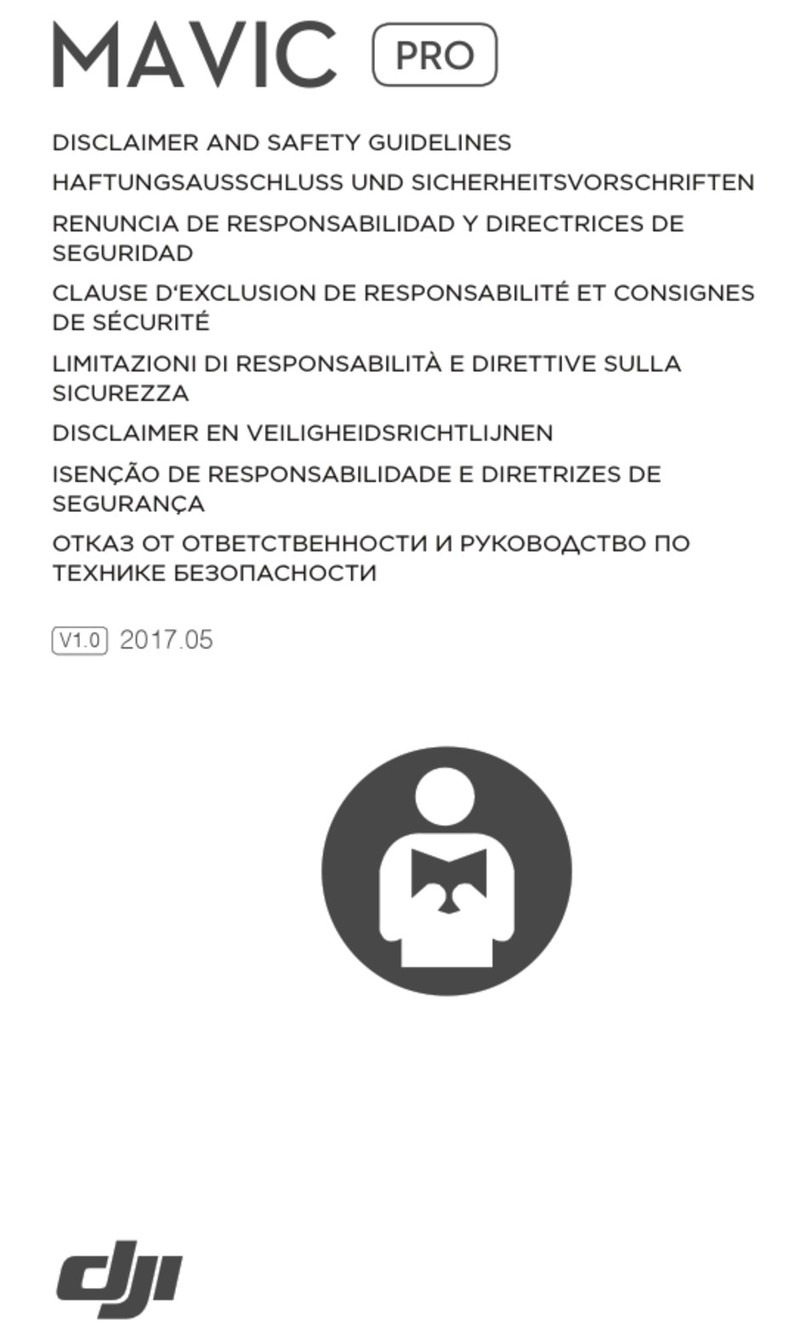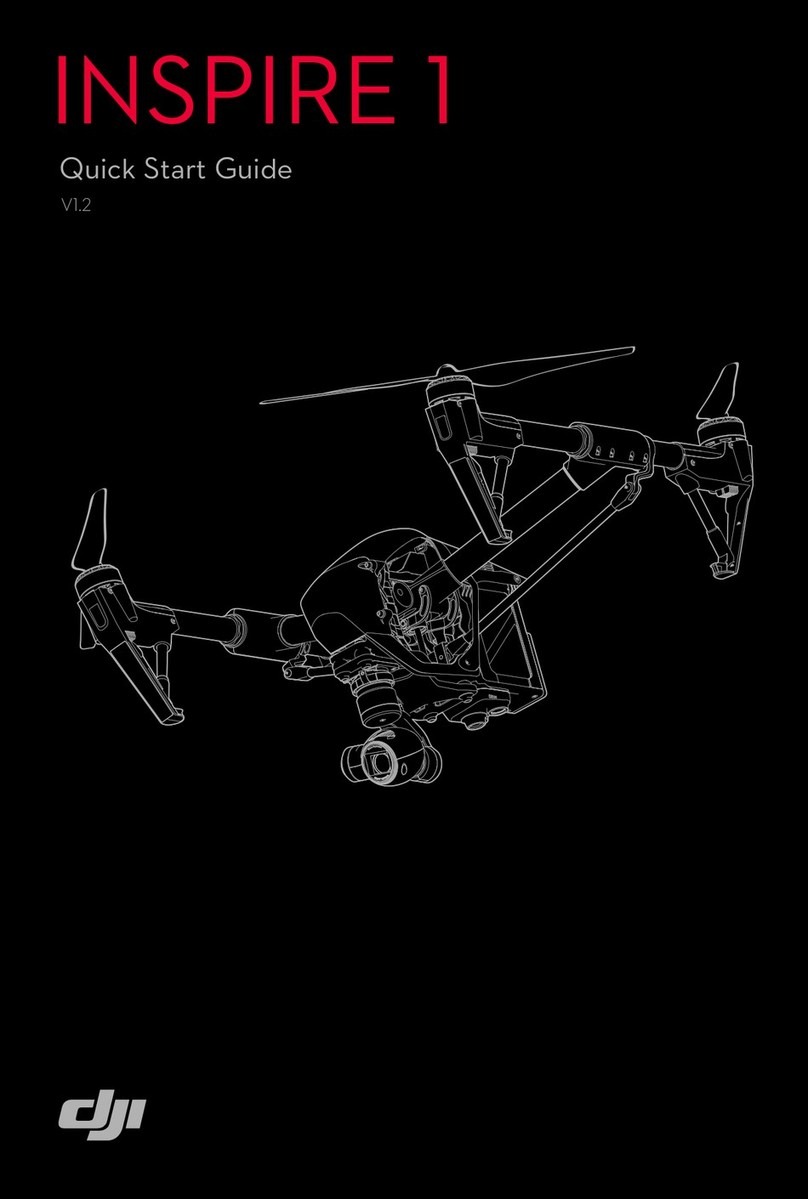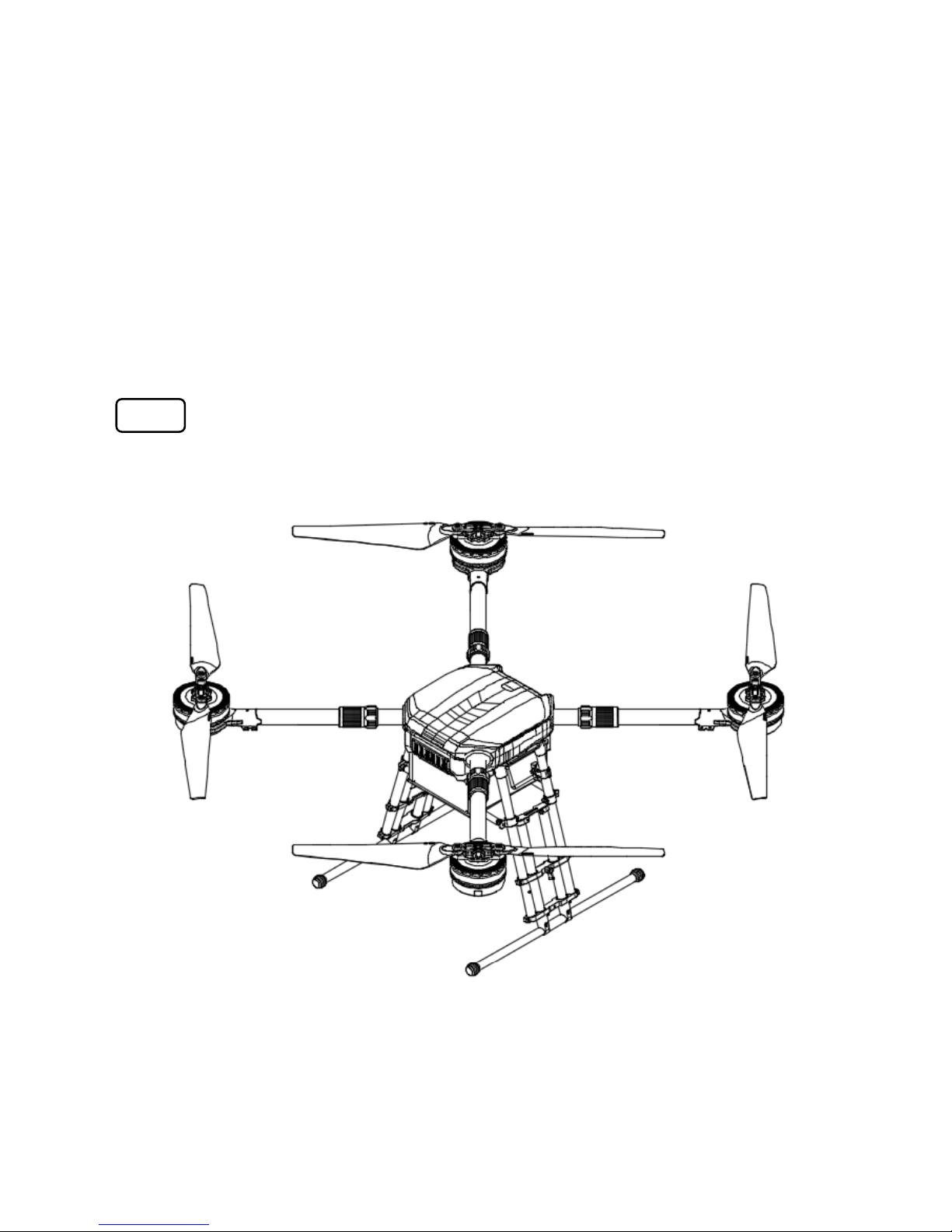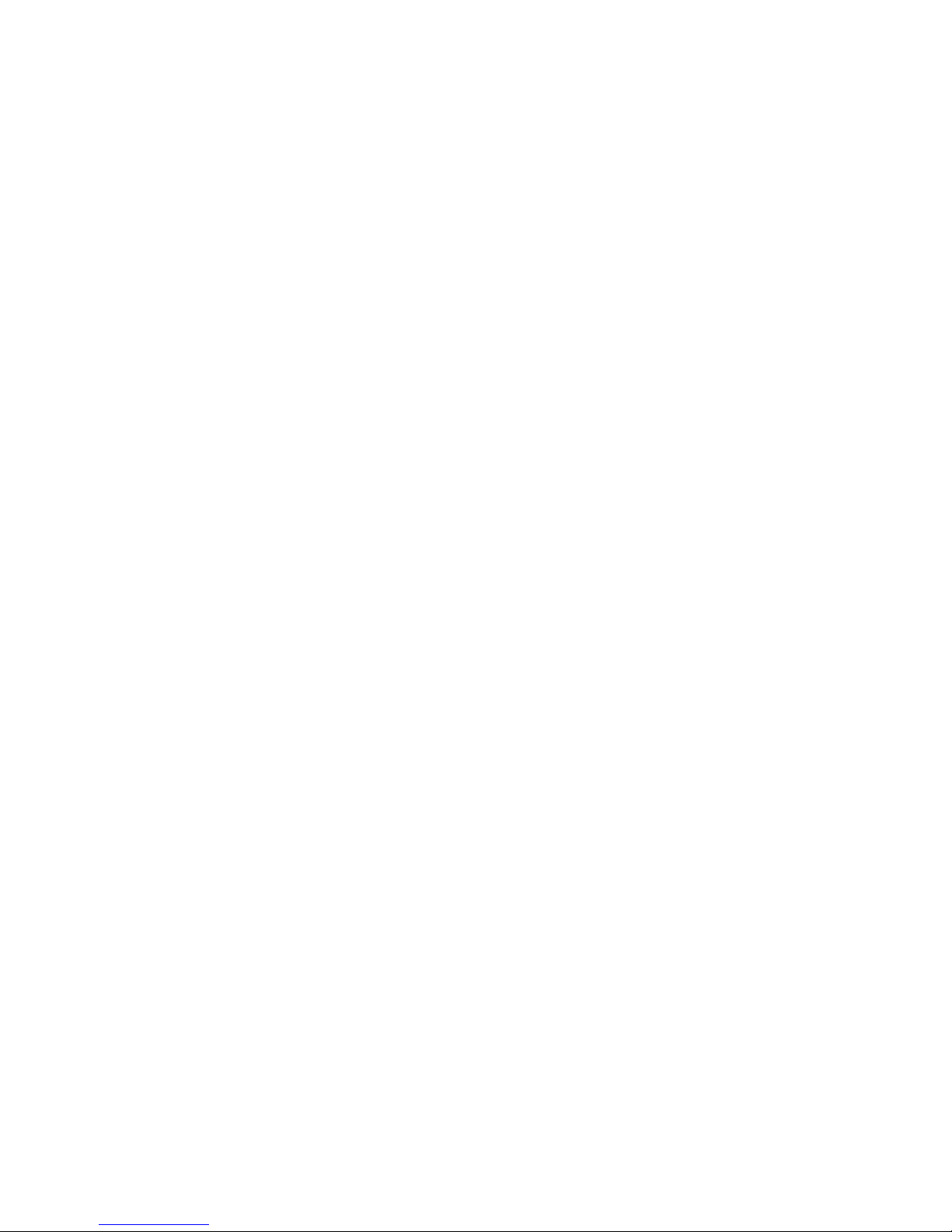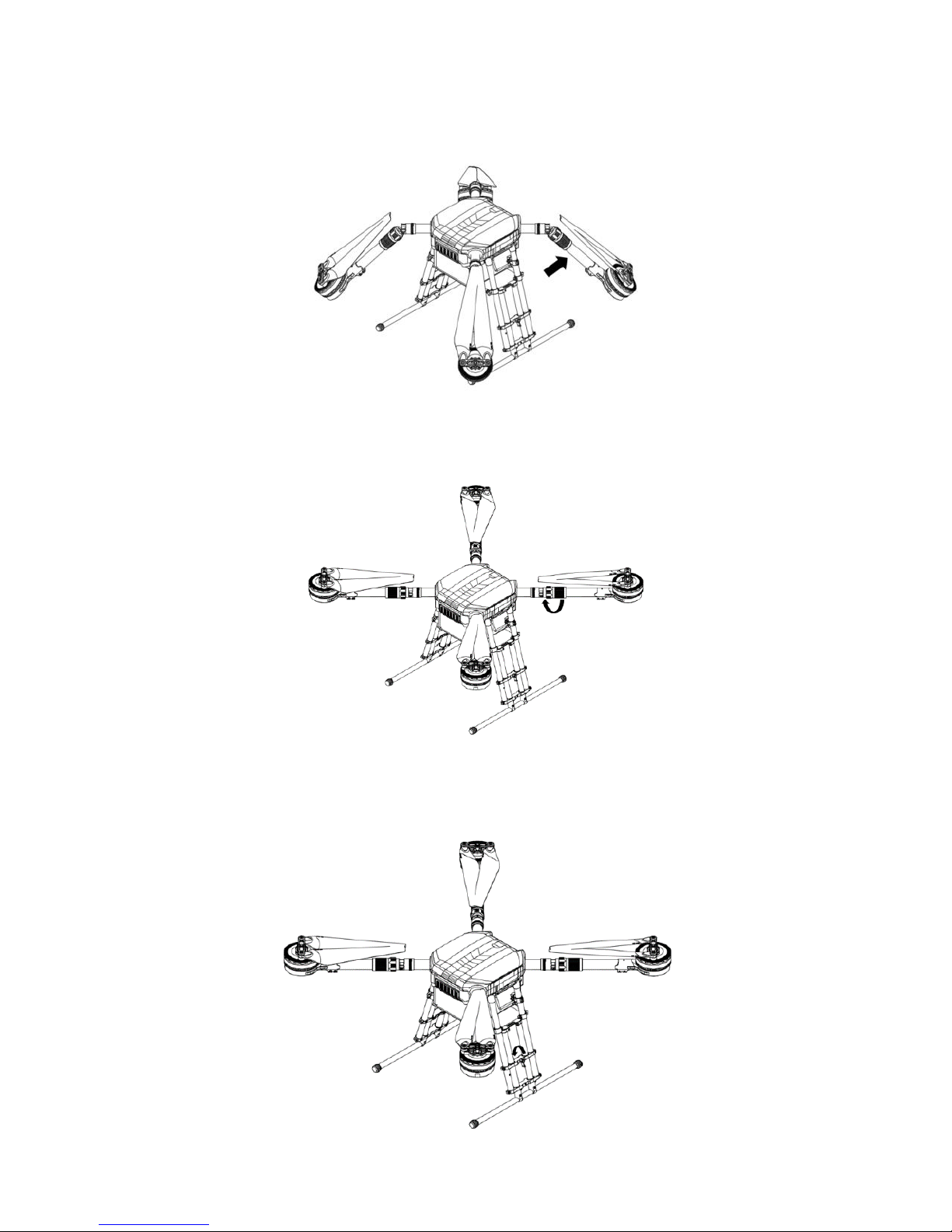3
Contents
Information......................................................................................................................................... 1
Using This Manual.............................................................................................................................. 1
Legends ...................................................................................................................................................................................1
Before Flight ...........................................................................................................................................................................1
Download the DJI GO App ...................................................................................................................................................1
Warnings............................................................................................................................................. 2
Assembly Warnings...............................................................................................................................................................2
Environmental Considerations............................................................................................................................................2
Flight Warnings ......................................................................................................................................................................2
Contents.............................................................................................................................................. 4
Product Profile.................................................................................................................................... 6
Introduction............................................................................................................................................................................6
Quick Installation...................................................................................................................................................................7
Intelligent Flight Battery ..................................................................................................................10
Profile ................................................................................................................................................................................... 10
Intelligent Flight Battery Functions ................................................................................................................................. 10
Using the Battery................................................................................................................................................................ 11
Remote Controller............................................................................................................................14
Remote Controller Profile................................................................................................................................................. 14
Preparing the Remote Controller .................................................................................................................................... 14
Remote Controller.............................................................................................................................................................. 15
Remote Controller Operations......................................................................................................................................... 16
Remote Controller Status LED.......................................................................................................................................... 22
Linking the Remote Controller With the Aircraft.......................................................................................................... 23
Remote Controller Compliance Version......................................................................................................................... 24
Flight..................................................................................................................................................29
Operation Environment Requirements .......................................................................................................................... 29
Flight Limits and No Fly Zones.......................................................................................................................................... 29
Maximum Height and Radius Limits ............................................................................................................................... 30
Preflight Checklist............................................................................................................................................................... 26
Flight Status Indicator........................................................................................................................................................ 26
Calibrating the Compass ................................................................................................................................................... 27