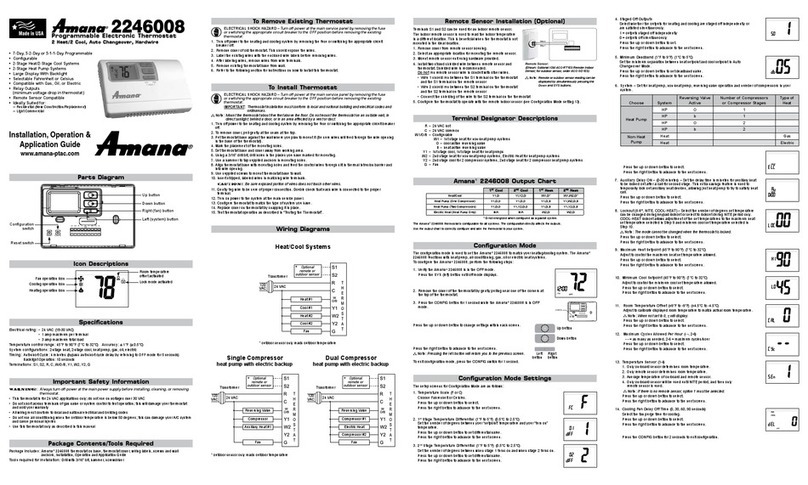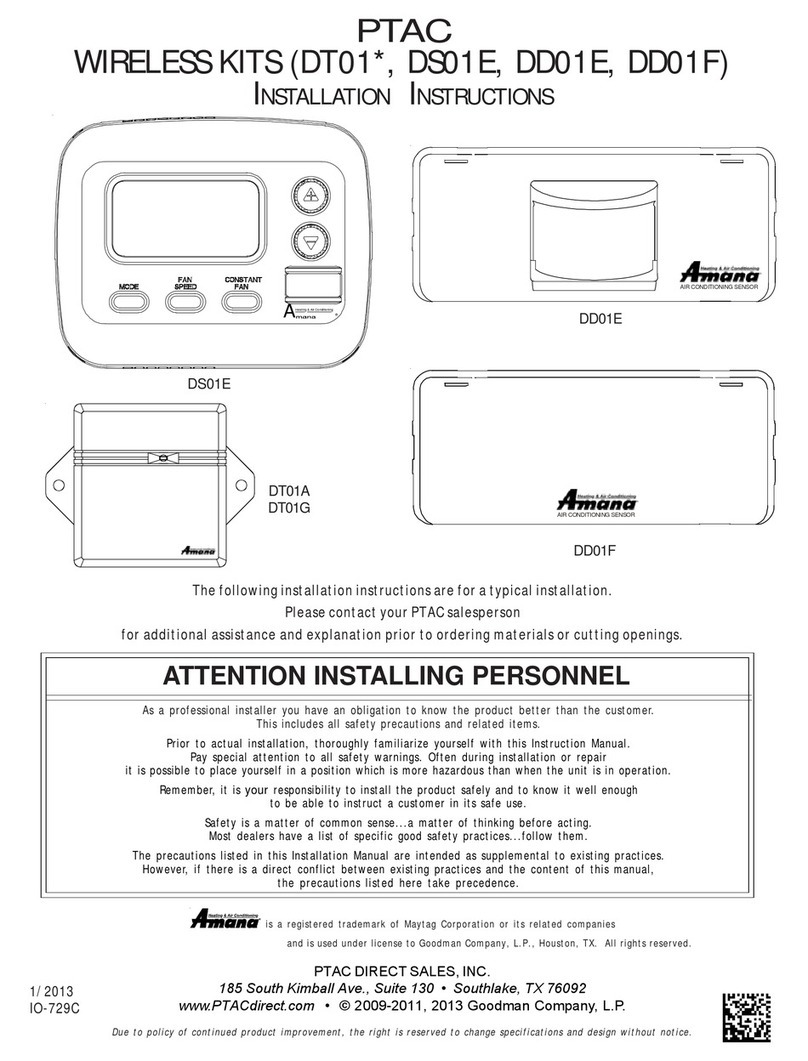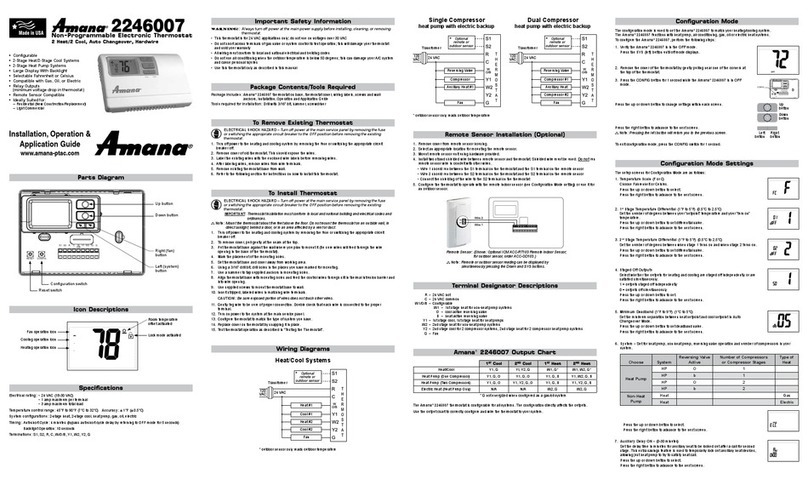2
AntennaInstallationForDT01*Kit
A DT01* antenna must be installed to the PTAC to allow
operation of either the DS01* remote RF thermostat or a
DD01*combination PIR motion sensor and doorswitch.
Preparation
1. Disconnect power to the unit by unplugging the power
cord at the wall outlet or subbase, or disconnect power
at the fuse box or circuit breaker.
2. Ifthecabinetfront is screwed to the chassis, remove the
1/4”screw (or screws) located behind theinletgrille.Pull
theinlet grille forward from the top of the grille to access
screw(s).
FRONT MOUNTING
HOLE
3. Remove cabinet front from chassis by tilting the bottom
ofthefront forward, lifting slightly up and forward.
4. Mount the antenna as high up on the control panel as
possible and as far to the right as possible in a location
that will not interfere with the reinstallation of the PTAC
polymer room front. Mark holes for screw location. Re-
move antenna housing and drill two1/8”holes where
marked.
Wire
DT01* Mounting
5. Removeantenna cableand routecable throughopening
inbottomofantennahousing.
6. Mount antenna housing with two screws as shown in
figure. (NOTE:TheAmana®brandlogoshould beinthe
lowerright hand corner).
7. Plug wire harness from antenna into connector on the
control board to the right of the master switch, being
careful not to bend and/or break the wires when you
connect the cable to the PTAC. Gently push into place
with your thumb nails.
8. Restorepower tothePTAC unit.
9. Reinstallthe polymer room cover.
NOTE:The LEDmust beoriented atthetop oftheantenna
housingforproperunitoperation.
ThermostatInstallationforDS01*Kit
NOTE: ADT01* must be installed in the PTAC unit for the
DS01*tobeoperable.
Skip these steps if not installing.
1. Selectthermostatmountinglocationaboutfivefeetabove
the floor, on an inside wall, out of direct sunlight, away
fromsources of radiant heat (lamps, fireplaces, heating
and air conditioning equipment, etc.), away from win-
dows or door to the outside, and avoid areas with poor
air circulation. Ensure location is out of the path of foot
trafficwherea person might accidentally bump into the
thermostatsanddamage the device.
2. Removethermostat frommountingplatebypullingapart.
3. Placethermostatmountingplateagainst the wall at de-
siredlocationandmark placement of mounting holes.
4. Ifmountingin drywall, tap plastic anchors into wall. For
othersurfaces, drill a 3/16” hole.
5. Screw mounting plate to the wall. DO NOT SNAP
THERMOSTATINTOPLACEUNTILAFTERBINDING
PROCESS. See Binding Instructions on page 5.
6. Install two (2)AAAbatteries (included) into the back of
thethermostat.Terminalsare marked “+” and “-” for po-
larity.
MountingSensor/DoorMagnetInstallation
forDD01*Kit
ADT01*mustbeinstalledinthePTACunitfortheDD01*to
beoperable.
Skip these steps if not installing.
1. Remove motion sensor from mounting plate by pulling
apart.