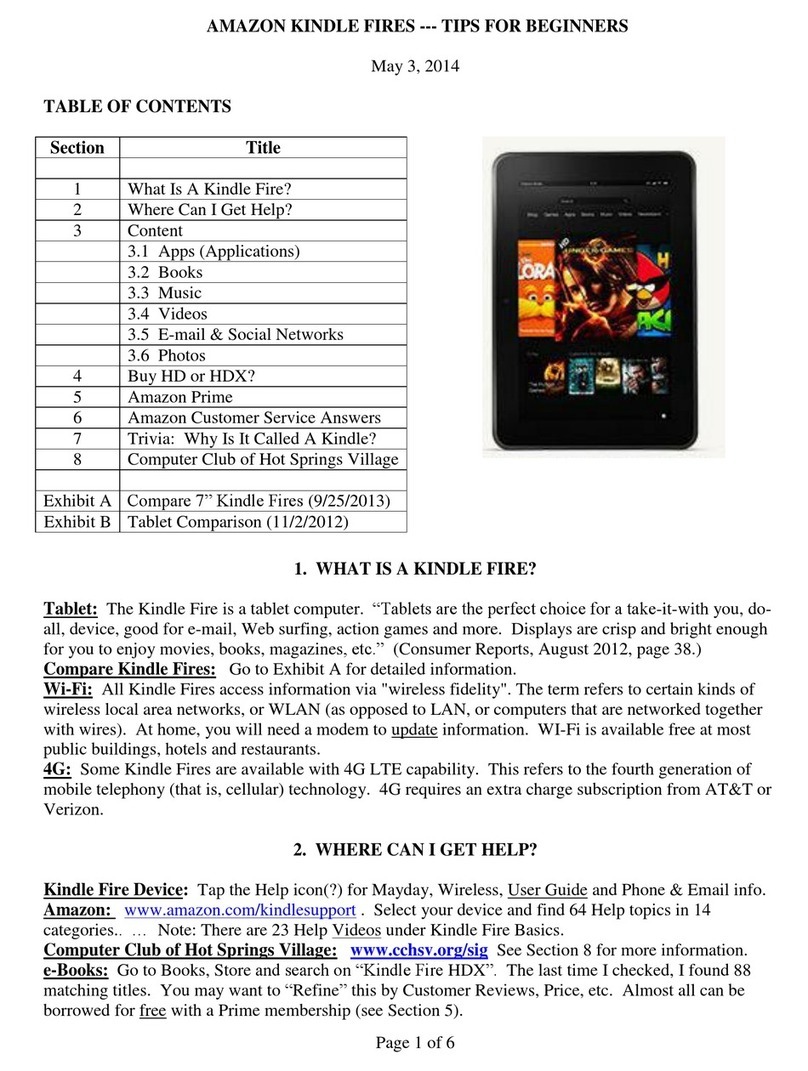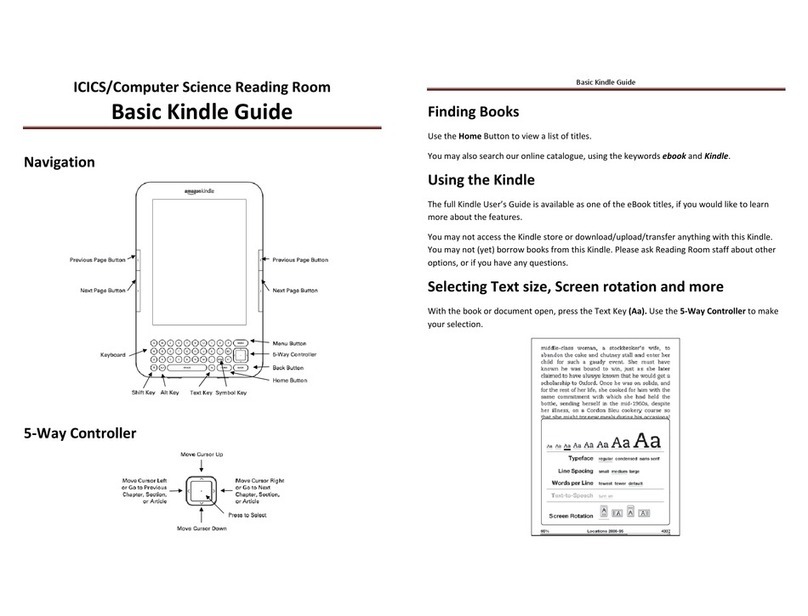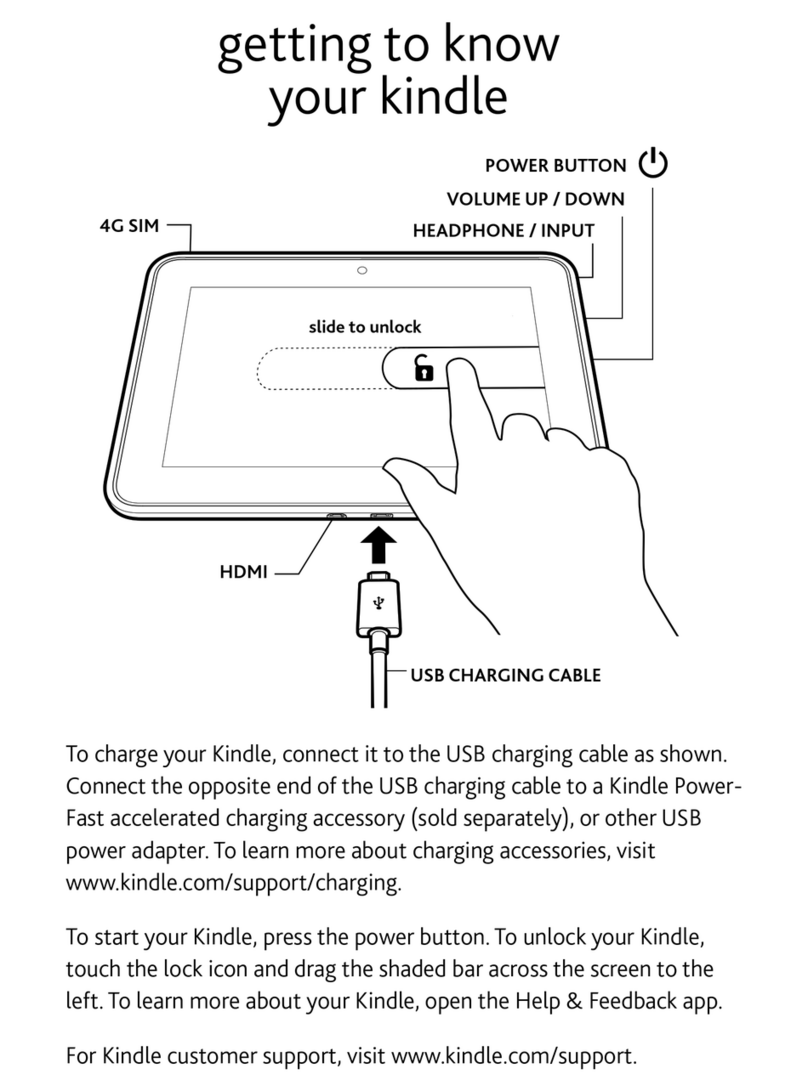Chapter 05: Alexa on Fire Tablet 42
◦What Can I Do On Fire Tablet Device Dashboard?
◦Fire Tablet Device Dashboard Cannot Control My Smart Home
Devices
◦Use Alexa Hands-Free on Your Fire Tablet
◦Switch to Show Mode on Your Fire Tablet
Chapter 06: Accessibility on Fire Tablet 47
◦Guide to VoiceView Screen Reader for Fire Tablet
◦Guide to Screen Magnifier
◦Listen to Content with Text-to-Speech
◦Guide to Reading Books with VoiceView on Fire Tablet
◦Turn On Subtitles for Fire Tablet
◦Set Up Switch Access for Fire Tablet
◦Guide to Using Switch Access for Fire Tablet
◦Troubleshoot Switch Access on Fire Tablet
Troubleshooting: Common Amazon Fire
Tablet Problems and How to Fix Them 64
◦How to force restart a frozen Amazon Fire Tablet
◦How to turn On / Off Safe Mode on Amazon Fire Tablet
◦How to soft reset and factory reset Amazon Fire Tablet
◦Clear App Cache and Data on Amazon Fire Tablet
◦How to fix Amazon Fire Tablet that won’t connect to Wi-Fi
◦How to fix Amazon Fire Tablet that won’t turn on
◦How to fix Amazon Fire Tablet that won’t charge
◦How to fix liquid detection issues on Amazon Fire Tablet
◦How to fix battery draining too fast on Amazon Fire Tablet
◦How to fix Amazon Fire Tablet that stuck on Fire logo screen
◦How to fix screen flickering on Amazon Fire Tablet
◦How to fix Amazon Fire Tablet that won’t connect to PC
◦How to fix “An internal error occurred” on Amazon Fire Tablet
◦How to fix keyboard / typing issues on Amazon Fire Tablet