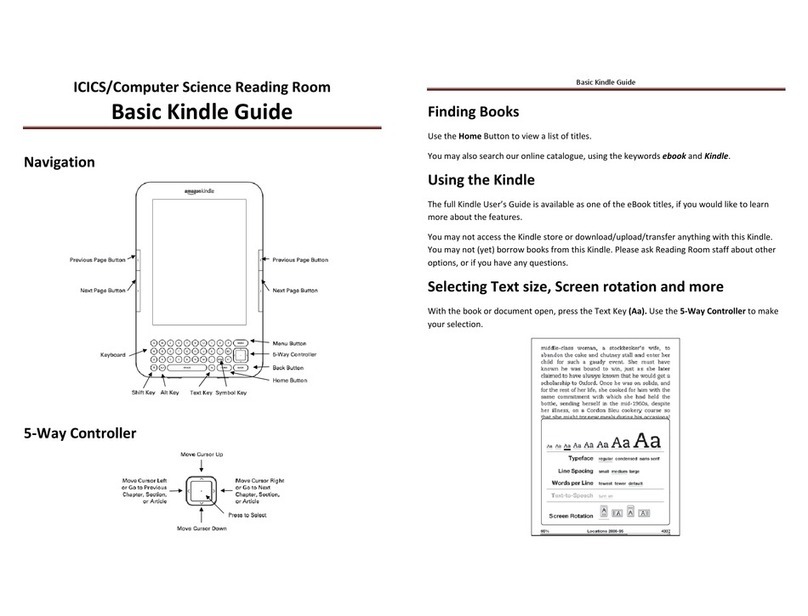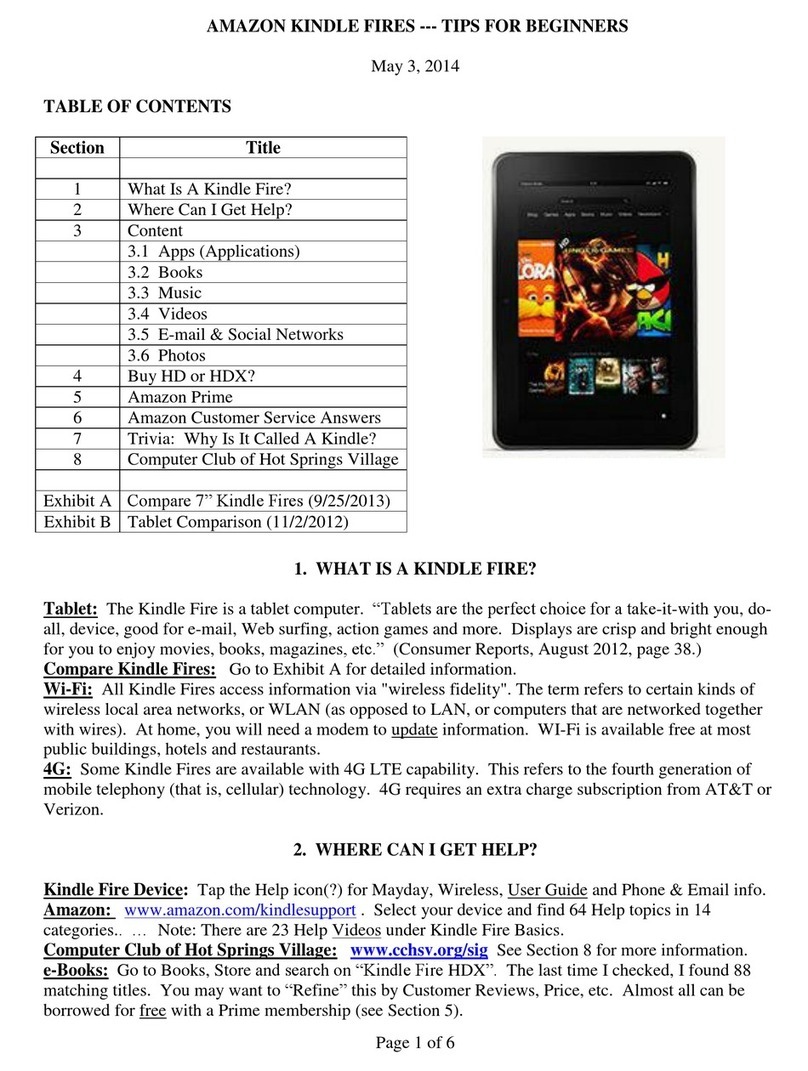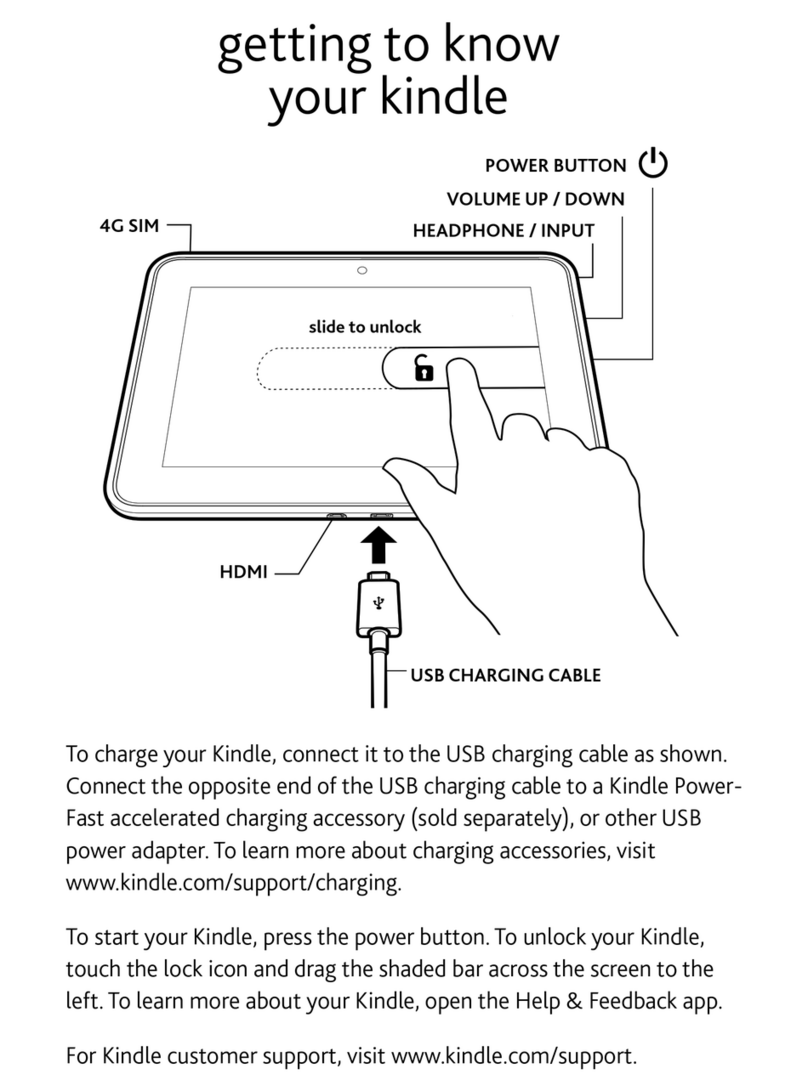Connect Wirelessly
Kindle Fire connects wirelessly via Wi-Fi, allowing you to download and stream music,
videos, Kindle content and apps stored on your Amazon account. You can also
browse the web using the built-in Amazon Silk web browser and access your emails
using the preinstalled Email app.
Connect to Wi-Fi
To connect to Wi-Fi:
1. Tap the Quick Settings icon in the top right corner of the Home screen.
2. Select Wi-Fi and ensure the switch is turned On
3. A list of networks will appear. Tap the name of the network you wish to connect to.
4. If a lock symbol appears next to your network, enter the password, and then tap Connect.
Once you are connected to a Wi-Fi network, Kindle Fire automatically connects to it again whenever that
network is in range.
Manually Add a New Wi-Fi Network
If you don't see the network you want to connect to in the list of detected networks, add it by
selecting Add a Network at the bottom of the list of detected networks.
1. Enter the name of the Wi-Fi network that you want to add (Network SSID).
2. Tap the Security box and select the type of encryption the network you wish to connect.
3. If you select an encryption other than Open, tap the Password box.
4. Enter Wi-Fi password or network key.
5. Tap Save to store the details, then select Connect.
You can manually add network information by choosing Set Up. If you don't know the network
information, try connecting to a different network or contact the network's administrator.
Remember/Forget Wi-Fi Networks
After you have successfully connected to a Wi-Fi network, your Kindle Fire will automatically
connect when it detects a signal from that network.
Kindle Fire can forget a Wi-Fi network so that it doesn't connect automatically in the future.
1. Tap the Quick Settings symbol in the top right corner of the Home screen.
2. Select Wi-Fi and ensure the switch is turned On.
3. Tap the name of the network. On the screen prompting you to enter a password, select
Forget.
Supported Wi-Fi Networks
Kindle Fire (1st Generation) supports multiple router types and Wi-Fi network encryption types.
Kindle Fire can connect to Open, WEP, WPA PSK, WPA2 PSK, WPA EAP, and WPA2 EAP encrypted