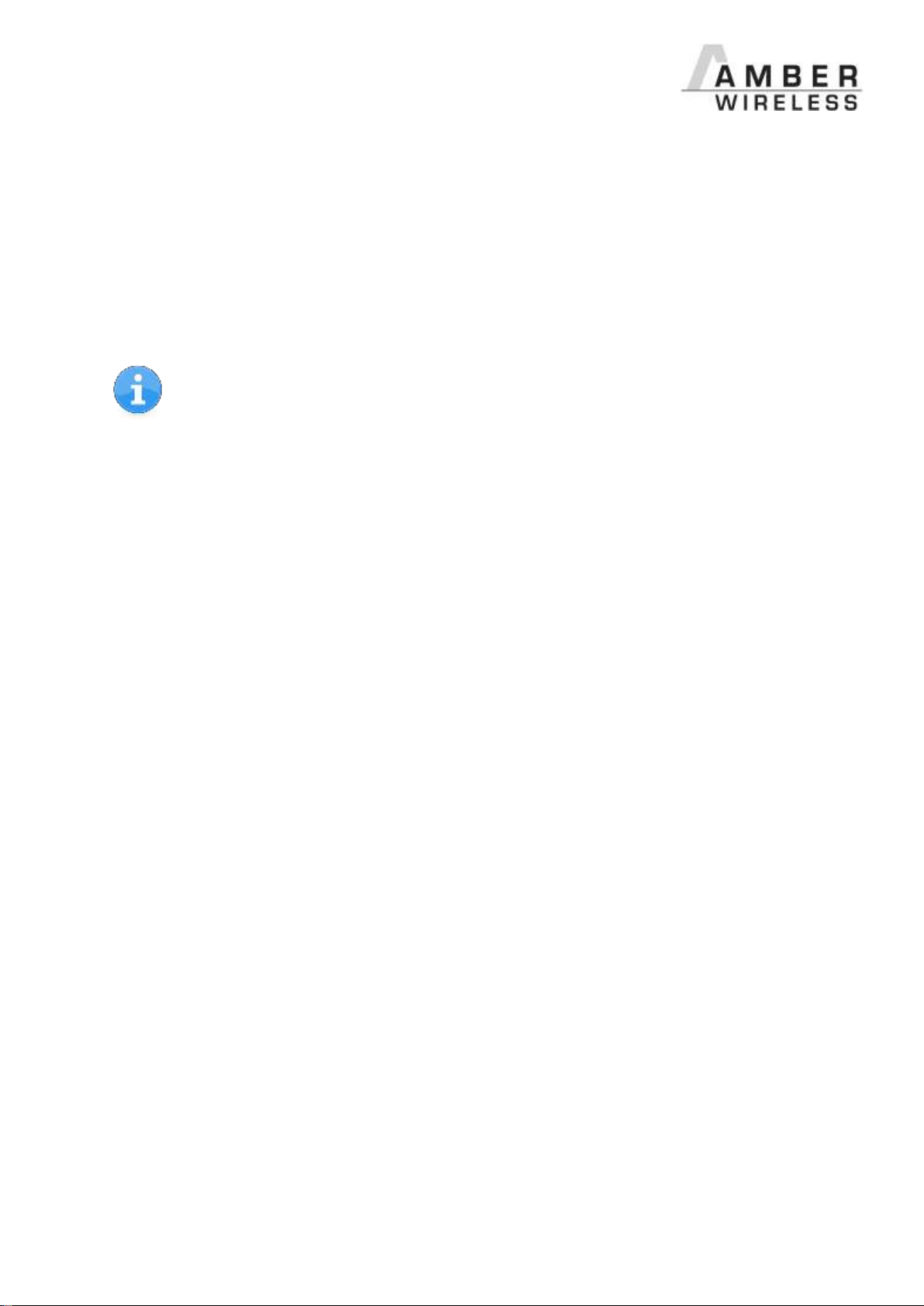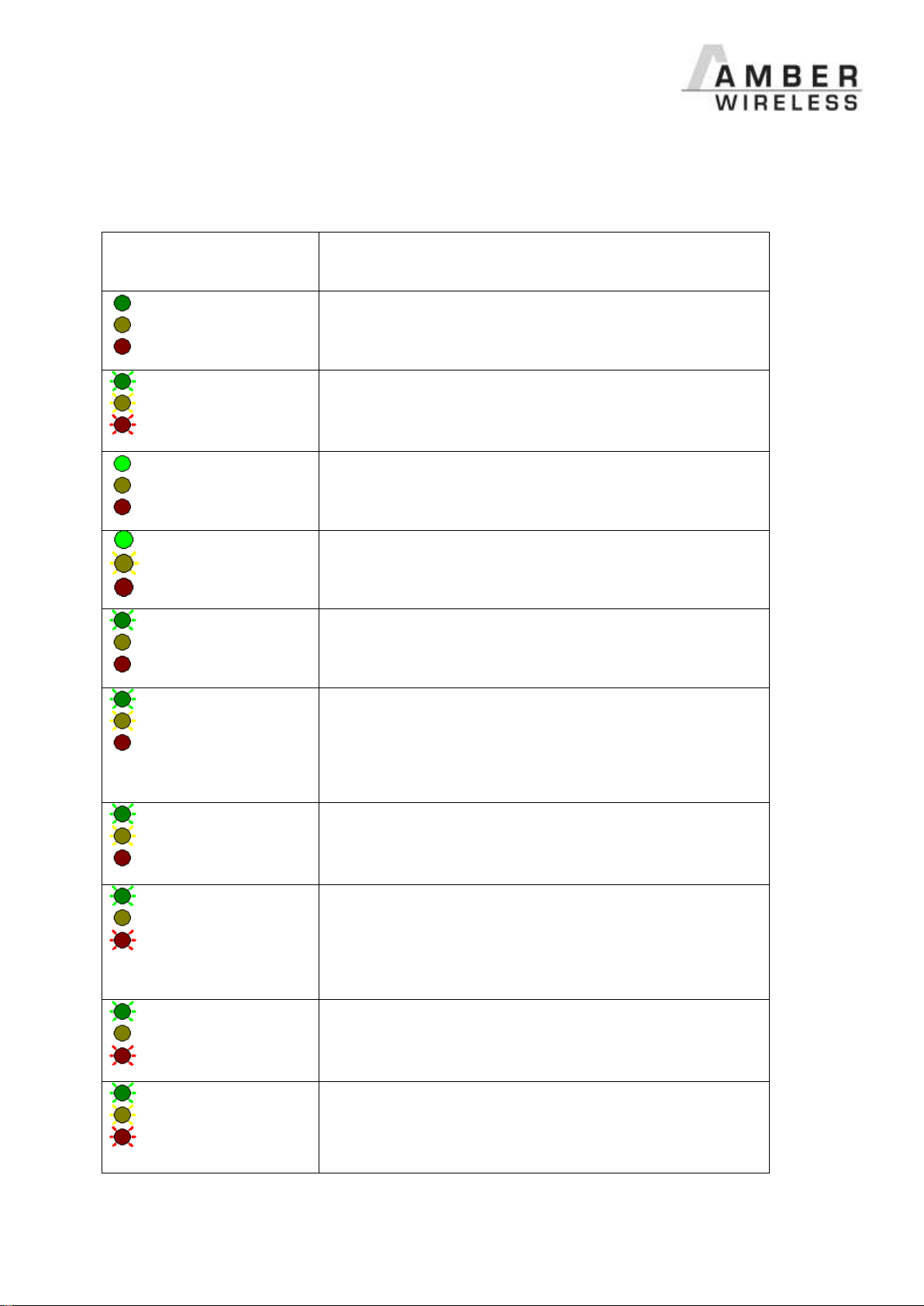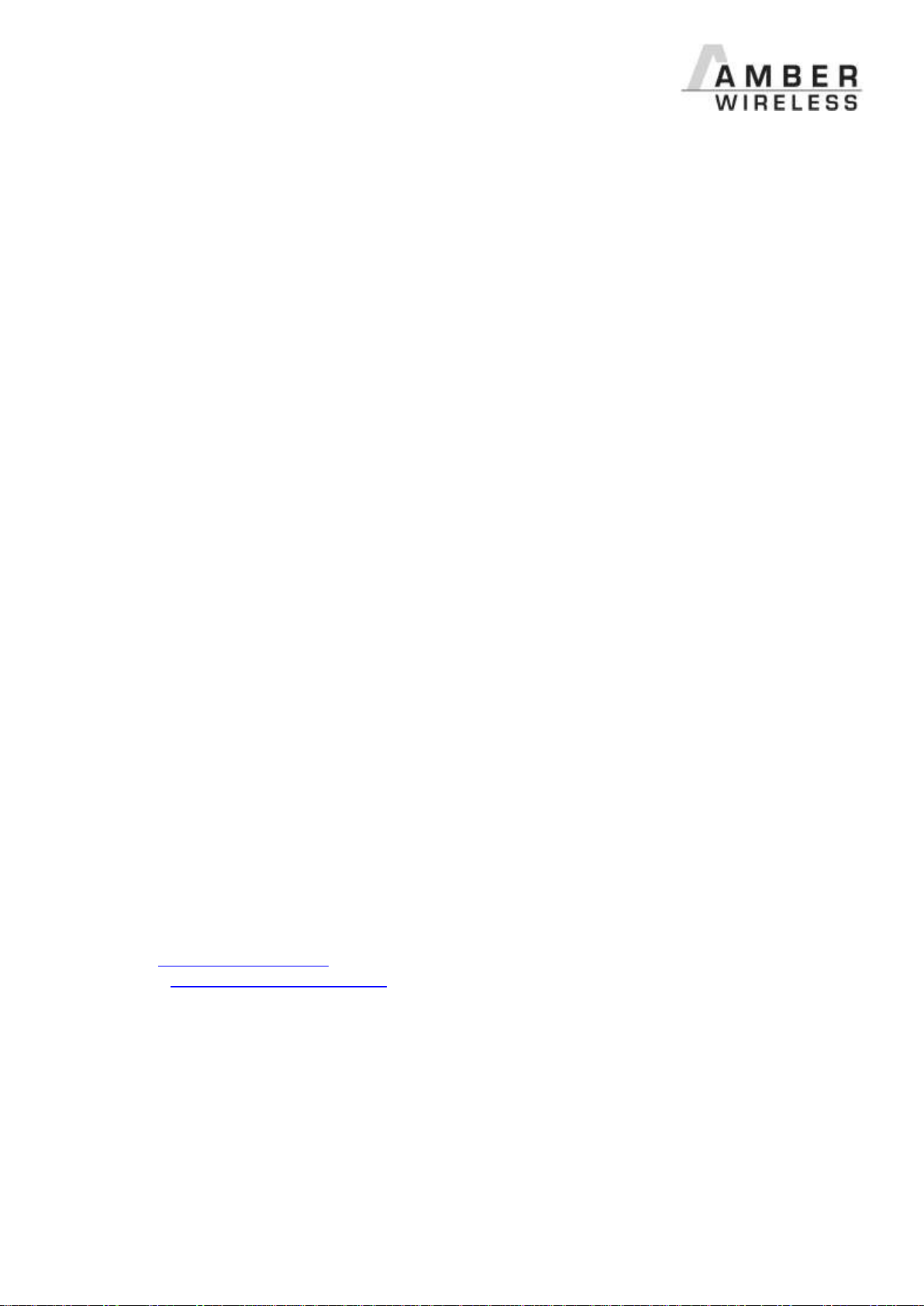AMB8466-M-RP1_MI_EN_1_6.doc Page 6 of 6 Release: 04.12.2013
9Important Information
9.1 Exclusion of Liability
AMBER wireless GmbH presumes that the information in this document is correct at the time of
publication. However, AMBER wireless GmbH reserves the right to modify technical specifications or
functions of its products or discontinue the production of these products or the support of one of these
products without any written announcement or notification to customers. The customer must make
sure that the information used is valid. AMBER wireless GmbH does not assume any liability for the use
of its products. Amber wireless GmbH does not grant licenses for its patent rights or for any other of its
intellectual property rights or third-party rights. Customers bear responsibility for compliance of systems
or units in which AMBER wireless products are integrated with applicable legal regulations.
9.2 Trademarks
AMBER wireless® is a registered trademark of AMBER wireless GmbH.
Windows is a registered trademark of the Microsoft Corporation
All other trademarks, registered trademarks, and product names are the exclusive property of the
respective owners.
9.3 Usage Restriction
AMBER wireless products are not approved for use in life-supporting or life-sustaining systems or units
or other systems whose malfunction could result in serious bodily injury to the user. Moreover, AMBER
wireless products are not approved for use as key components of any life supporting or life-sustaining
system or unit whose malfunction could result in the failure of the life-supporting system or unit or
could affect its safety or effectiveness. AMBER wireless customers who use these products in such
applications or sell them for such usage act at their own risk and must relieve AMBER wireless GmbH
from all damages that may result from the sale for unsuitable purposes or unsuitable usage.
By using AMBER wireless products, the user agrees to these terms and conditions.
AMBER wireless GmbH
Albin-Koebis-Strasse 18
51147 Köln / Germany
Tel. +49 651 993550
E-Mail info@amber-wireless.de
Internet http://www.amber-wireless.de
Copyright © 2013, AMBER wireless GmbH. All rights reserved.