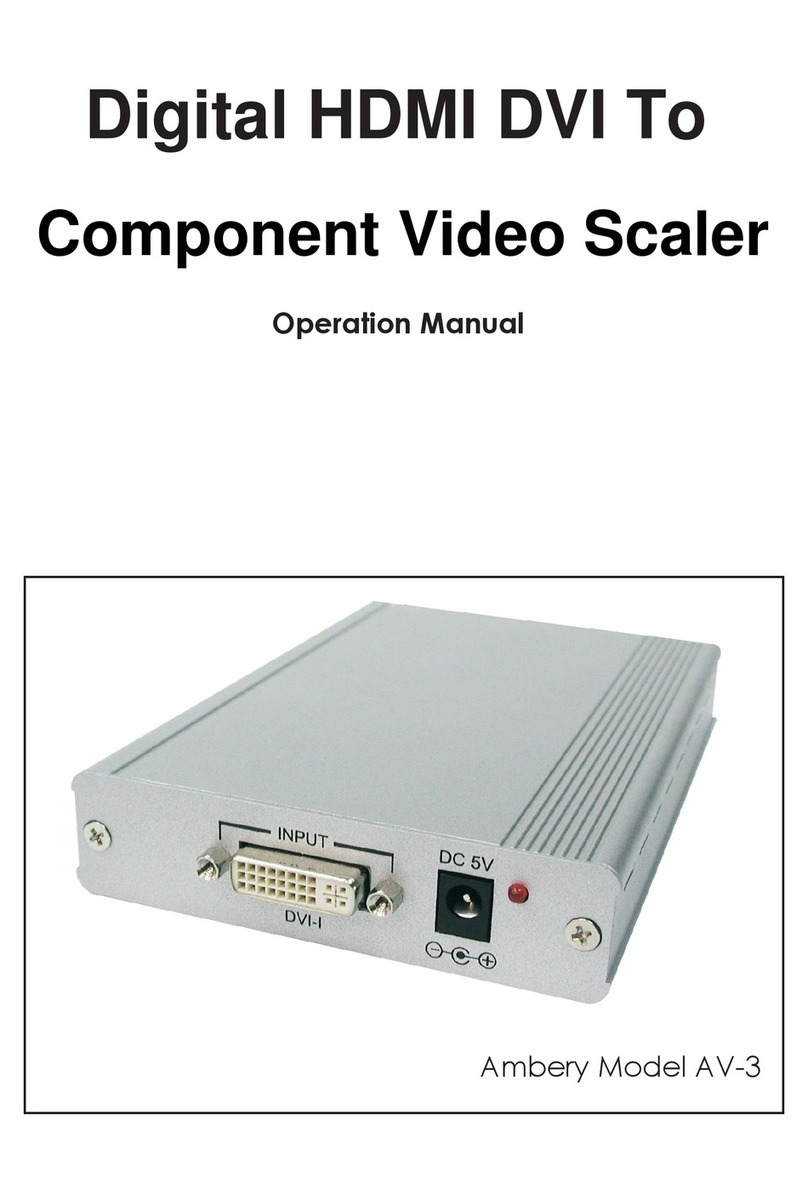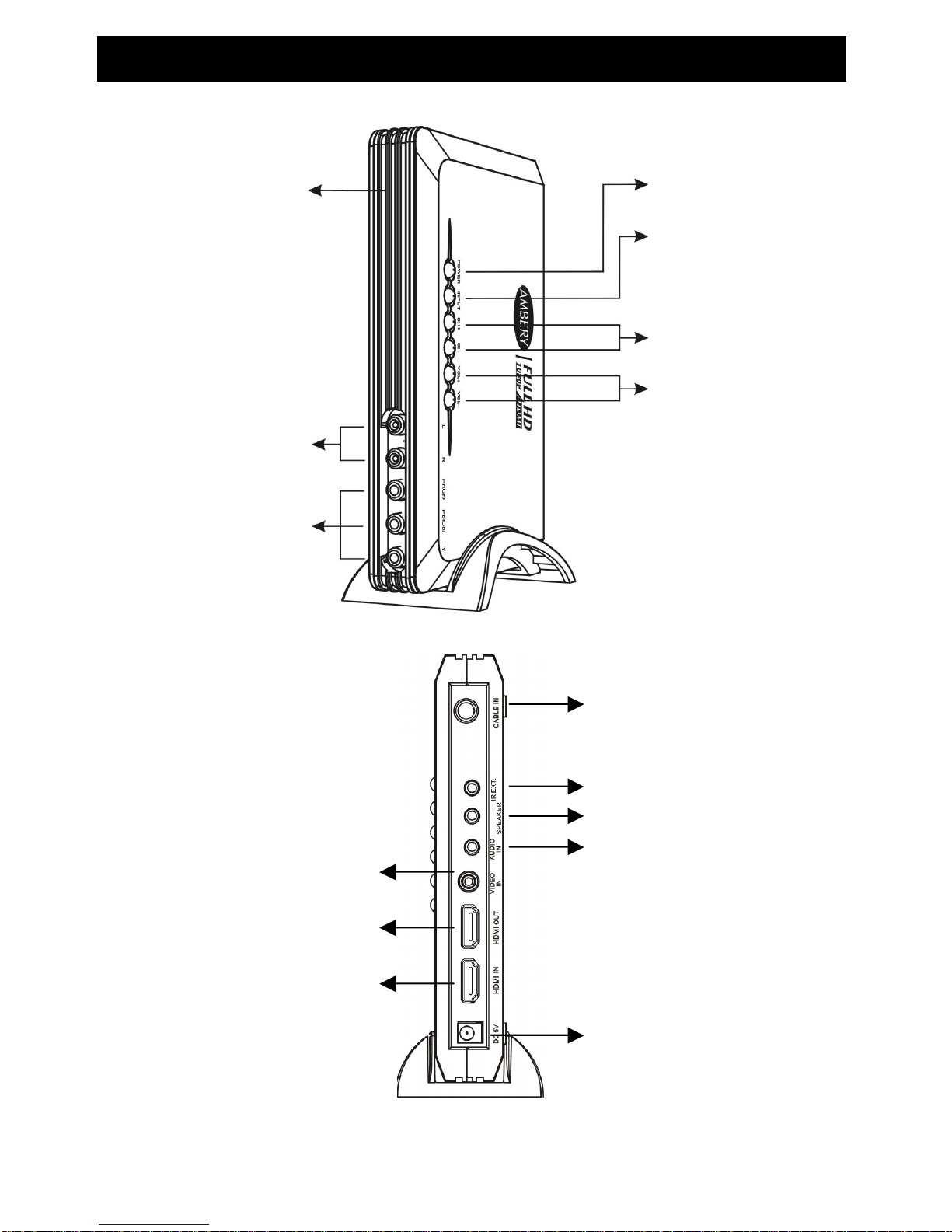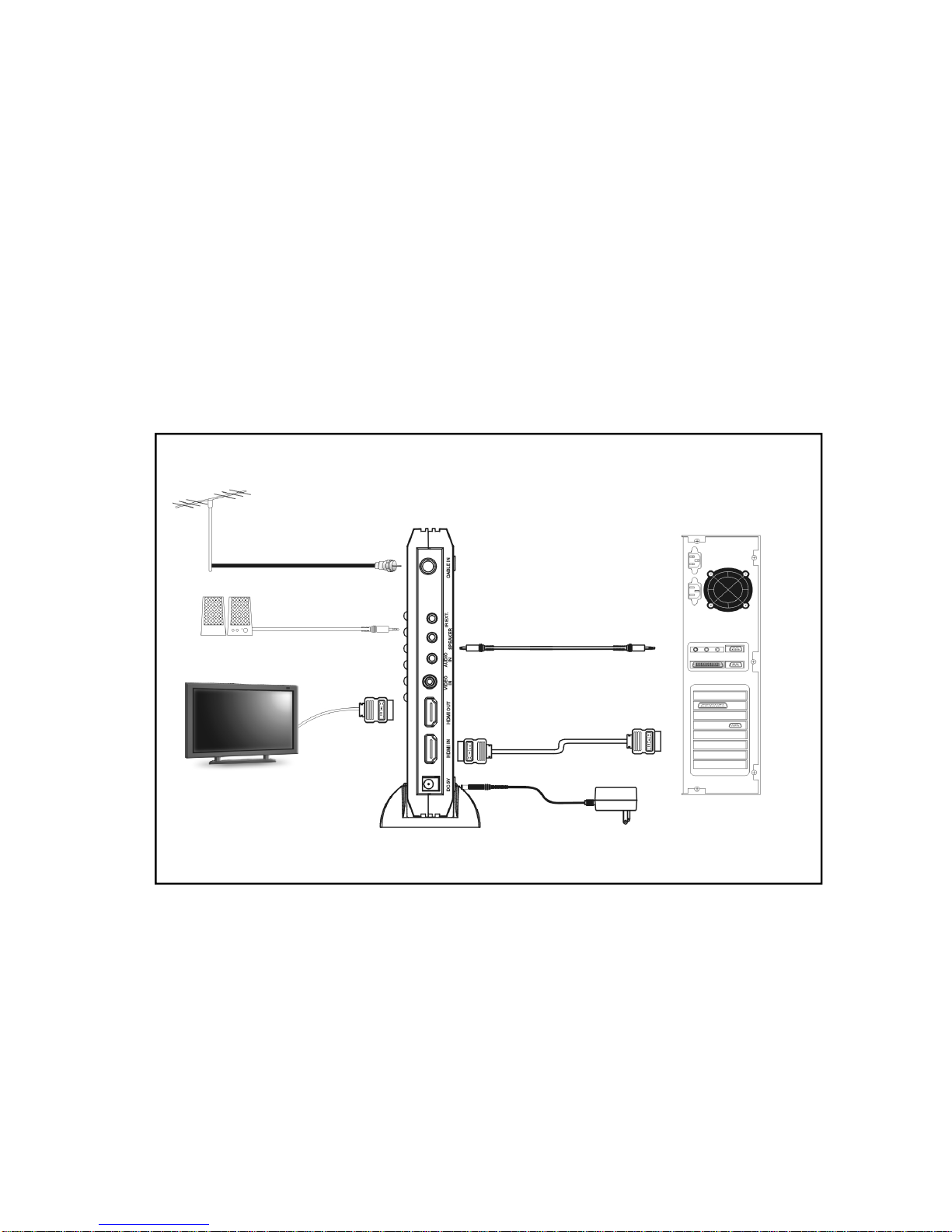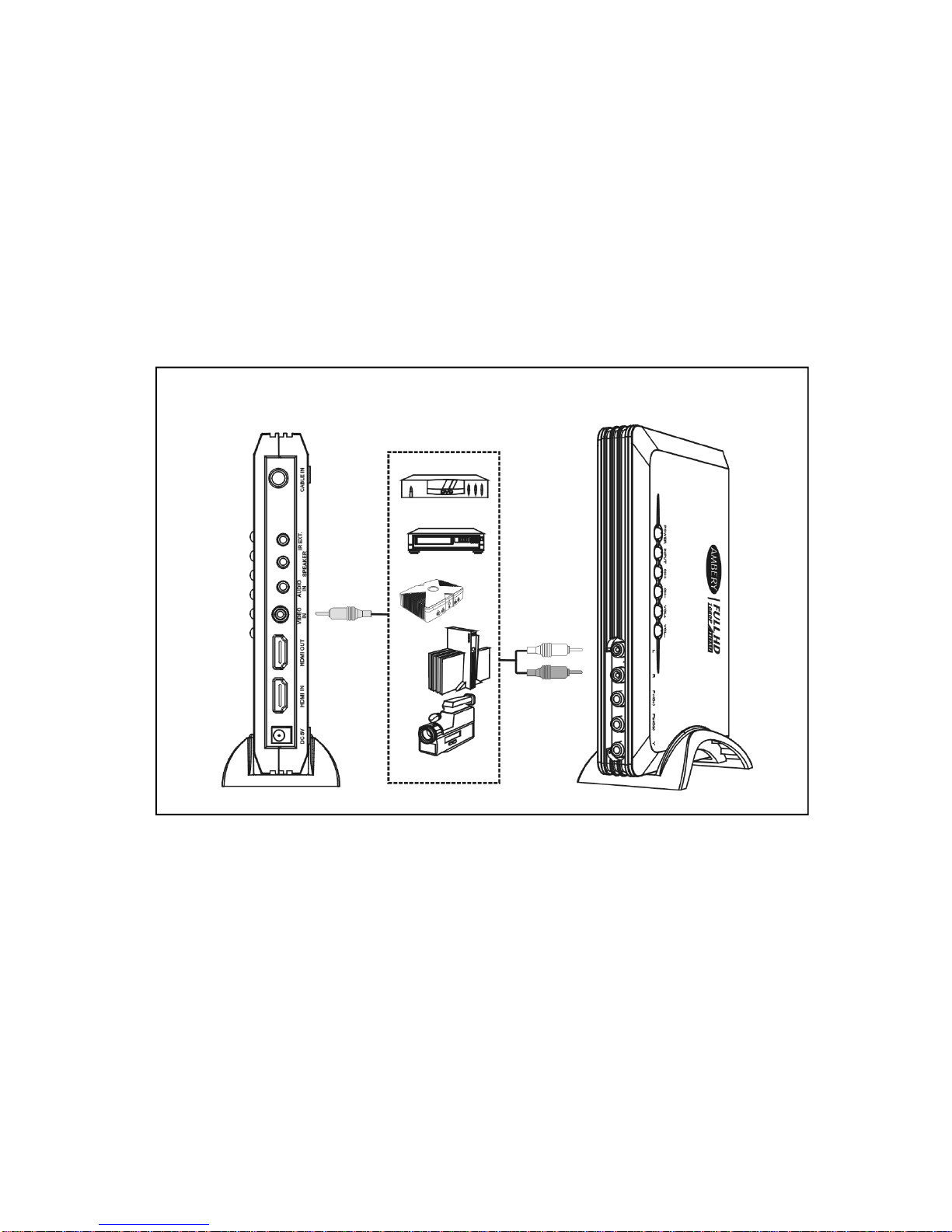INTRODUCTION
Congratulations on your purchase of our latest HDTV multimedia AV center / HD video upconverter
product. Your satisfaction is very important to us. This new LCDT7 model offers the best solution for
integrating all of your home AV equipments together and up scaling them to the true 1080p HDTV
format or 1920x1200 pixels DVI format through single digital DVI/HDMI link with any flat panel display
or HDTV set.
This multi-format DVI/HDMI digital video converter/scaler unit offers the ultimate digital video/high
definition video conversion, providing far more flexibility between video formats and resolutions than
other existing products on the market. This all-In-1 product merges a multi-format video processor,
video scaler, video switch plus a NTSC cable TV tuner into one single unit to raise your multimedia
entertainment experience to a new horizon.
This multimedia hub supports analog and digital video inputs including Coax cable, composite video,
component video and HDMI for comprehensive sources selection and eventually upconverts each
input to crystal clear and sharp digital pictures.
This design is meant to solve the typical problem of watching standard non-HD video on a digital HD
display and reduce the inconvenience of constantly swapping audio video cable connection for those
TVs’ with limited inputs or visible cable mess . More importantly, this product is aimed at enhancing
standard analog video quality to the ultimate digital format at true 1080 resolution through HDMI
connection with the HD display.
Combining all the features of audio video switch, SD to HD video scaler, PC to TV converter and
digital audio video format converter into one single unit, this next generation multimedia center
enables users to keep their non-HDMI analog source devices to perform well with the new digital flat
panel display through one single HDMI link and enjoy the sensational visual and audio sonic
entertainment from this neat and slick HD multimedia box.
This unit adopts the most advanced forms of de-interlacing technology available for 3D
Motion-adaptive interfiled de-interlacing, which greatly helps minimize jagged edges on angled lines,
resulting in high quality vibrant, clean and natural images for home theater experiences beyond your
imagination.
For multimedia entertainment, a well-thought-out Picture-In-Picture function is provided to help users
take full advantage of this TV video entertainment center. When the main screen in HDMI or
Component video input channel, a PIP sub video window will be inserted on top of the main screen.
The PIP sub window allows for display of either Cable TV or composite video input channel.