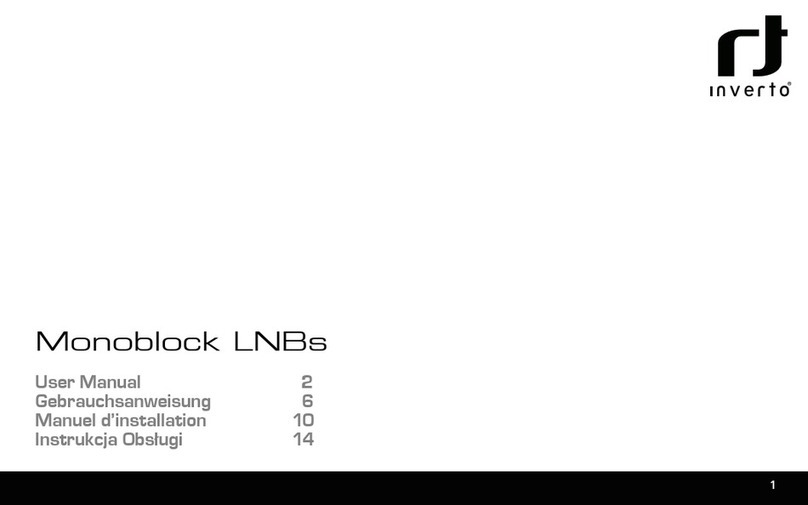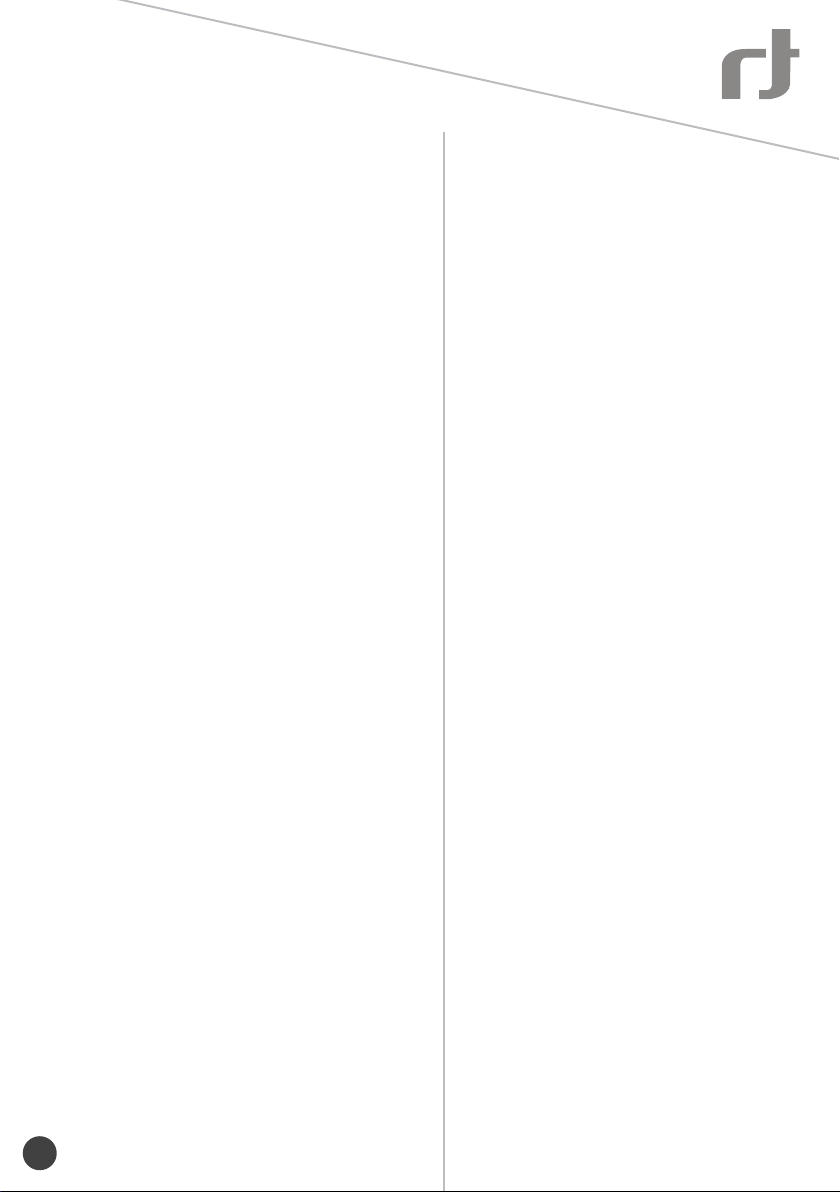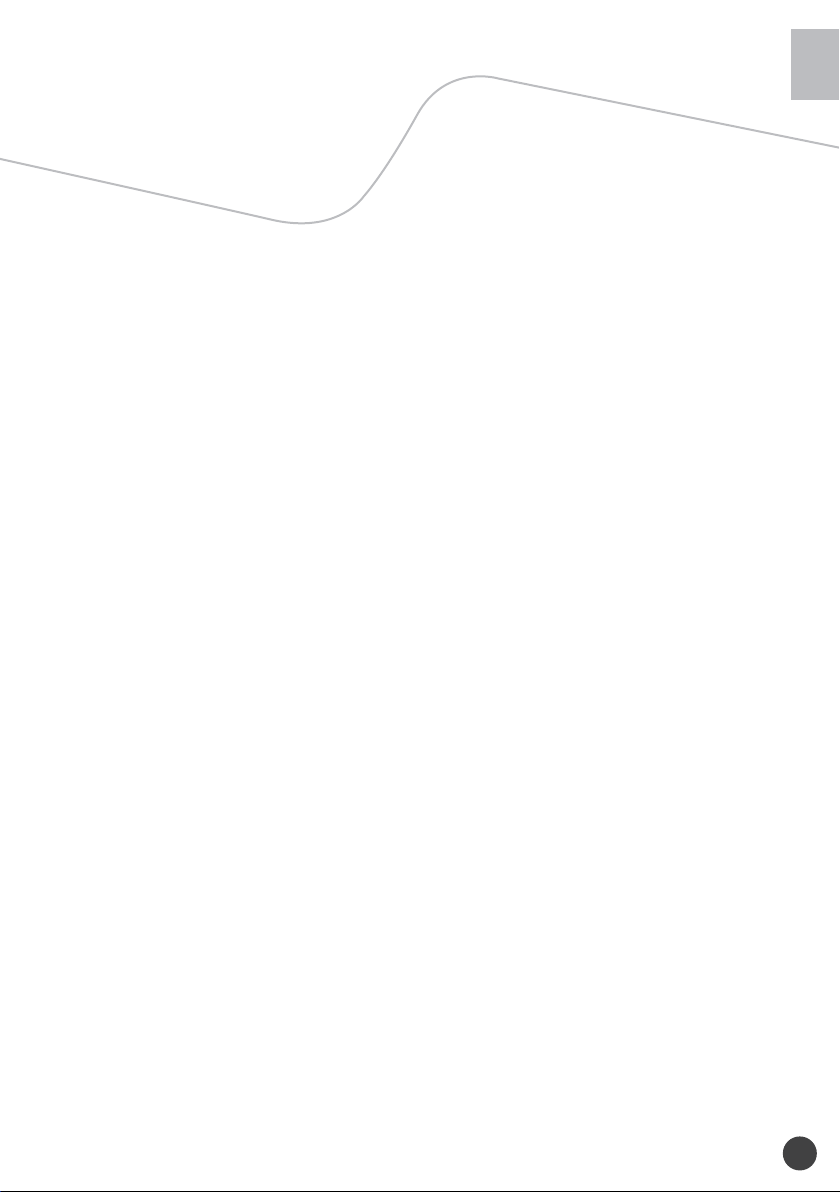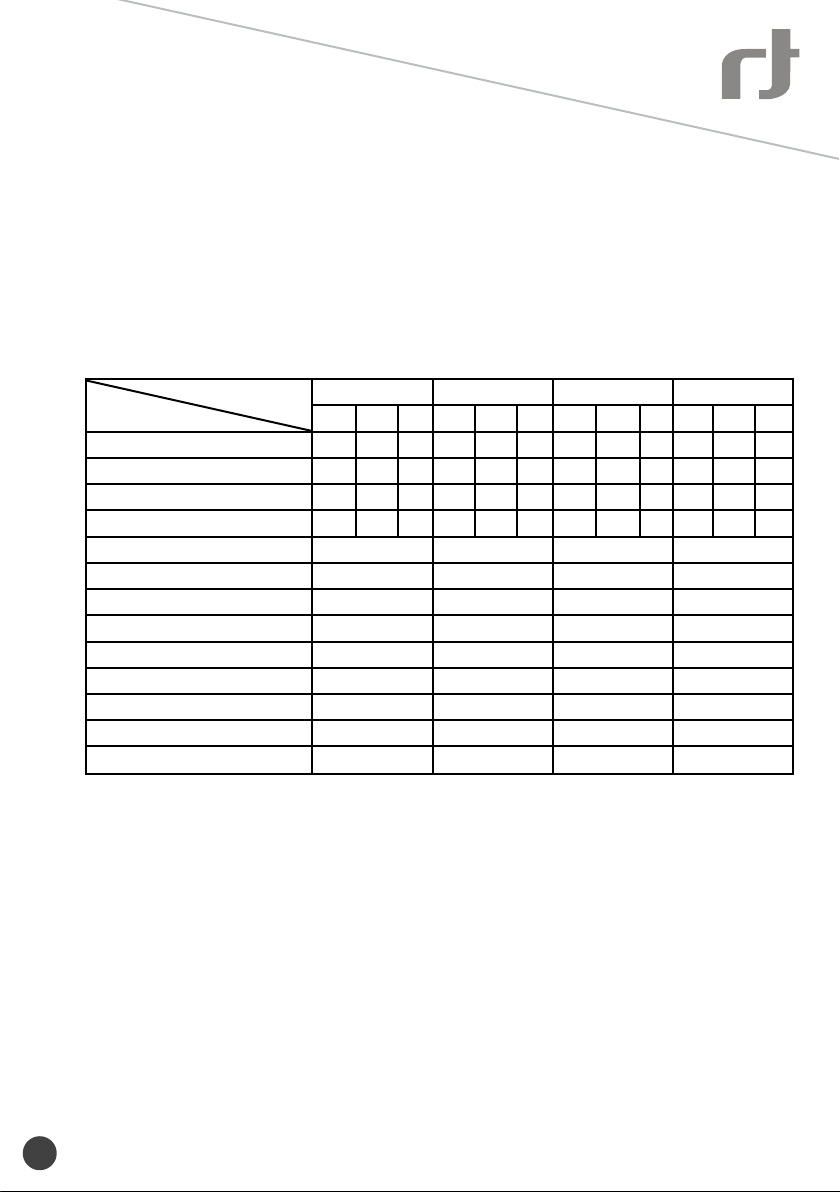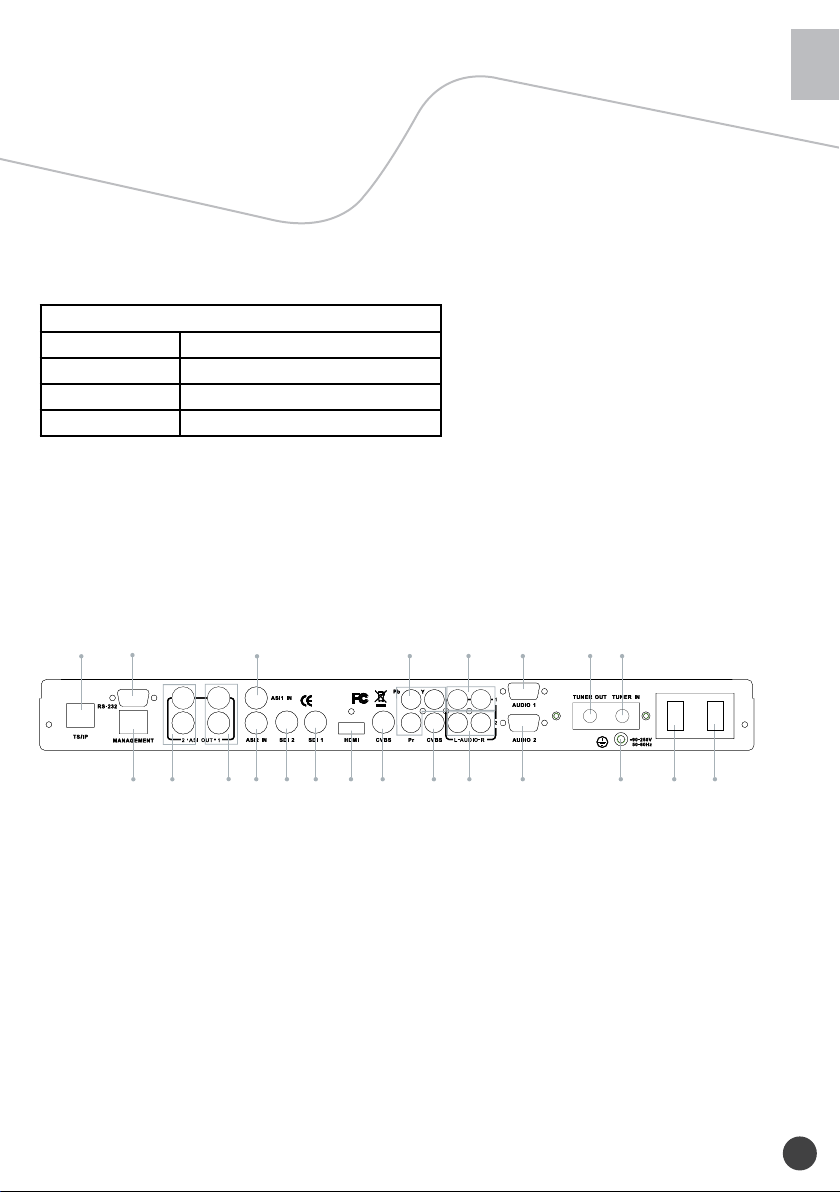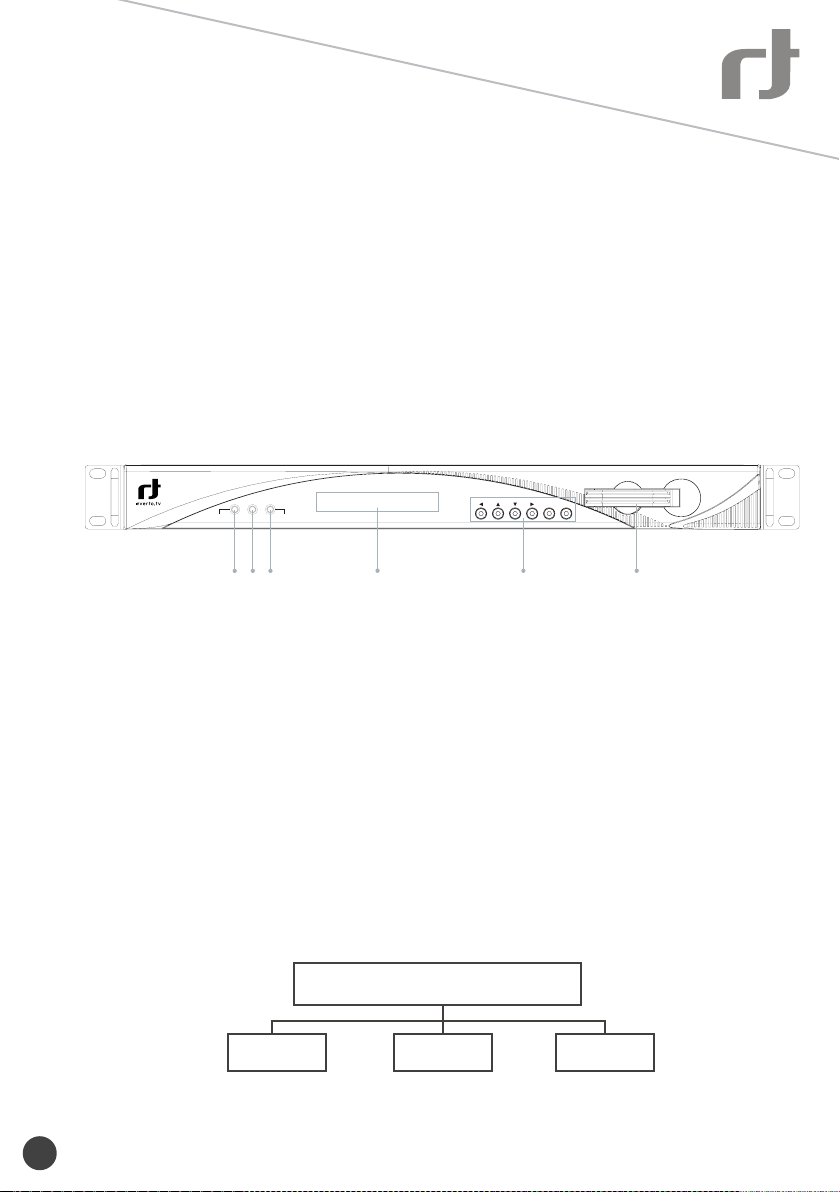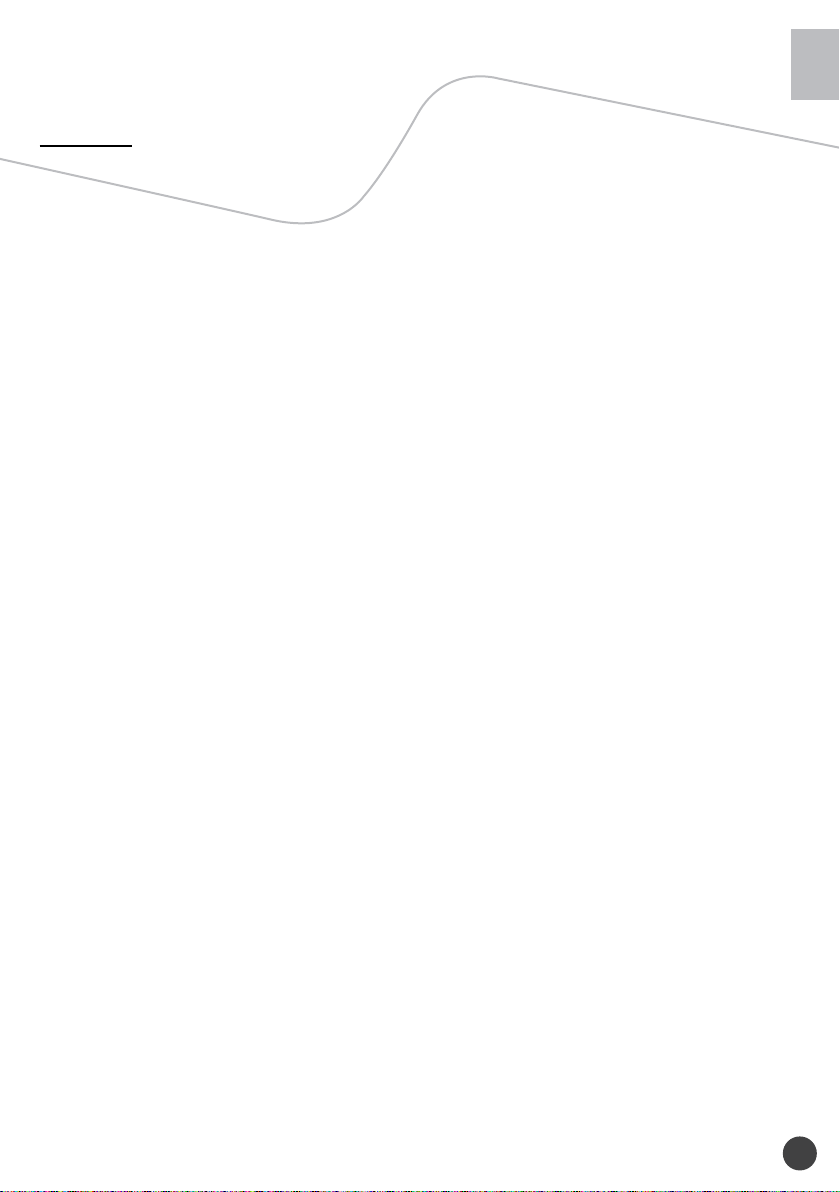5.2.3 Decoder
You can congure the parameters of Video and Audio of the program decoded by AV decoder.
Status: OK or Alarms indicates the status of the decoder. You can use the <ENTER> key to check detailed
information.
Source:
• Press the <ENTER> key and use the <UP> or <DOWN> key to roll up or down to select the signal
source of ASI output, there are 5 type of signal source optional:
CI De-encrypted:• the de-encrypted transport stream from CI functional block will be delivered to the ASI
output port on the back panel.
TUNER:• the transport stream from Tuner block will be delivered to the ASI output port on the back panel.
ASI1 Input:• the transport stream comes from ASI1 input port will be delivered to the ASI1 output port on
the back panel.
ASI2 Input:• the transport stream comes from ASI2 input port will be delivered to the ASI2 output port on
the back panel.
Mux TS:• the transport stream comes from internal Mux functional block will be delivered to the ASI output
port on the back panel.
Note: The Mux TS is valid only when the Mux function block is enabled and turned on. Refer to section ‘Mux’
and section ‘Optional Function’ for how to set the Mux function block.
Press <ENTER> key to save or press <EXIT> key to scrap. A few seconds after the source being selected, the
TS will be delivered to the ASI output port on the back panel.
Program:• under this sub menu, you will see all program names detected by IDLV-5000P. The programs
could be coming from ASI input, Tuner, TS/IP input, the internal CI de-encryption block, BISS De-encryption
block or MUX TS. Use the <UP> or <DOWN> key to roll up or down between the program names, and use
<LEFT> and <RIGHT> key to switch among input sources, where a number in front of the program name
indicates the input
source:•
0-xxxxx displays the program name, which comes from ASI input.
1-xxxxx displays the program name, which comes from TUNER input.
2-xxxxx displays the program name, which comes from TS/IP input
3-xxxxx displays the program name which comes from the CI.
4-xxxxx displays the program name, which comes from ASI2 input.
5-xxxxx displays the program name, which comes from BISS De-encrypted input.
6-xxxxx displays the program name, which comes from MUX TS.
A few seconds after the program being selected, the A/V signal will be delivered to the related connectors on the
back panel.
Video:• You can congure the video parameters of programs in this submenu. Press the <ENTER>-key to
conrm or press the <EXIT> key to cancel.
Video Standard:• you can select Auto/1920x1080i 60/1920x1080i 50/1280x720p 60/1280x720p
50/720x480p 60/720x576p 50/525x480i 60/625x576i 50 for the composite video output.
Screen:• select the screen mode: 4:3 Full, 16:9 Full or 4:3 Letterbox.
DVB Subtitle Lang:• select the language of DVB Subtitle.
EBU Subtitle Lang:• select the language of EBU Subtitle.
Subtitle Priority:• congure the priority of Subtitle; choose whether DVB or EBU should be rst.
Fail Mode• : choose which kind of picture will appear when signal is fail. You can select Black Screen or No
Sync or Still Picture
Audio:• You can congure the audio settings in the submenu.
Audio1 Level:• use the <UP> <DOWN> <LEFT> <RIGHT> keys to modify the audio1 level within this
range: 0~99.
Audio1 Mode:• select Stereo, Left, Right or Mono for soundtracks.
Audio1 Language:• select the language of the audio.
Audio2 Level:• use the<UP> <DOWN> <LEFT> <RIGHT> keys to modify the audio2 level within this range:
0~99.
Audio2 Mode:• select Stereo, Left, Right or Mono for soundtracks.
Audio2 Language:• select the language of the audio.