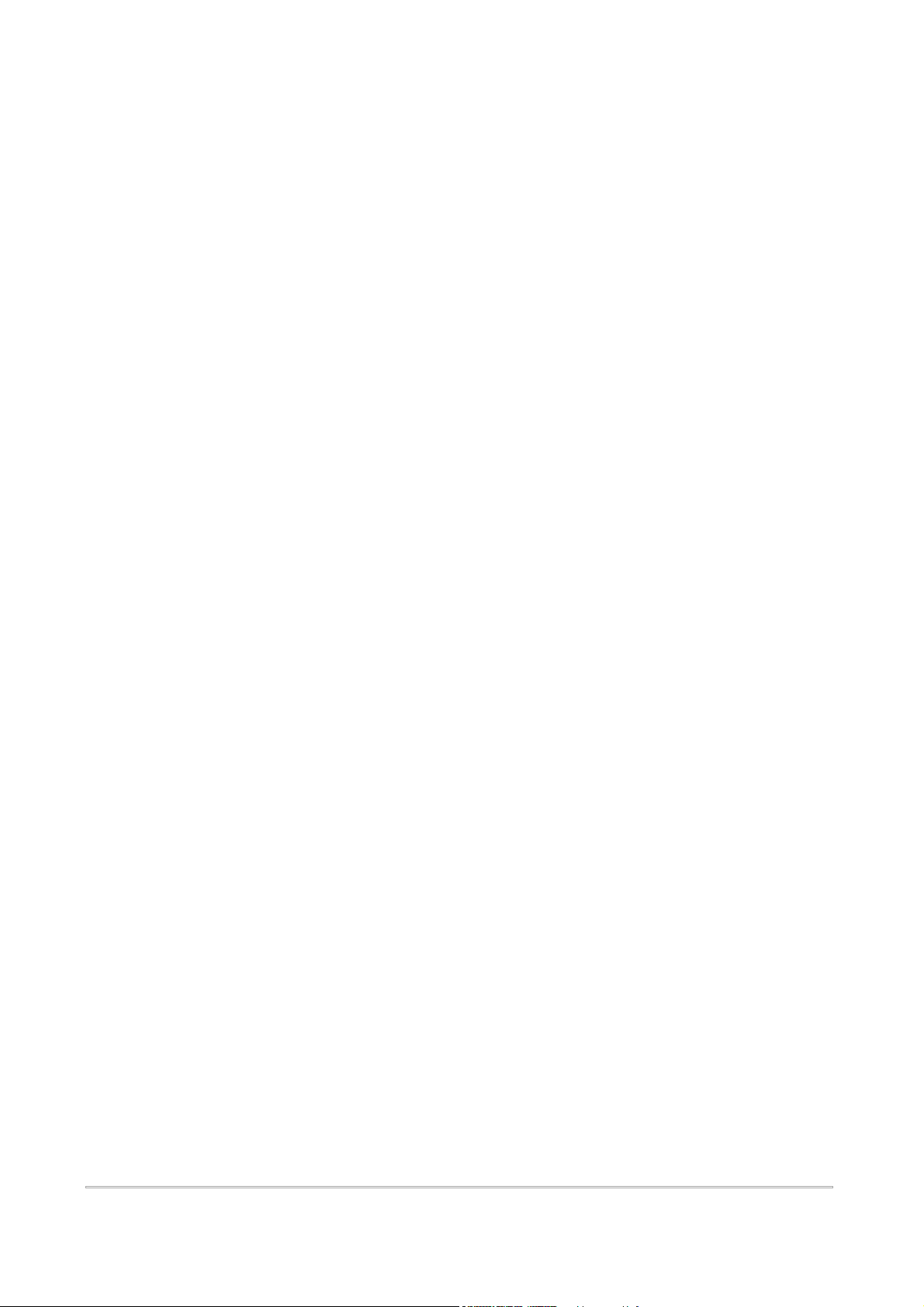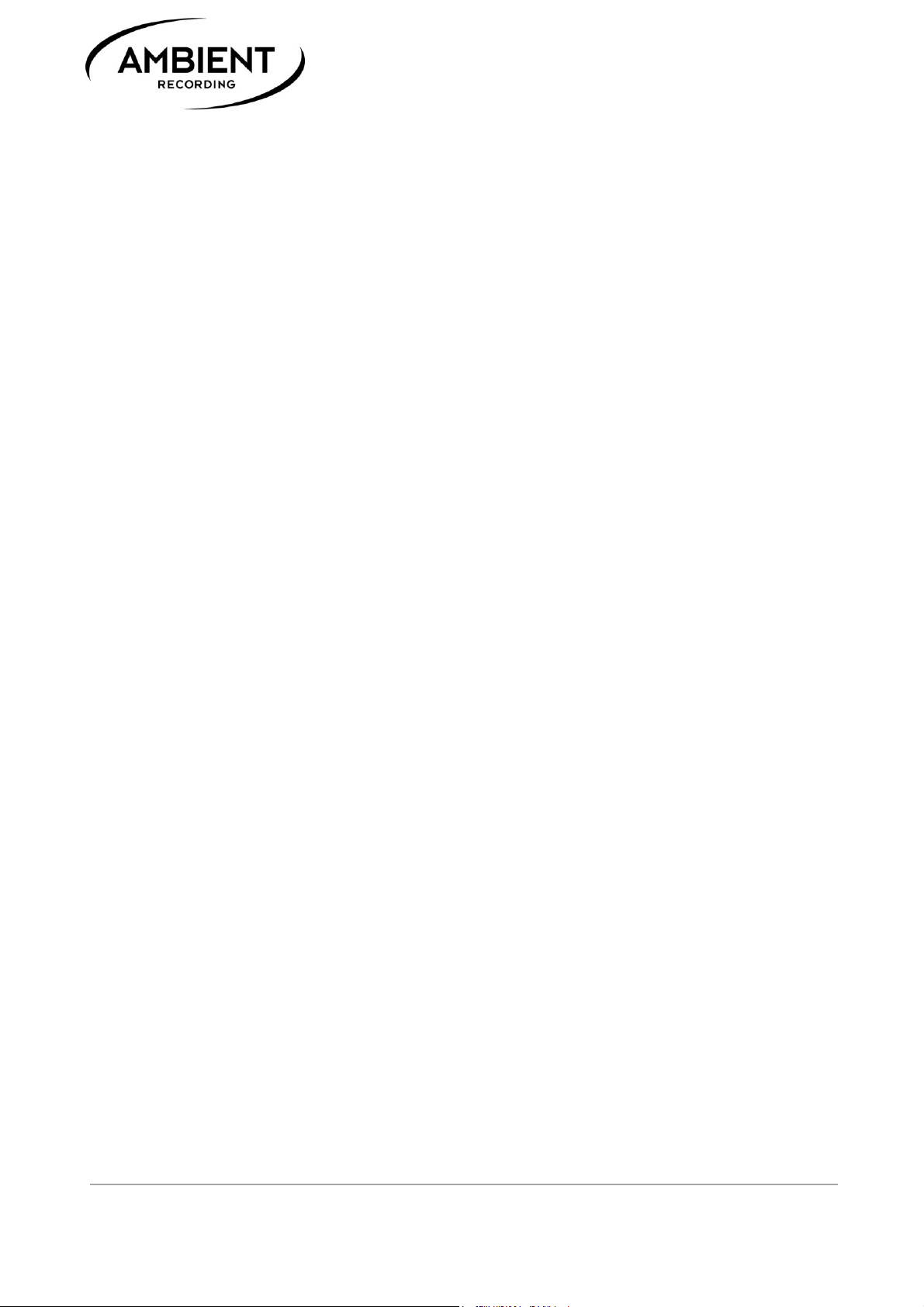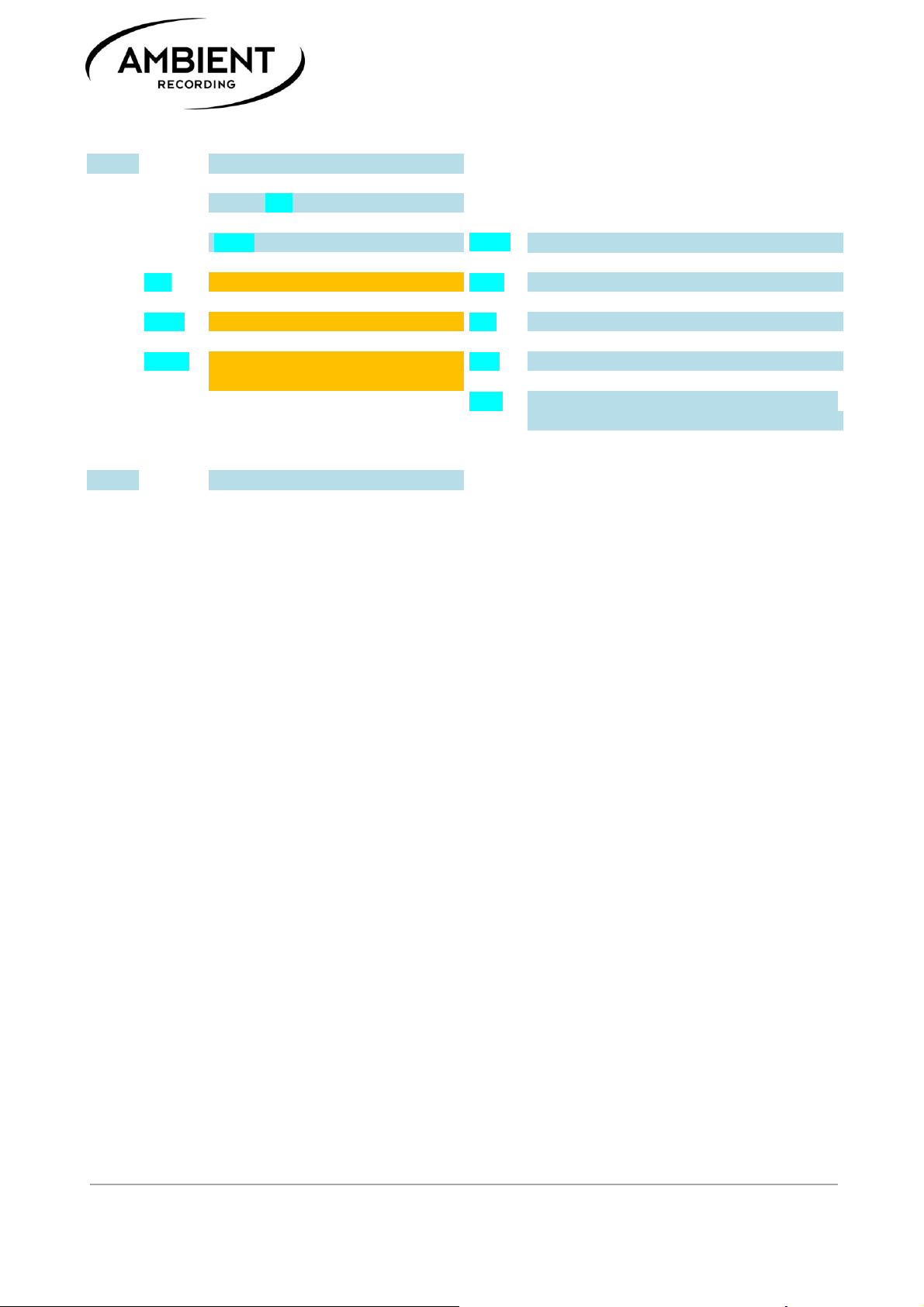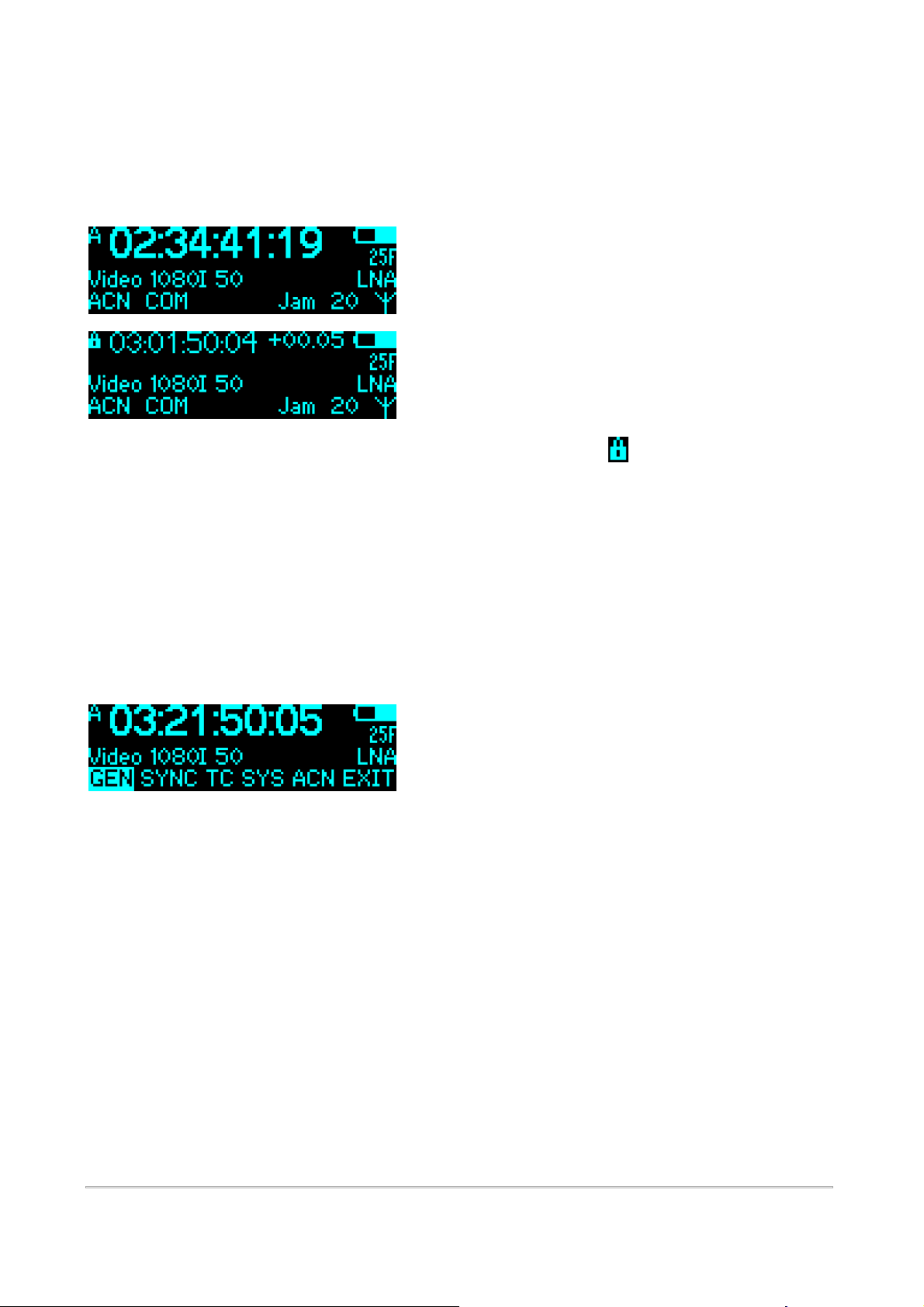MADE IN GERMANY
ACL 204
www.ambient.de/en
Proper recycling of used batteries might mandatory be instructed by local law. Please
check for requirements and dispose at foreseen institutions. With regard to
environment only dispose completely discharged batteries.
When powering from external sources remove the batteries and put the power switch
into the "OFF" position. Pay attention to the use of LPS sources in compliance to part
2.5 of EN 60950-1.
When using the wireless connection of the Lockit ACL 204 place it centrally and keep it
distant from sources of possible interference such as microwaves or electrical devices
with large metal surfaces.
If possible always use the integrated antenna. If the application of an external
antenna seems mandatory only use the original part directly attached to the socket.
Extension or use of 3rd party accessories is not licit.
Never open the unit. Inappropriate and unauthorized access will void the warranty
and imply possible risk of harm to the user.
When disposing the unit follow the legal requirements for recycling electronic
equipment.
4. Powering
The ACL 204 can be powered:
-by 2 pcs. Type Mignon AA batteries (Alkaline, NiMH rechargeable or Li-Ion). Set
correct battery type in configuration for reliable low voltage warning.
Pay attention to insert with correct polarity as shown on label, insert outer
with “+” first, inner with “-“ first. Push down battery hinge and close slider.
-5 to 18 Volts DC via pin 4 of Lemo “A” socket
-5 Volts DC via the USB socket.
-If powered from external, the power switch is bypassed
-powered from internal battery
-powered from external, Lemo socket A pin 4
-powered from USB
-power present on Lemo and USB
Note: current time code is lost when power is removed. The settings are stored, the
unit will power up with the last configuration used. Should power be removed while in
SYNC menu with invalid settings chosen, the ACL 204 will power up with the last valid
configuration.