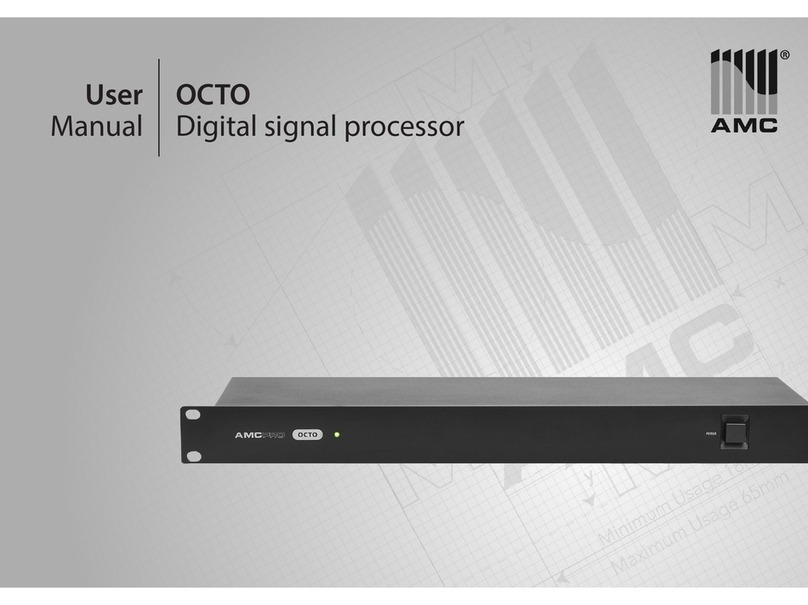IMPORTANT SAFETY INSTRUCTIONS
When using this electronic device, asic
precautions should always e taken,
including the following:
1. Read all instructions before using the product.
2. Do not use this product near water (e.g., near a bathtub, washbowl, kitchen sink, in a wet basement or
near a swimming pool etc).
3. Use this device when you are sure that digital signal processor has a stable base and it is fixed securely.
4. his product, in combination with loudspeakers and amplifier may be capable of producing sound levels
that could cause permanent hearing loss. Do not operate for a long period of time at a high volume level or
at a level that is uncomfortable. If you experience any hearing loss or ringing in the ears, you should consult
with otorhinolaryngologists. he product should be positioned so that proper ventilation is maintained.
5. he product should be located away from heat sources such as radiators, heat vents, or other devices
(including amplifiers) that produce heat.
6. he product should be connected to a power supply that is described in the operating instructions or
are marked on the product. Replace the fuse only with one of the specified type, size and correct rating.
7. he power supply cord should be undamaged and never share an outlet or extension cord with other
devices so that the outlet or extension cord's power rating is exceeded. Never leave device plugged into the
outlet when it is not being used for a long period of time.
8. Care should be taken so that objects do not fall into, and liquids would not be spilled through, the
enclosure's openings.
9. he product should be serviced by qualified service personnel if:
• he power supply cord or the plug has been damaged.
• Objects have fallen into or liquid has been spilled on the product.
• he product has been exposed to rain.
• he product has been dropped or the enclosure damaged.
10. here are some areas with high voltage inside, to reduce the risk of electric shock do not remove cover of the
device. he cover should be removed by the qualified personnel only.
No user servicea le parts inside.