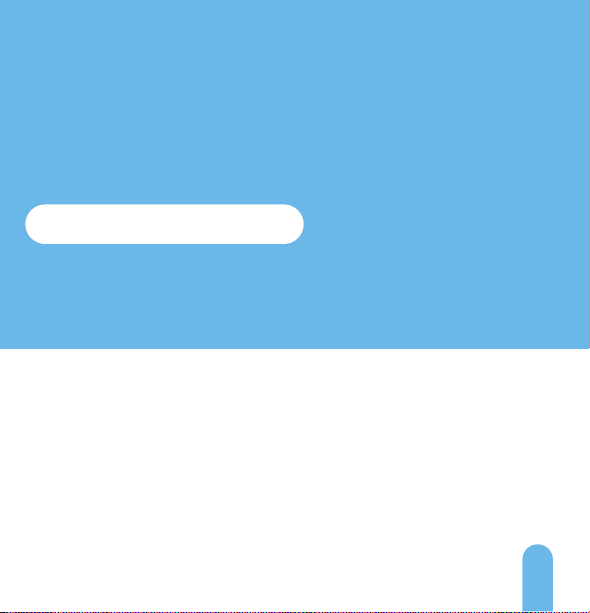We’d Love to Hear From You!
We wanted to personally reach out and thank you for purchasing from our
Amazon store. Selling on Amazon is what we do to support our family, and
product reviews are the lifeblood of our business. It would mean the world to
us if you could take one minute of your time to help share the love by leaving
us an honest review using the link below:
www.amazon.com/ryp
Thank you again for being one of our amazing customers!
Sincerely,
Amcrest Team
Online Video Tutorial &
Quick Start Guide
amcrest.com/support
Need help?
How can we help?
We are dedicated to
providing the highest
quality support to our
customers and are
available 7 days a week.
Feed the wiring back into the wall. Then,
place the doorbell onto the mounting
bracket and slide it down to secure it.
Step 3: Mounting the Doorbell
NOTE
You will hear a click sound
once the doorbell has been secured
to the bracket.
Inserting a MicroSD Card (Optional)
On the back of the device locate the MicroSD
card slot. Raise the MicroSD card flap and insert
the MicroSD card, gold pins down. Secure the
flap back to the doorbell.
Supports 128GB MicroSD Card
(Class 10 or Higher)
128
GB
Step 4: Turn the Breaker Back On
The physical installation is now complete. Turn your breaker back
on and the allow the doorbell to power up. It may take the
doorbell up to 2 minutes to fully power up.
Now it’s time to setup the
Amcrest Smart Home App.
To connect your Amcrest Wi-Fi doorbell to
your Android or iOS mobile device, download
the Amcrest Smart Home app and follow the
instructions in the app setup.
Amcrest
Smart Home
8
Loosen the terminal screws
located on the back of your
Wi-Fi Doorbell using a screw-
driver. Place your existing
doorbell wiring underneath the
terminal screws, then re-tighten
the terminal screws to secure
the wires.
NOTE To attach the wires,
align the ends of the two
wires, place the wire nut
over the exposed wiring
and twist the wire nut
clockwise to tighten.
NOTE If your existing doorbell
wiring is too short, use the included
extra wires and wire nuts to extend
your wiring. Remove the terminal
screws completely then thread the
screws through the extra wire.
Step 2:
Connect Doorbell to Existing Wiring
85 76