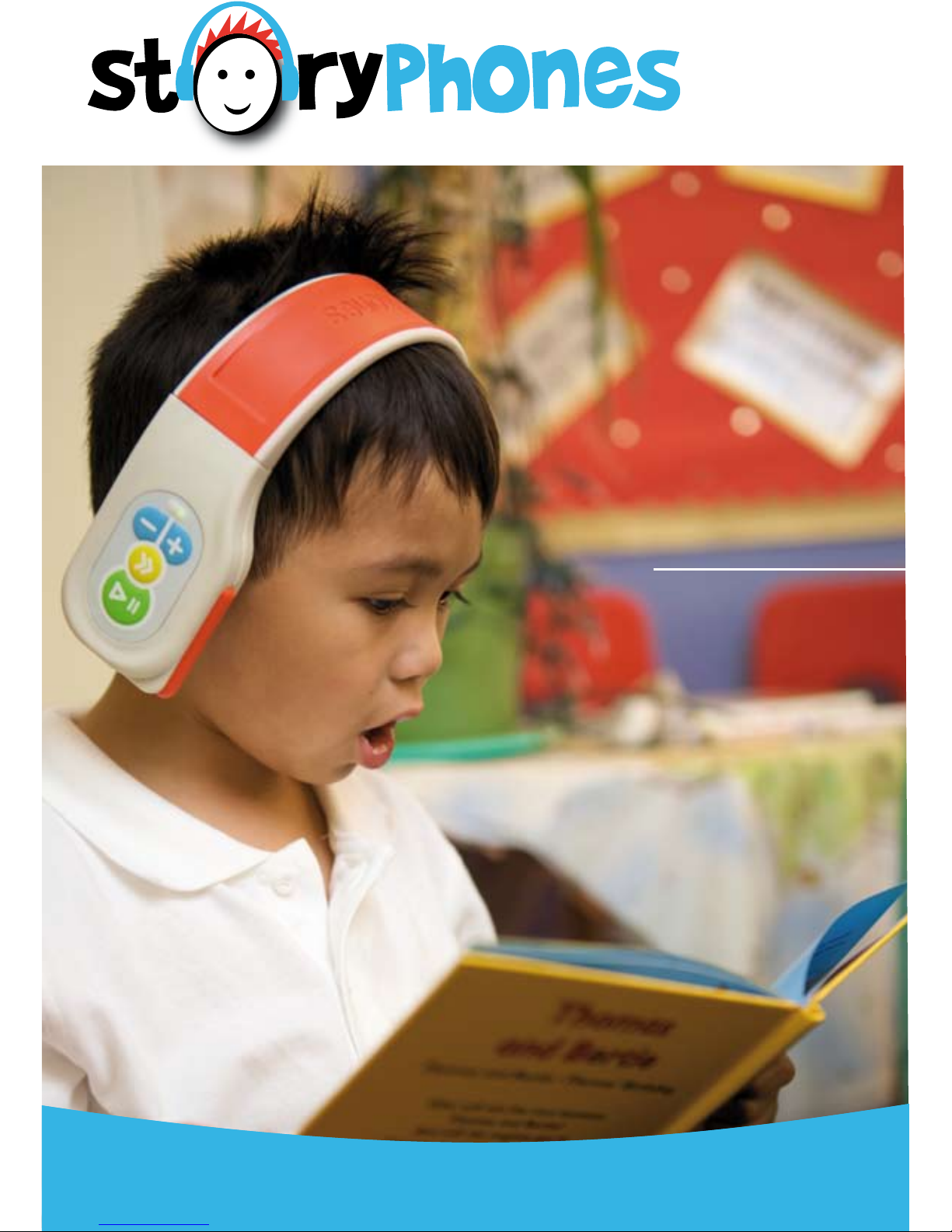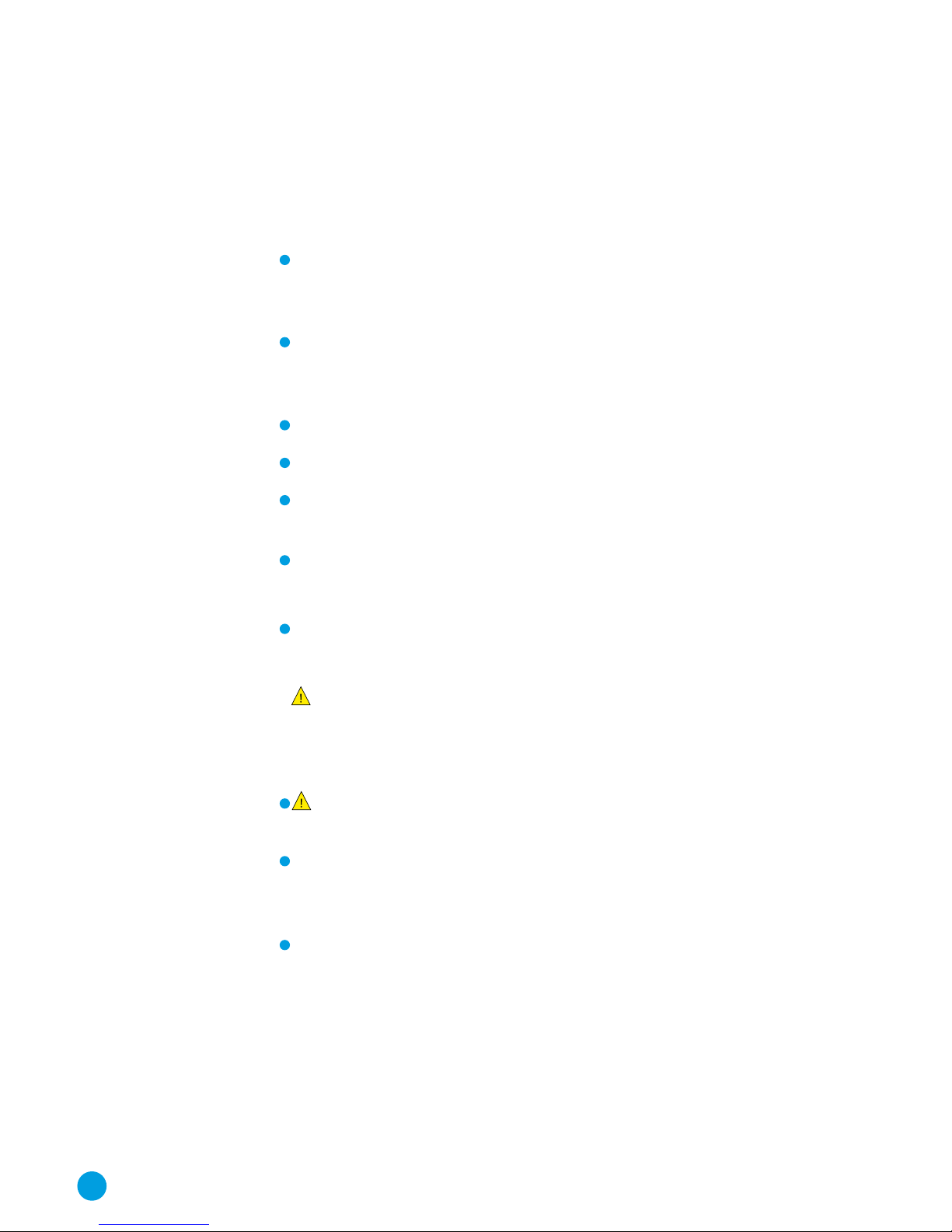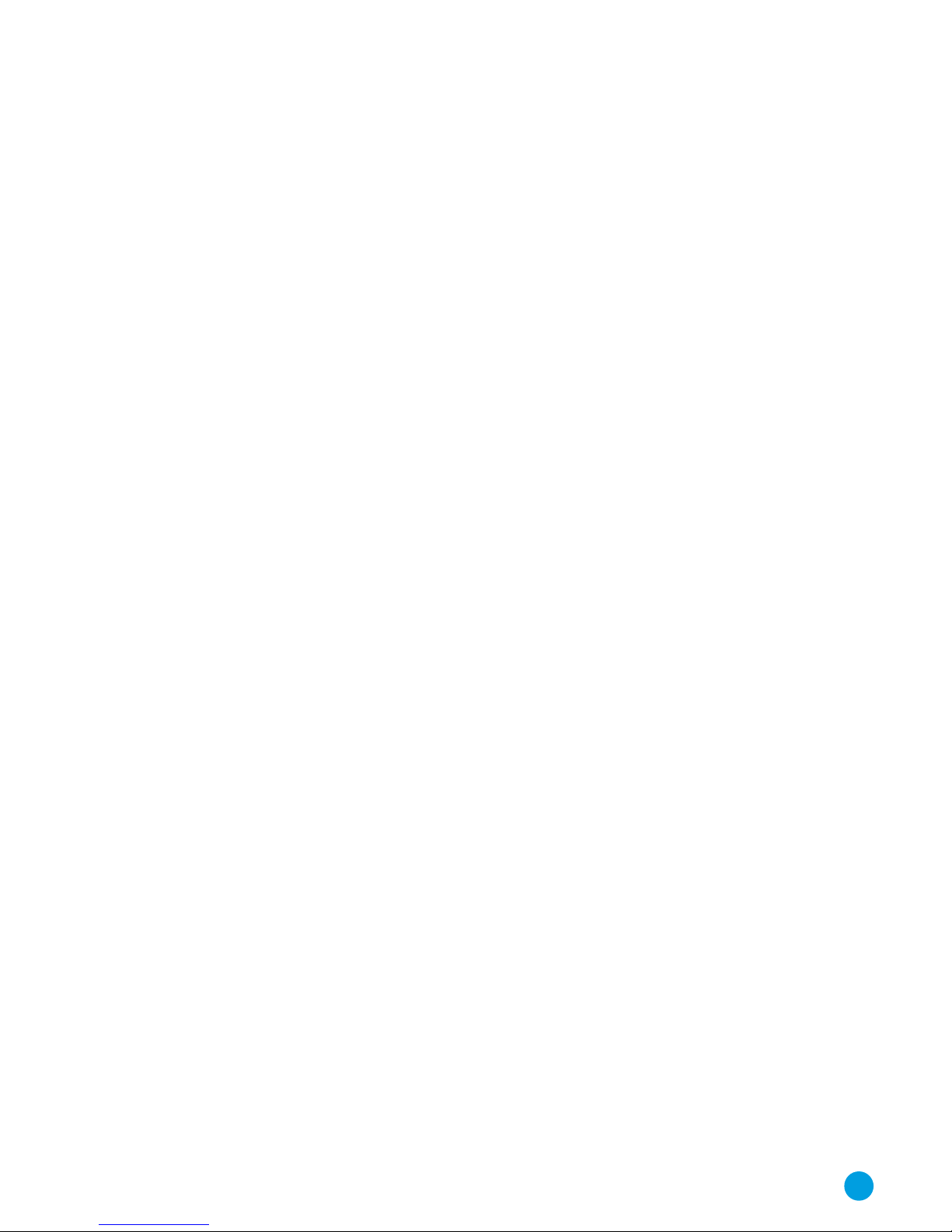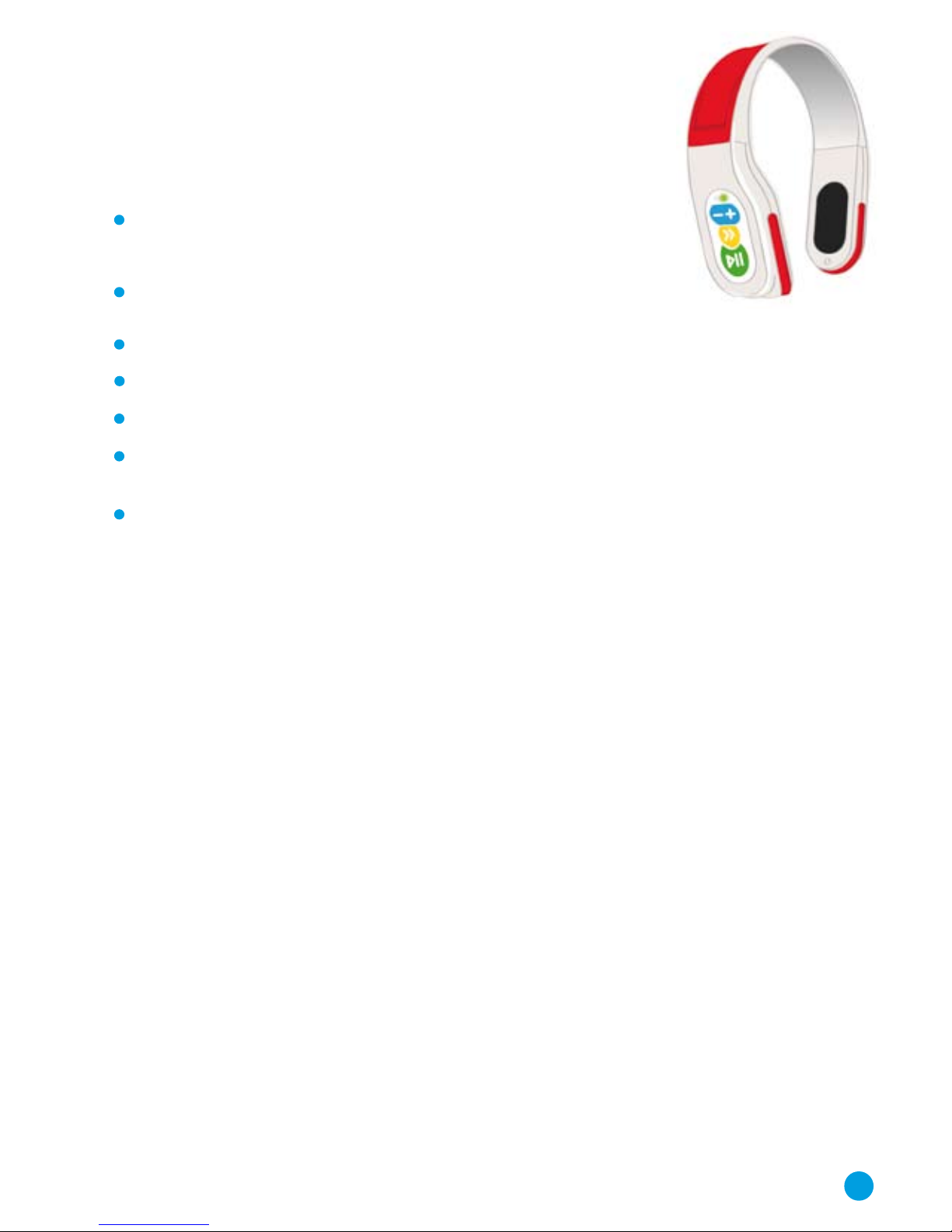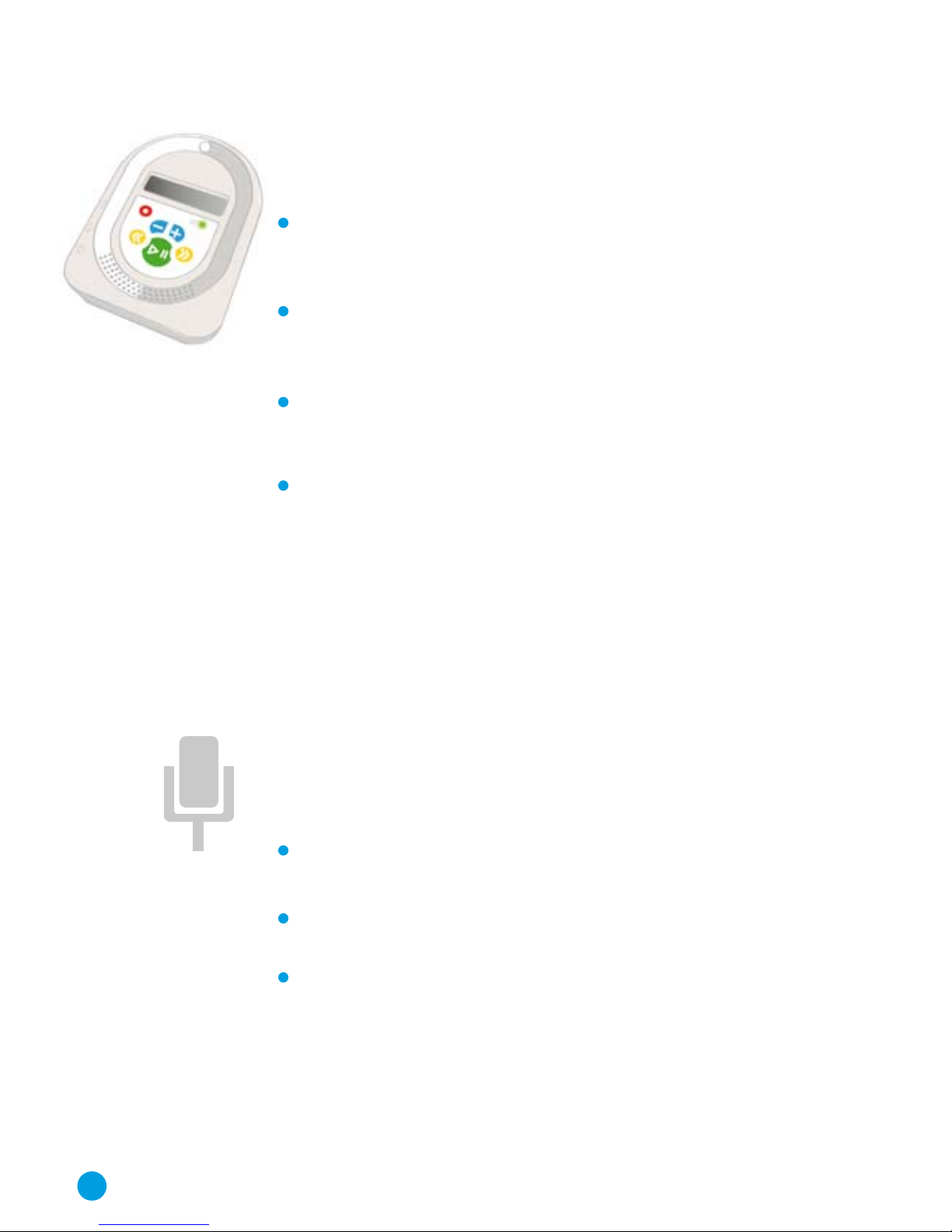Installing the BookShelf Software
The BookShelf software is supplied on CD and the setup program should start
automatically when you insert the CD into your computer. If this does not happen,
double click on the CDROM Drive icon on your computer to start the setup program.
Click the“Next” button through the various screens that appear. If you are asked
to install the“.NET” programs or the C++ libraries then you must do this as some
files need updating on your computer for the BookShelf software to work.
If you wish to install the Adobe PDF reader software, you need to check the box
alongside the program name on the appropriate screen. The PDF reader program
will allow you to view various document downloads that are available on the
StoryPhones website and also through the StoryPhones Bookshop. You may
already have Adobe PDF Reader installed on your computer and if so, you can
leave the box unchecked and skip this install.
Your StoryPhones User Account
StoryPhones allows to you go online to buy audio stories and other content and to
access the online store you need a StoryPhones Account. When you first run the
BookShelf software after installation, you will see a “Welcome”pop-up screen giving
you three options. If you need to set up an account, select the“Register” option, click
the“Next” button and fill in your details. You will be sent an email to confirm your
account details and you will have to reply to this email in order to activate your
account. Please note that you will need an internet connection to create your
account but you do not need an internet connection to use the software, other
than to go online to access the BookShelf store.
If your setting has already created an account or one has been set up for you,
select this option, click the“Next” button and enter the details that you already
have. If you do not have an account set up we strongly recommend that you do
this so that you can access the BookShelf online store and have access to the side
range of stories, songs and other audio resources that are available. If you do not
enter the account details or create an account you will be asked for these details
each time you start the software.
Auto-updates
When you start BookShelf, you may be asked if you want to update the software.
This will provide you will the latest version of BookShelf. To do this click the
“Update”button. If the update button is“greyed out”you will not be able to do
the update. This is because you need to run the program as an “Administrator”
in Windows for the update to work correctly. For help on doing this, consult
your IT support. If you do not want to update, click the “Continue”button.
3