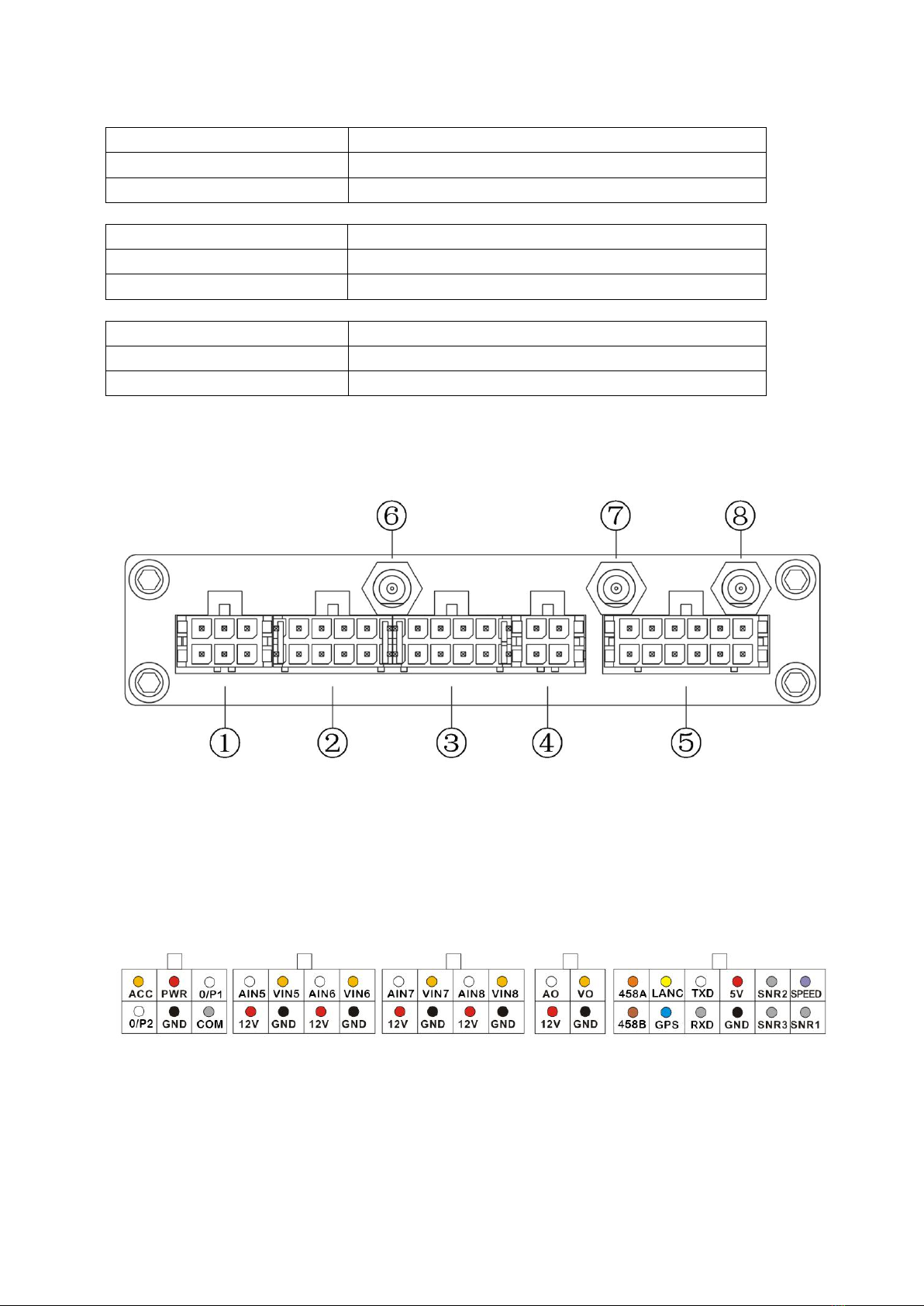3
TABLE OF CONTENTS
1. General Introduction........................................................................................................................................4
2. Product Description......................................................................................................................................... 6
2.2 Rear Panel............................................................................................................................................7
3. Start to use mobile DVR...................................................................................................................................8
3.1 Install and fix the cradle....................................................................................................................8
3.2 Insert a SD card..................................................................................................................................8
3.3 Install the top cover of the cradle................................................................................................... 8
3.4 Connect with cameras....................................................................................................................... 9
3.5 Connect with power......................................................................................................................... 10
3.6 GPS connection (Optional)..............................................................................................................10
3.7 Connect with event button (event button is optional)............................................................... 11
3.8 Connect with monitor...................................................................................................................... 12
3.9 Format the disk................................................................................................................................. 15
3.10 Setting up the cameras................................................................................................................. 15
3.11 Record Setting.................................................................................................................................17
3.12 Power Setting..................................................................................................................................18
3.13 Motor Setting...................................................................................................................................20
3.14 GPS Setting......................................................................................................................................21
3.15 G-Sensor.......................................................................................................................................... 21
3.16 3G/4G Setting................................................................................................................................. 22
3.17 WIFI Setting.................................................................................................................................... 23
3.18 Network Setting.............................................................................................................................. 23
3.19 Server Setting................................................................................................................................. 24
3.20 System Setting................................................................................................................................25
3.21 Alarm Setting...................................................................................................................................26
3.22 Set Date and Time......................................................................................................................... 27
3.23 Output Setting.................................................................................................................................27
3.24 Record Play back............................................................................................................................ 28
3.25 System Information........................................................................................................................29
3.26 System Upgrade and Log..............................................................................................................29
4. Specification...................................................................................................................................................31
5. Trouble Shooting............................................................................................................................................33
6. Packing List.....................................................................................................................................................36