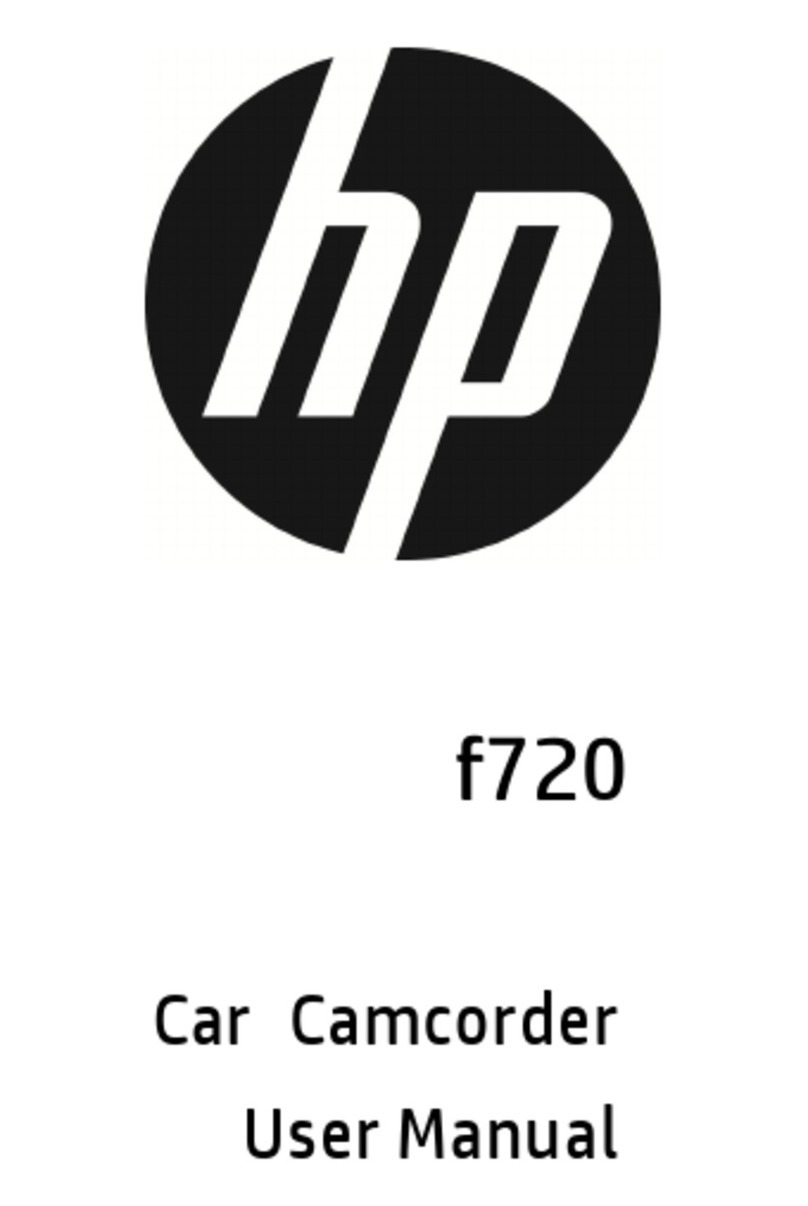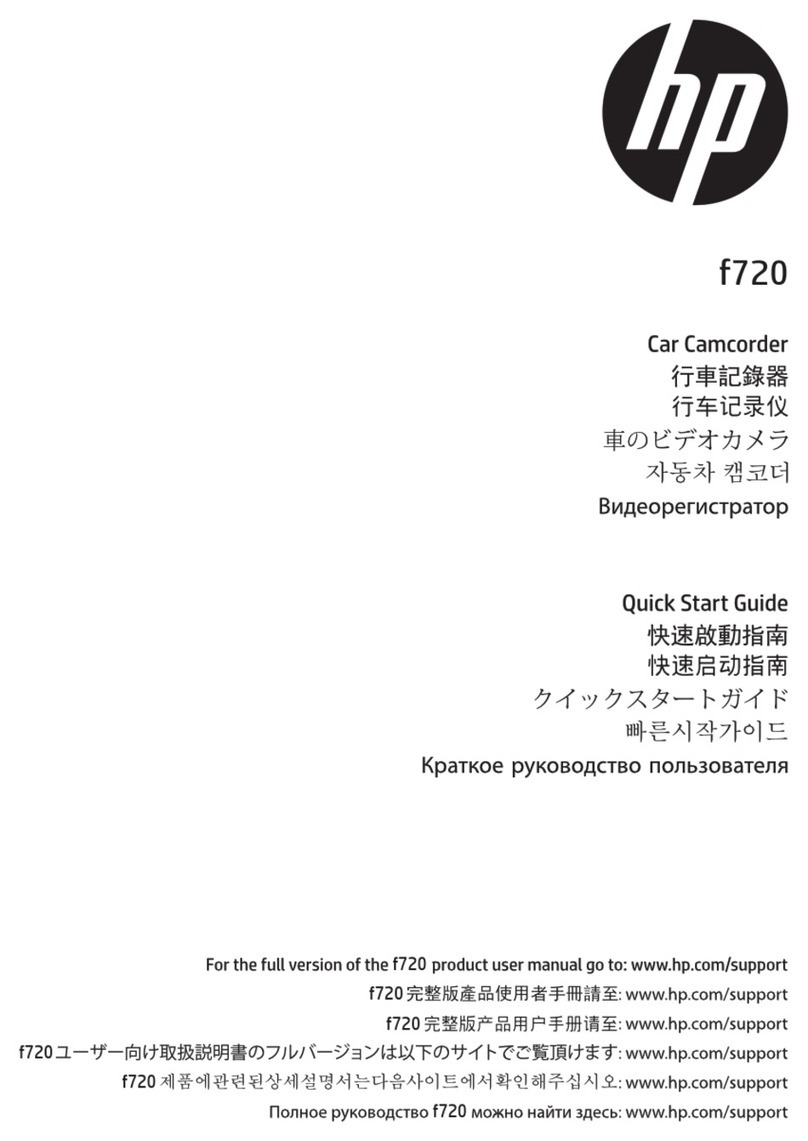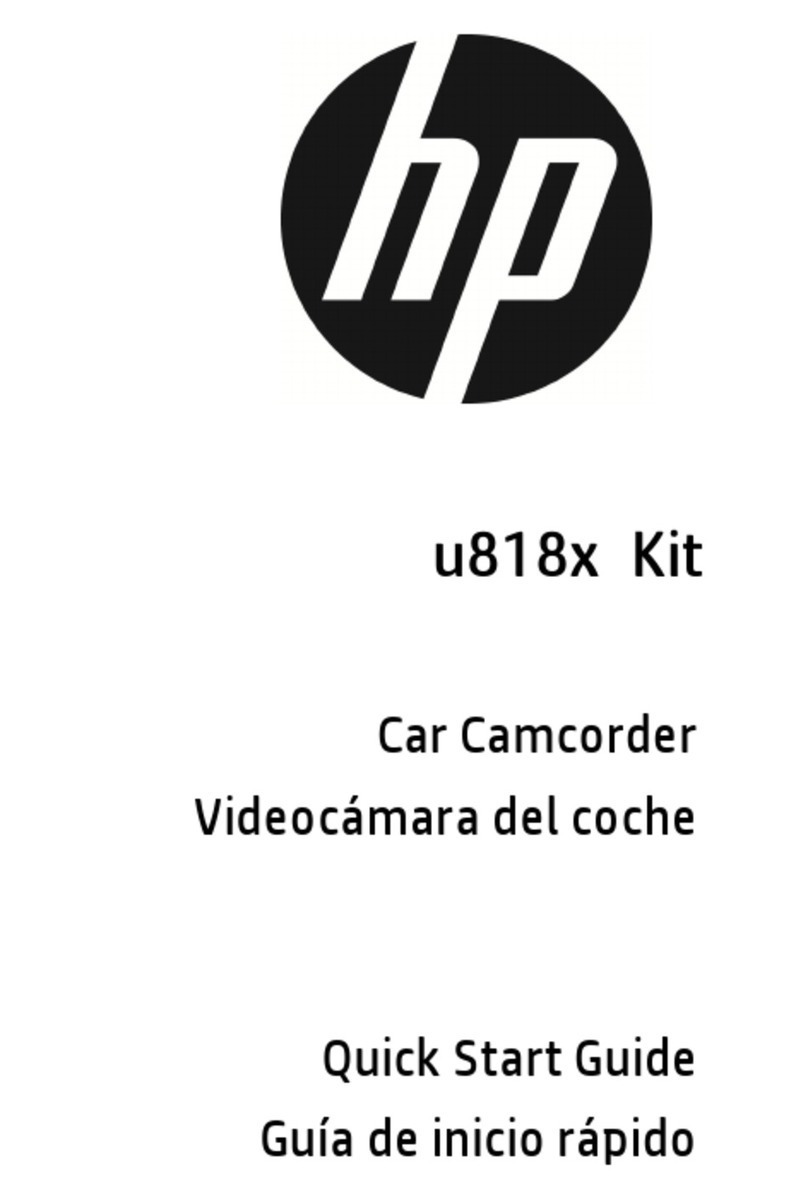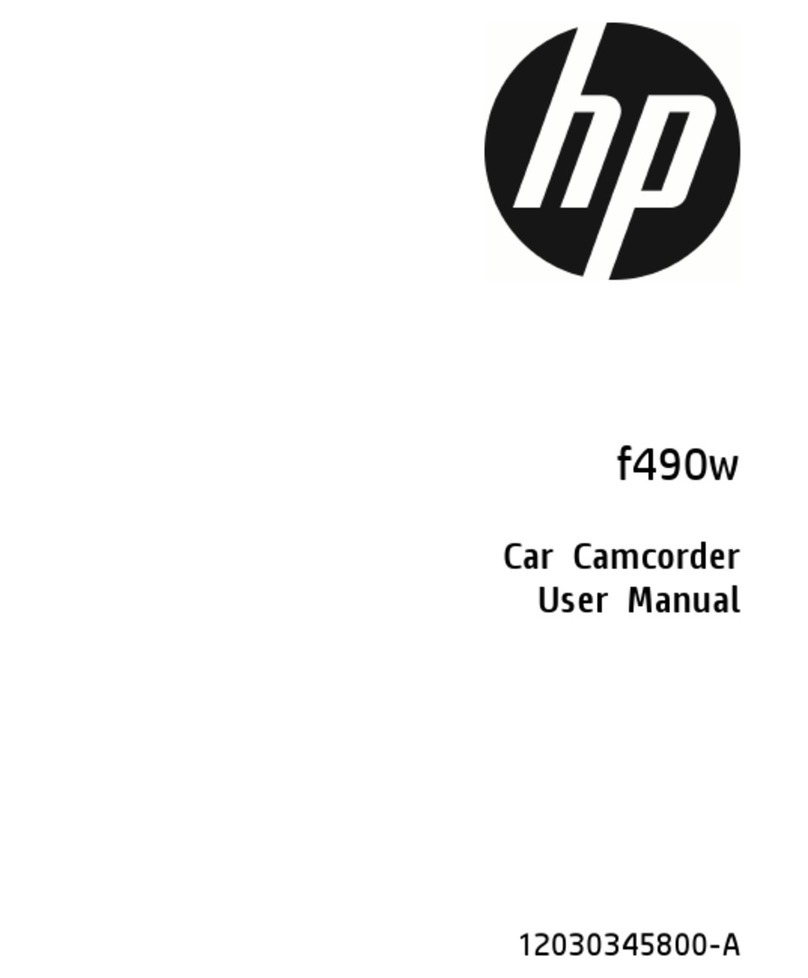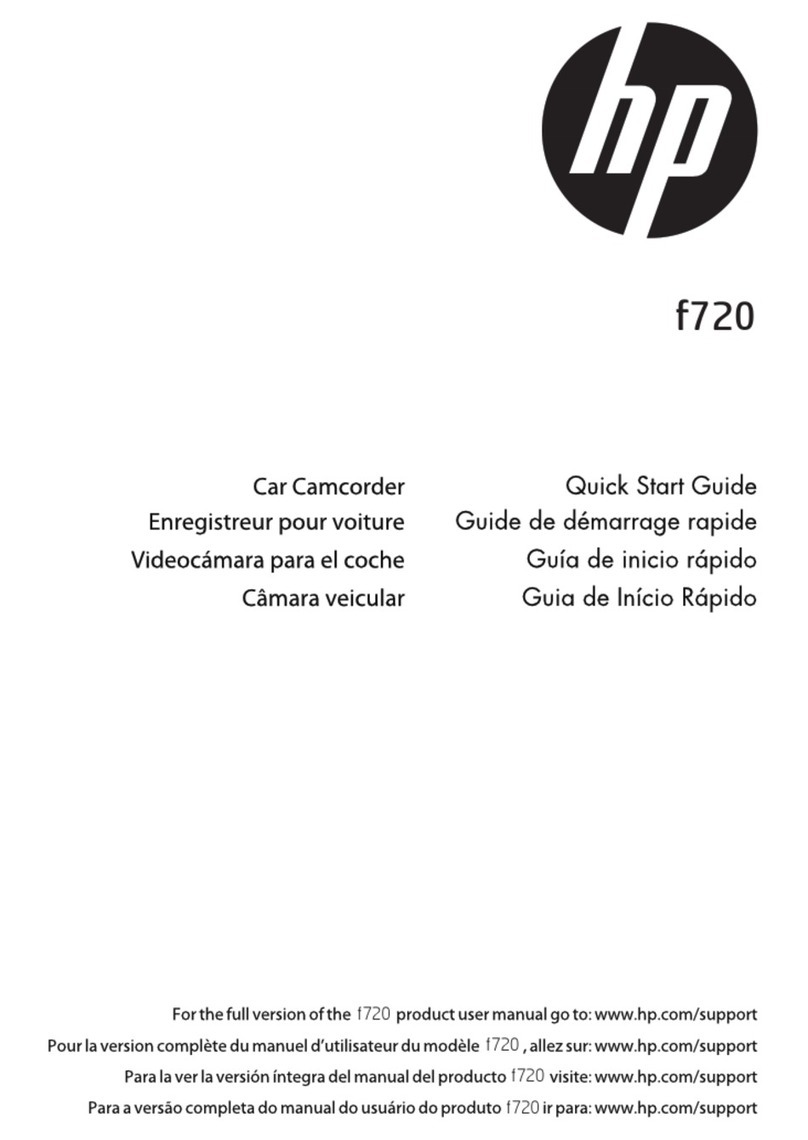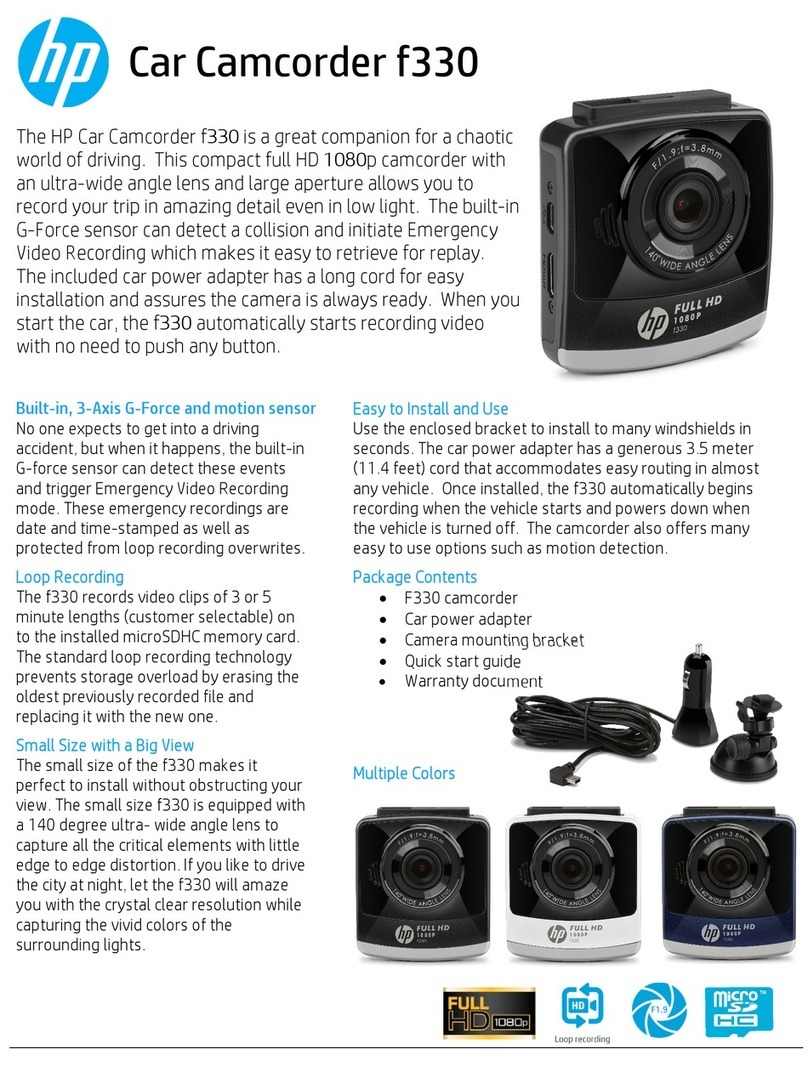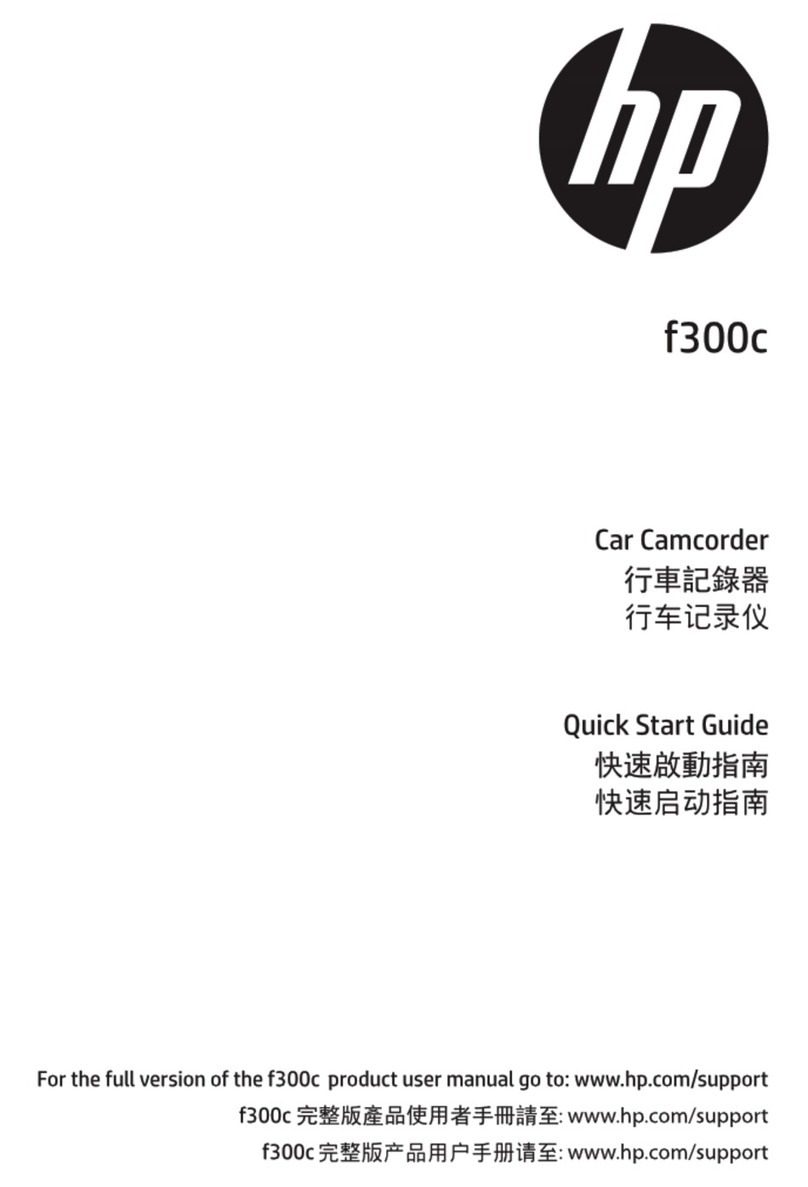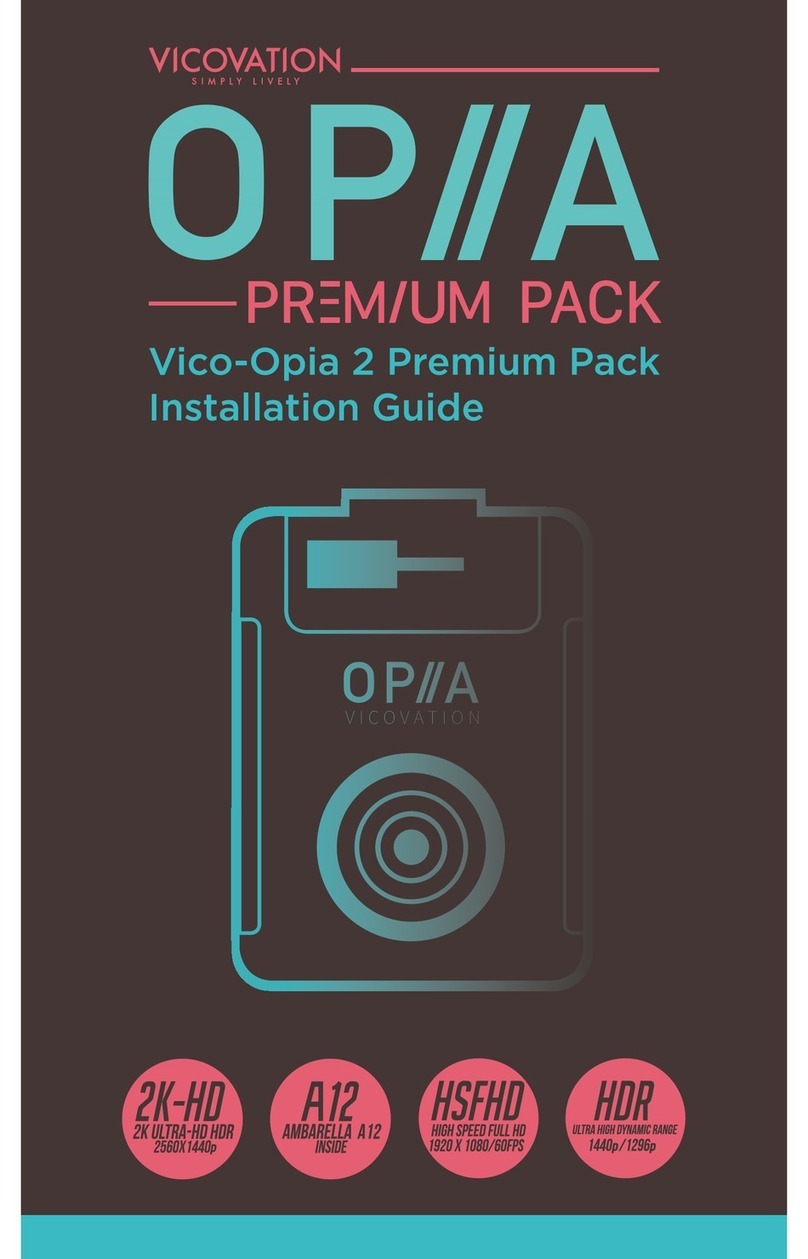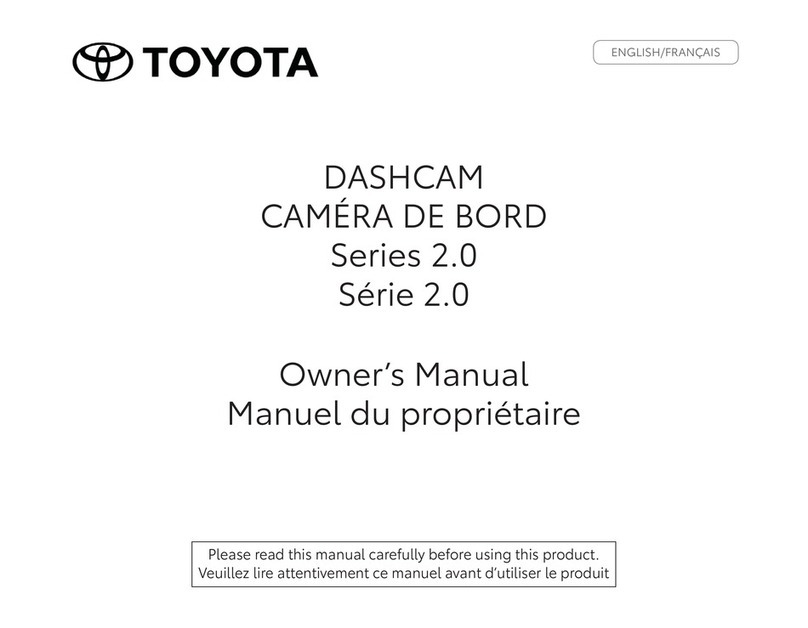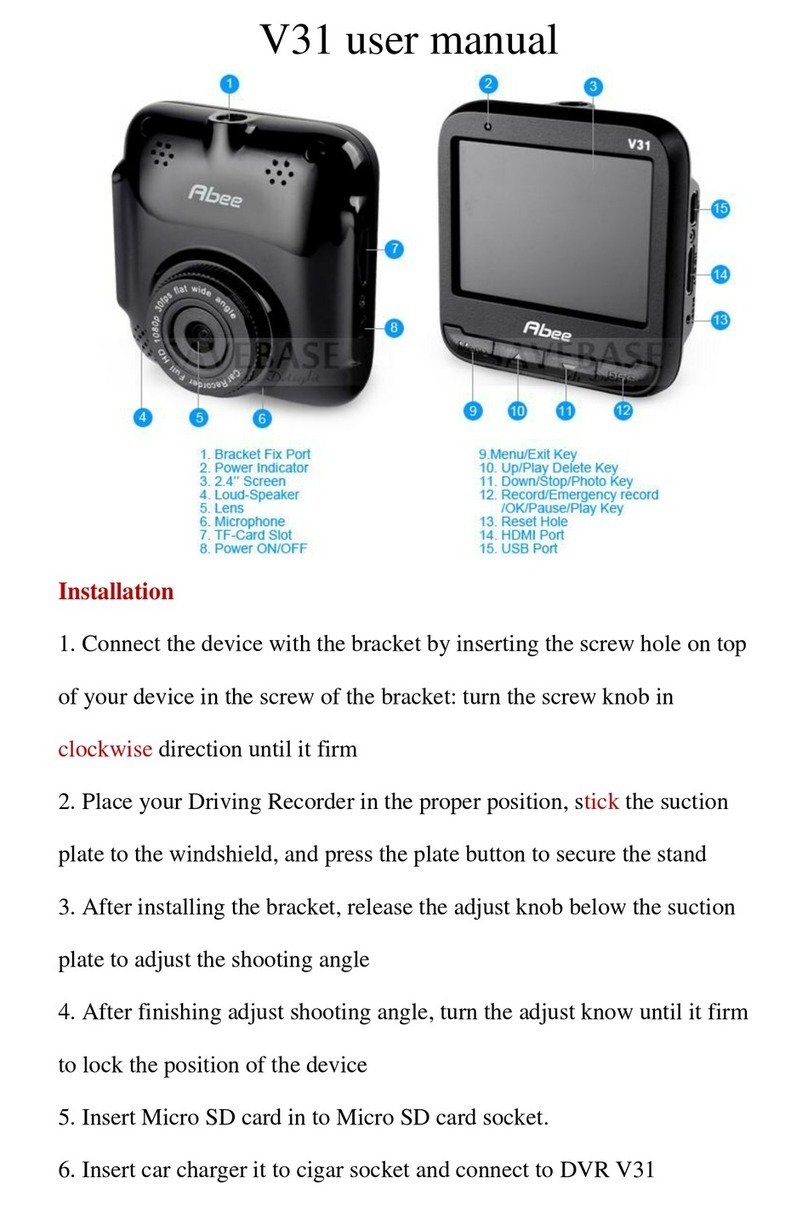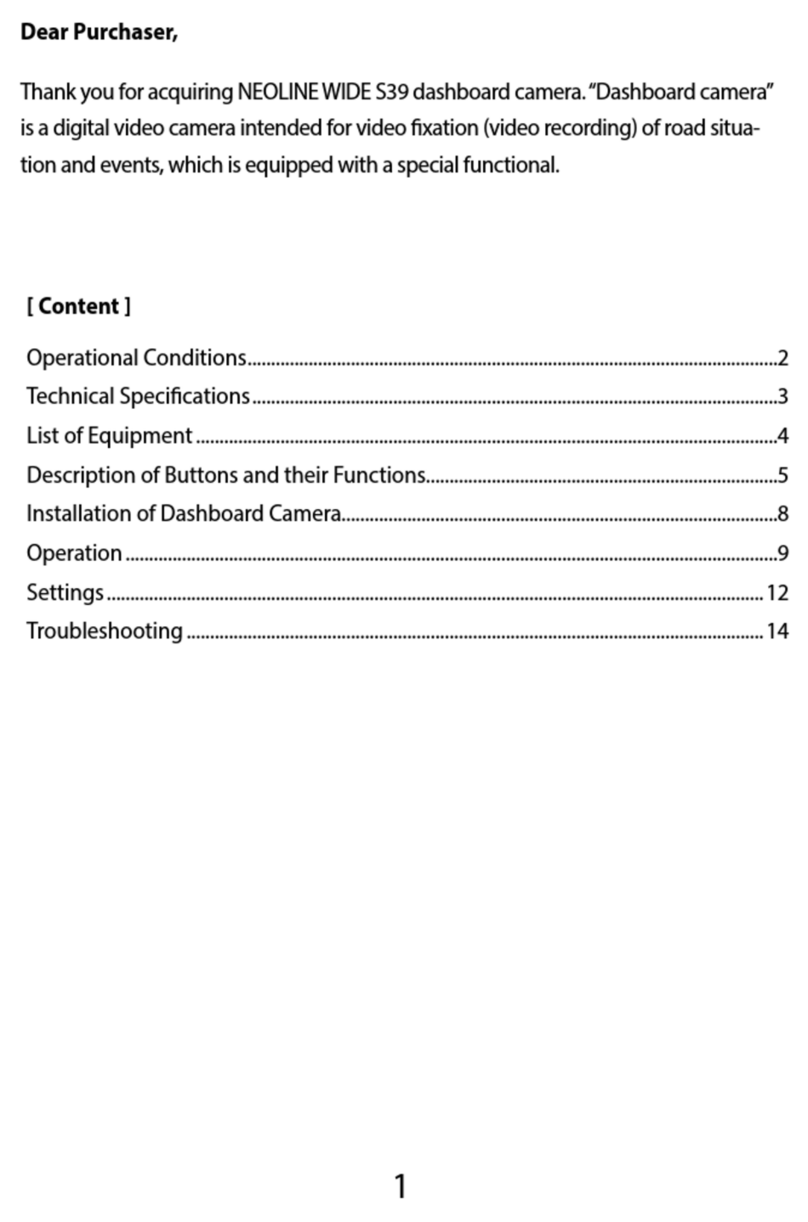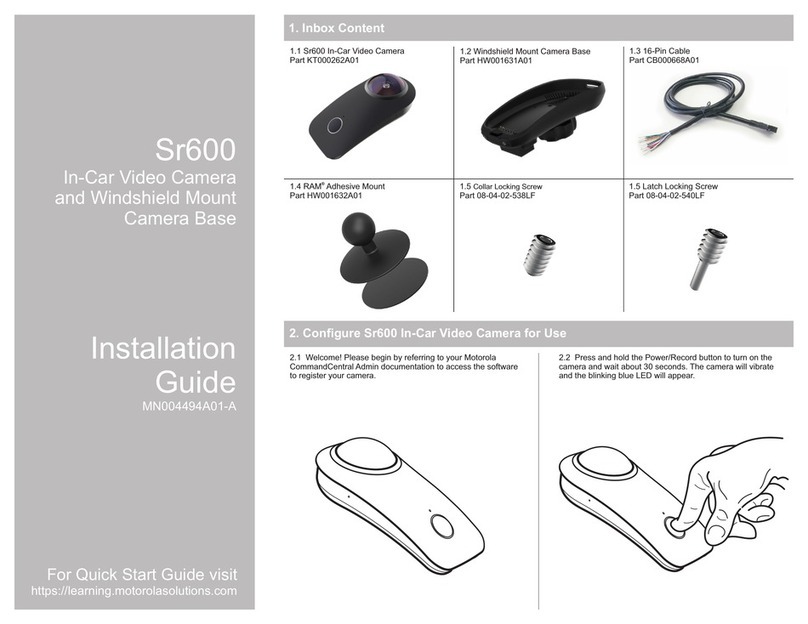HP u818x kit User manual

u818x kit
Car Camcorder
行車記錄器 (GPS)
行车记录器
User Manual
使用說明書
使用说明书
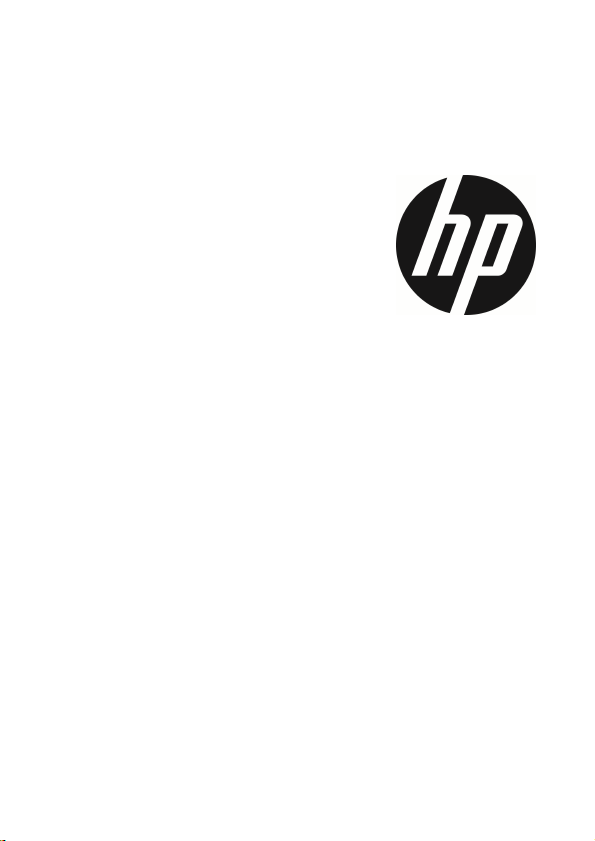
u818x Kit
Car Camcorder
User Manual
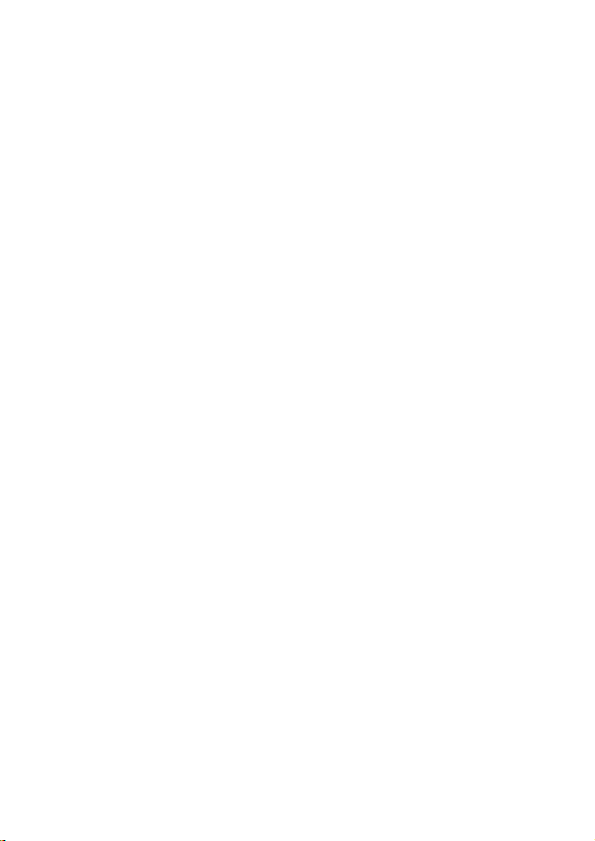
1
Contents
Regulatory notices............................................................................................. 3
Prohibition of co-location .................................................................................. 3
EEE Notice ....................................................................................................... 3
CE Regulatory Notice ......................................................................................... 3
Notes on Installation ......................................................................................... 4
Caution .............................................................................................................. 4
1 Introduction ...................................................................................... 7
1.1 Features ................................................................................................. 7
1.2 Package Contents .................................................................................. 8
1.3 Product Overview................................................................................... 9
2 Getting Started ............................................................................... 11
2.1 Storage Media ...................................................................................... 11
2.1.1 Insert the Memory Card ........................................................... 11
2.1.2 Remove the Memory Card ........................................................ 11
2.2 Installing in Vehicles ............................................................................ 12
2.2.1 Mount Front Cam to indshield ............................................... 12
2.3 Mount Rear Cam to the Rear indshield.............................................. 14
2.4 Connect Front and Rear Cam................................................................ 15
2.5 Connecting to Power ............................................................................ 16
2.6 LED Indicator ........................................................................................ 16
2.7 Powering the Camcorder On / Off ........................................................ 17
2.7.1 Auto Power On/Off ................................................................... 17
2.7.2 Manual Power On/Off ............................................................... 17
2.7.3 Reset ........................................................................................ 17
2.8 Initial Settings ...................................................................................... 18
2.8.1 Set Time Zone .......................................................................... 18
2.8.2 Set the Date / Time .................................................................. 18
3 Using the Car Camcorder .................................................................. 19
3.1 Automatic Record ................................................................................ 19
3.2 The Recording Screen .......................................................................... 20

2
3.3 Emergency Recording .......................................................................... 22
3.4 Add Speed Point ................................................................................... 22
3.5 Picture in Video .................................................................................... 23
3.6 Driving Safety ...................................................................................... 23
3.6.1 Speed Cam Alert ....................................................................... 24
3.6.2 Speed Limit Alert ...................................................................... 25
3.6.3 Driver Fatigue Alert .................................................................. 26
3.6.4 LD S ........................................................................................ 26
3.6.5 FC S ........................................................................................ 28
3.6.6 Headlight arning ................................................................... 29
3.7 Parking Mode ....................................................................................... 30
3.9 HUD ...................................................................................................... 32
4 Set up Go Dashcam! application ........................................................ 3
5 Use Go Dashcam application ............................................................. 38
Adjusting the Settings ..................................................................... 44
6.1 Using the Menu .................................................................................... 44
6.2 Menu Items .......................................................................................... 44
7 SuperCar 2.0 .................................................................................... 47
8 Specifications ................................................................................. 48

3
About this Guide
The content in this document is for information purpose and is subject to change
without prior notice. e have made every effort to ensure that this User Guide is
accurate and complete.
However, no liability is assumed for any errors or omissions that may have
occurred.
The manufacturer reserves the right to change the technical specifications
without prior notice.
Regulatory notices
This document provides country- and region-specific non-wireless and wireless
regulatory notices and compliance information for your product. Some of these
notices may not apply to your product.
Prohibition of co-location
This device and its antenna(s) must not be co-located or operated in conjunction
with any other antenna or transmitter.
WEEE Notice
Disposal of Waste Electrical and Electronic Equipment and/or Battery by users
in private households in the European Union
This symbol on the product or on the packaging indicates that this
cannot be disposed of as a household waste. You must dispose of
your waste equipment and/or battery by handling it over to the
applicable take-back scheme for the recycling of electrical and
electronic equipment and/or battery. For more information about
recycling of this equipment and/or battery, please contact your city
office, the shop where you purchased the equipment or your
household waste disposal service. The recycling of materials will
help to conserve natural resources and ensure that it is recycled in a
manner that protects human health and environment.
CE Regulatory Notice
The product herewith complies with the requirements of IEC62368-1:2014, the
EMC Directive 2014/30/EU, the RED-Directive 2014/53/EU and the RoHS Directive
2011/65/EU.
EU Health Protection: This equipment should be installed and operated with
minimum distance 20cm between the radiator & your body.

4
Notes on Installation
1. Please measure the front windshield viewing area, make sure not to block
driver's front view, install the camcorder below the rearview mirror (the
central, higher right position of the front windshield). And we recommend
that the sky and the land occupied by the screen 50%, fix the car holder and
then adjust the camcorder so that the lane is aligned with the screen. Proper
installation enables the camcorder to maximize the efficiency also can
enhance the accuracy of LD S.
2. Make sure that the lens is within the wiping range of the windscreen wiper to
ensure a clear view even when it rains.
3. Do not touch the lens with your fingers. Finger grease may be left on the lens
and will result in unclear videos or pictures. Clean the lens on a regular basis.
4. Do not install the camcorder on a tinted window. Doing so may damage the
tint film.
5. Make sure that the installation position is not hindered by the tinted window.
6. This product is suitable for light windshield or light color heat-resistant film
windows , it will affect video quality if install it on the dark windows or dark
heat-resistant film windows.
7. Use the products of the attached power charger only, please do not use other
brand power charger, in order to avoid equipment burn.
8. e have provided 2 mounting brackets with this HP Car Camcorder. The
suction cup bracket is designed for temporary mounting and will require
periodic re-installation. The adhesive bracket is designed for one time and
long term installation. e recommend using the adhesive bracket if
permanent installation is desired. Please install the bracket on the best
open-field view. Do NOT install the bracket in a location that may obstruct
your field of view and impact driving safety. HP or our authorized HP partners
are NOT liable for any damages or data loss due to improper bracket
mounting or suction cup bracket losing seal and dropping.
Caution
Due to local laws and vehicles safety considerations, do not operate the
camcorder while driving.
Set up time zone, time and date accurately before you use this camcorder.
Please use SuperCar software under the condition that Electronic Map are
functioning normally.
The firmware function in the camcorder is for reference only, drivers are
advised to exercise discretion based on actual road conditions.

5
The results of GPS positioning are only for reference, and should not affect
the actual driving situation. The camcorder also cannot ensure the
positioning accuracy.
GPS positioning accuracy may differ depending on weather and location
such as high buildings, tunnels, undergrounds, or forests. GPS satellite
signals cannot pass through solid materials (except glass). Tinted window
will also affect the performance of the GPS satellite reception.
GPS reception performance on each camcorder may differ. The camcorder
cannot determine the accuracy of the positioning results from different
hardware.
The values displayed in this camcorder, such as speed and position, may
be inaccurate due to the influence of surrounding environment. They are for
your reference only.
This product is used only for non-commercial use, within the maximum
limits permitted by applicable law. e do not take any responsibilities for
the loss of use of the product.
This camcorder gets warm when in use; this is normal.
Improper use or operation of the product may result in damage of the
product or its accessories and void the warranty.
i-Fi Signals are unable to pass through the building. The upper limit of
signal transmission is 5m.
i-Fi Operation Channel: Ch1~Ch11
The product employs wireless data communication which may interfere, or
be interfered by, a near-by camcorder.
Never use this camcorder in the vicinity of a microwave oven or at places
where there is radio interference.
Radio wave reception may be worsened in specific environments.
Please be advised that if another camcorder is also using the same 2.4GHz
band as this product, the processing speed of both camcorders may slow
down.
This product gets warm when in use; this is normal.
Improper use or operation of the product may result in damage of the
product or its accessories and void the warranty.
The radio frequency (RF) generated by this RF electronic camcorder may
cause adverse effects on the operation of other electronic camcorders and
result in malfunctioning. ireless transmitters and circuitry may also
interfere with other electronic camcorders. Therefore, do observe the
following precautions:
•Aircraft: Never use a radio transmitter when you are in an airplane.
Please switch off the i-Fi function of the camcorder.
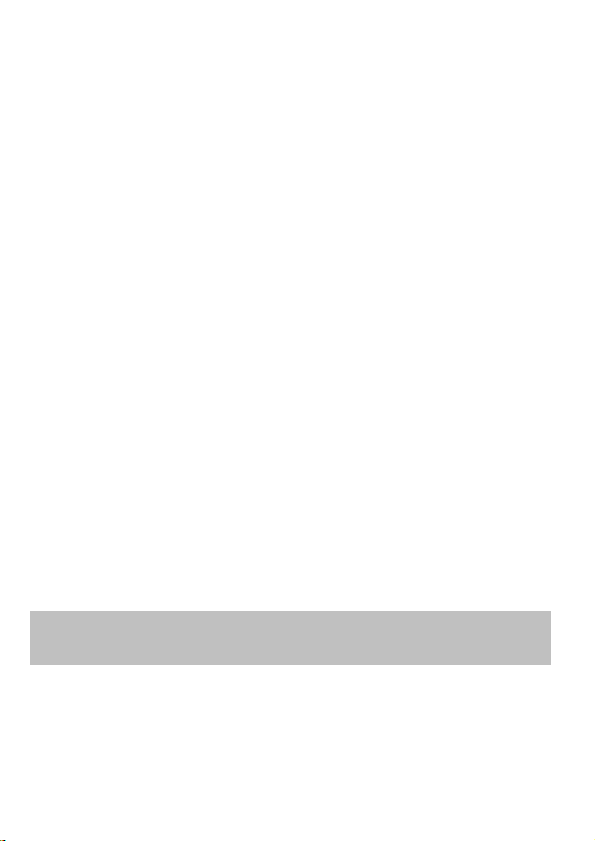
6
•Vehicle: The radio frequency transmitted by this camcorder may affect
the electronic system in a motorized vehicle. Please consult the
manufacturer or dealer of your vehicle on the possible effect.
•Pacemaker: In order to prevent any potential interference to a
pacemaker, anyone who uses a pacemaker should be advised, that,
when using this camcorder, a minimum distance of 15cm (6 inch)
should be kept between the camcorder and the pacemaker; and never
put this camcorder in a chest pocket. In case of any doubt of
interference, switch off the camcorder immediately.
•Medical Camcorder: If you use a personal medical camcorder, consult
the camcorder manufacturer or your physician to confirm if your
camcorder is sufficiently shielded from the RF transmission of this
camcorder.
•Medical Facilities: Hospitals and medical institutes may use facilities
that are sensitive to an external RF energy. Observe such instructions
when the medical care personnel or any posted sign requests you to
switch off any camcorder that may interfere the radio frequency.
•Explosion sites or any location with a posted sign: In order to prevent
interfering with an explosion activity, observe all the signage and
instructions in the Explosion Area or in a zone with a “Switch Off 2-way
Radios” sign by switching off camcorders that may interfere with the
radio frequency.
Disposal of a battery into fire or a hot oven, or mechanically crushing or
cutting of a battery, that can result in an explosion.
Leaving a battery in an extremely high temperature surrounding
environment that can result in an explosion or the leakage of flammable
liquid or gas.
HP Inc. is NOT responsible for the loss of any data/content during operation.
Before you start using the system, it is assumed that you agree
to the above statement.

7
1Introduction
Thank you for purchasing this advanced Car Camcorder Kit. This product is
specifically designed for real time video recording when driving.
1.1 Features
Front cam: u818x
•5MP SONY’s starvis sensor
•High resolution 1440P(2K)/1080P
•High frame rate 60fps
•3.18" TFT-LCD color screen
•166° ide angle lens
•Collision Detection, when a collision is detected, the camcorder will
automatically trigger the emergency recording
•Parking Mode
•Multifunction traffic safety reminder
Rear cam: RC
•High quality resolution
•Quick DIY installation
•Connect with front cam, No 2nd cigarette lighter required

8
1.2 Package Contents
The package contains the following items. In case there is any missing or
damaged item, contact your dealer immediately.
Car camcorder Electrostatic
sticker Bracket x2 E-manual
Car charger Rear Camera
Rear Cam Cable
Note:
e recommend using the adhesive bracket if permanent installation is desired. Do NOT install the bracket in a
location that may obstruct your field of view and impact driving safety. HP or our authorized HP partners are
NOT liable for any damages or data loss due to improper bracket mounting or bracket losing seal and dropping.

9
1.3 Product Overview
Front cam: u818x
No.
Item
No. Item
1 LED Indicator
8 Speaker
2 LCD Color Screen
9 ide Angle Lens
3 Menu / Back Button ( / )
10 Microphone
4 Add speed cam point / Up Button ( /
)
11 Power Button/HUD drive info
5 Snapshot / Down Button ( / )
12 Memory Card Slot
6 Emergency Recording / Confirm Button
( /
OK
)
13 Power Connector Port
14 Rear camera connector port
7 Switch Camera Button ( / 2CH
)
15 Bracket Knob
Note:
Please press the button (3~7) according to the diagram notice shown on screen.

10
Rear cam: RC
No. Item No. Item
1 ide Angle Lens 3 Connector for cable
2 Base 4 Lens shaft
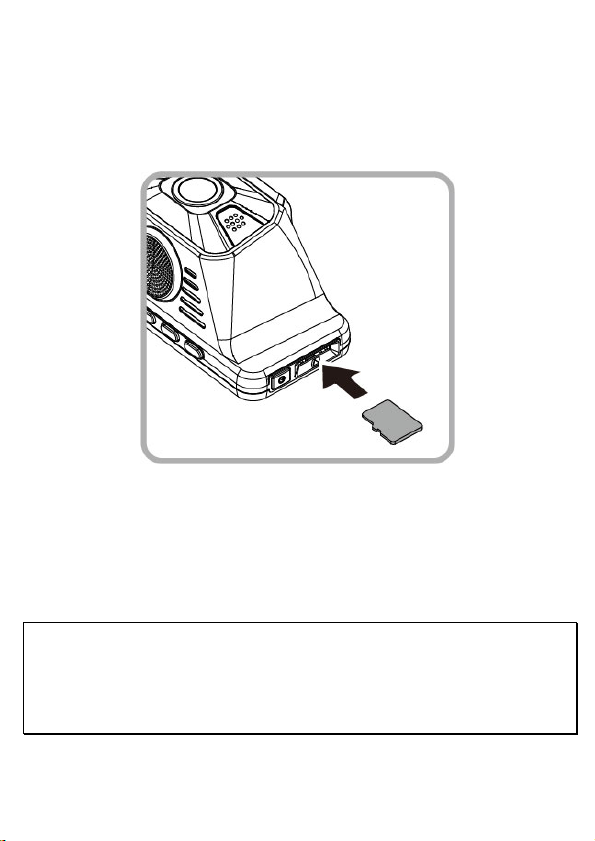
11
2Getting Started
2.1 Storage Media
2.1.1 Insert the Memory Card
Insert memory card with the pins facing forward, see the picture as below:
2.1.2 Remove the Memory Card
If the camcorder is power on, please power off first and wait for the procedure of
switching off the camcorder completed before removing the memory card.
Note:
1. Do not remove or insert the memory card when the camcorder is turned on. This may damage the memory
card.
2. Suggest to use microSD class V30 and memory storage 16GB or higher (support up to 128GB).
3. Please use this camcorder to format the micro SD cards before the initial use. The formatted file type for this
camcorder is FAT32 file.
4. Periodically format the microSD card (recommended period: once a month).
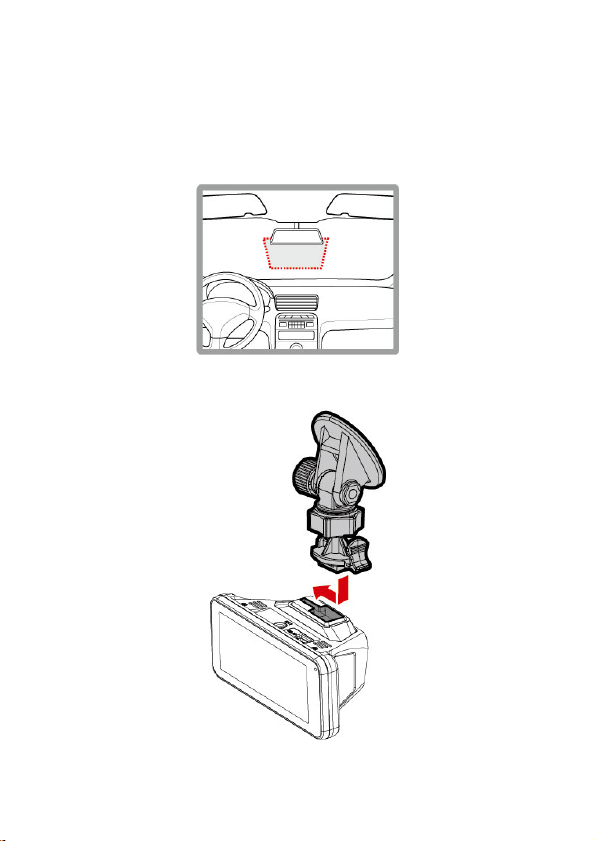
12
2.2 Installing in Vehicles
2.2.1 Mount Front Cam to Windshield
1. Put the electrostatic sticker onto the suggested area on the windshield.
Before putting the sticker, please wipe and clean the windshield. During the
installation, please make sure the bubbles in between the sticker and the
window are all gone.
2. Push the mount into mount slot on top of device, until a click sound is
heard.
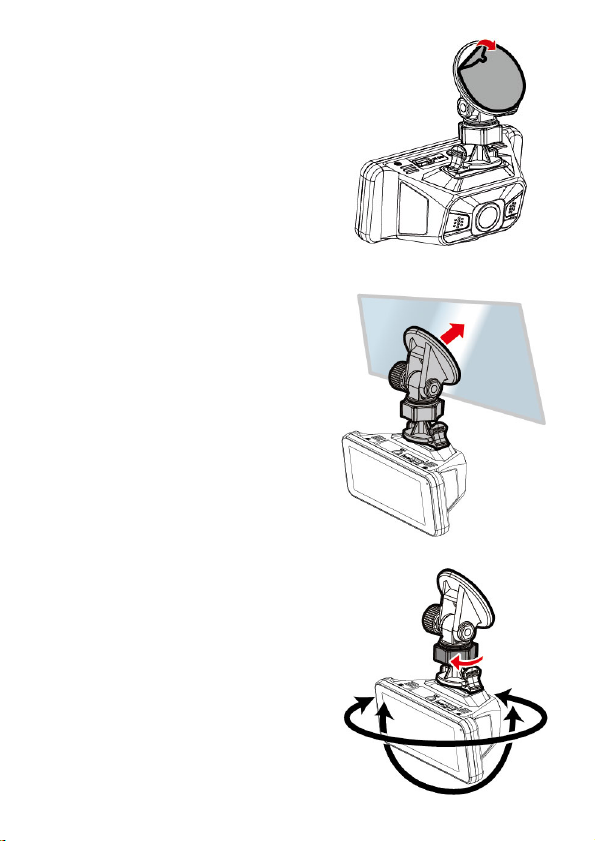
13
3. Peel off the protective plastic sheet
from the adhesive bracket.
4. Place and press the bracket firmly
onto the electrostatic sticker on the
windshield window. Make sure the
base is securely locked in place.
5. Loosen the knob to swivel the camcorder
to adjust view angle.
6. Then tighten the knob to make sure the
camcorder is securely locked in place.
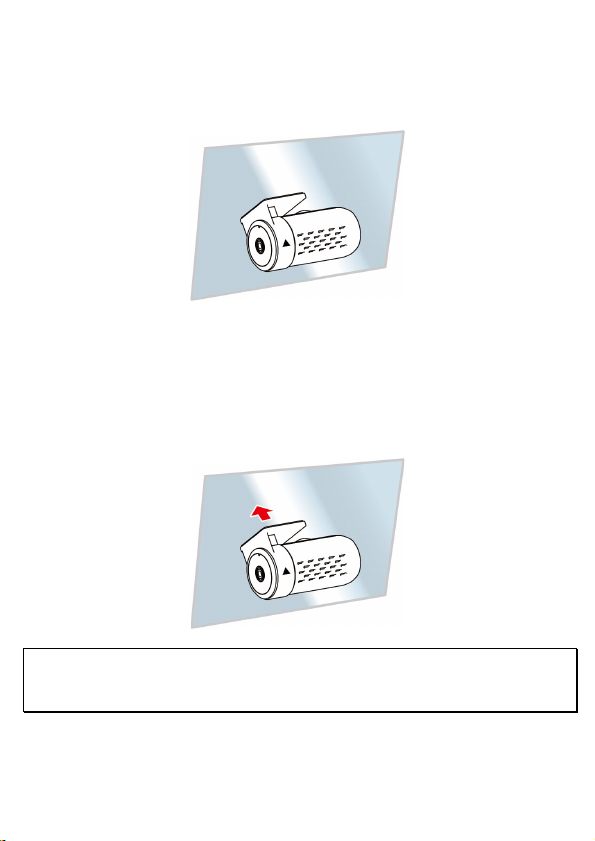
14
2.3 Mount Rear Cam to the Rear Windshield
1.
Position the rear camera at upper central of rear windshield. Use cable to
connect rear camera with front camera to check the preview image is in right
position (not upside down) before installation. If the preview image is upside
down, please rotate the base 180∘to make it correct.
2.
Check and confirm the field of rear view. Then clean the surface of the
windshield with alcohol to ensure that the adhesion surface is clean.
3.
Remove the film on the base of rear camera, and then hard press rear camera
to ensure firmly stuck.
Note:
1. Do not install the device on a tinted window. Doing so may damage the tint film.
2. This product is suitable for light windshield or light color heat-resistant film windows, it will affect video quality
if install it on the dark windows or dark heat-resistant film windows.

15
2.4 Connect Front and Rear Cam
Use only the supplied USB cable to connect with front camera and rear camera.
1.
Plug phone jack into front camera’s CH port. (Front camera is power-off.)
2.
Plug the other end of phone jack to rear camera’s earphone port.
3.
Turn on front camera’s power, the rear camera image will be shown on the right
upper corner of front camera screen. Press /CH button on front camera to
switch front or rear image.
Note:
1. Install rear camera at upper central position of the rear windshield.
2. Rear camera doesn’t support hot Plug-n-Play. Please turn off the front camera before plugging the rear
camera.
3. Any end of rear camera’s cable is fine to connect with front camera or rear camera. For better wire installation,
suggest using 90゜end to connect with front camera, and straight end to connect with rear camera.
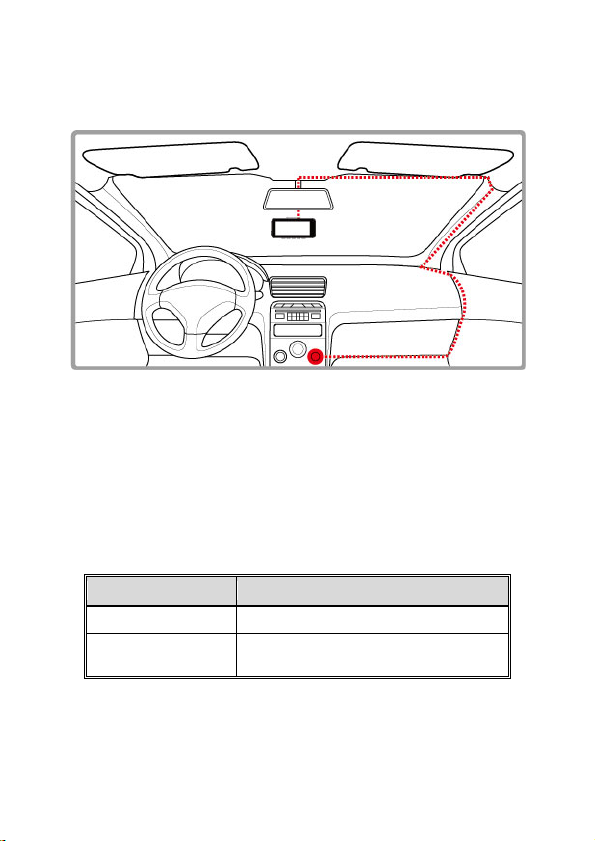
16
2.5 Connecting to Power
Use only the supplied car charger to power up the camcorder.
1. Connect one end of the car charger to the USB connector of the camcorder.
USB port input: DC 5V / 1A.
2. Plug the other end of the car charger to the cigarette lighter socket of your
vehicle. Once the vehicle engine is started, the camcorder automatically
powers on. Car charger input: DC 12 / 24V.
2. LED Indicator
Status Explanation LED Indicator Color
Power on, standby Green
Recording/ Recording
and screen off Flash red

17
2.7 Powering the Camcorder On / Off
2.7.1 Auto Power On/Off
Start the car engine, wait a few seconds to charge the camcorder, and then screen
will light up and the camcorder will automatically power on and start recording.
Once the vehicle engine shuts down, the camcorder automatically saves the
recording and turns off the power.
Note: The camcorder is built-in with super capacitor. hen start the engine, please wait a few seconds to
charge the camcorder, and then it will auto power on and start recording.
2.7.2 Manual Power On/Off
To manually turn on the power, press the POWER button.
To turn off, press and hold the POWER button for at least 2 seconds.
2.7.3 Reset
Press and hold the Power button for 8 seconds to reset the device.

18
2.8 Initial Settings
Before using the camcorder, we recommend you setup the correct Time zone,
Date and Time.
Note:
Please note that if you press the button during recording, the system will stop recording and enter OSD
menu. Make sure the recording is already stopped then continue operating the menu.
2.8.1 Set Time Zone
To set the time zone, do the following:
1. Press the button to enter the OSD menu.
2. Press the or button to select Set Time Zone, and then press
the button for entering function menu.
3. Press the or button to set the current time zone, and then
press the button to complete setting.
4. Press the button to return to recording screen.
Note:
If satellite positioning is not successful, camcorder’s clock will run based on user defined time.
2.8.2 Set the Date / Time
To set the correct date and time, do the following:
1. Press the button to enter the OSD menu.
2. Press the or button to select Date / Time, and then press the
button for entering function menu.
3. Press the or button to adjust the value, and then press the
button to set the next field.
4. Repeat step 3 until the date and time setting is completed.
Note:
To ensure the accuracy of the video file time, please reset the date and time when not in use over 7 days.
Other manuals for u818x kit
1
Table of contents
Other HP Dashcam manuals