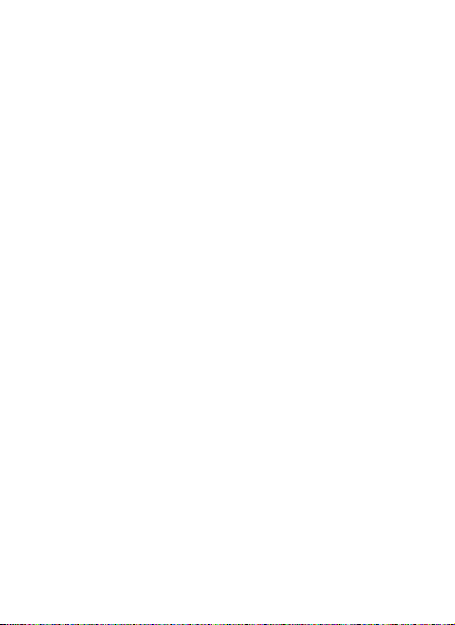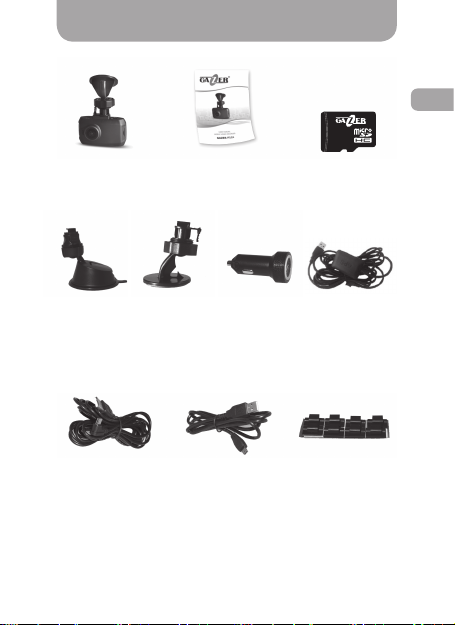ENG
6
• Do not insert or remove the SD card when the de-
vice is on. This can lead to the MVR malfunction. Wait
for 30 seconds after MVR shutdown, make sure that
all the lights are off for at least 10 seconds, and
only then safely remove the memory card.
• Set the correct time and date before using the de-
vice. The MVR may not record in case these settings
were entered incorrectly.
• Use at least 0.5 seconds time interval while press-
ing control buttons, this guarantees proper function-
ing of the device.
• Do not turn off the power for at least 20 seconds
after the power supply cable is connected. This is nec-
essary to help the built-in battery function correctly.
•If after you have started the car (when the power
supply cable is connected to the MVR), the device
failed to switch to the recording mode automatically,
simply unplug the power supply cable for ten seconds
and then try again.
• Use the restart option (by pressing «RESET» but-
ton) in the following cases:
• power indicator is not on when the power supply
cable is connected;
• the device does not switch from the standby to
the recording or control mode;
• the device fails to function properly.
•Files protected from overwriting by G-sensor or
by pressing a corresponding button are recorded in
a loop with a 30% les limit. Check the free space
left on your memory card on a regular basis to pre-
vent data loss (this happens when the memory card
is full).
Warning!
Important information