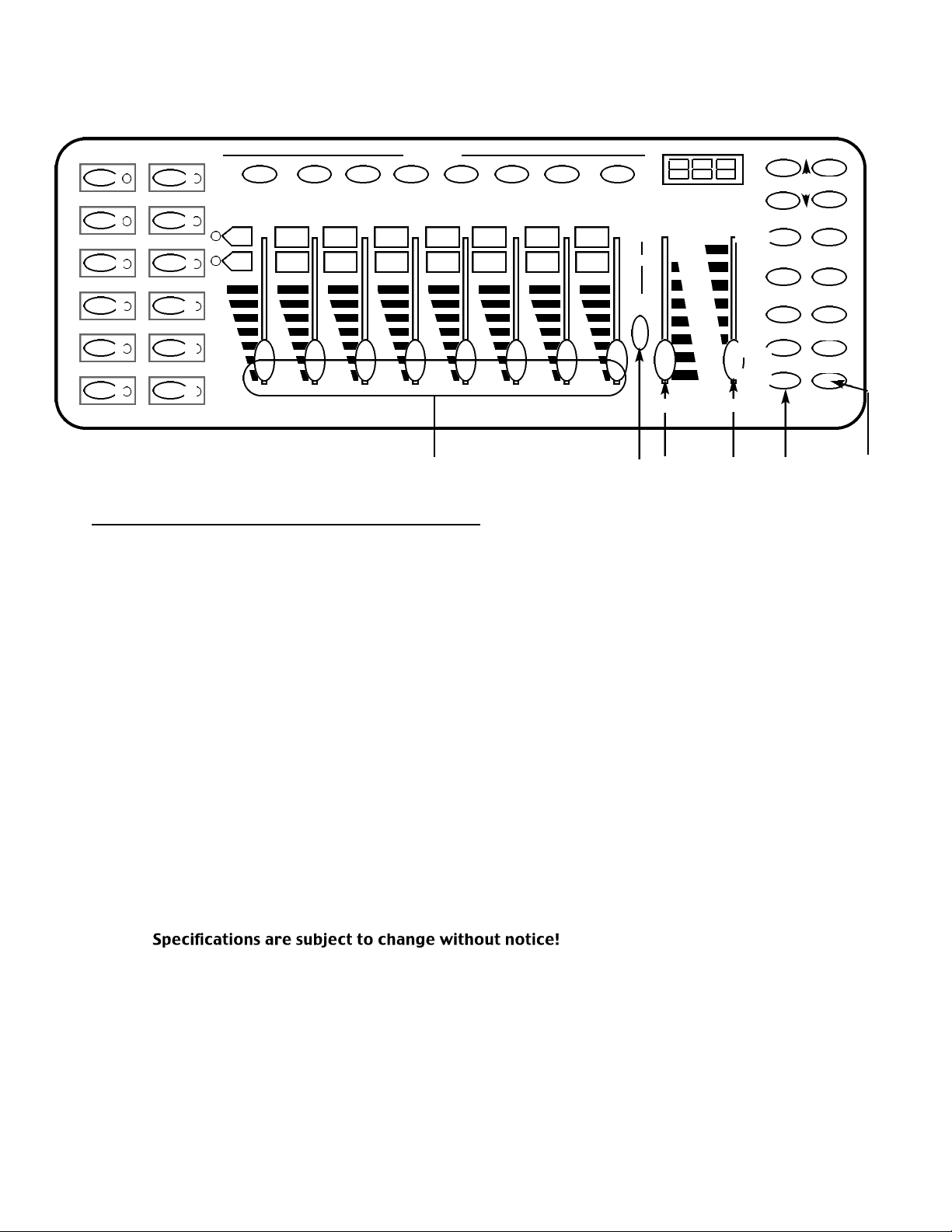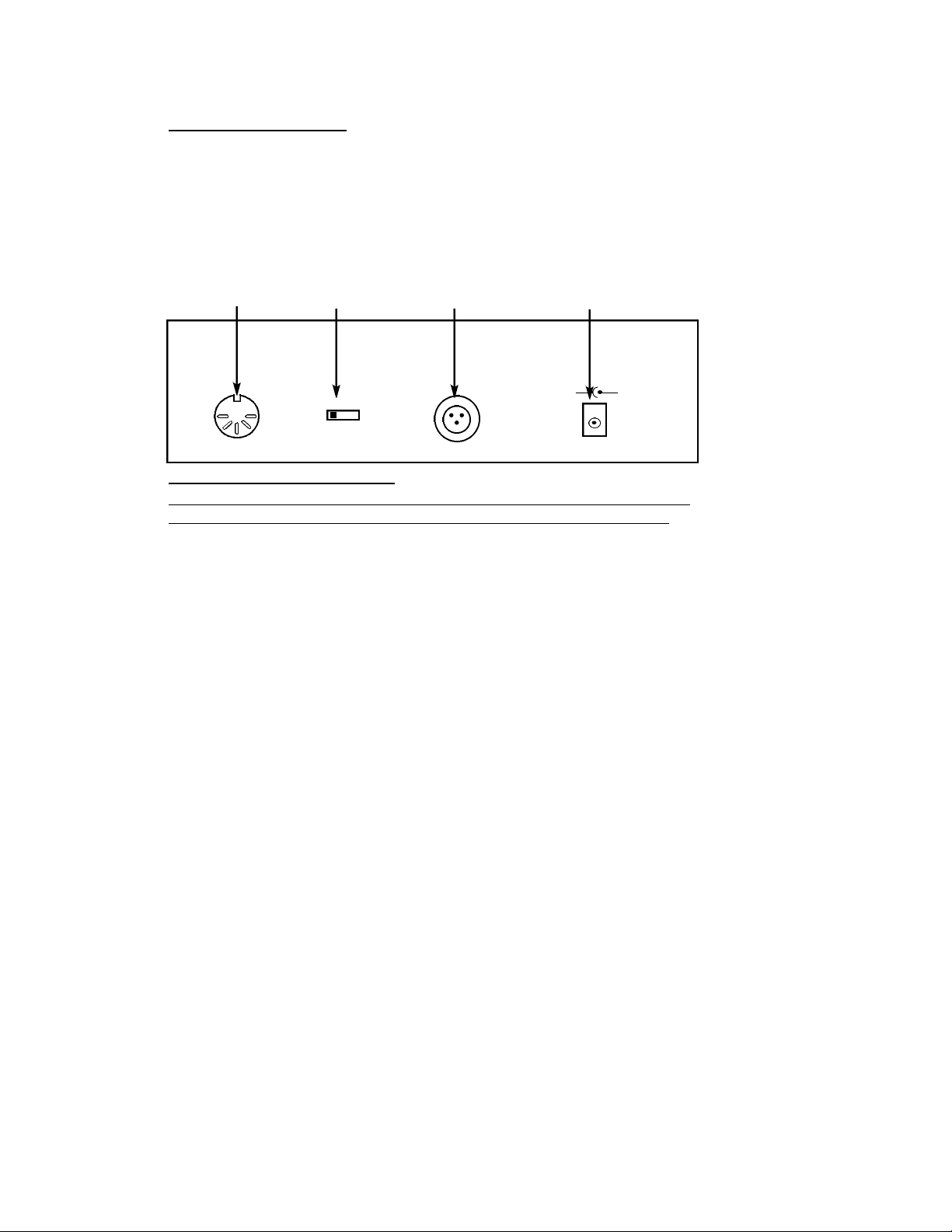TABLE OF CONTENTS
FLOW CHART.....................................................................................................3
CONTROLS & FUNCTIONS.................................................................................4
REAR CONTROLS ..............................................................................................6
DMX512 ADDRESSING......................................................................................6
PROGRAMMING SCENES................................................................................10
PROGRAMMING SCENES REVIEW:...............................................................11
SCENE COPY:................................................................................................12
SCENE EDITING:............................................................................................12
DELETE SCENE :.........................................................................................13
COPY BANK OF SCENES:.........................................................................13
DELETE BANK OF SCENES:........................................................................13
RESET ALL SCENES:....................................................................................13
PROGRAMMING CHASES:............................................................................ 14
EDITING CHASES............................................................................................14
INSERT A STEP:.........................................................................................14
DELETE A STEP:..........................................................................................15
DELETE A COMPLETE CHASE:...................................................................15
DELETE ALL CHASES:.................................................................................15
PLAYBACK SCENES & CHASES........................................................................16
MANUAL RUN SCENES:.............................................................................16
MANUAL RUN CHASES:............................................................................16
AUTO RUN SCENES:..................................................................................16
AUTO RUN CHASES:..................................................................................17
MUSIC RUN SCENES:.................................................................................17
MUSIC RUN CHASES:................................................................................17
MIDI OPERATION.............................................................................................18
CABLE TERMINATION............................................................................... 19
SPECIFICATION ............................................................................... 19
TROUBLE SHOOTING.......................................................................................20
DIP SWITCH DMX ADDRESS CHARTS.............................................................21