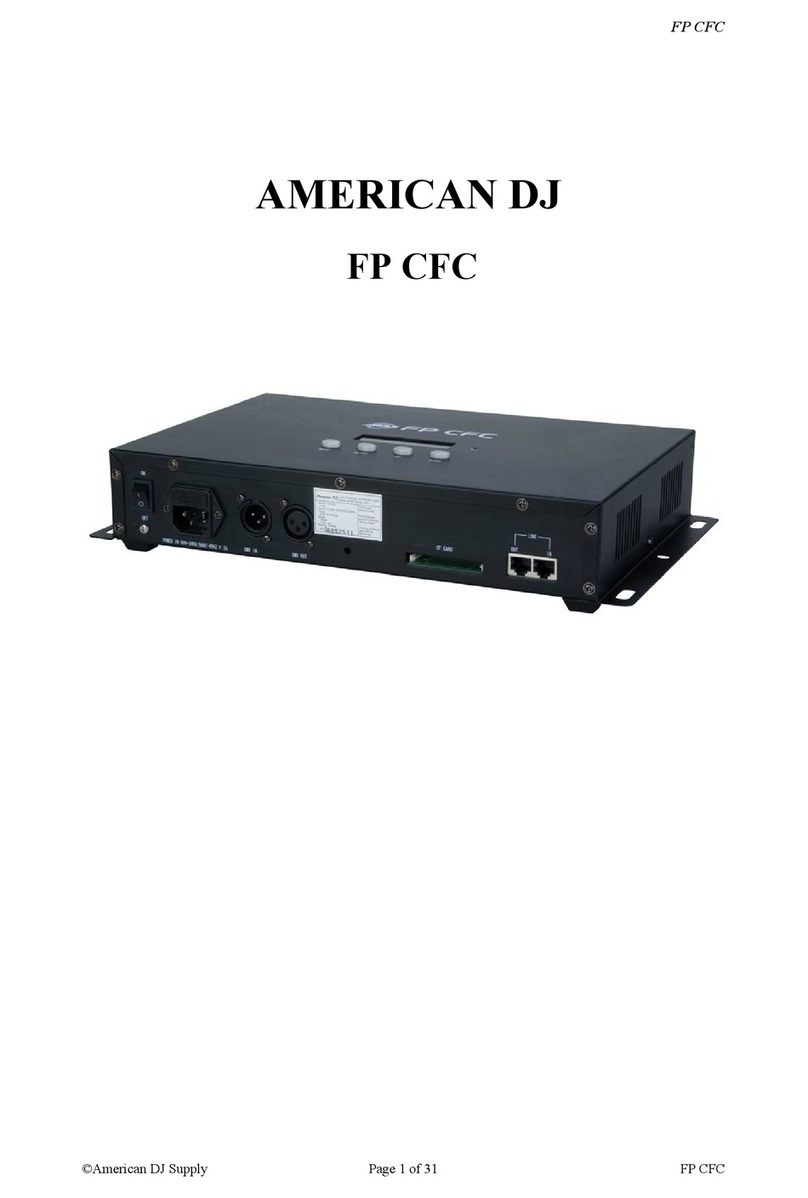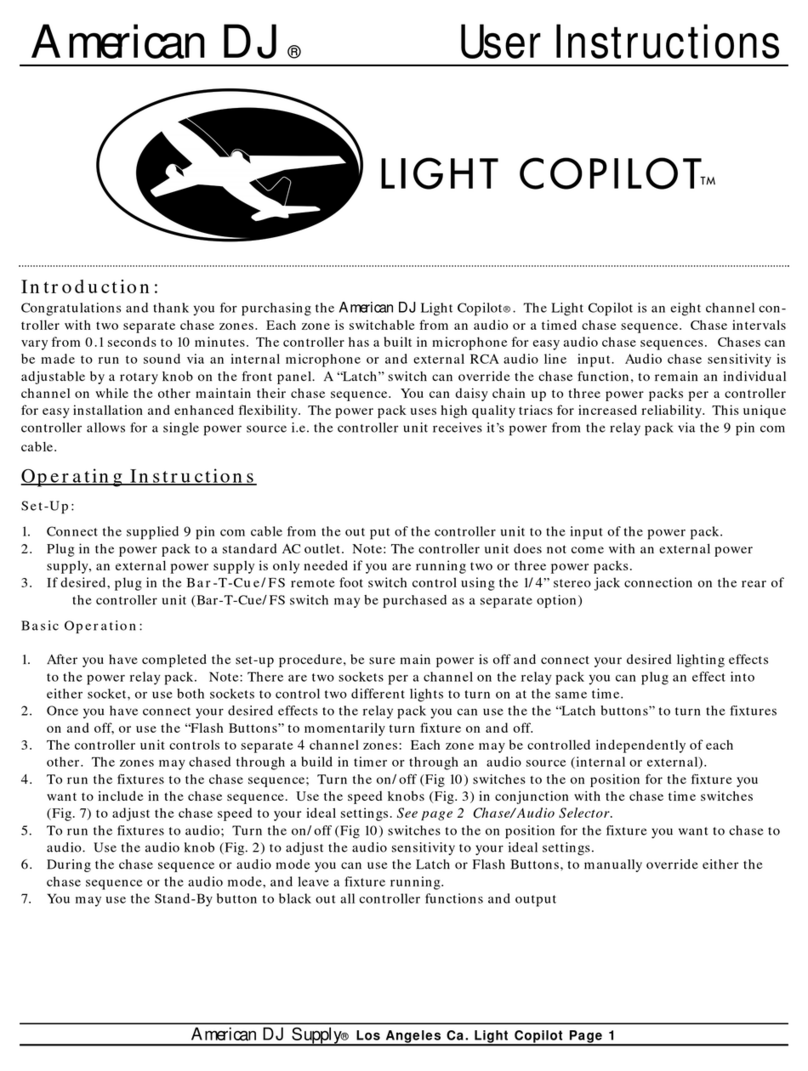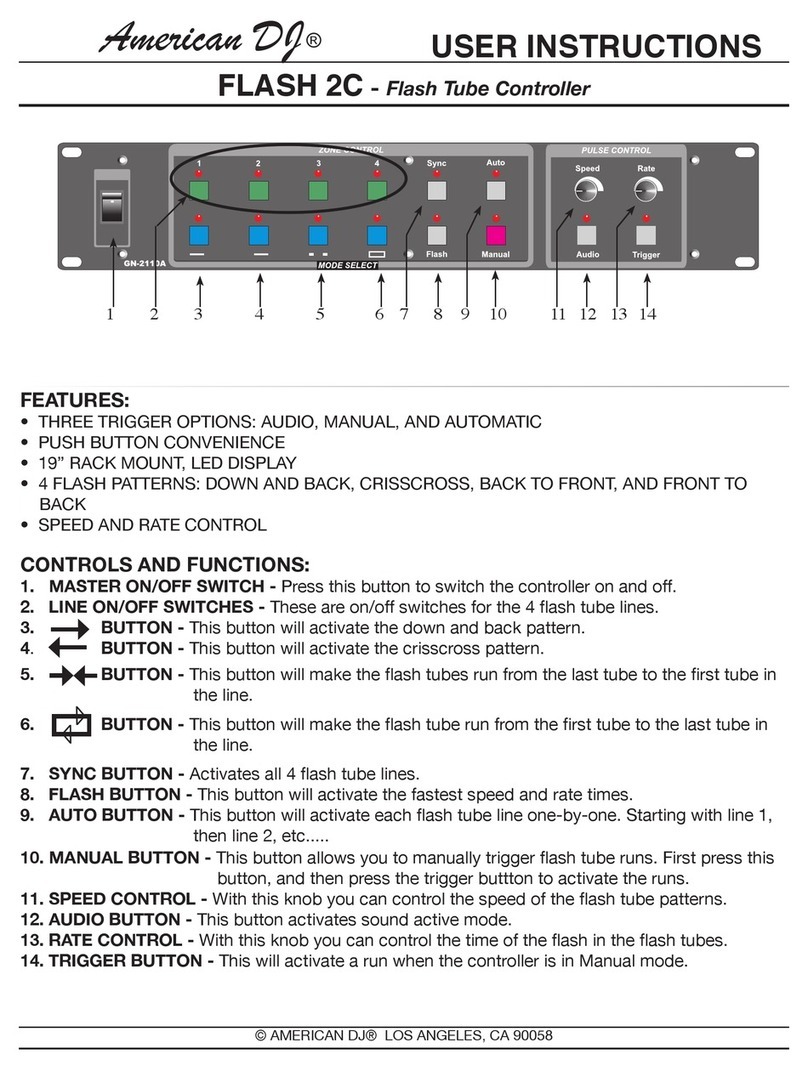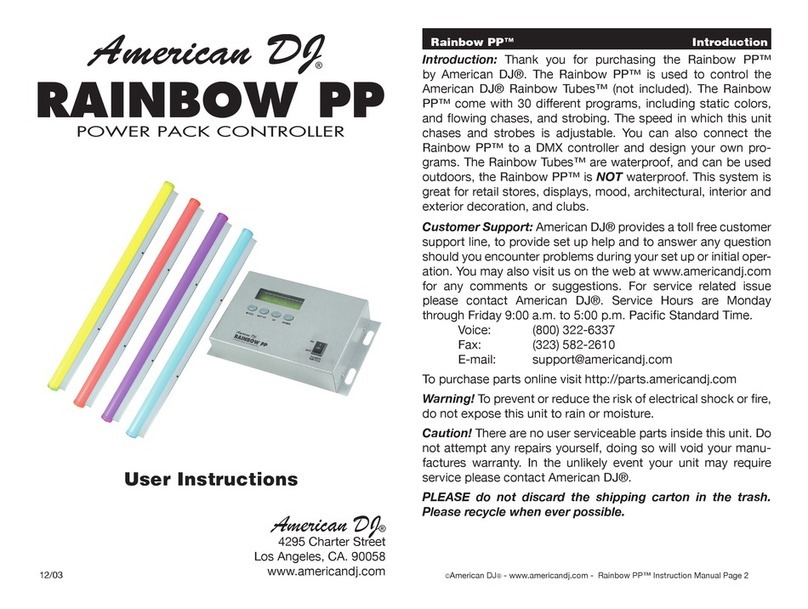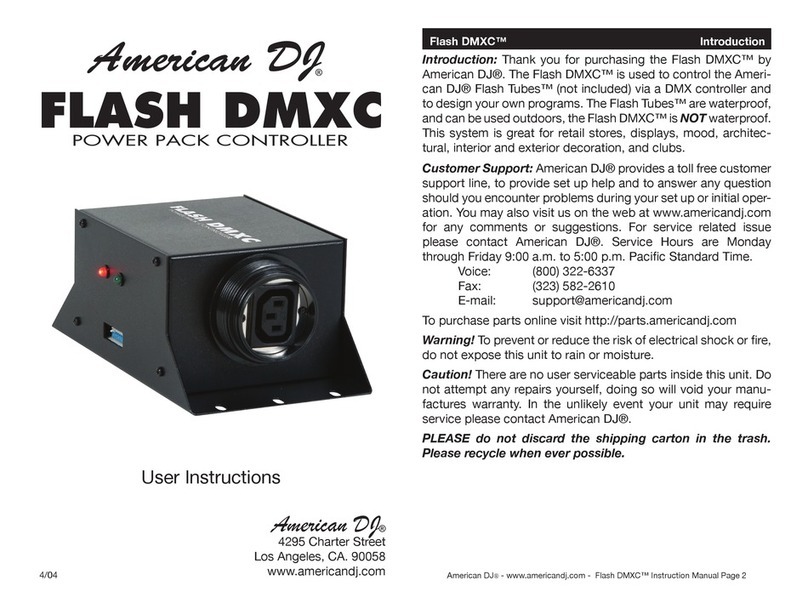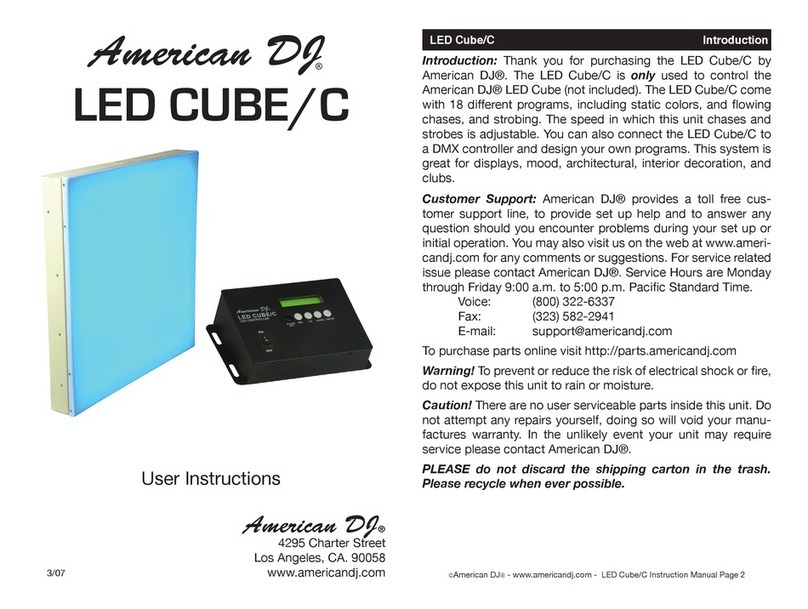Read the instruction inthis manual carefully andthoroughly, asthey give important
information regarding safety during useand maintenance. Keep this manualwith
the unit, in orderto consult it in the future. If the unit is sold or givento another
operator, make certainthat it always has itsmanual, to enable the new owner to
readaboutitsoperationandrelativeinstructions.
ThisunitisNOTintendedforhomeuse.
AfterhavingremovedthepackagingcheckthattheunitisNOTdamagedinanyway.
Ifindoubt,DON'Tuseitandcontactanauthorizeddealer.
Packaging material (plastic bags, polystyrenefoam, nails, etc.)MUST NOT be left
withinchildren'sreach,asitcanbedangerous.
This unit must only beoperated by adults.DO NOTallow children to tamperor play
withit.
NEVERusetheunitunderthefollowingconditions:
Inplacessubjecttoexcessivehumidity.
Inplacessubjecttovibrationsorbumps.
Inplaceswithatemperatureofover45 C orlessthan2 C/35.6 F.
Protect the unit fromexcessive dryness or humidity(ideal conditions are between
35%and80%).
DONOTdismantleormodifytheunit.
DONOTmakeanyinflammableliquids,waterormetalobjectsentertheunit.
Should any liquid be spilledon the unit,DISCONNECT the power supply tothe unit
immediately.
STOP using the unit immediatelyIn the event of serious operation problems and
eithercontactyourlocaldealerforacheckorcontactusdirectly.
DONOTopentheunit--therearenouserserviceablepartsinside.
NEVER try to repair the unityourself. Repairs by unqualified peoplecould cause
damageorfaultyoperation.Contactyournearestdealer.
/113 F
Features General Instructions
Thank you for your purchase of this American DJ product.
This DMX-Solo features include:
1 2
Warnings
Cautions
96 DMX channels
9 chase programs & a AP program
9 strobe programs & a AS program
Each chase/strobe program can record a maximum of 48 scenes
Either AS orAP program can record a maximum of 60 scenes
Each AS orAP scene enables to has its individual speed or fade time
Access the scenes from any DMX controller
A continuous cycle of Manual orAuto programs
All data can be swapped between two or more units
Built-in microphone for Music triggering
DMX polarity select
Power failure memory
Auto/Audio/Manual chase of programs