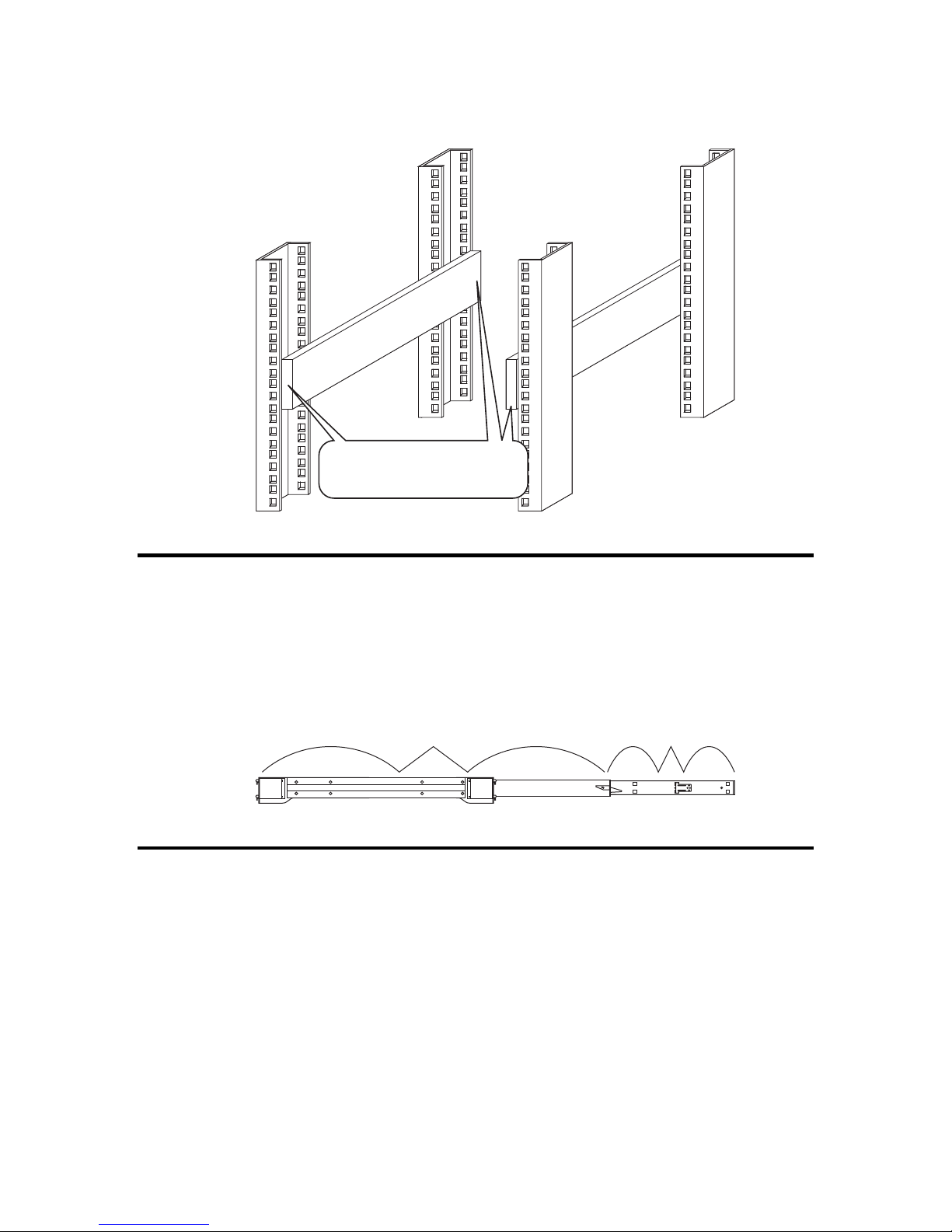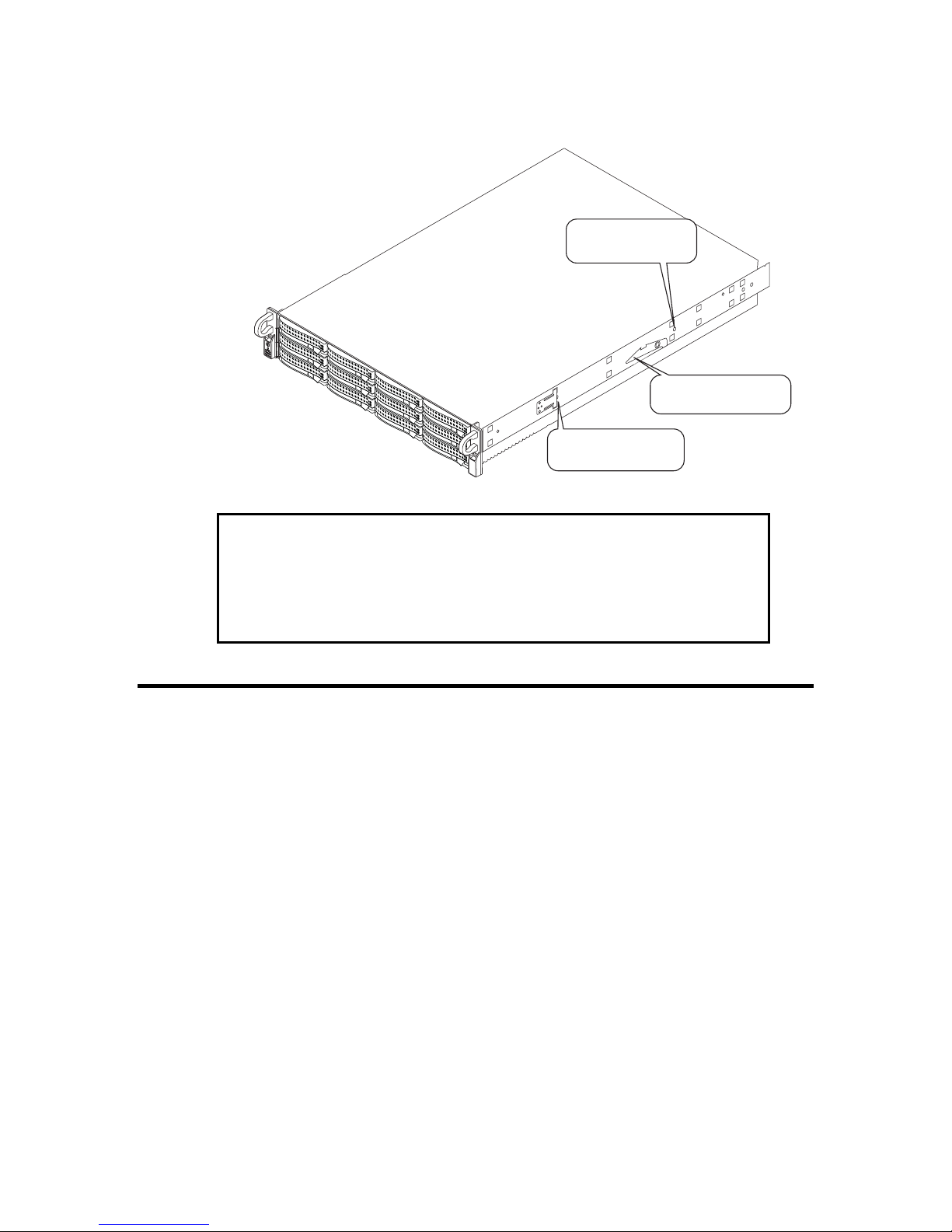StorTrends® 2401 Setup Guide
2
Thank You
Thank you for purchasing the StorTrends® 2401 storage appliance. Please take a few
minutes to review this Setup guide before beginning the installation process. If you
require a further explanation of any item covered in this guide, please refer to the
installation instructions on your CD.
This manual is written for the end-user to get up and running with the unit as quickly as
possible. Installation and maintenance should be performed by experienced technicians
only.
Disclaimer
This document describes the operation of the American Megatrends StorTrends® 2401
storage appliance. Although efforts have been made to assure the accuracy of the
information contained here, American Megatrends expressly disclaims liability for any
error in this information, and for damages, whether direct, indirect, special, exemplary,
consequential or otherwise, that may result from such error, including but not limited to
the loss of profits resulting from the use or misuse of the manual or information
contained therein (even if American Megatrends has been advised of the possibility of
such damages). Any questions or comments regarding this document or its contents
should be addressed to American Megatrends at the address shown on the inside of the
front cover.
American Megatrends provides this publication “as is” without warranty of any kind,
either expressed or implied, including, but not limited to, the implied warranties of
merchantability or fitness for a specific purpose.
Some states do not allow disclaimer of express or implied warranties or the limitation or
exclusion of liability for indirect, special, exemplary, incidental or consequential
damages in certain transactions; therefore, this statement may not apply to you. Also, you
may have other rights that vary from jurisdiction to jurisdiction.
This publication could include technical inaccuracies or typographical errors. Changes
are periodically made to the information herein; these changes will be incorporated in
new editions of the publication. American Megatrends may make improvements and/or
revisions in the product(s) and/or the program(s) described in this publication at any time.
Requests for technical information about American Megatrends products should be made
to your American Megatrends authorized reseller or marketing representative.