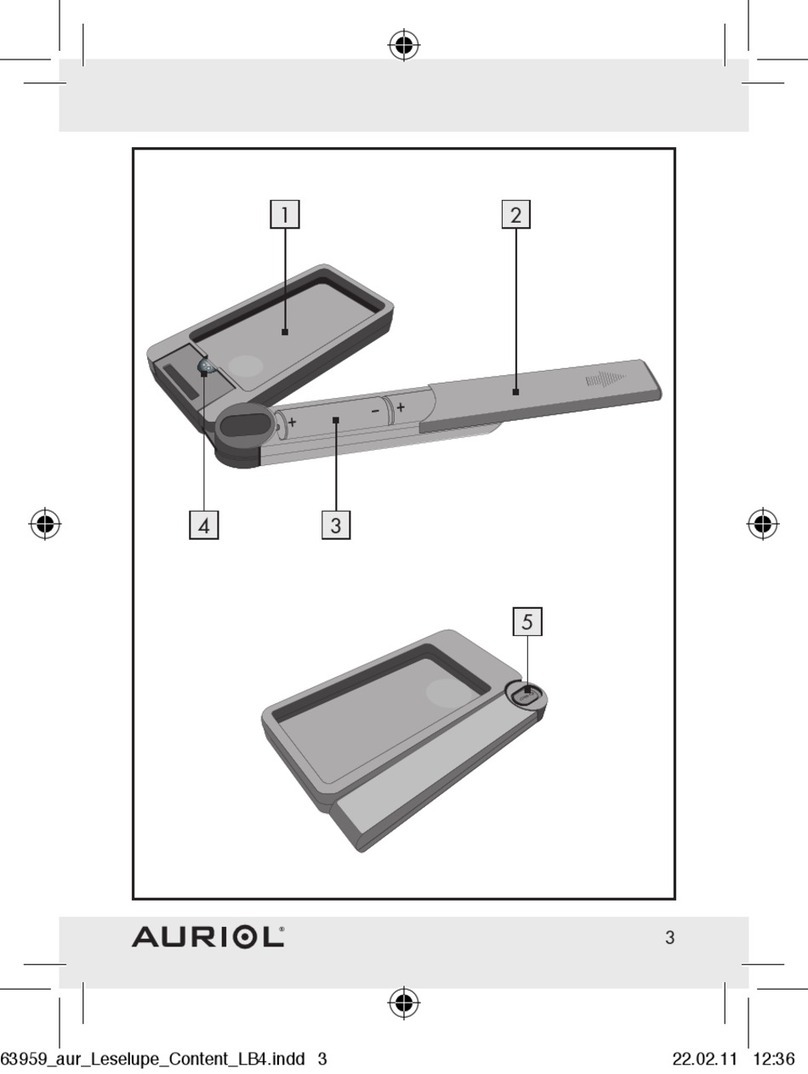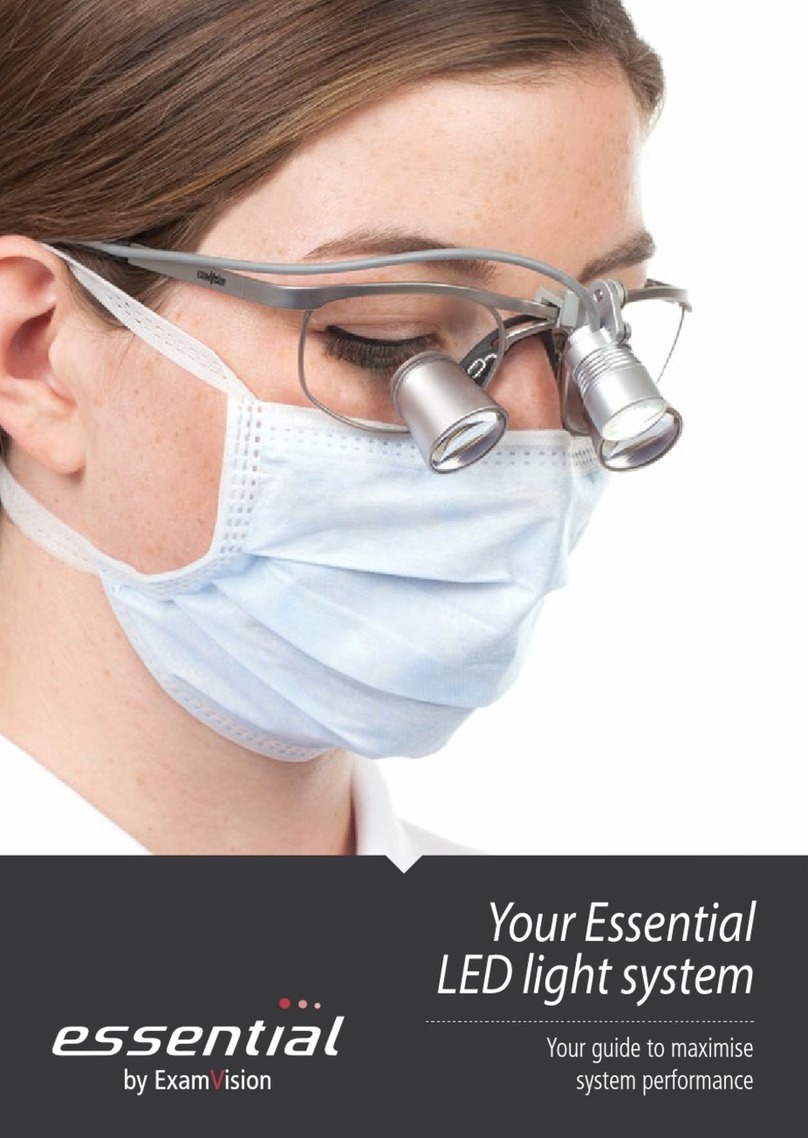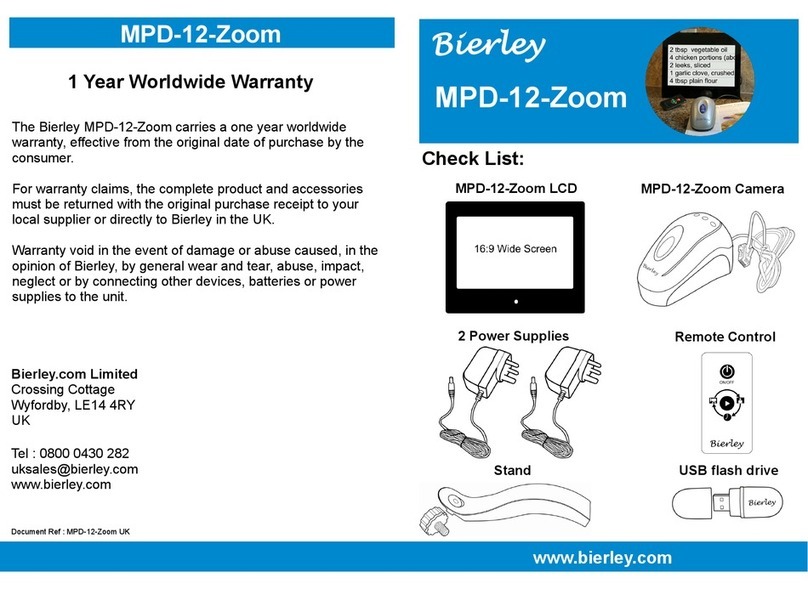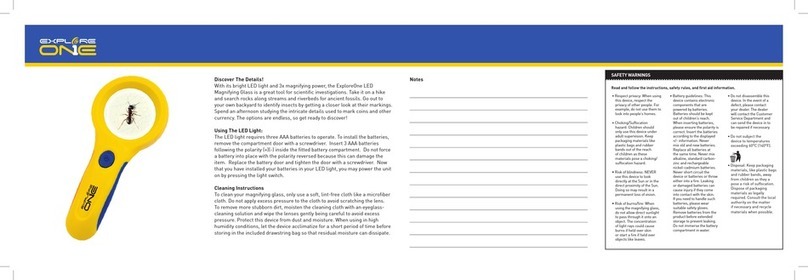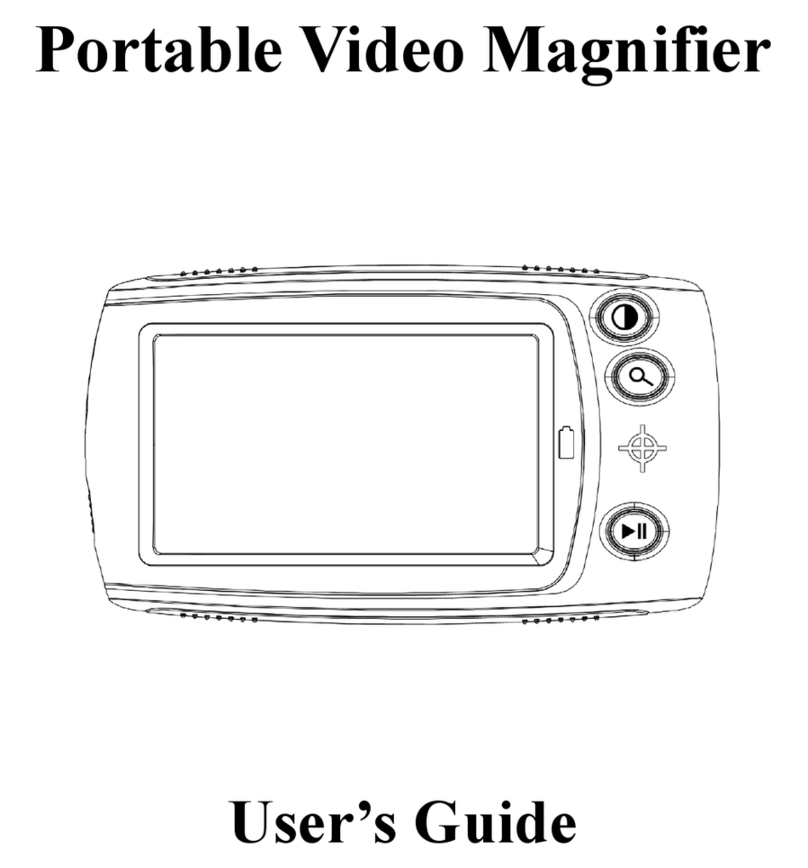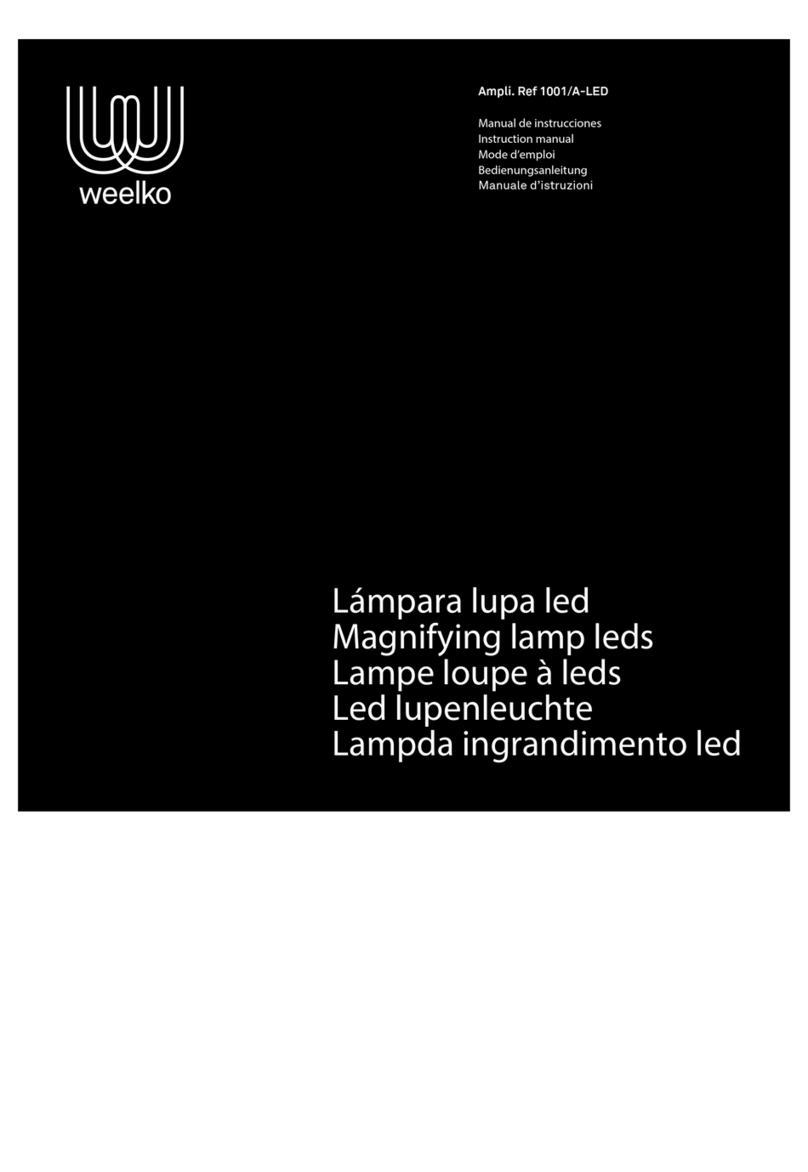American Printing House JUNO User manual
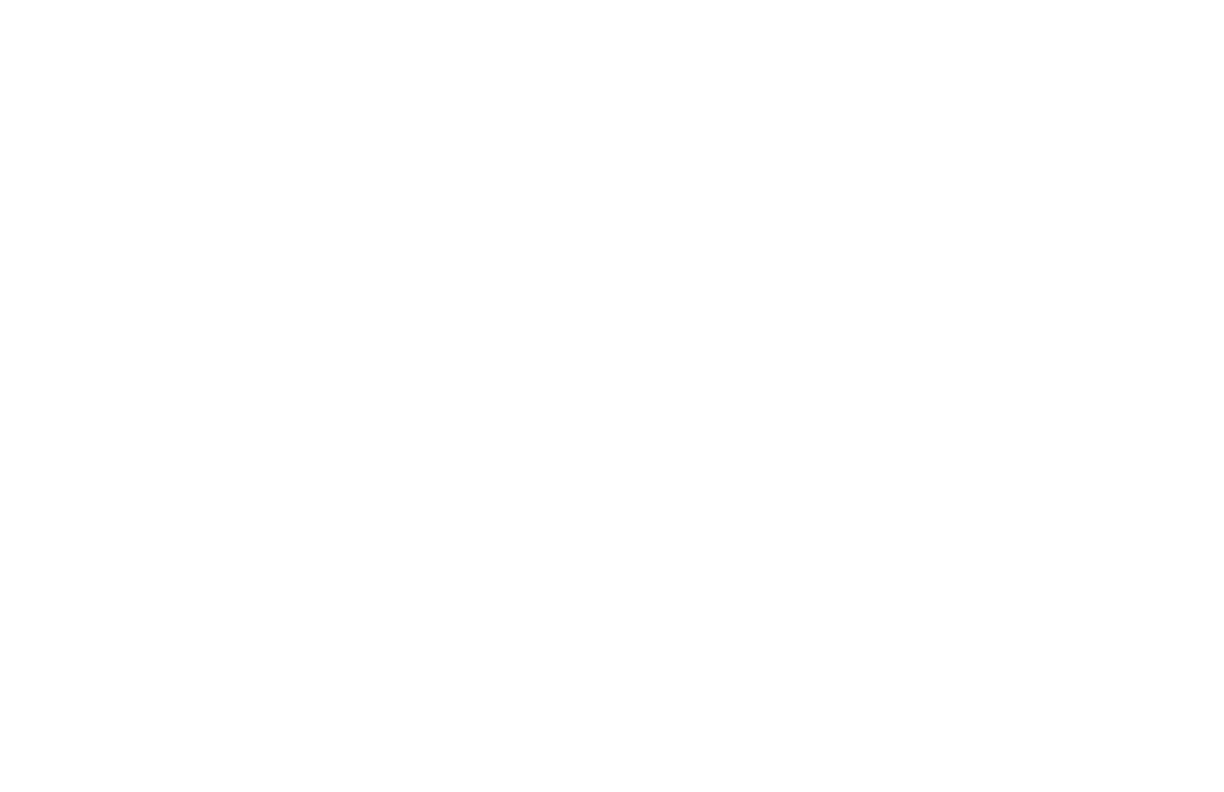
2
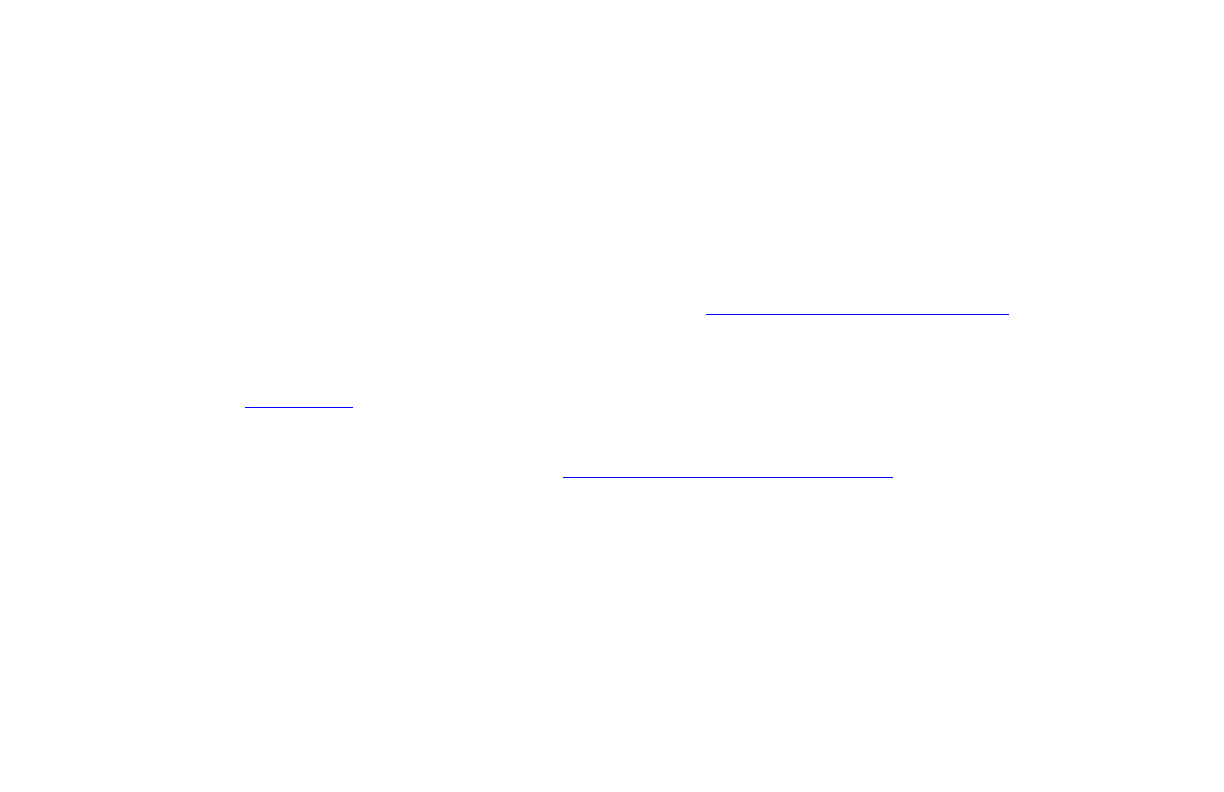
© 2020 American Printing House for the Blind (APH). All Rights Reserved.
Catalog number 1-00380-00
Juno™ is a trademark of APH in the United States. Information in this document is subject to change without
notice.
No part of this publication may be reproduced or transmitted in any form or any means electronic or mechanical, for
any purpose, without the express written permission of APH.
Support material and the latest version of this manual is available at https://www.aph.org/product/Juno/. If you need
further assistance, please contact American Printing House (APH).
Phone: 1-800-223-1839 or 1-502-995-2405
E-mail: [email protected]g
Hours: 8 A.M. to 8 P.M. EST
For more information on warranty and repairs, go to www.freedomscientific.com/aph/Juno or see page 109.
3

Table of Contents
How to Use This Guide....................................................................................................... 9
Hardware and Features .................................................................................................... 10
What’s in the Box? ........................................................................................................ 10
Product Features........................................................................................................... 11
Juno Components ......................................................................................................... 13
Power States................................................................................................................. 14
Camera Positions ............................................................................................................. 16
Reading......................................................................................................................... 16
Text Recognition ........................................................................................................... 17
Distance ........................................................................................................................ 17
Handwriting or Hobbies ................................................................................................. 18
Self-View ....................................................................................................................... 18
Spotting ......................................................................................................................... 19
Tutorial .............................................................................................................................. 20
4
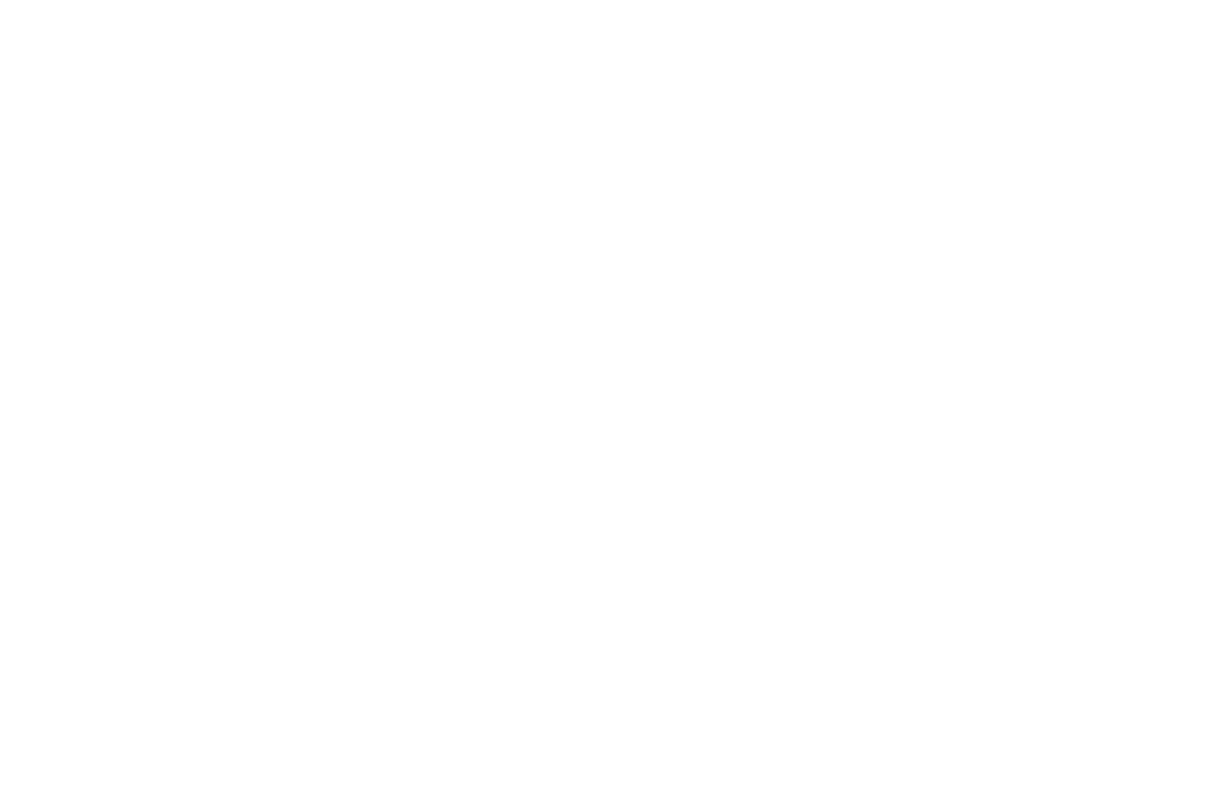
Text Recognition ........................................................................................................... 21
Menus ........................................................................................................................... 25
Live View ........................................................................................................................... 27
Magnifying an Image..................................................................................................... 27
Tap to Focus ................................................................................................................. 28
Changing the Color Mode ............................................................................................. 28
Focus Lock.................................................................................................................... 28
Using a Reading Line or Mask ...................................................................................... 29
Panning ......................................................................................................................... 30
Taking a Snapshot ........................................................................................................ 30
Saving an Image ........................................................................................................... 31
Toggling LED Lights...................................................................................................... 33
Text Recognition............................................................................................................... 34
Tips for Successful Text Recognition ............................................................................ 34
Capturing a Page .......................................................................................................... 37
Capturing Multiple Pages .............................................................................................. 39
5

Navigation in Multipage Documents.............................................................................. 43
Reading......................................................................................................................... 44
Language and Reading Voice ....................................................................................... 46
Viewing Modes.............................................................................................................. 48
Zones ............................................................................................................................ 50
Managing Files.................................................................................................................. 51
Viewing a Saved File..................................................................................................... 52
Opening a File............................................................................................................... 53
Recording Audio Tags................................................................................................... 55
Storing Files .................................................................................................................. 56
Editing Files................................................................................................................... 57
Deleting Files................................................................................................................. 58
Importing Files............................................................................................................... 61
Exporting Files............................................................................................................... 64
Copying Juno Files onto a Computer ............................................................................ 68
Copying Files from a Computer onto Juno .................................................................... 70
6
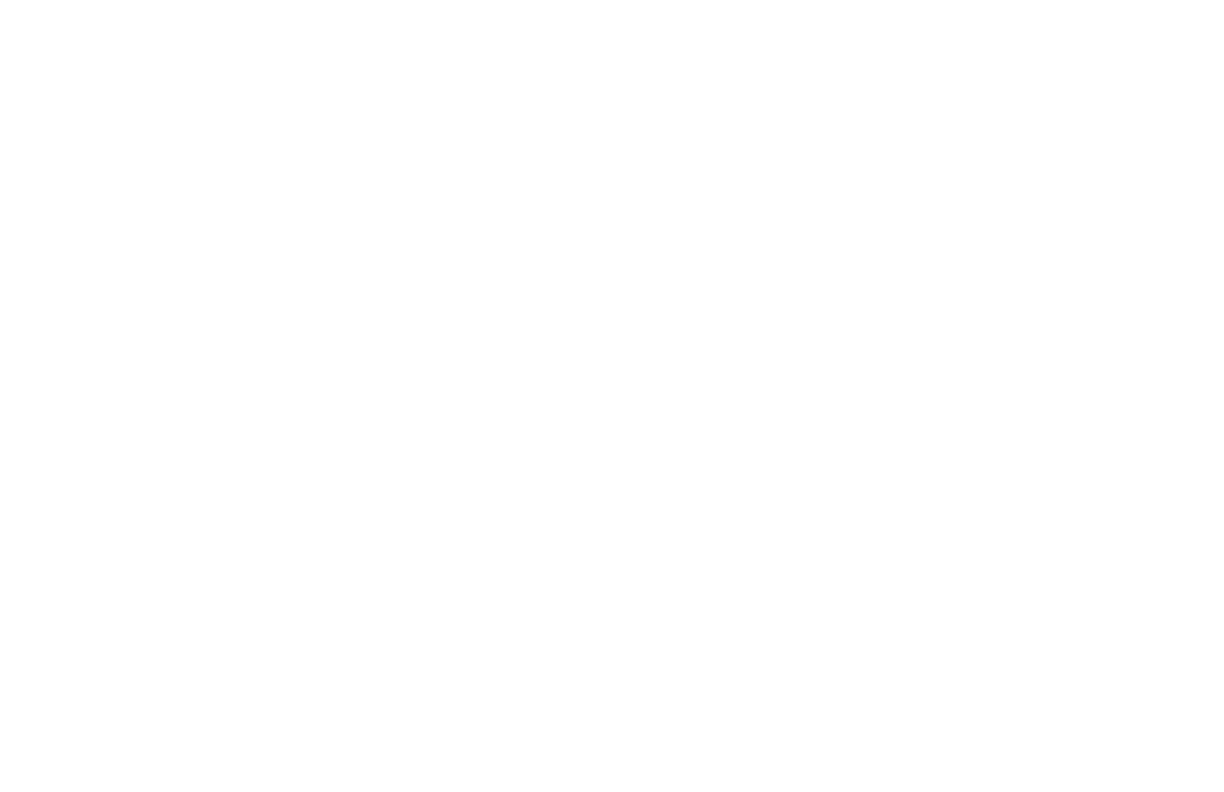
Customizing Juno’s Settings .......................................................................................... 71
Volume and Speech Rate ............................................................................................. 71
Brightness Level............................................................................................................ 72
Menu Settings ............................................................................................................... 73
Color Modes.................................................................................................................. 79
Connecting to Other Devices........................................................................................... 82
HDMI Connection .......................................................................................................... 84
USB Connection............................................................................................................ 85
Audio Connection.......................................................................................................... 86
System Maintenance ........................................................................................................ 87
System Settings ............................................................................................................ 87
About Menu................................................................................................................. 103
Standby Time .............................................................................................................. 105
Product Specifications................................................................................................... 106
Service and Support....................................................................................................... 108
Repairs........................................................................................................................ 109
7

Warranty...................................................................................................................... 109
Product Updates.......................................................................................................... 109
Safety and Maintenance................................................................................................. 110
8
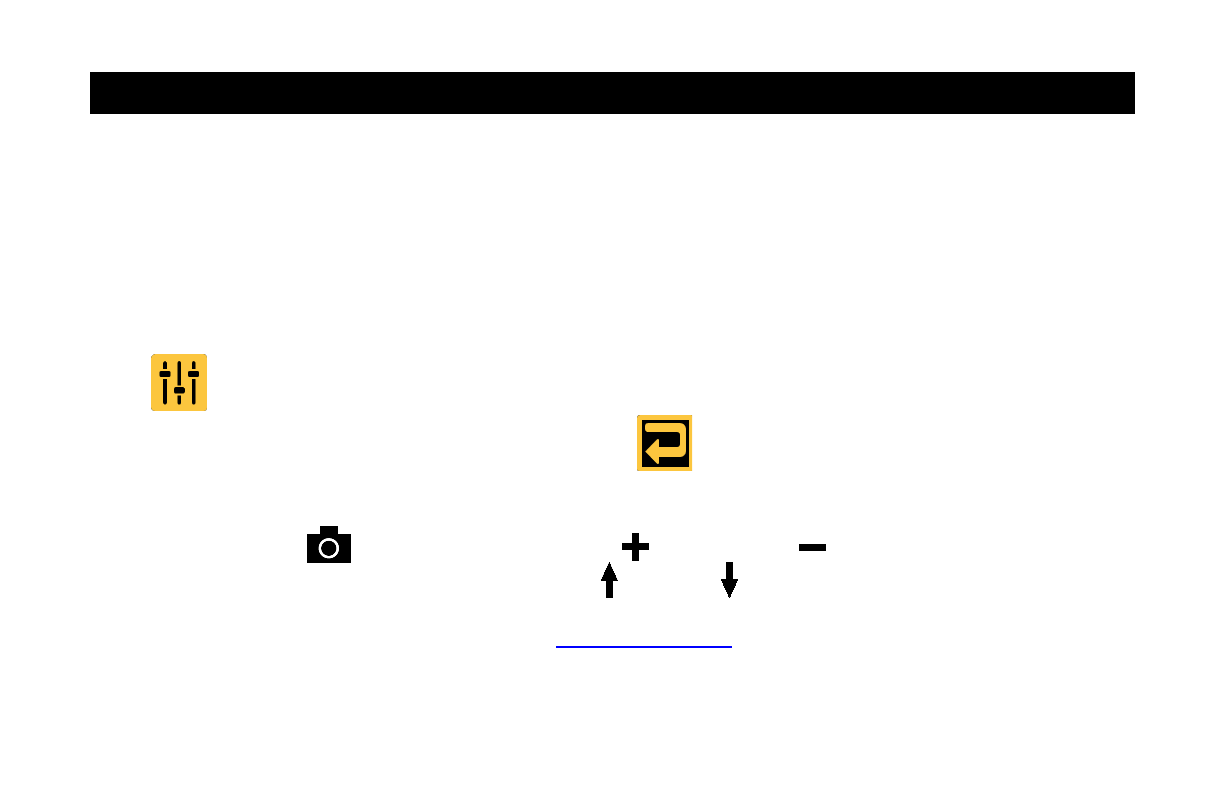
How to Use This Guide
Use this guide in conjunction with the Quick Start, which is small enough to carry with Juno. The
first section of the Quick Start provides directions for using the product the first time. After first
use, consider completing the tutorial in this guide to understand Juno’s basic features. Ongoing,
refer to the Quick Start for a summary of Juno’s components, menus, and screens. Once you
locate features in the Quick Start, refer to this guide for step-by-step instructions.
Menus and screens are represented by icons. The names are boldface, such as the System
Settings menu, and represented by a graphical image, such as the System Settings
icon . Buttons on the screen, which are used to perform actions, are also presented
graphically. For example, tap the Previous button to return to the previous screen.
Buttons on Juno’s hardware are capitalized and represented by graphical images, such as the
red Capture button . Use the yellow Zoom In or Zoom Out button to change the
magnification and use the blue Color Mode Up or Down button to change the colors.
To find the information you need, scan the table of contents at the front of this document.
9

Hardware and Features
Juno is a lightweight, handheld video magnifier that offers a touch screen, speech, optical
character recognition (OCR), audio tags, and document reading.
What’s in the Box?
Juno portable magnifier with rotating camera barrel
Zippered padded carrying case with shoulder strap
Juno User Guide and Juno Quick Start
Qualcomm Quick Charge™ 3.0 USB-C 110-220 volt AC power adapter
USB Type C cable
HDMI to mini-HDMI cable
Note: To update Juno, you must purchase a USB-C flash drive (formatted FAT32). This flash
drive can also be used to import/export files from Juno to a computer and download log files. To
give you more flexibility, we recommend purchasing a dual flash drive that offers both USB-A
and USB-C. Also, a USB-C adapter can be used with a USB-A flash drive.
10

Product Features
Juno features are described in the following table.
Feature Description
Magnification 2x to 30x to view items up to 15 feet away
Camera Rotating, 13 megapixel, auto-focus, HD images with different positions for
near, distance, self-view, and writing
Viewing modes Live, document, handwriting, snapshot
Touch screen 7-inch, full color, touch LCD with pinch to zoom, ability to pan within an
image, and touch access to menus and settings
Color modes True color, grayscale, and 22 high contrast color combinations
Buttons Power, color modes, snapshot, and magnification
Saved images Up to 600 images can be stored
Transfers USB-C port to transfer files between Juno and a computer
11
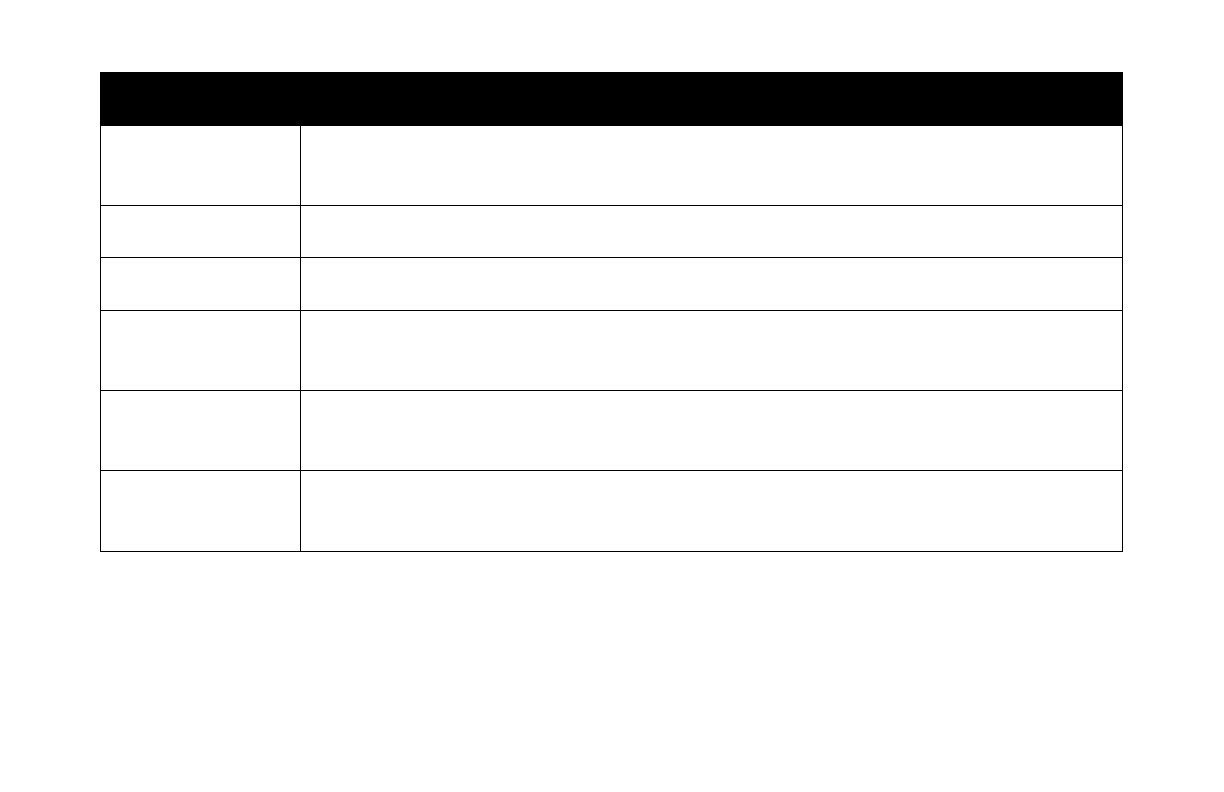
Feature Description
Connections Analog 3.5mm audio jack for headphones, USB-C port to connect to a
computer, and an HDMI mini port to connect to a TV or monitor
LED lights Three pairs of illumination LED lights for optimal lighting
Charging LED Light on bottom left of device indicating battery status
Reading lines
and masks
Used to quickly locate and maintain your place on the LCD screen while in
Live view
Stand Manually deployed, collapsible stand with easy glide features and image
stabilization for reading
Audio Text recognition and reading is provided in multiple languages and audio
recording is available for tagging your saved files
12

Juno Components
1 Camera: Rotate for
multiple purposes
2 Power: Short press to
power on or put on
standby, and long press
to power down
3 & 4 Color mode:
Move up or down
through color modes
5 Capture: Press to
capture or return to Live
view
6 & 7 Magnification:
Increase or decrease
zoom level
8 LCD screen: Touch
to select
13
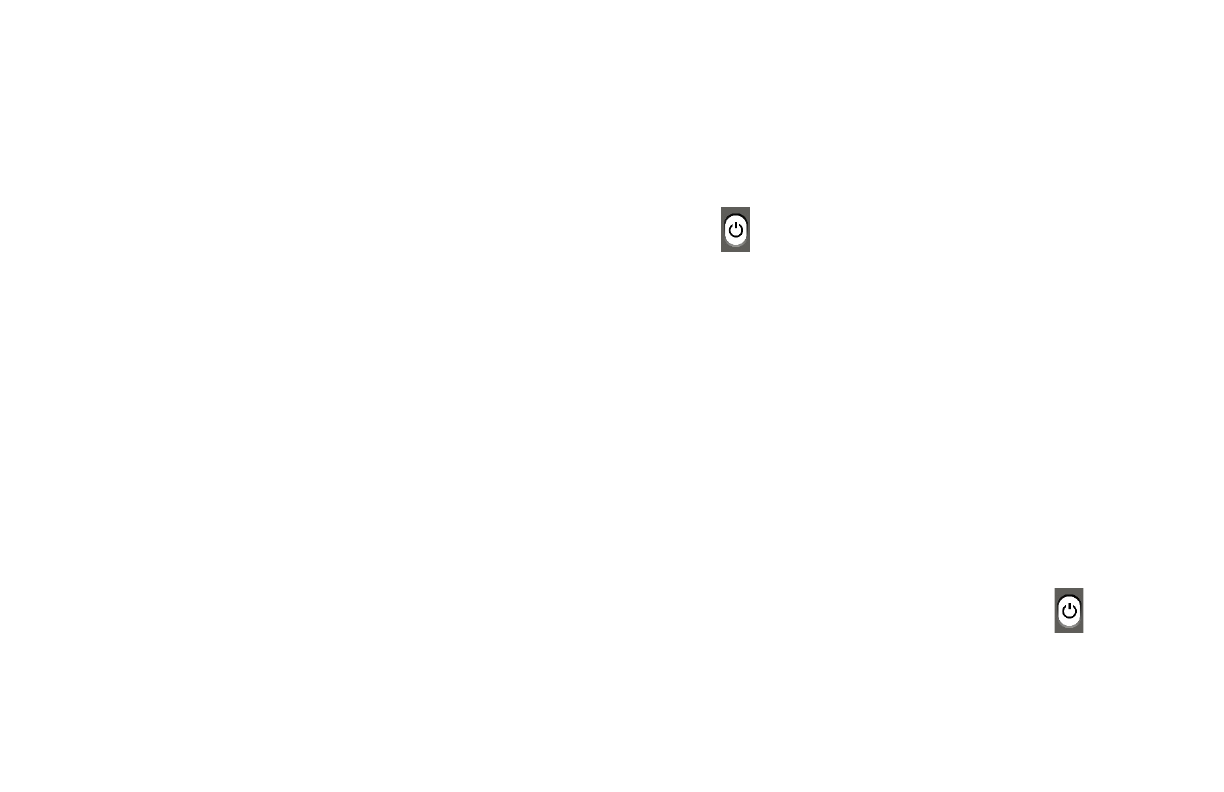
Power States
You can use Juno continuously for approximately three hours.
Power On
To power on Juno, press and hold the white Power button for several seconds until you see
the splash screen. The battery must be charged to use the device. See “Charging Juno” in the
Quick Start for instructions.
Battery Status
The battery status is shown in the upper left corner of the menu screens. When the battery
needs to be charged, an alert is displayed and a low battery symbol is flashed on the screen.
Instructions for charging the battery are in the “Charging Juno” section of the Quick Start.
When Juno is connected via the USB-C cable to an outlet using the power adapter, the battery
fully charges in about three hours. Charging is slower when you connect Juno to a computer
using the USB-C cable.
Note: For a faster charge, put Juno in standby mode by briefly pressing the Power button .
14

An LED light on the lower left side of Juno indicates status:
Solid green: Battery fully charged; power adapter connected.
Solid red: Battery charging; power adapter connected.
Flashing red: Not enough charge to power on; or indication that temperature is rising so unit
temporarily will not charge (no user action required).
Off: Power adapter is not plugged in.
Standby
Press the white Power button briefly to put Juno in standby mode. The screen darkens and
the processor is put in a lower power state. After five minutes of inactivity, Juno automatically
goes into standby mode. Press the Power button to wake up the device. See Standby Time on
page 105 to change the number of minutes of inactivity before standby.
Power Down
To power down Juno, press the Power button until you hear tones signaling shutdown and
the screen goes dark (about 10 seconds). Juno never powers down automatically. To save your
battery charge, consider powering down Juno.However, Juno takes approximately 30 seconds
to start up after being powered down. Juno wakes up from standby much more quickly.
15

Camera Positions
The live camera can be rotated so you can use it for different purposes, such as reading,
handwriting or hobbies, self-viewing, spotting, and distance viewing.
Reading
You can use Juno to read printed text or images in magazines, catalogs, menus, paperbacks,
textbooks, photographs, and other printed material.
You should lay the document you want to read flat on the desk. Open the stand and place the
legs on top of the document. The camera should point straight down. You will need to move
Juno over the document as you read it because the visible text is only about the size of a
business card.
16

Text Recognition
The best way to freeze or capture text is to close the stand and
hold the device flat with the screen up. The camera
automatically rotates 90 degrees so it is pointing down. Hold
Juno over a document to get the best page magnification for
magazines, catalogs, menus, photographs, and other printed
material.
To capture an 8.5-inch by 11-inch page, lift Juno approximately
8 inches above the document. For more information on capturing text, see Text Recognition on
page 34.
Distance
To view something at a distance, such as a whiteboard, open
the stand and rotate the camera so that it is parallel with the
stand.
17
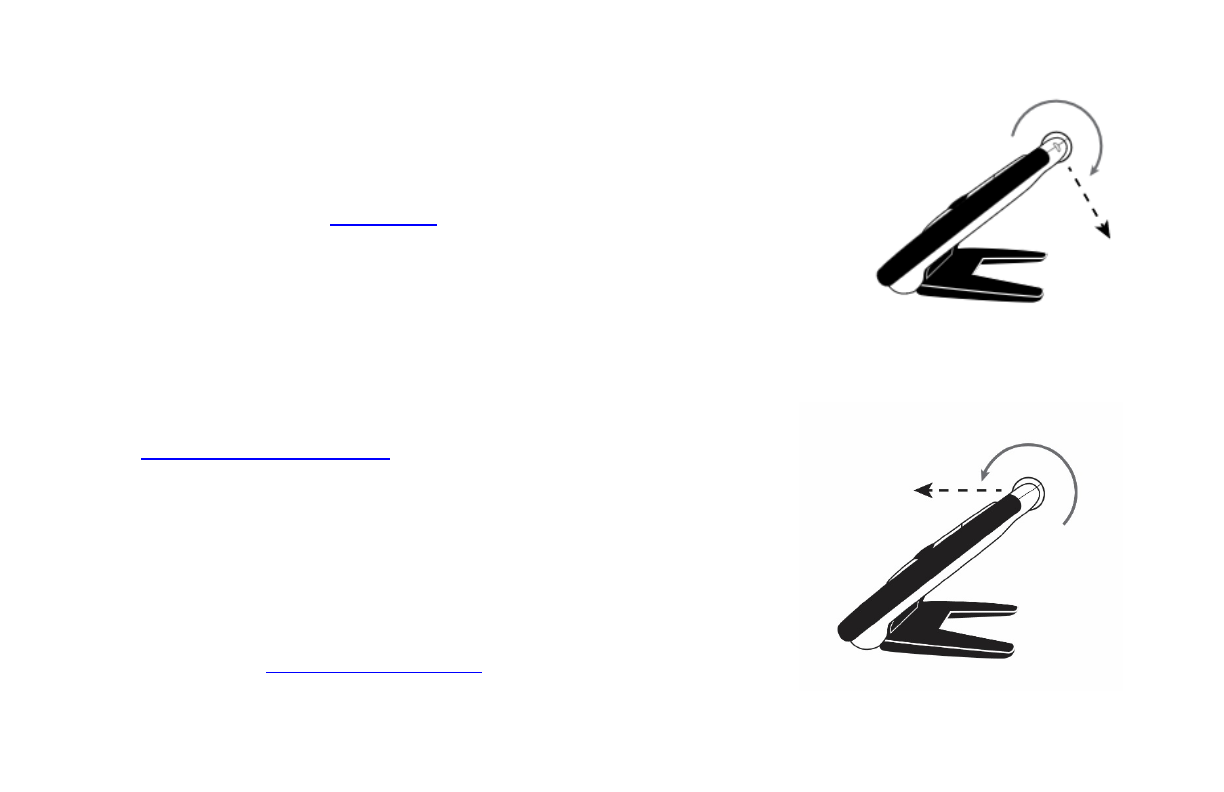
Handwriting or Hobbies
You can use Juno to write by opening the stand and rotating the
camera so it is pointed down about halfway. You place paper behind
the device, then write on it while watching yourself write on the
screen. If you enable focus lock (see page 28), the camera focuses
on the paper instead of your hand. You can work on hobbies that
require fine motor skills, such as knitting, in the same manner.
Self-View
To view yourself, position the device so you are looking at the
screen. The stand can be open or closed. Rotate the camera
until it faces you and you can see yourself on Juno’s screen (or
the attached display device, see page 82).
When the camera is facing you, the image is flipped so it is like
you are looking in a mirror. A capture of your own image,
however, is not flipped.
LED lights are off when you enter this mode, but you can turn
them back on. For more information on toggling the LED lights
on and off, see Toggling LED Lights on page 33.
18
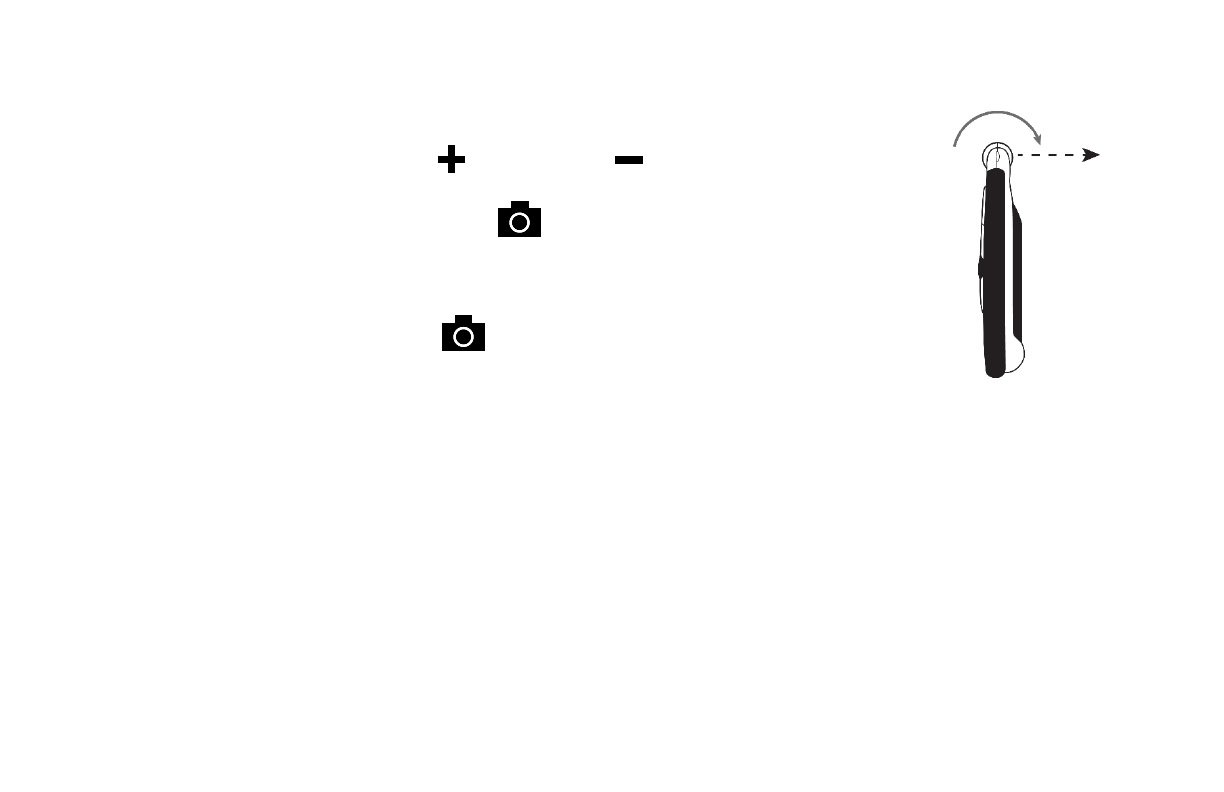
Spotting
With the reading stand closed, point the camera at what you want to
view. Press the yellow Zoom In or Zoom Out buttons to increase
or decrease magnification. To take a snapshot of the image on the
screen, press the red Capture button , holding Juno steady until you
hear a click.
This is ideal for viewing labels, price tags, receipts, business cards, and
more. Press the Capture button again to return to the Live view.
19
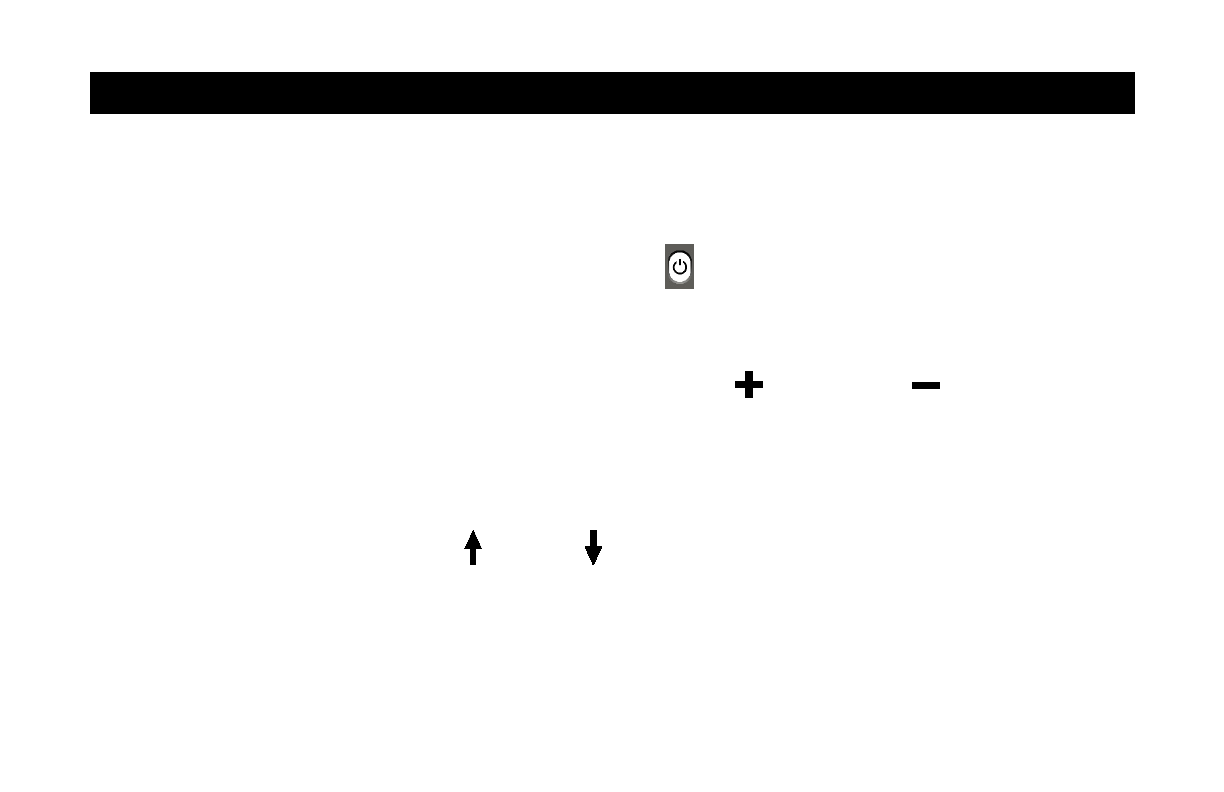
Tutorial
Explore basic features of Juno and become comfortable with the product by completing the
steps of this tutorial. Each section is a bit more advanced as you learn to navigate Juno and
become familiar with its customization capabilities.
1. Turn on Juno by pressing the white Power button until the APH logo is displayed.
2. Hold the device like a tablet to view items both near and far.
3. Adjust the magnification by pressing the yellow Zoom In or Zoom Out button.
Note: Since the first press prompts Juno to read you the button name, you must quickly
press each button twice to perform the function. The same holds true for tapping buttons on
the screen, as well as icons, menus, and options.
4. Press the blue Color Mode Up or Down button to try different color combinations.
5. Hold the device in front of you and tap the screen to focus on an item, such as a calendar,
receipt, or bill.
20
Table of contents