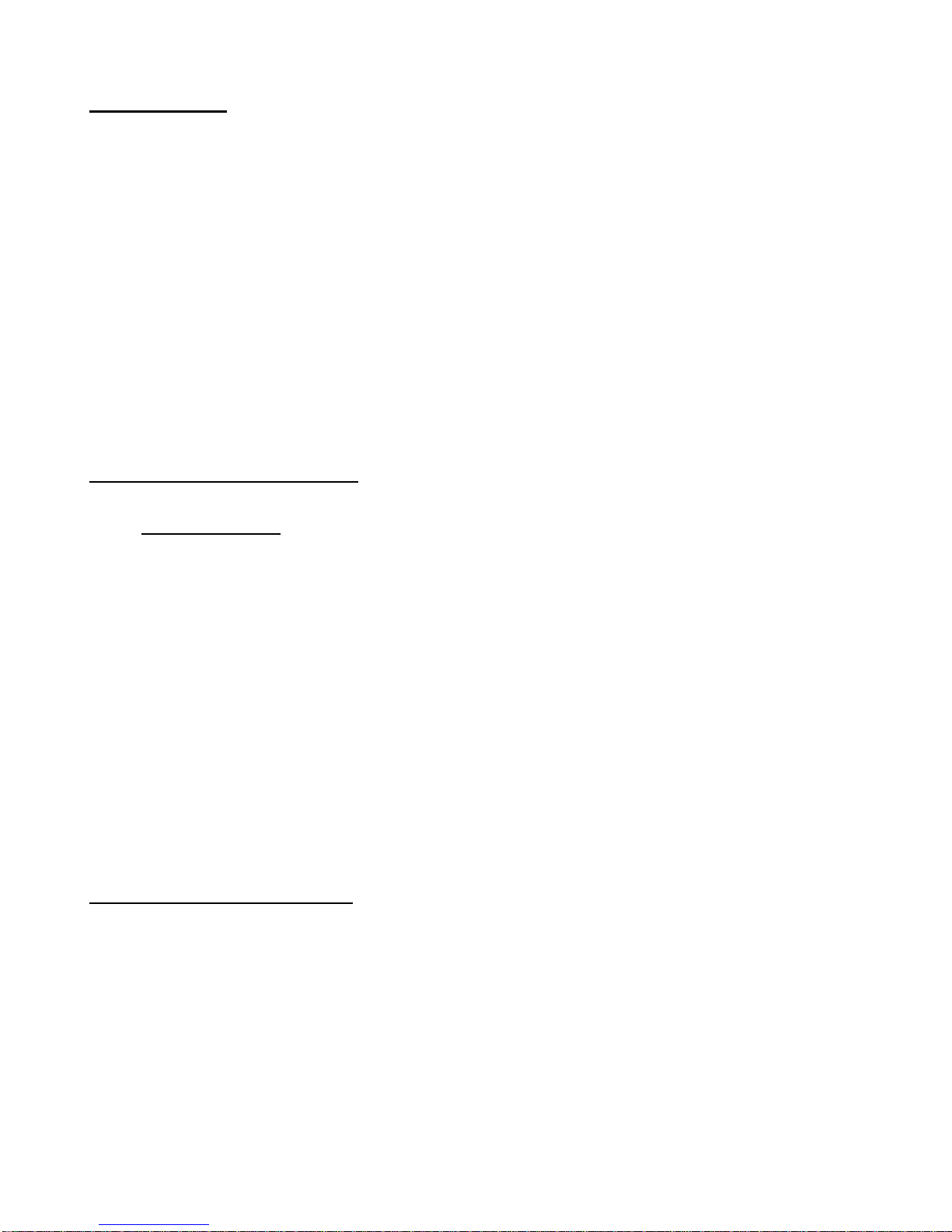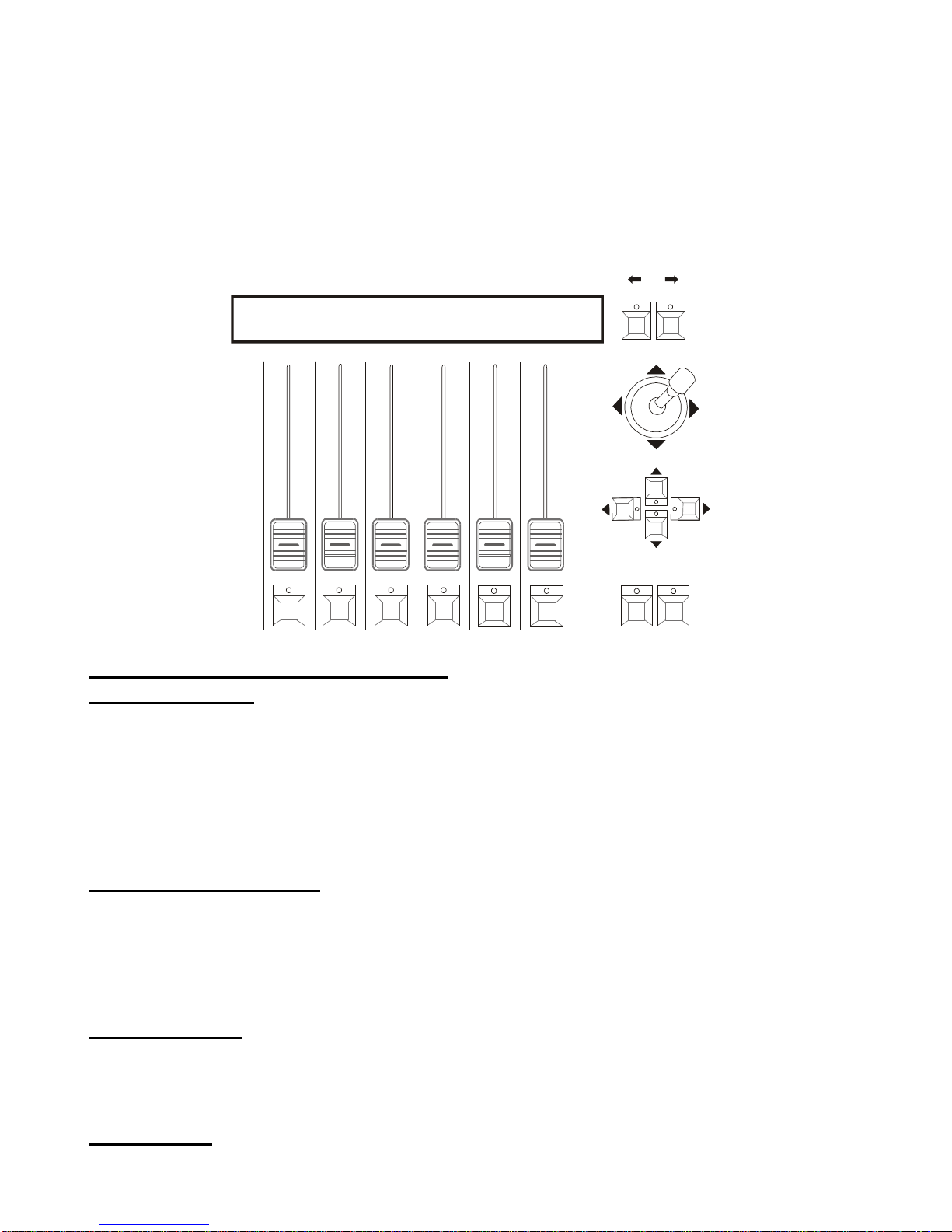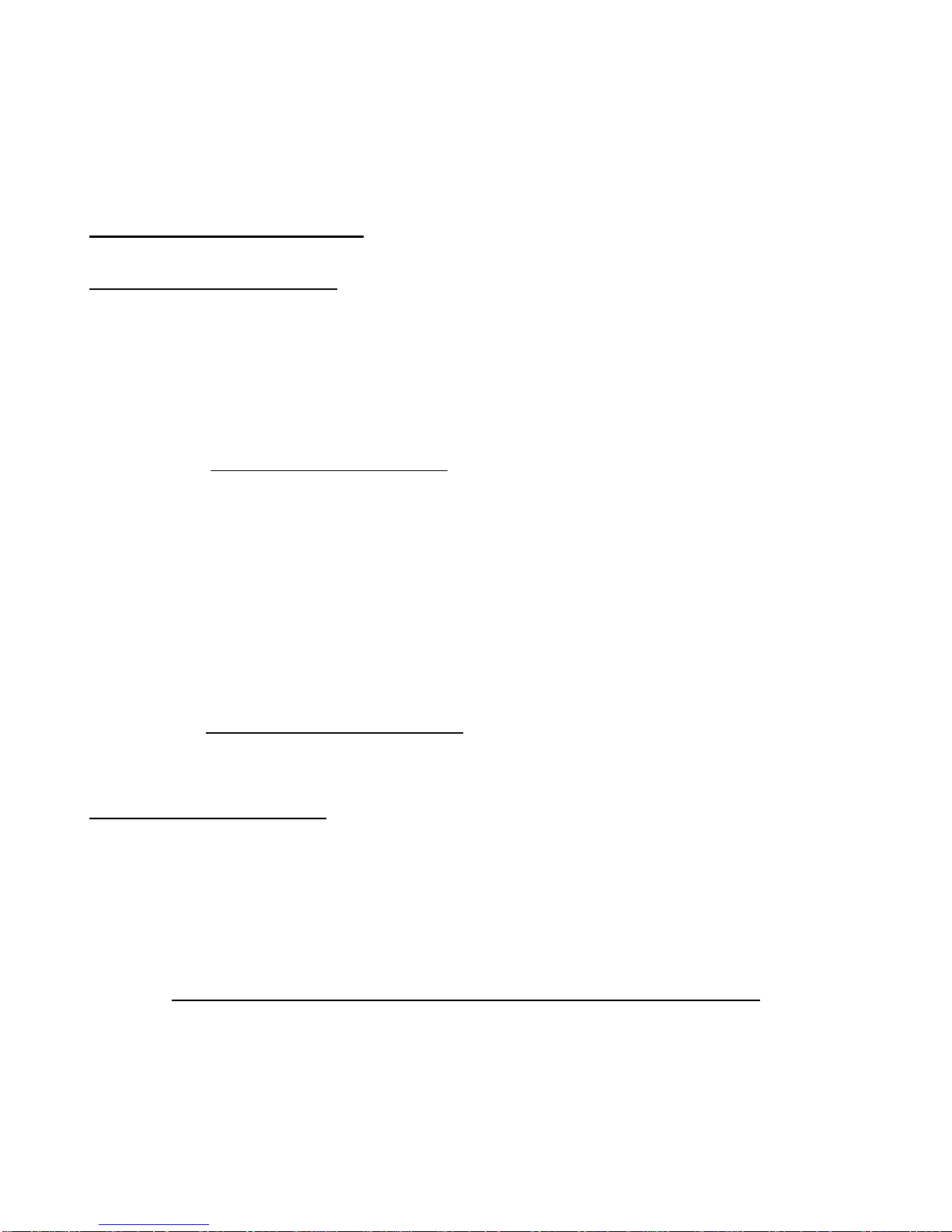NAVIGATOR 2000 version 1.32
Page 3
Index 23 4.7.1.1 - Total DMX Channel
1 General Instructions 23 4.7.1.2 - LCD Effect Label
2 Index 24 4.7.1.3 - SoftPatch
3Manual layout 25 4.7.1.4 - Stand-by Values
41 - NAVIGATOR 2000 layout 25 4.7.1.5 - Type of effects
4 1.1 - Main features 26 4.7.1.6 - Mirror/Head Patch
4 1.2 - Technical specifications 27 4.7.1.7 - Hard/Soft Cross
5 1.3 - NAVIGATOR 2000 sections 27 4.7.1.8 - FIXTURE Name
5 1.3.1 - Multifunction Keyboard 28 4.7.1.9 - Reset/Lamp Values
5 1.3.2 - Record obj 28 4.7.1.10 - Dip-switch Configuration
5 1.3.3 - Programming Keyboard 29 4.7.1.11 - Beam Find Value
5 1.3.4 – Operations 29 4.7.1.12 - Control Type
5 1.3.5 – Utility 32 4.8 - Error messages
5 1.3.6 - Grand Master 32 4.9 - Modifying a FIXTURE in the library
6 1.3.7 - Universal controls 33 4.10 - Deleting a FIXTURE from the library
7 1.4 - NAVIGATOR 2000 connectors 34 5 - Creating and modifying elements in the
Memories
7 1.4.1 - DMX 512 34 5.1 - Creating a Program
7 1.4.2 - Pedal Up-Down 35 5.1.1 - Selecting FIXTUREs/Effects
7 1.4.3 – SMPTE 36 5.1.2 - Editing SCENEs
7 1.4.4 – MIDI 36 5.1.3 - SCENE’s Time
7 1.4.5 - RS-232 37 5.2 - Creating a Chase
7 1.4.6 - Audio In 38 5.2.1 - Editing SCENEs
8 1.4.7 - Disconnecting the power supply 39 5.2.2 - SCENE’s Time
82 - FIXTURE maintenance 39 5.3 - Creating a Mchase
8 2.1 - Access to internal components 40 5.3.1 - Editing Mchase
8 2.2 - Cleaning and periodical checks 41 5.4 - Creating a Preset
5.4.1 - Editing Preset
93 - 3 - NAVIGATOR 2000 controls 43 6 - Advanced use of the NAVIGATOR 2000
9 3.1 – Record 43 6.1 - Multiple FIXTUREs
9 3.1.1 - Mixing techniques 47 6.2 - Multiple scanner FIXTUREs
9 3.1.1.1 - HTP technique 48 7 - Using the connectors
10 3.1.1.2 - LTP technique 48 7.1 - Pedal
10 3.2 – Program 48 7.2 - SMPTE socket
10 3.3 – Chase 48 7.3 - MIDI connectors
11 3.4 – Mchase 49 7.3.1 - Midi IN - Note On
11 3.5 – Preset 49 7.3.2 - Midi IN - Note Off
12 3.6 – FIXTURE 49 7.3.3 - Midi IN - Program Change
13 3.6.1 - Groups of FIXTUREs 50 7.3.4 - Midi IN - All Channels Off
13 3.6.2 - Moving effects 50 7.3.5 - Midi OUT - Program Change
14 3.7 – SCENE 50 7.4 - RS-232 connection
14 3.8 – Page 50 7.4.1 - RS-232 - Channel On (A1h)
14 3.9 – Hold 50 7.4.2 - RS-232 - Channel Off (A2h)
14 3.10 – Edit 50 7.4.3 - RS-232 - All Off (A3h)
14 3.11- Levels 51 7.4.4 - RS-232 - Register Change (A0h)
15 3.11.1 - Levels in Preset mode 51 7.4.5 - RS-232 - Device Select (A6h)
15 3.11.2 - Levels in Chase mode 52 8 - Using ‘Event recording’
15 3.11.3 - Levels in Program mode 52 8.1 - Creating a Track
15 3.11.4 - Levels in Mchase mode 52 8.2 - Replaying a track
15 3.12 – Times 53 9 - Quick Reference
15 3.12.1 - Times in Preset mode 57 9.1 - Tree structure diagram of Setup function
16 3.12.2 - Times in Chase mode 58 10 - Practical guide
16 3.13 – Copy 58 10.1 - Changing Page
17 3.14 – Enter 58 10.2 - Selecting a Record
17 3.15 – Play 58 10.3 - Selection a Program
17 3.16 – Extra 58 10.4 - Selecting a Chase
18 3.17 – Lamp 59 10.5 - Selecting a Mchase
18 3.18 – Reset 59 10.6 - Selecting a Preset
18 3.19 – Menu 59 10.7 - Selecting a FIXTURE
19 4 - 4 - Setup functions 59 10.8 - Groups of FIXTUREs
19 4.1 - FIXTURE Patch 59 10.8.1 - Creating groups of FIXTUREs
19 4.2 - Dimmer Patch 60 10.8.2 - Eliminating a FIXTURE from a Group
20 4.2.1 - Equalization curves 60 10.8.3 - Recalling a Group of FIXTUREs
20 4.3 - Extra Patch 60 10.9 - Creating a Preset
20 4.3.1 - Extra labels 61 10.10 - Creating a Mchase
20 4.3.2 - Extra key mode 62 10.11 - Creating a Chase
21 4.3.3 - Extra equalization curves 64 10.12 - Modifying Chase SCENE times
21 4.4 - Total Dimmer Channels 65 10.13 - Re-patching a dimmer channel
21 4.5 - Working Area 66 10.14 - Patching the FIXTUREs
22 4.6 - View Free Record 66 10.15 - Using a FIXTURE in manual
23 4.7 - Internal Library 66 10.16 - Creating a Program