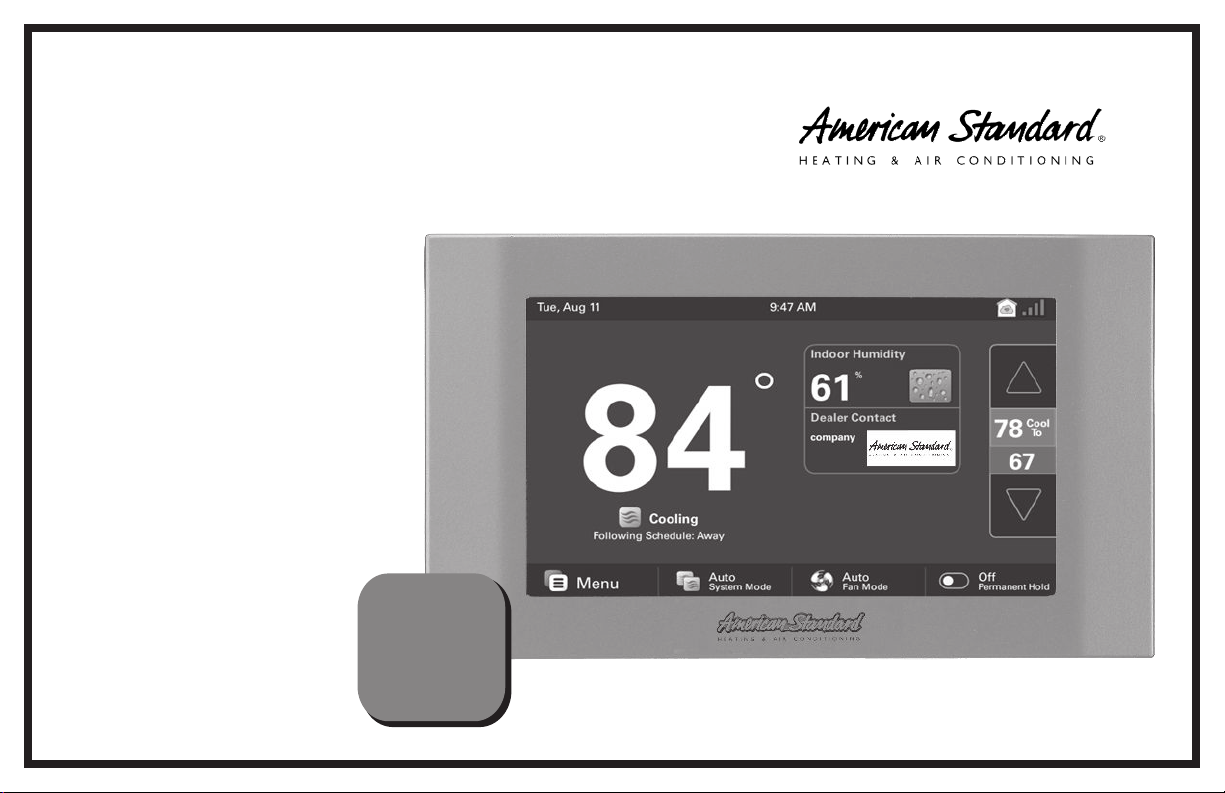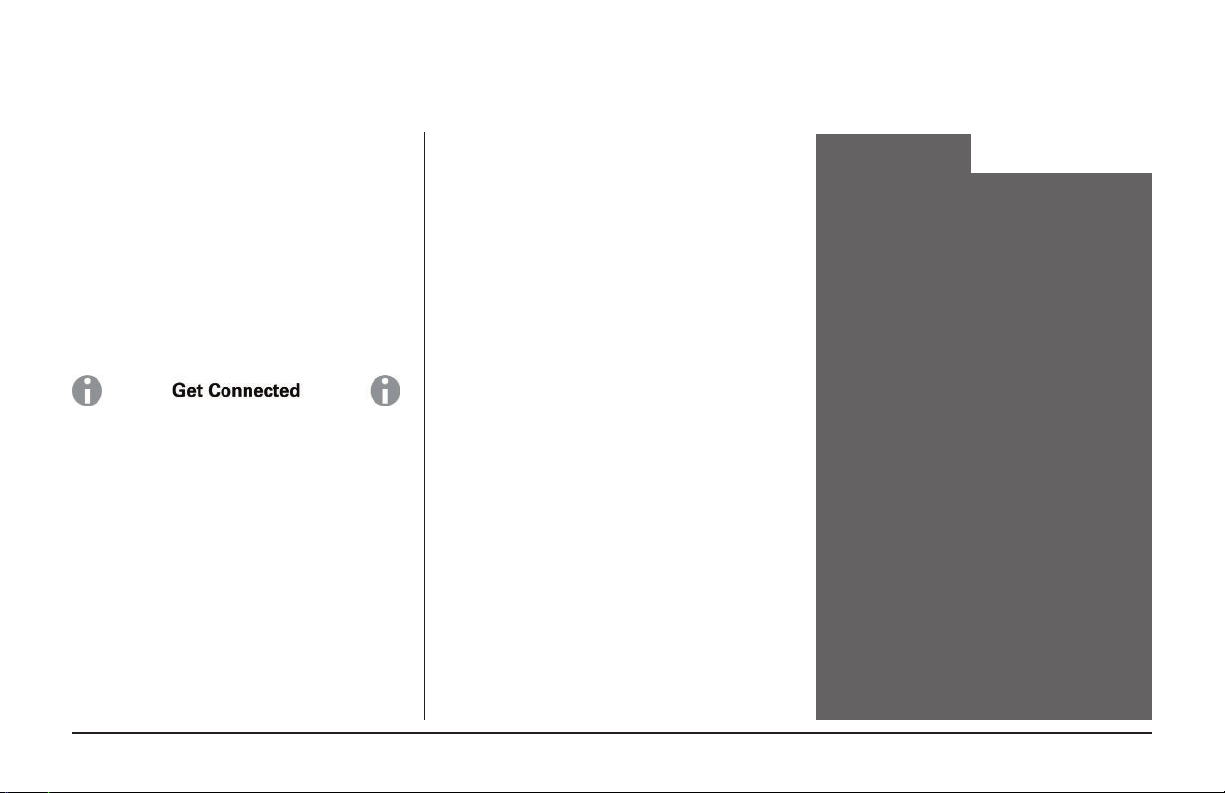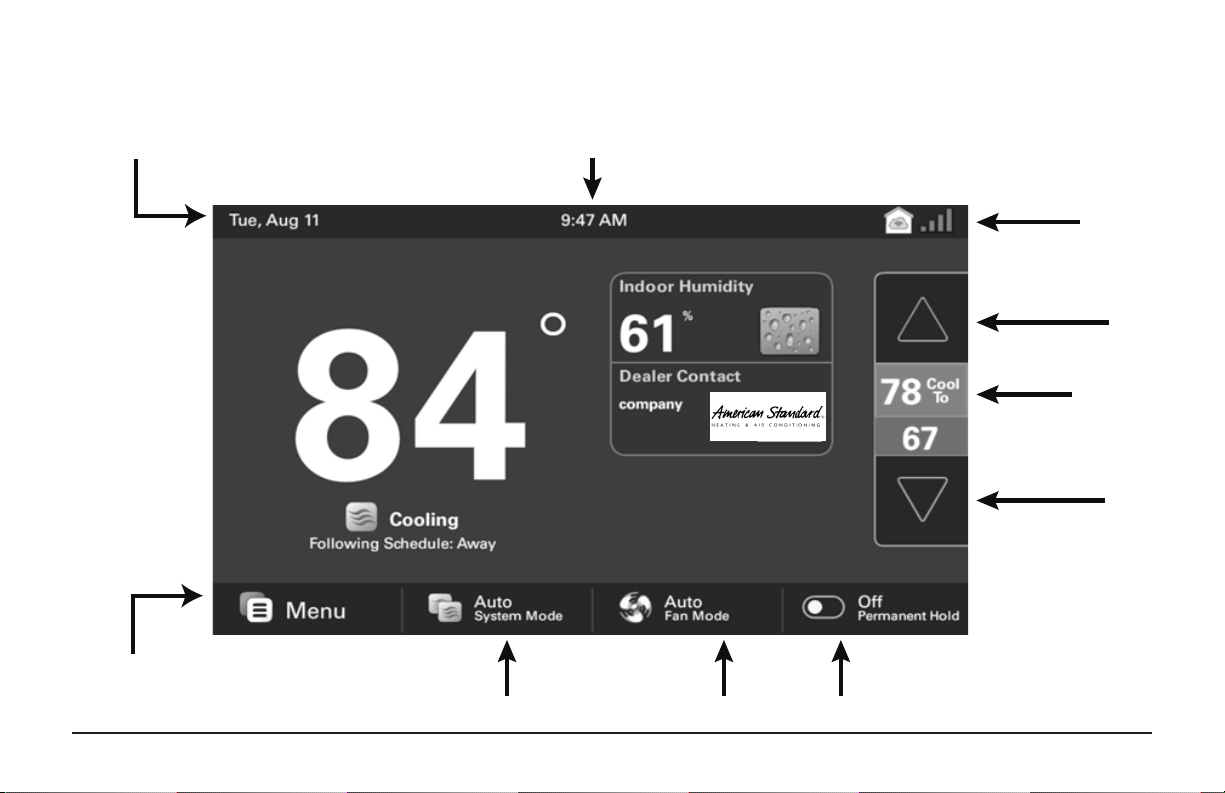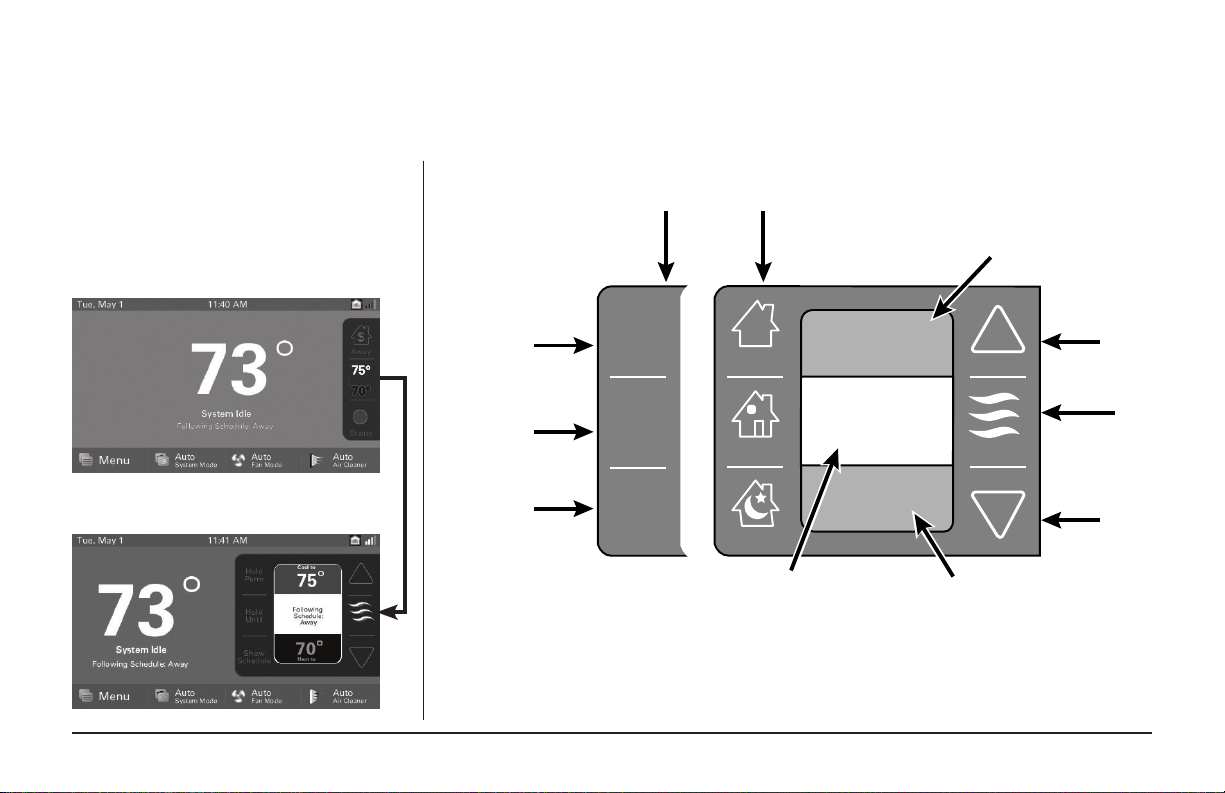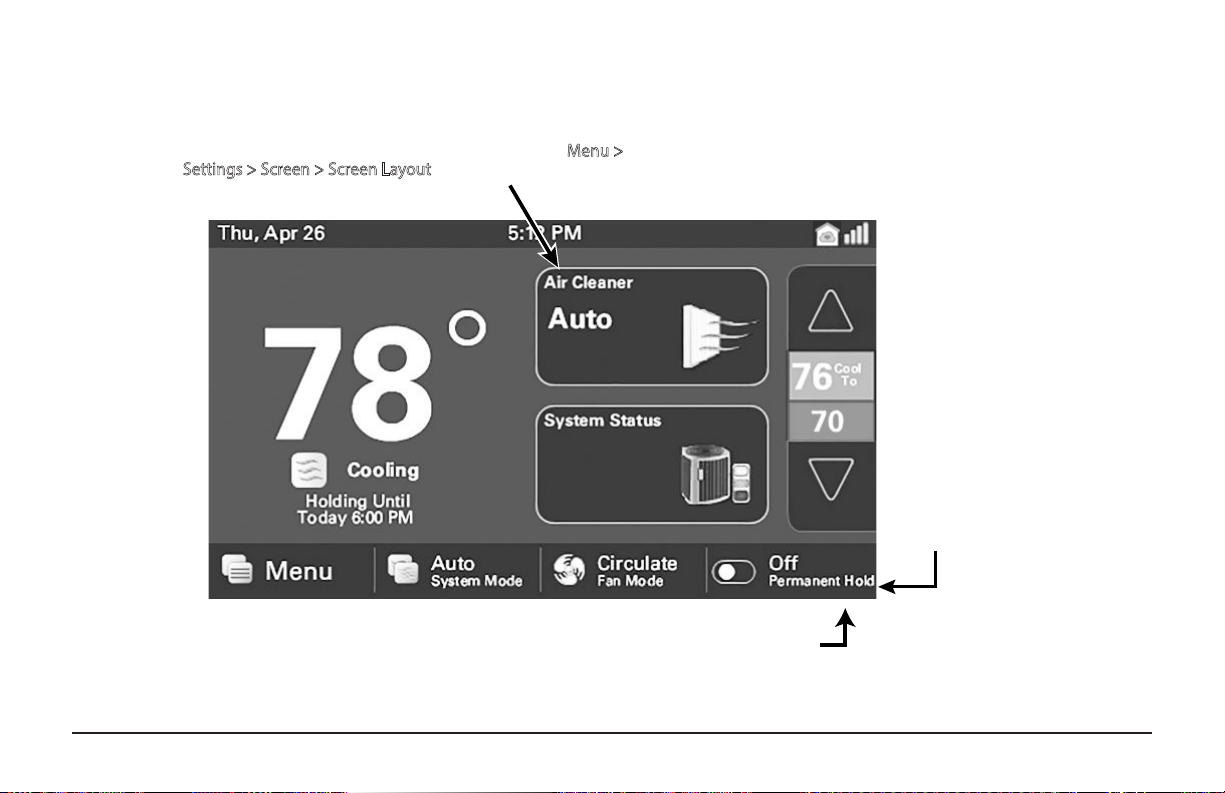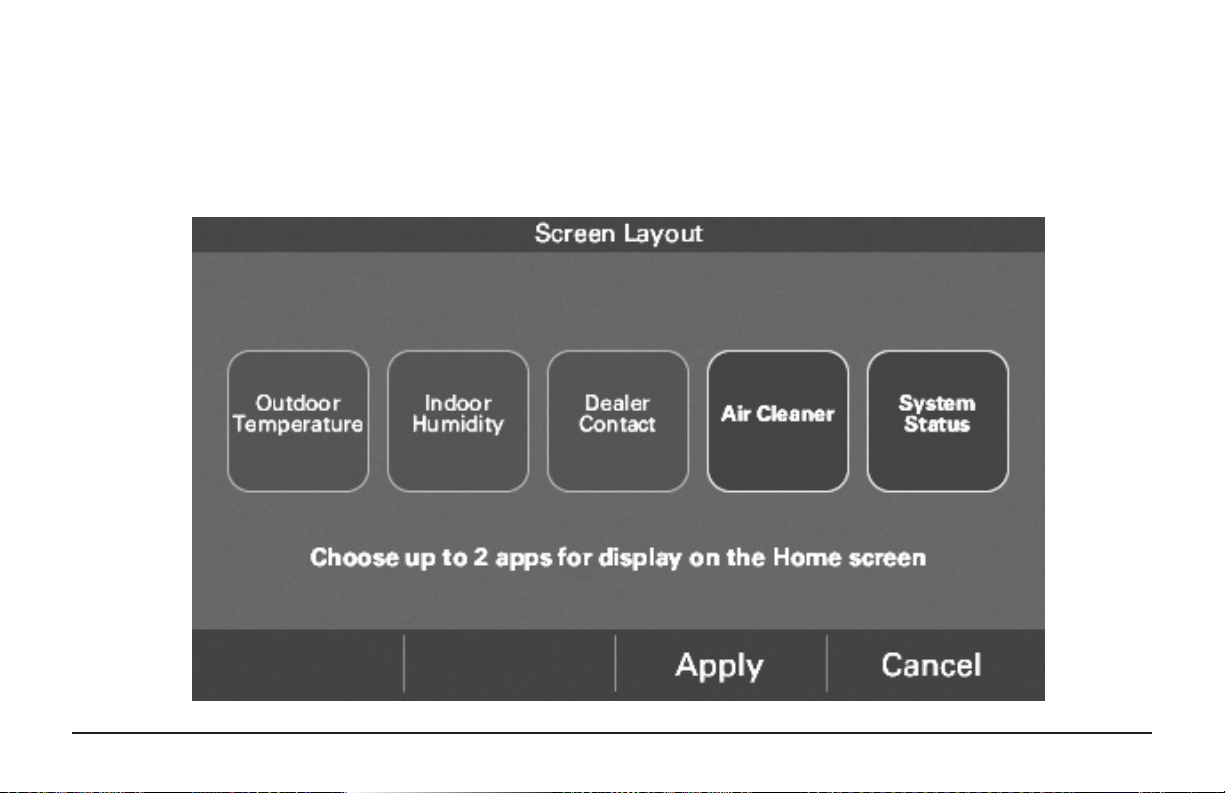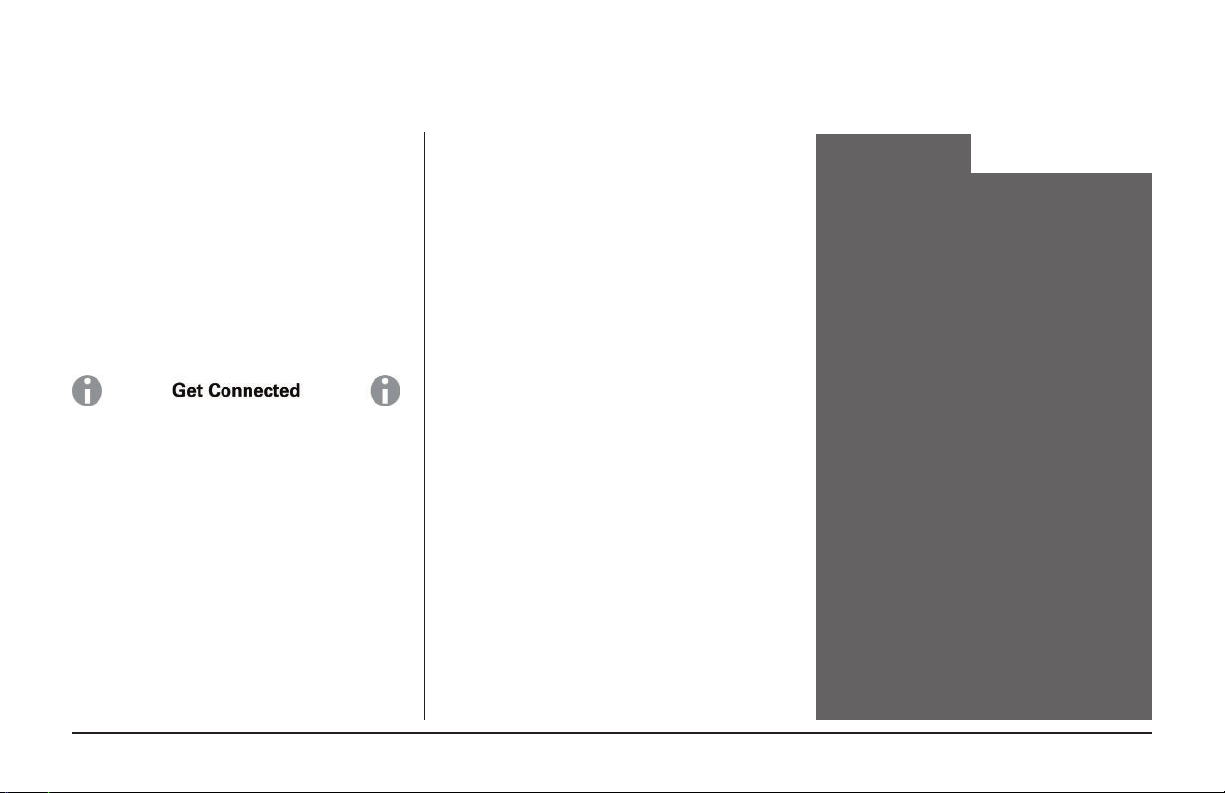
page 2 824 User Guide
Thank you for choosing the American Standard
Gold 824 Smart Control. The intuitive interface
and powerful features incorporated into the
compact design of the color touch-screen control
represent the latest in climate control technology
from the industry’s leader in residential HVAC
systems.
This guide will introduce you to the unit’s many
features and get you started using your Gold 824
Smart Control right away.
The Gold 824 Smart Control can be accessed
remotely with your smart device and it can serve
as the central hub of an entire network of smart
home devices. To fully enjoy these benets your
Gold 824 must be connected to an American
Standard Home account. American Standard
Home provides an all-in-one cloud based app
that allows you to access your Gold 824 anytime/
anywhere connecting your smart devices
through Z-Wave technology. See the full line of
available features and functions at:
http://www.asairhome.com
For tutorials search: Gold 824.
American Standard Home allows you to:
• Monitor and control your HVAC system using
an internet-enabled smartphone, tablet or
computer from anywhere in the world.
• Build a network of up to 230 Z-Wave enabled
products on one account.
• View weather information including outdoor
temperature, ve-day forecasts, radar and
weather alerts.
• Receive text and e-mail notications that
inform you of happenings in your home.
• Receive software updates automatically.
• Automatically adjust your temperature set
points, helping to reduce your overall energy
consumption by learning your comfort
preferences.
Congratulations!
User Setup Wizard................................................... 3
Navigating the Control .........................................4
Temperature Control Panel .................................7
Home Screen - Simple View ................................ 8
Home Screen Customization.............................. 9
Menu Screen...........................................................10
Settings Screen......................................................11
Scheduling ..............................................................12
Changing Periods..................................................14
Adding Periods ......................................................15
Deleting Periods....................................................16
Overriding Schedules..........................................17
Conguring 1-Touch Presets.............................18
Setting Access Restrictions................................20
American Standard Home ................................21
Network Setup.......................................................22
American Standard Home Registration........24
Adding/Removing Z-Wave Devices................26
Adding Z-Wave Devices (via mobile app) ....27
Advanced Z-Wave Settings................................28
Other Features .......................................................30
Notices ......................................................................31
FCC Notice ...............................................................31
IC NOTICE.................................................................31
Contents
Up to eight smart controls of any combination of the
1050, 850, 824 and 624 are allowed on your American
Standard Home account for no additional cost. A monthly
subscription charge may apply beyond this number of
devices.