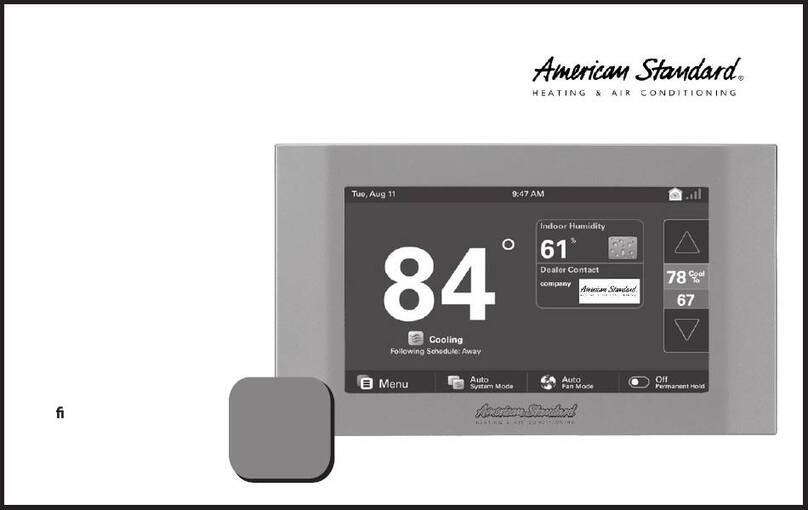page 1AZON1040 Installation and User Guide
AccuLink AZON1040
Welcome!
Communicating Zone Sensor with touch screen interface
This guide will introduce you to the 1040’s many features and get you
started using your Zone Sensor.
The intuitive interface and powerful features incorporated into the
compact design of the color touch screen zone sensor represent the
ultimate in climate control and comfort technology from the industry’s
leader in residential HVAC systems.
CONTENTS
Welcome . . . . . . . . . . . . . . 1
User Guide . . . . . . . . . . . . . 2
Touch Screen . . . . . . . . . . . 2
Home Screen . . . . . . . . . . . 3
Menu Screen . . . . . . . . . . . 5
Name Sensor Screen. . . . . . . . 6
Brightness . . . . . . . . . . . . 7
Backlight . . . . . . . . . . . . . 8
Screen Saver . . . . . . . . . . . 9
Color Themes . . . . . . . . . . 10
Calibration . . . . . . . . . . . 11
Clean Screen . . . . . . . . . . 12
Reboot . . . . . . . . . . . . . 12
Installation . . . . . . . . . . . . 13
Safety . . . . . . . . . . . . . . 13
General Information . . . . . . . 14
Location . . . . . . . . . . . . 15
Mounting . . . . . . . . . . . . 17
Wiring. . . . . . . . . . . . . . 18
Zone Assignment . . . . . . . . 20
Power-Up Sequence . . . . . . . 21 NOTE: 1050 software version 5.7 or later is required.