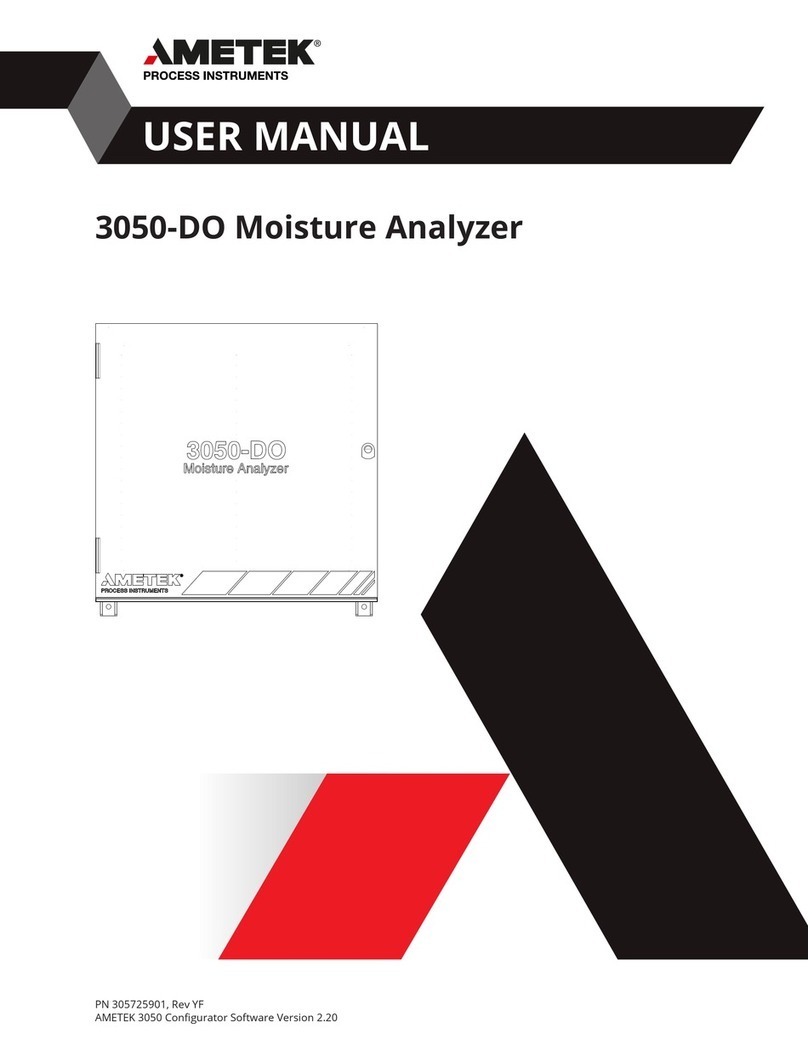Ametek ORTEC radEAGLET User manual
Other Ametek Measuring Instrument manuals
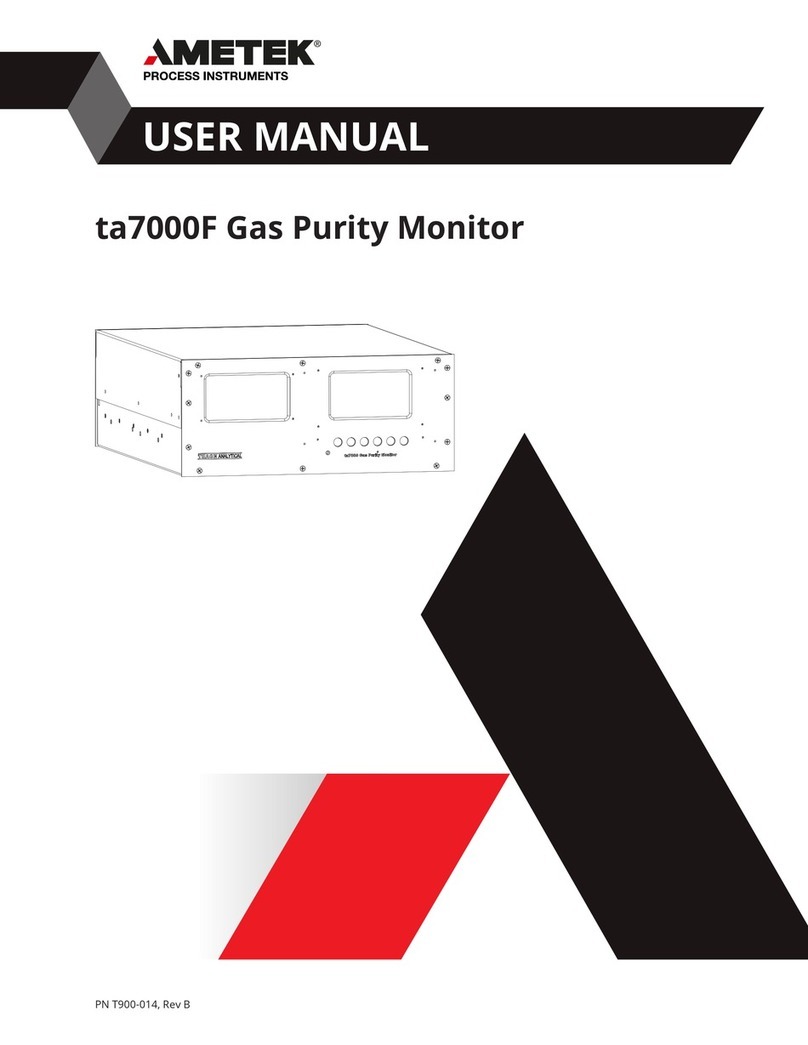
Ametek
Ametek ta7000 User manual

Ametek
Ametek Western Research IPS-4 User manual
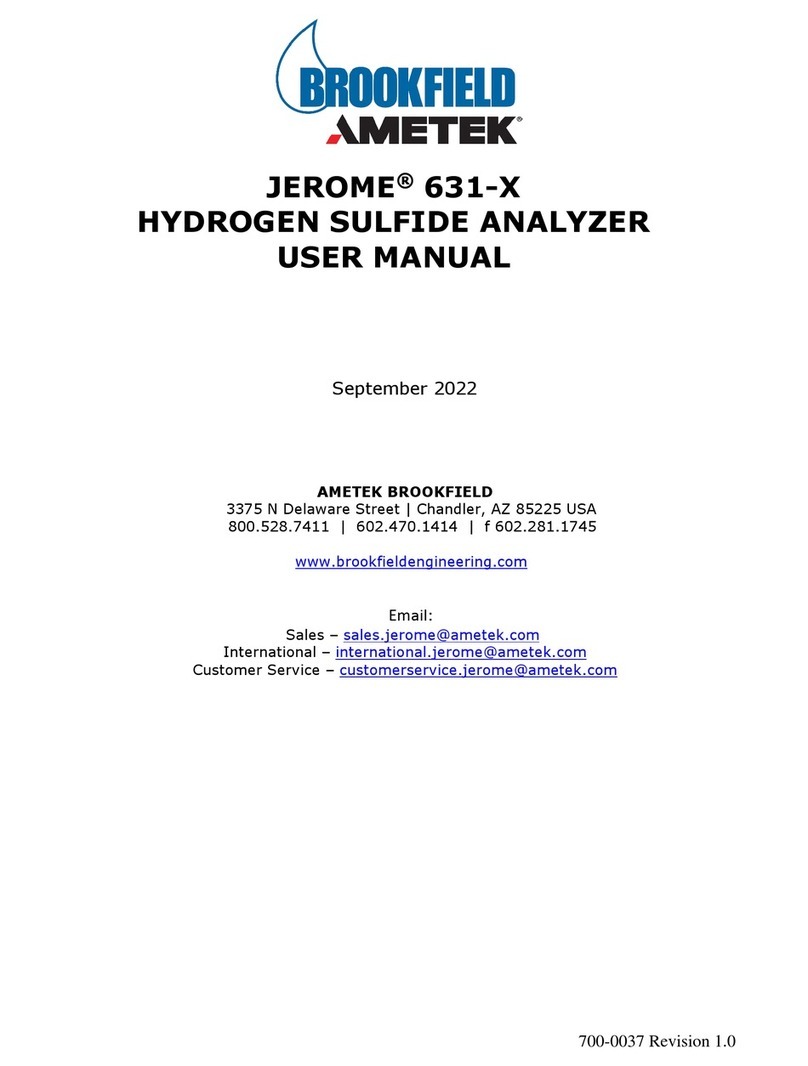
Ametek
Ametek BROOKFIELD JEROME 631-X User manual

Ametek
Ametek 682T-HP User manual

Ametek
Ametek SPECTRO SPECTROCHECK User manual
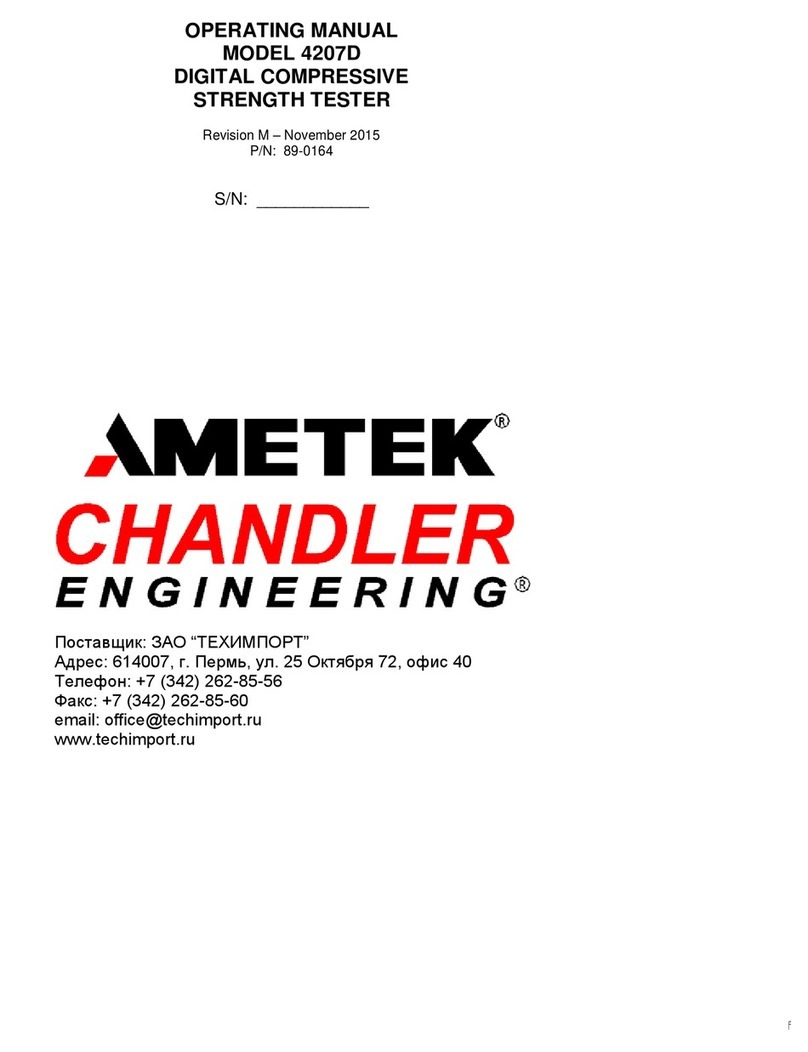
Ametek
Ametek Chandler Engineering 4207D User manual

Ametek
Ametek AMEVision 3050-OLV Configuration guide
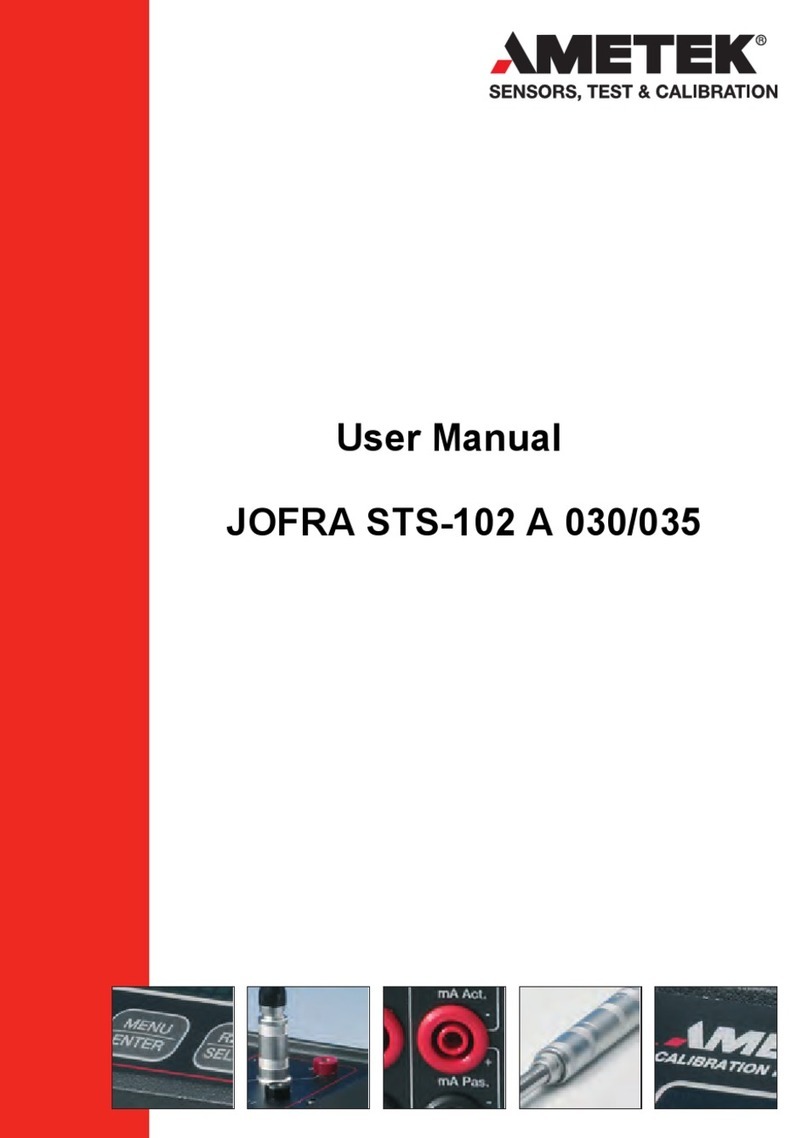
Ametek
Ametek JOFRA STS-102 A 030 User manual

Ametek
Ametek 5100 HD User manual

Ametek
Ametek 2850 User manual

Ametek
Ametek 5910 User manual

Ametek
Ametek Jofra ETC-125 A User manual

Ametek
Ametek 931S Manual

Ametek
Ametek JOFRA DTI050 A User manual

Ametek
Ametek Davenport PET Plus User manual

Ametek
Ametek SPECTRO ARCOS FHX22 User manual
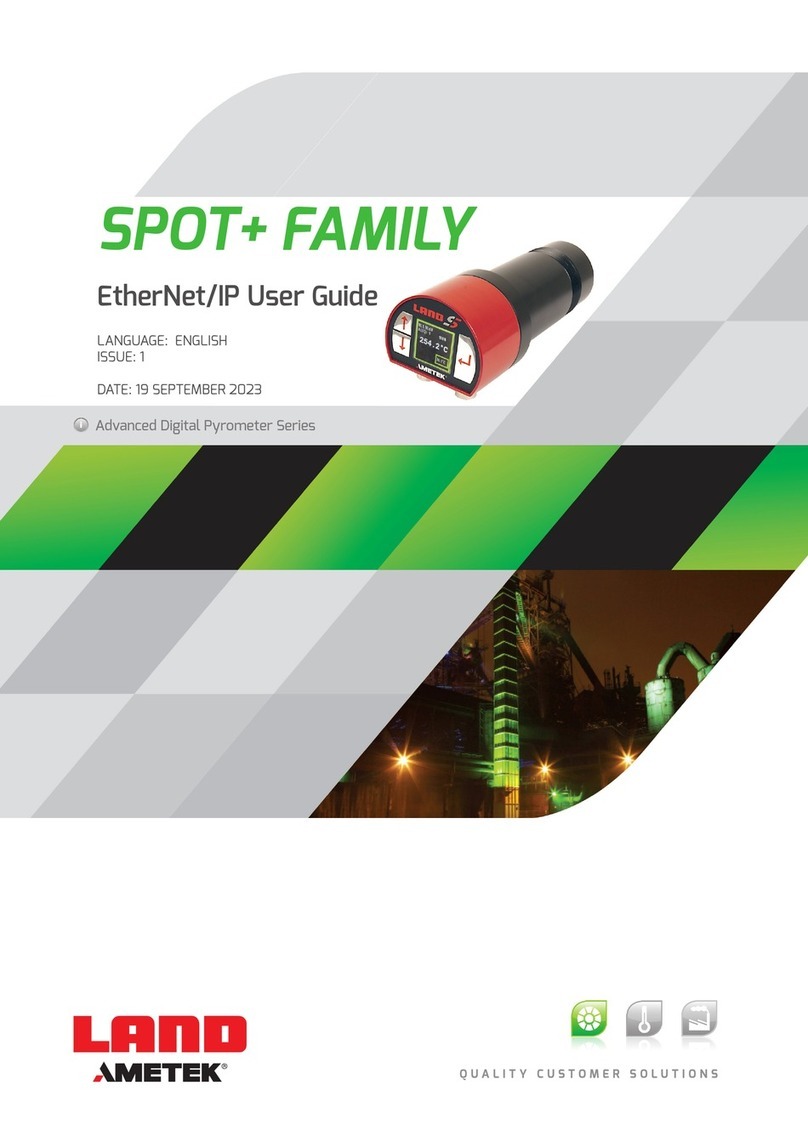
Ametek
Ametek LAND SPOT+ Series User manual

Ametek
Ametek 5100P User manual

Ametek
Ametek 3050-RM User manual
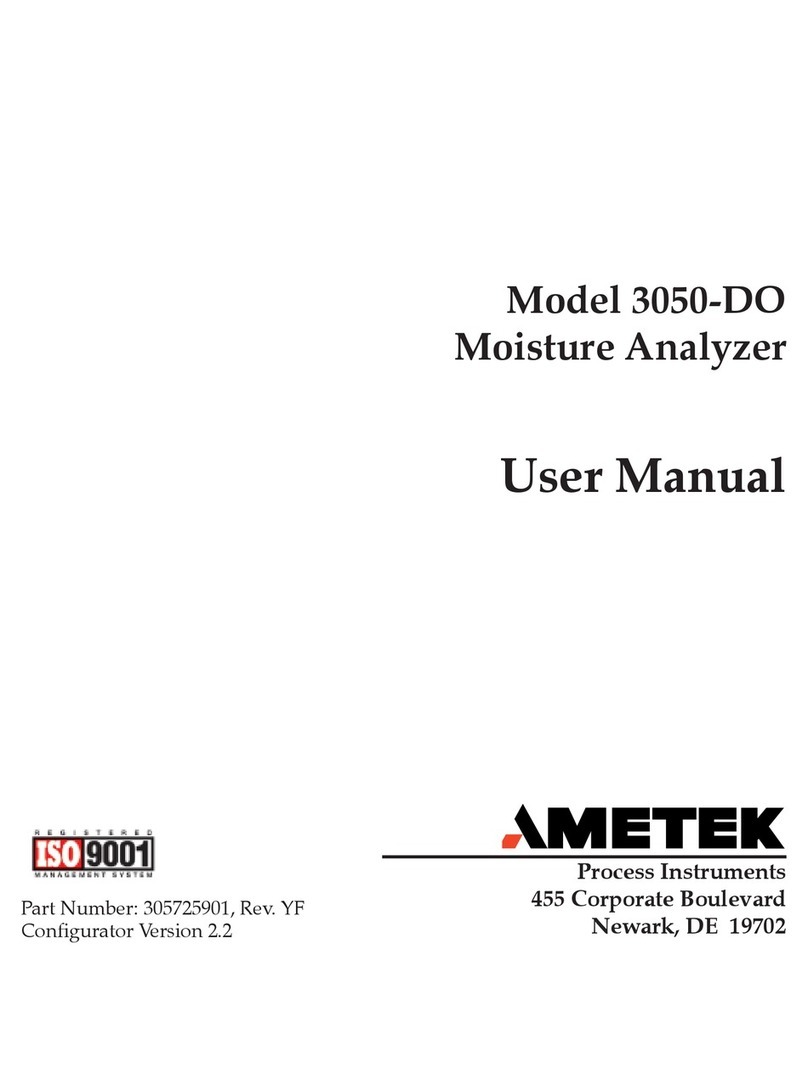
Ametek
Ametek 3050-DO User manual
Popular Measuring Instrument manuals by other brands

Powerfix Profi
Powerfix Profi 278296 Operation and safety notes

Test Equipment Depot
Test Equipment Depot GVT-427B user manual

Fieldpiece
Fieldpiece ACH Operator's manual

FLYSURFER
FLYSURFER VIRON3 user manual

GMW
GMW TG uni 1 operating manual

Downeaster
Downeaster Wind & Weather Medallion Series instruction manual

Hanna Instruments
Hanna Instruments HI96725C instruction manual

Nokeval
Nokeval KMR260 quick guide

HOKUYO AUTOMATIC
HOKUYO AUTOMATIC UBG-05LN instruction manual

Fluke
Fluke 96000 Series Operator's manual

Test Products International
Test Products International SP565 user manual

General Sleep
General Sleep Zmachine Insight+ DT-200 Service manual