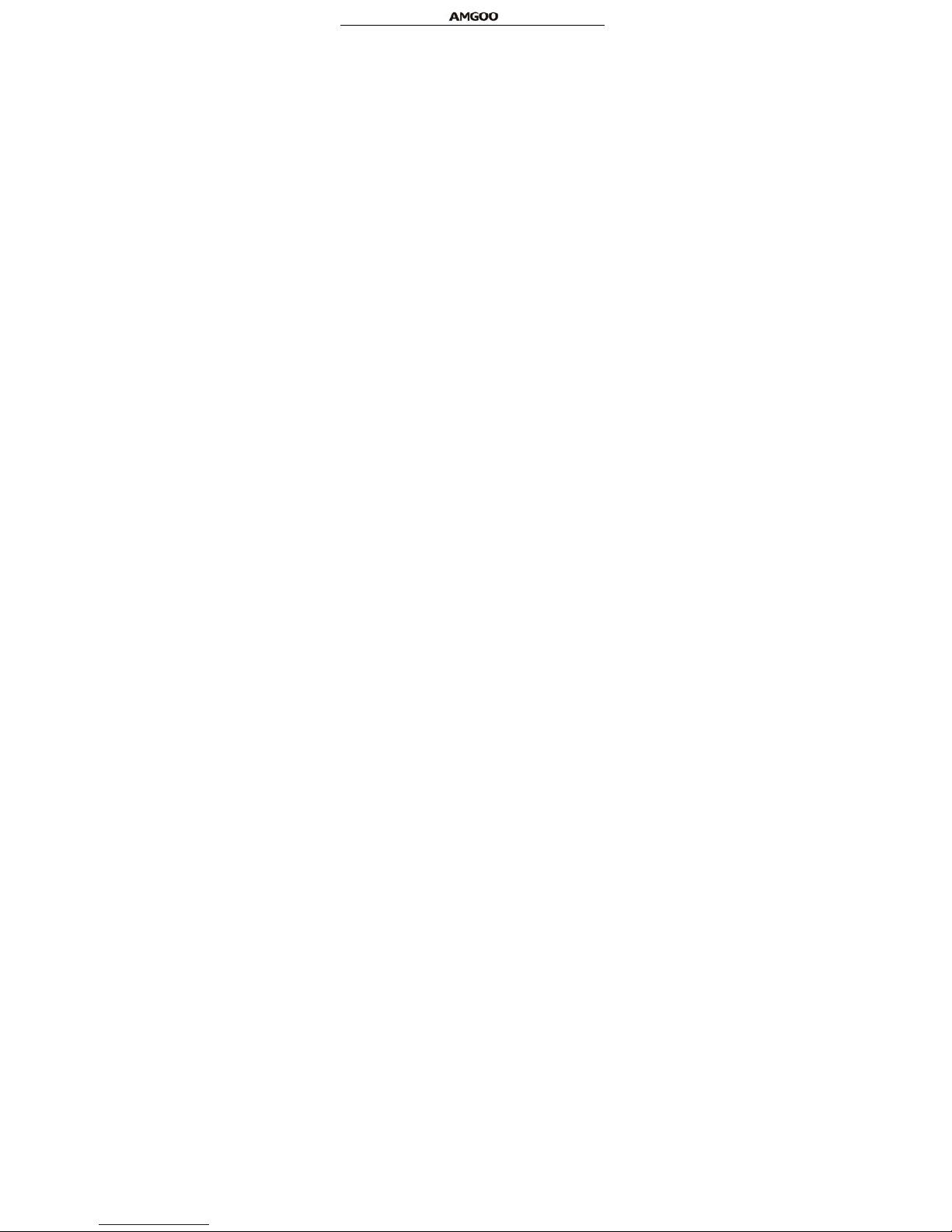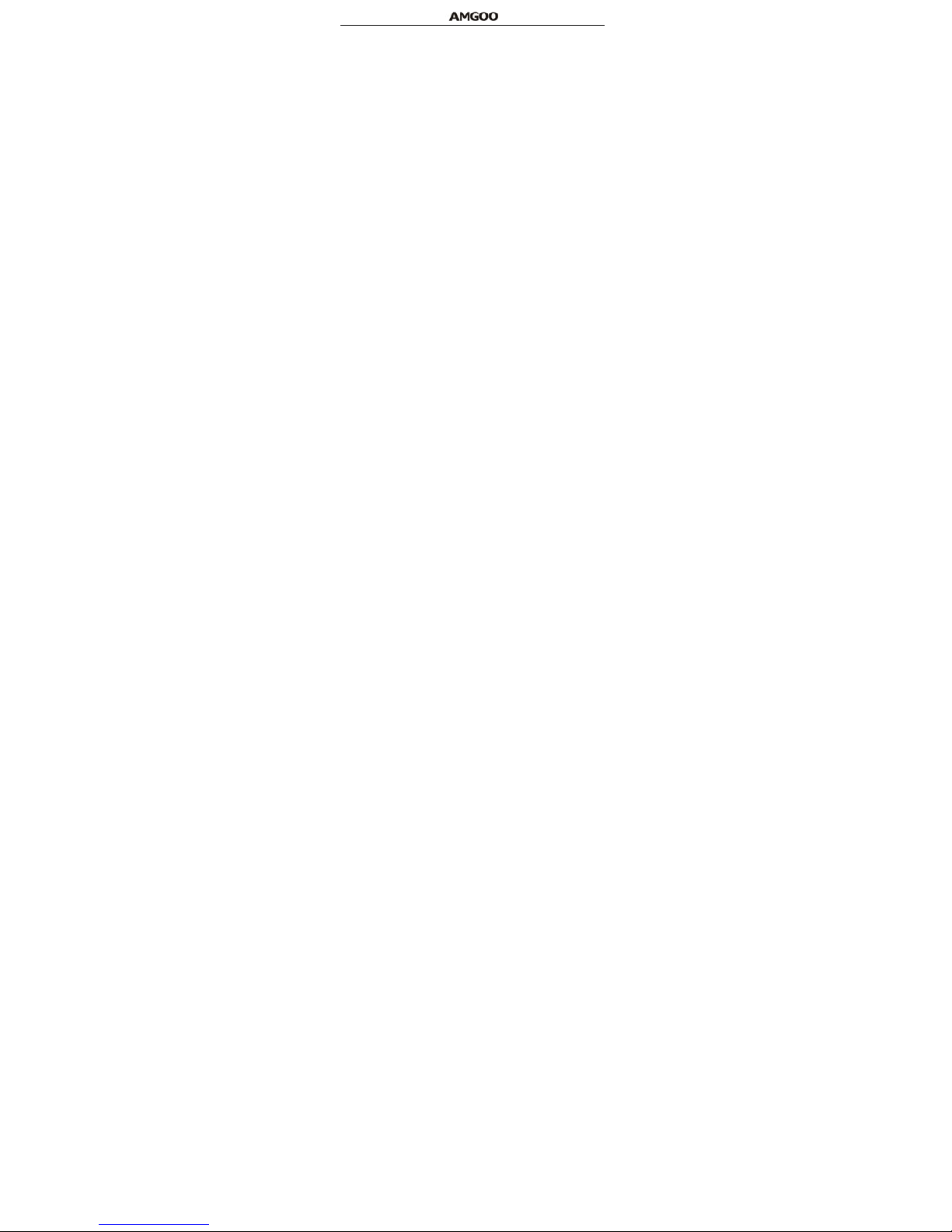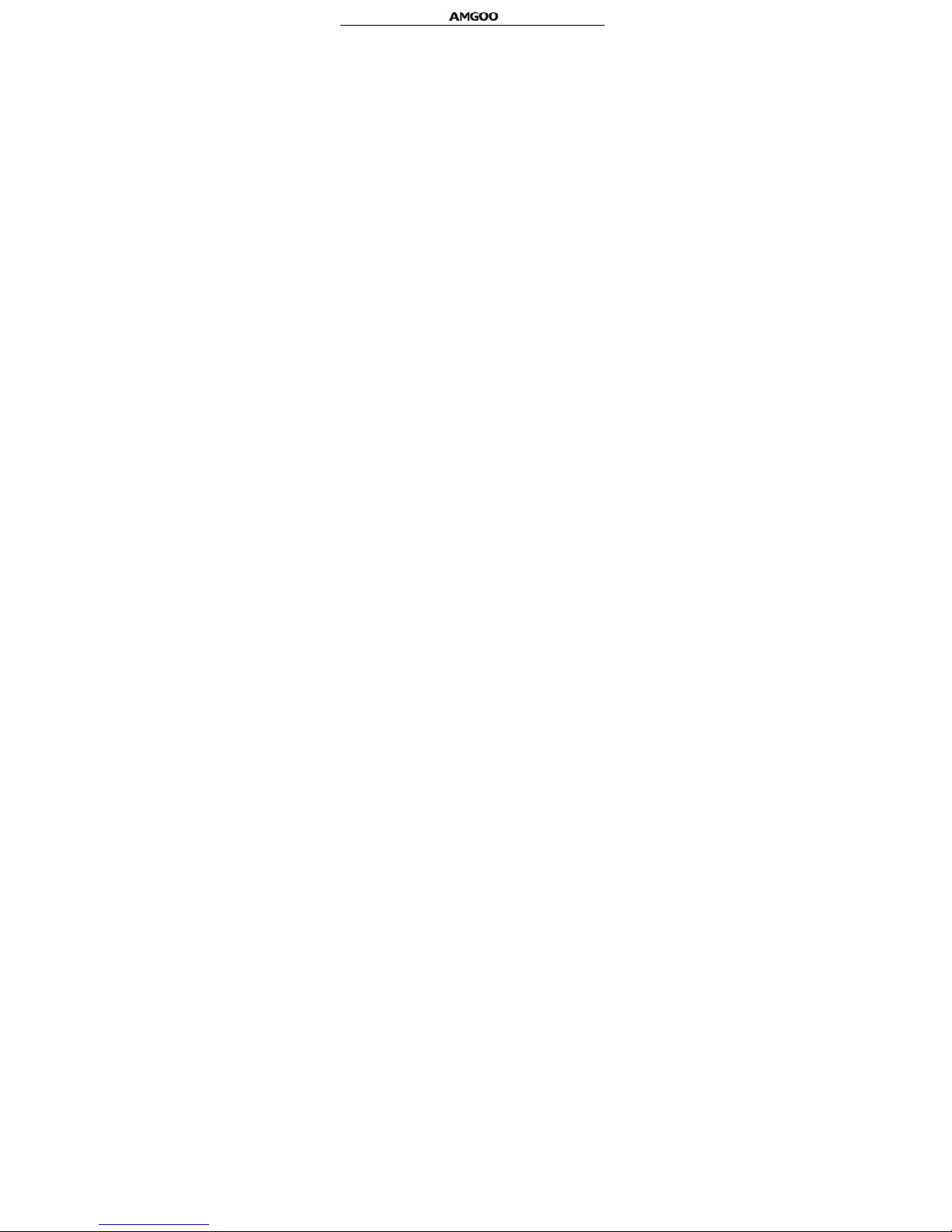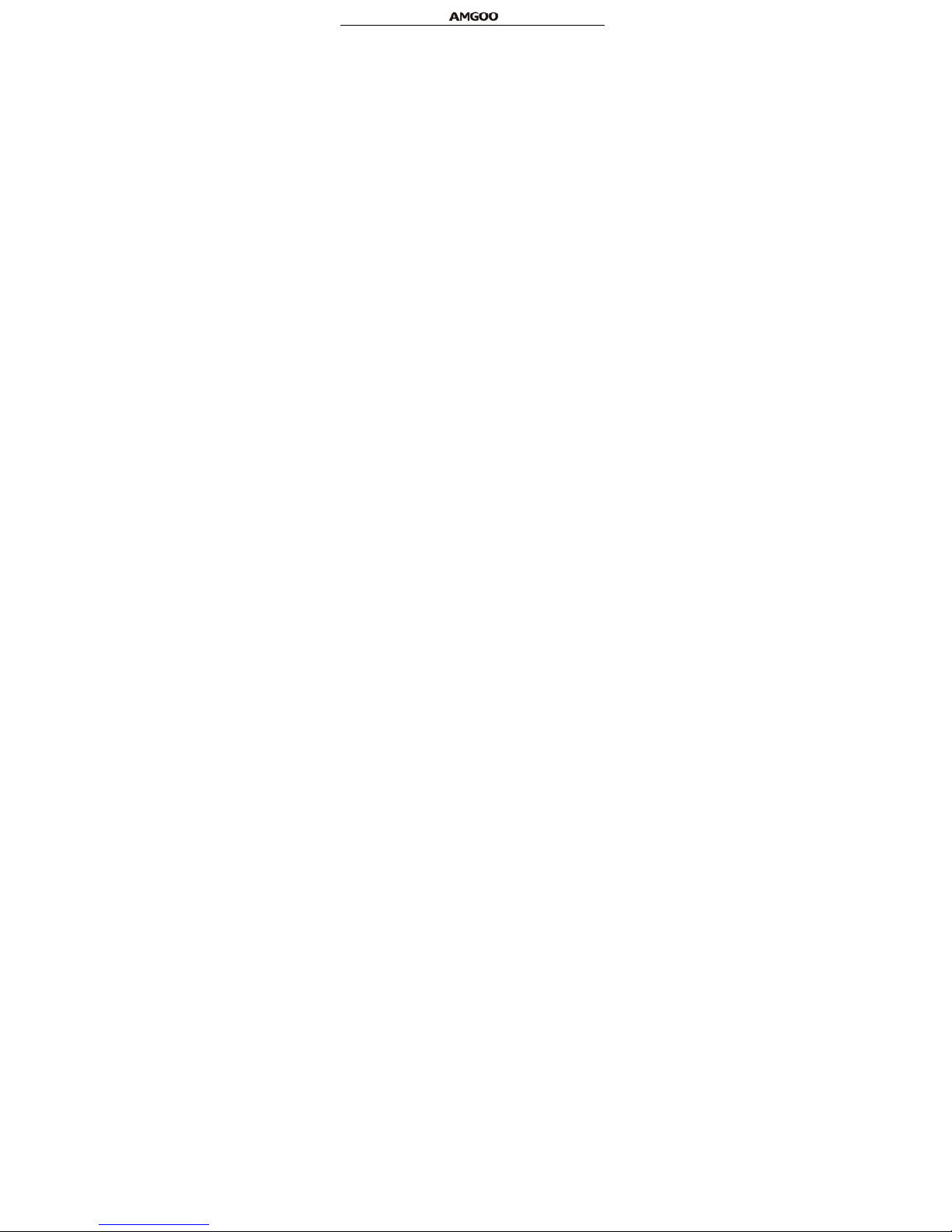9
network configuration, signal strength, ambient temperature, chosen
functions or settings, phone fittings, and the voice, data or other application
mode you choose to use.
To guarantee the optimal performance of your battery, please stick to
the following rules:
Use only the battery provided by the vendor. Otherwise, damages or
even injuries could be caused during the charging.
Power off the mobile phone before removing the battery.
The charging process lasts a longer time for a new battery or a battery
not in use for long.
During the charging, ensure the battery is placed in a room temperature
environment or in an environment close to room temperature.
Immediately stop using the battery if the battery produces odor,
overheats, cracks, distorts or has other damage, or if the electrolyte leaks.
The battery wears out with use. A longer charging time is required as
the battery is put into use for a long time.
Note: To guarantee your personal safety and protect the environment,
do not litter the battery! Return the old battery to the mobile phone
manufacturer or place it in specified battery reclamation areas. Do not litter
any battery with other rubbish.
Warning: Short-circuits of the battery may cause explosion, fire,
personal injury or other severe consequences!
Powering On/Off the Mobile Phone
Hold the End key for a while to power on/off the mobile phone. A
power-on animation appears on the display screen.
Input the phone lock code and press the OK key if the mobile phone