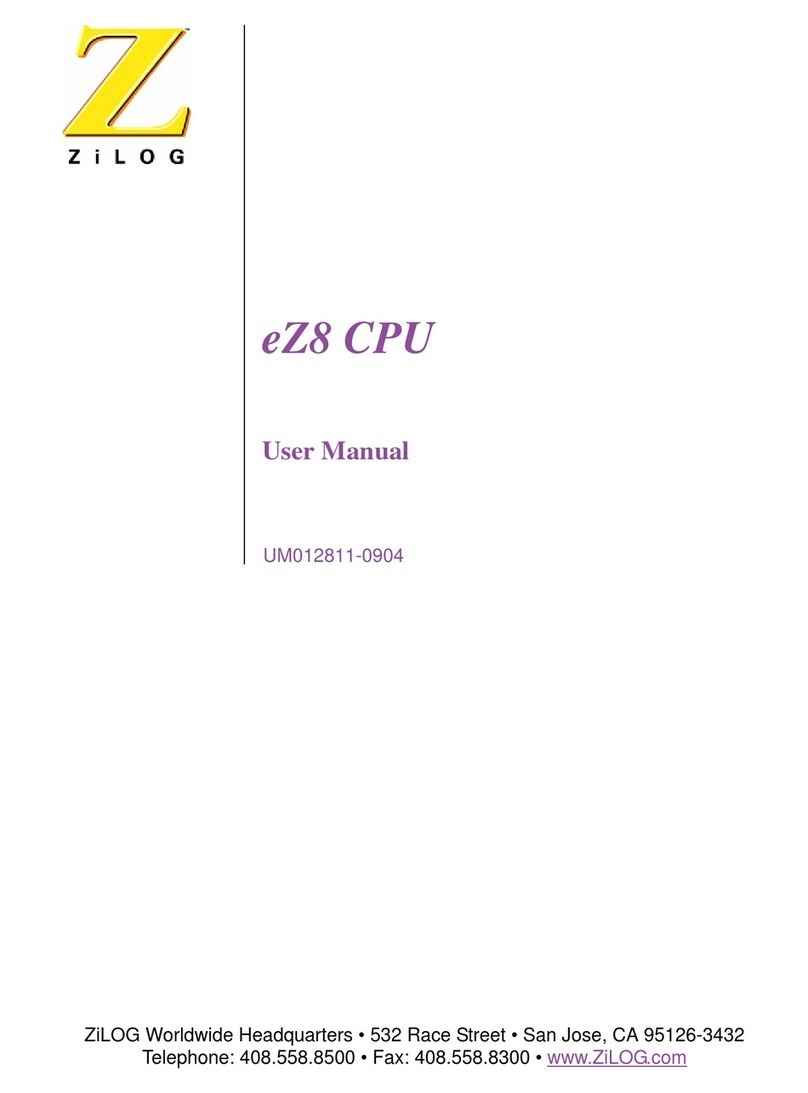ZiLOG eZ80 User manual
Other ZiLOG Computer Hardware manuals
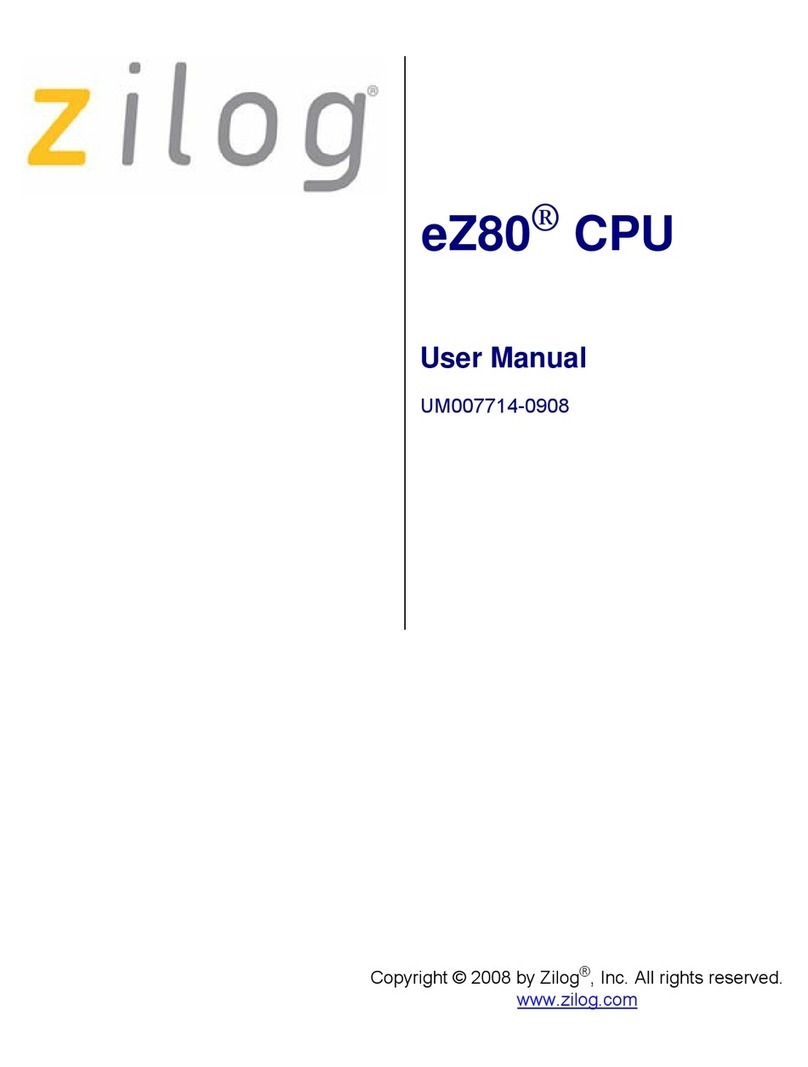
ZiLOG
ZiLOG eZ80 User manual
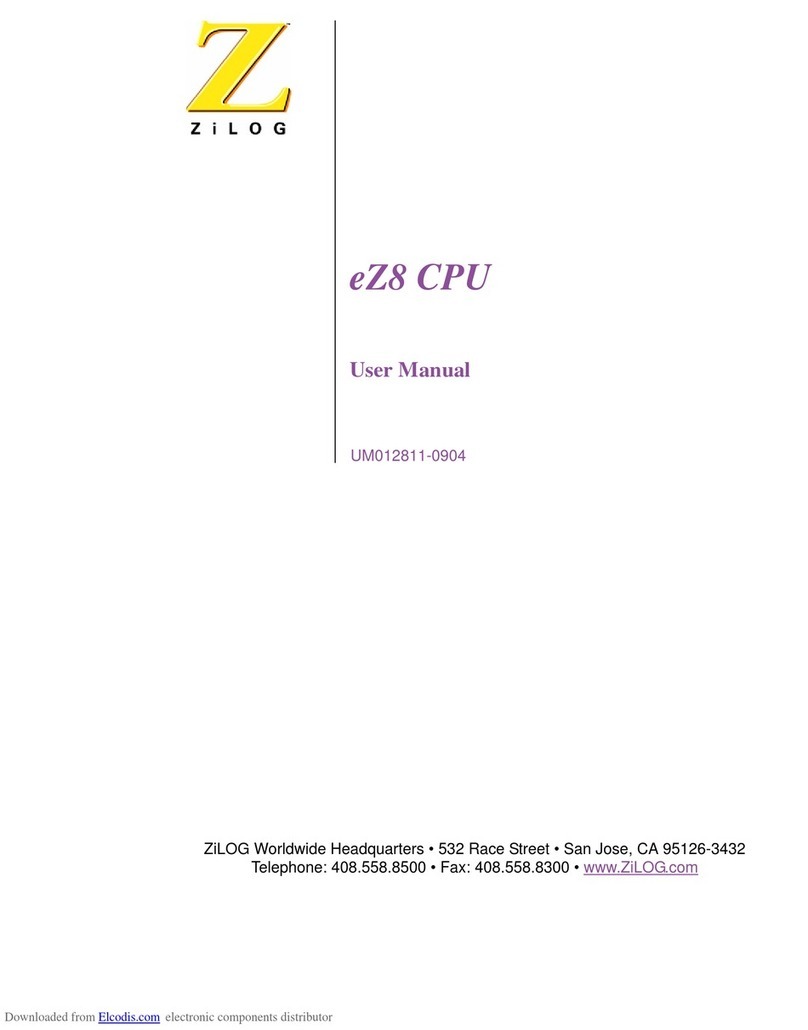
ZiLOG
ZiLOG eZ8 User manual
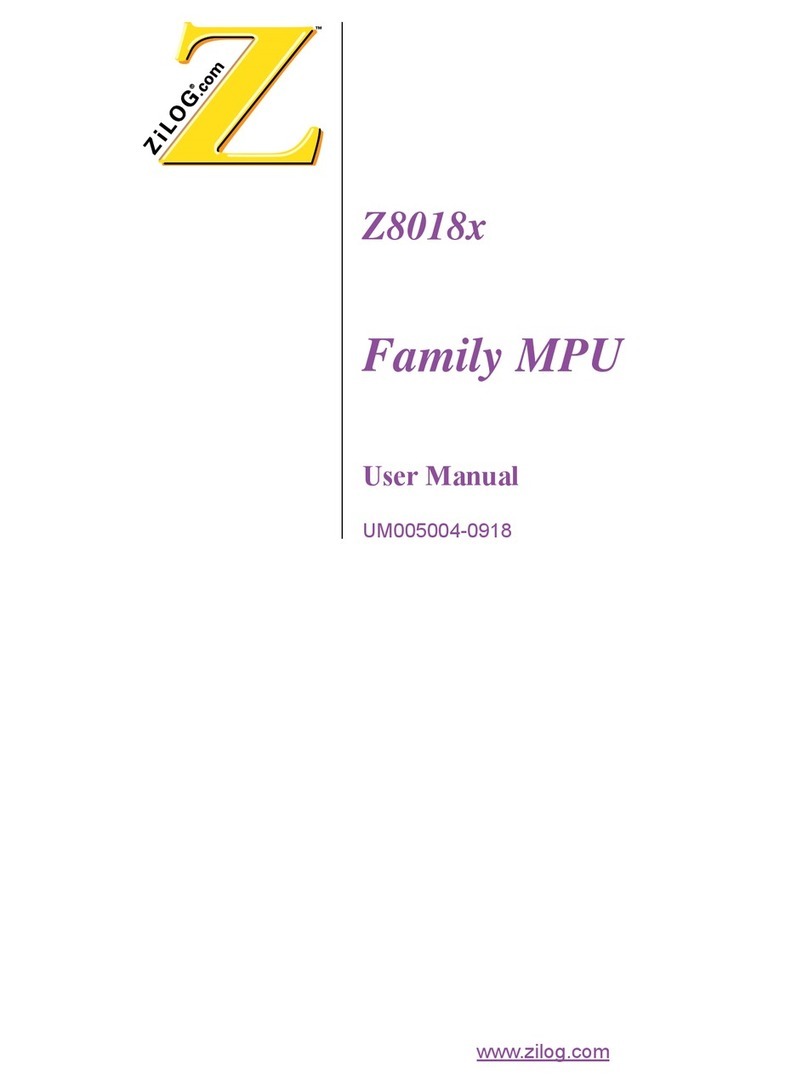
ZiLOG
ZiLOG Z8018 Series User manual
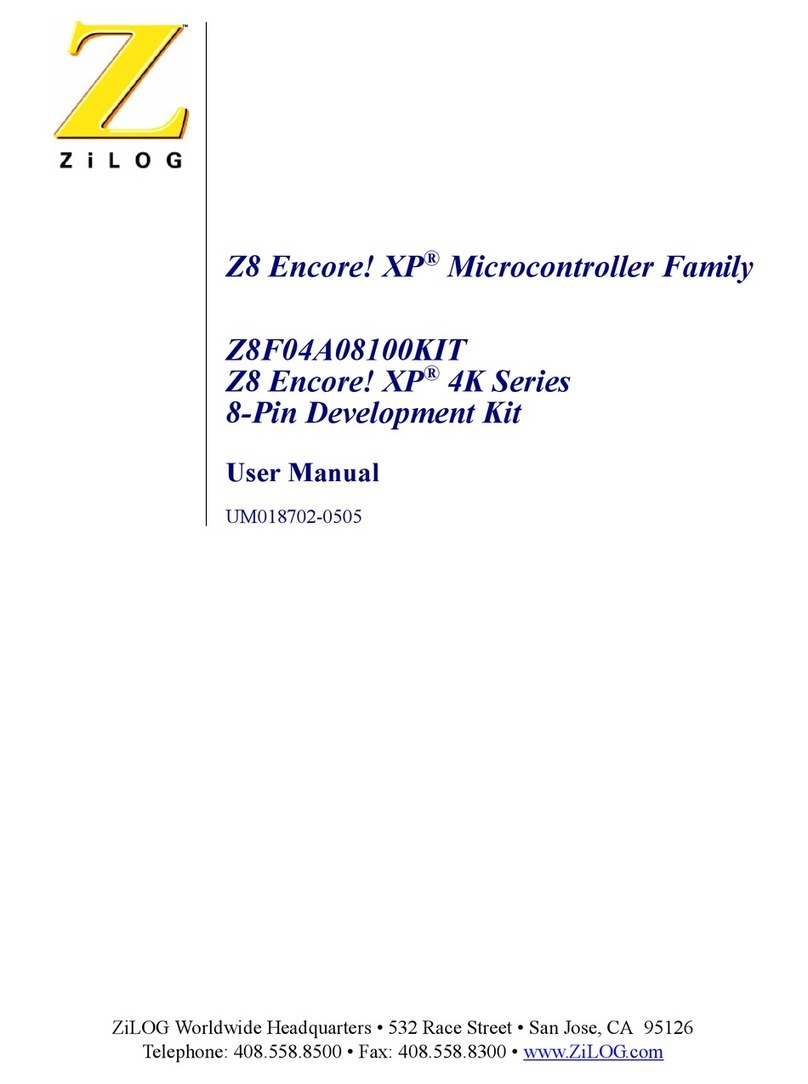
ZiLOG
ZiLOG Z8 Encore! Z8F04A08100KIT User manual
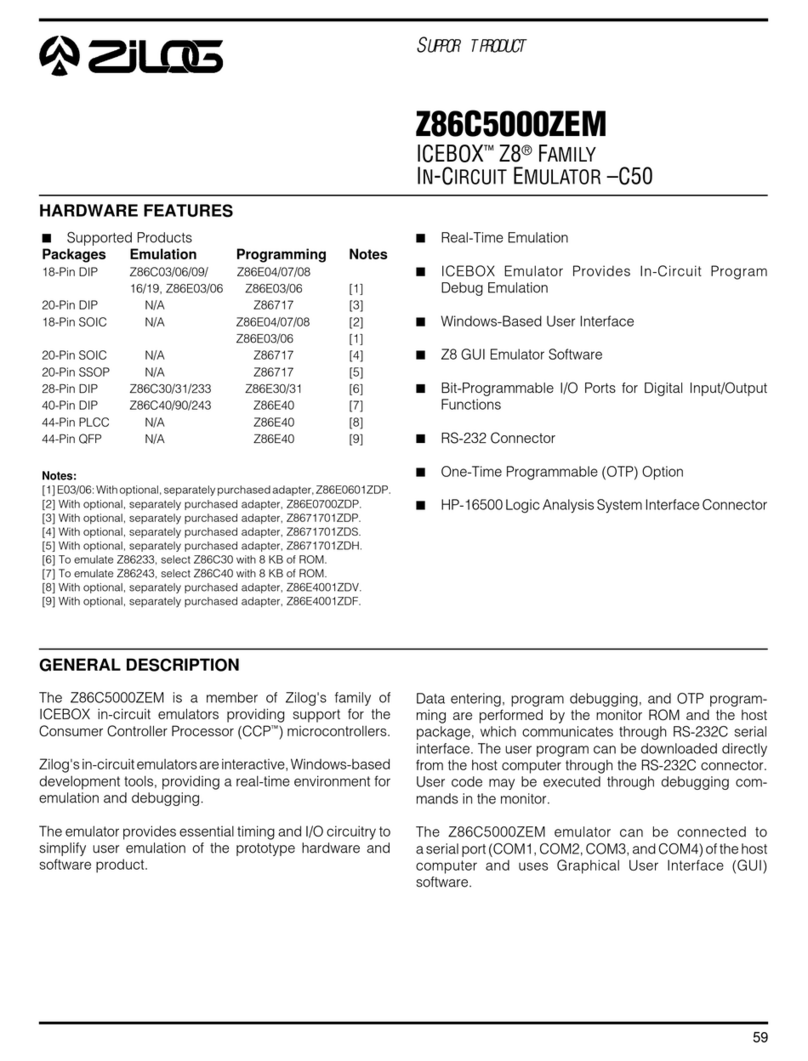
ZiLOG
ZiLOG Z86C5000ZEM User manual
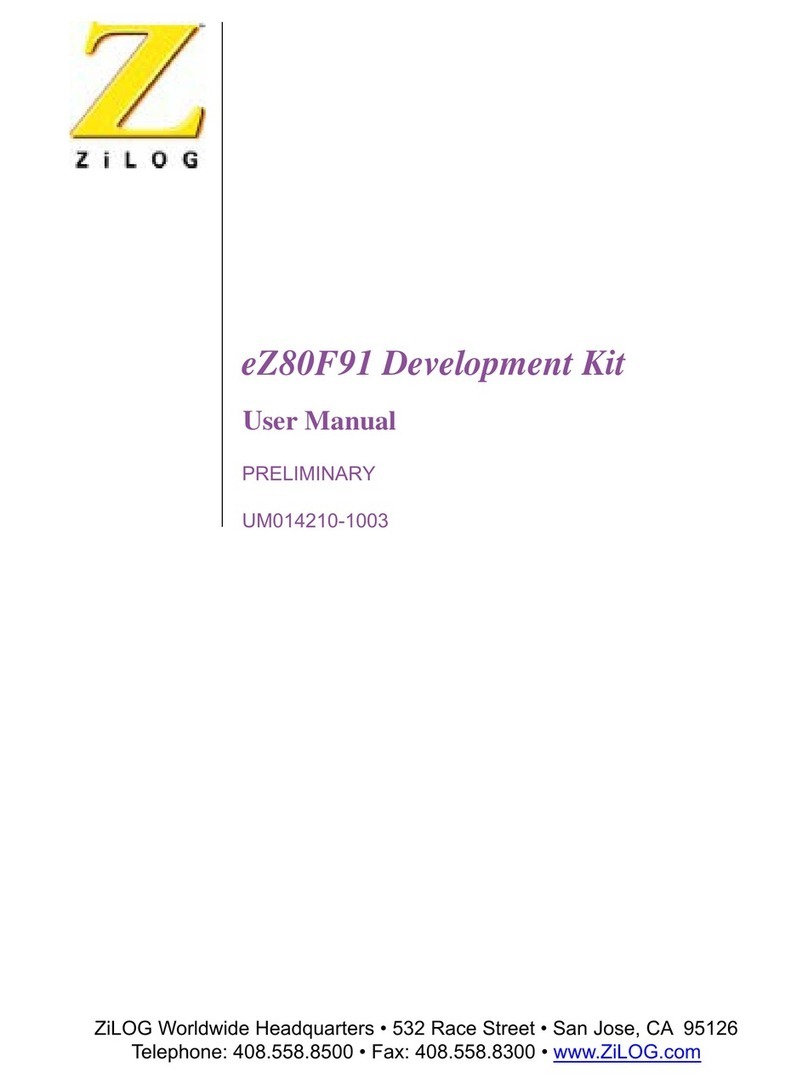
ZiLOG
ZiLOG eZ80F91 User manual
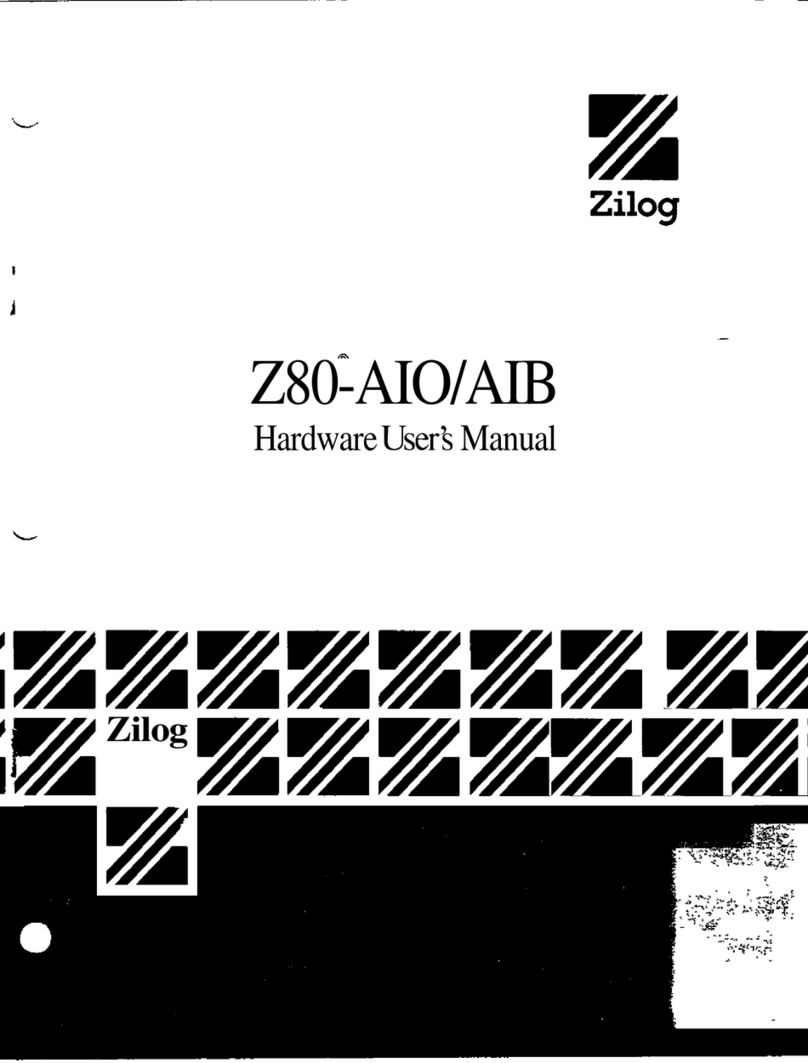
ZiLOG
ZiLOG Z80-AIO Instructions for use
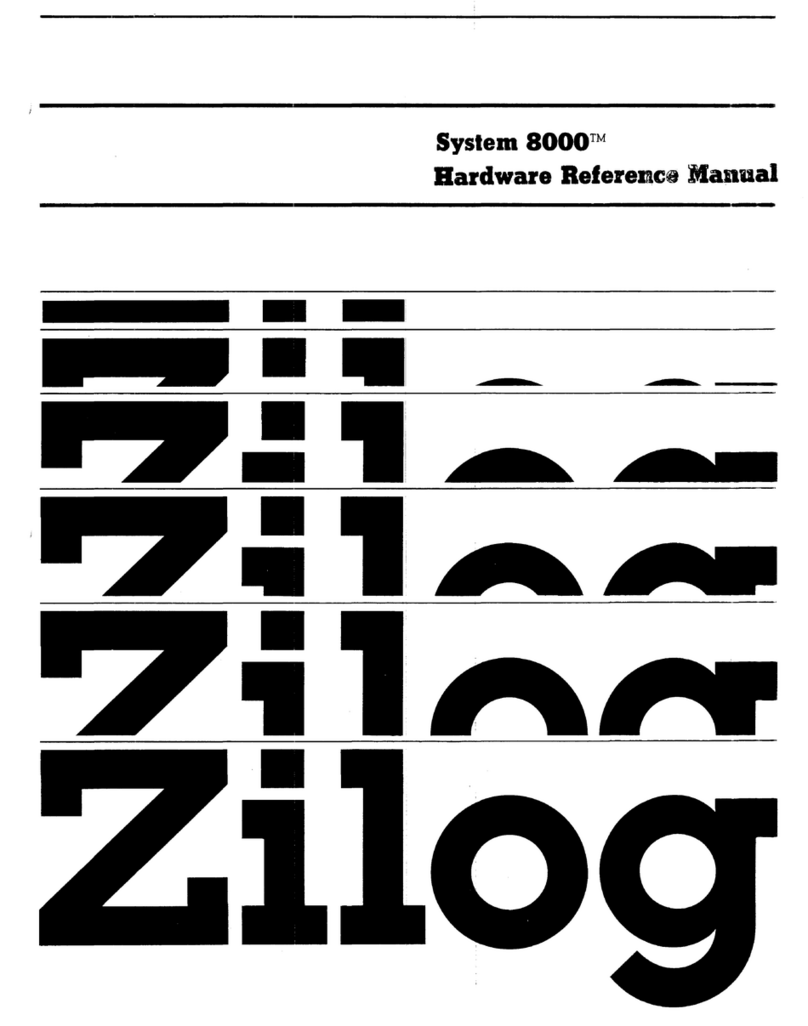
ZiLOG
ZiLOG System 8000 Quick user guide

ZiLOG
ZiLOG Z80 series User manual
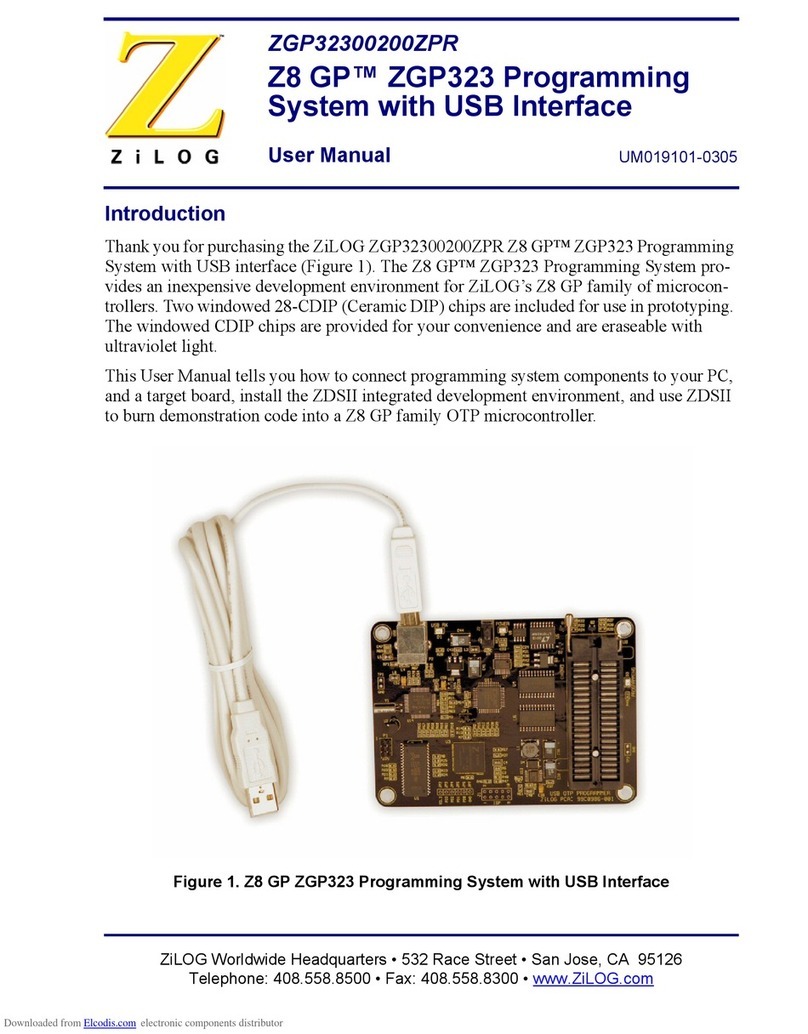
ZiLOG
ZiLOG Z8 GP ZGP323 User manual
Popular Computer Hardware manuals by other brands

Toshiba
Toshiba TOSVERT VF-MB1/S15 IPE002Z Function manual

Shenzhen
Shenzhen MEITRACK MVT380 user guide

TRENDnet
TRENDnet TEW-601PC - SUPER G MIMO WRLS PC CARD user guide

StarTech.com
StarTech.com CF2IDE18 instruction manual

Texas Instruments
Texas Instruments LMH0318 Programmer's guide

Gateway
Gateway 8510946 user guide

Sierra Wireless
Sierra Wireless Sierra Wireless AirCard 890 quick start guide

Leadtek
Leadtek Killer Xeno Pro Quick installation guide

Star Cooperation
Star Cooperation FlexTiny 3 Series Instructions for use

Hotone
Hotone Ampero user manual

Connect Tech
Connect Tech Xtreme/104-Express user manual

Yealink
Yealink WF50 user guide