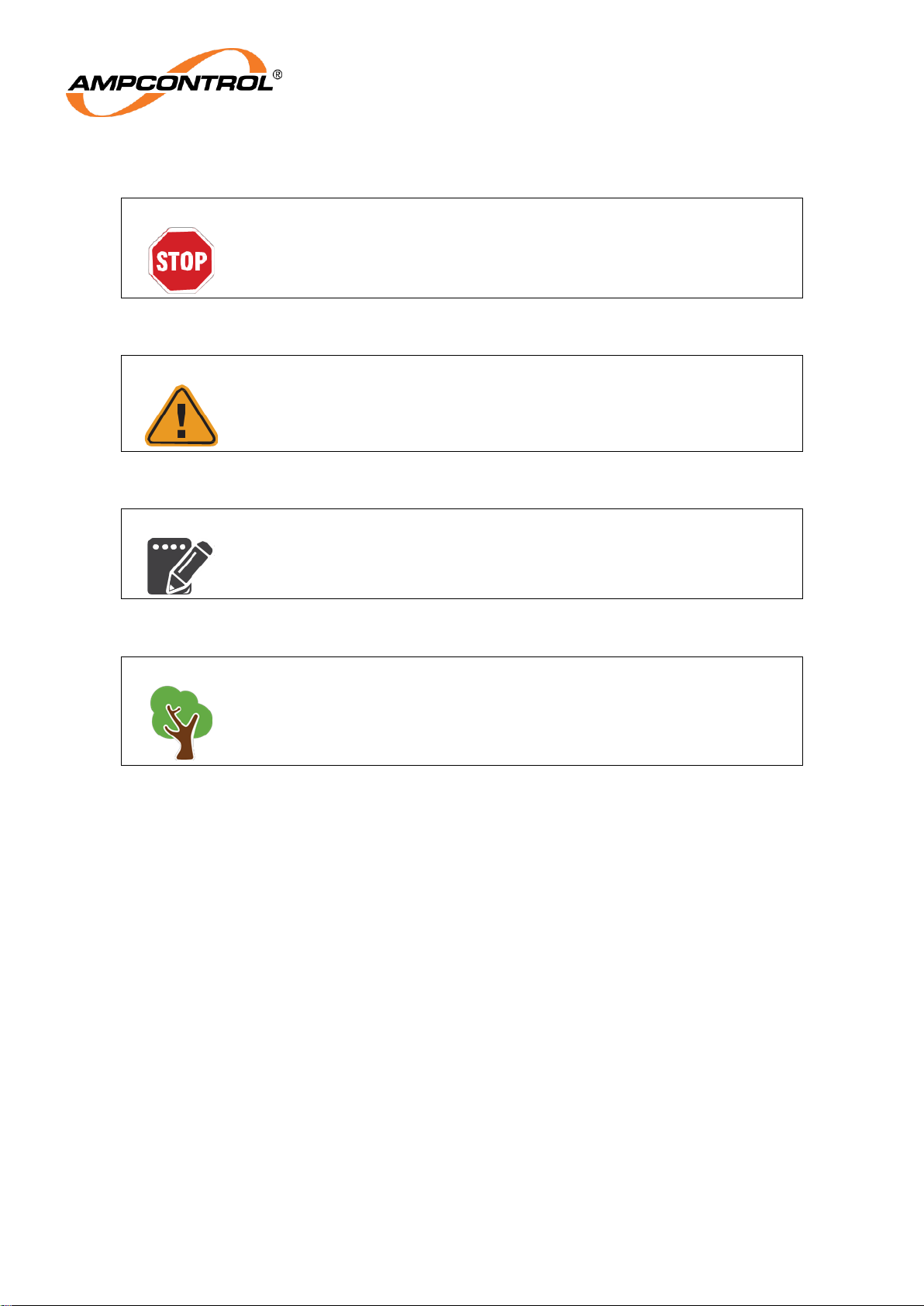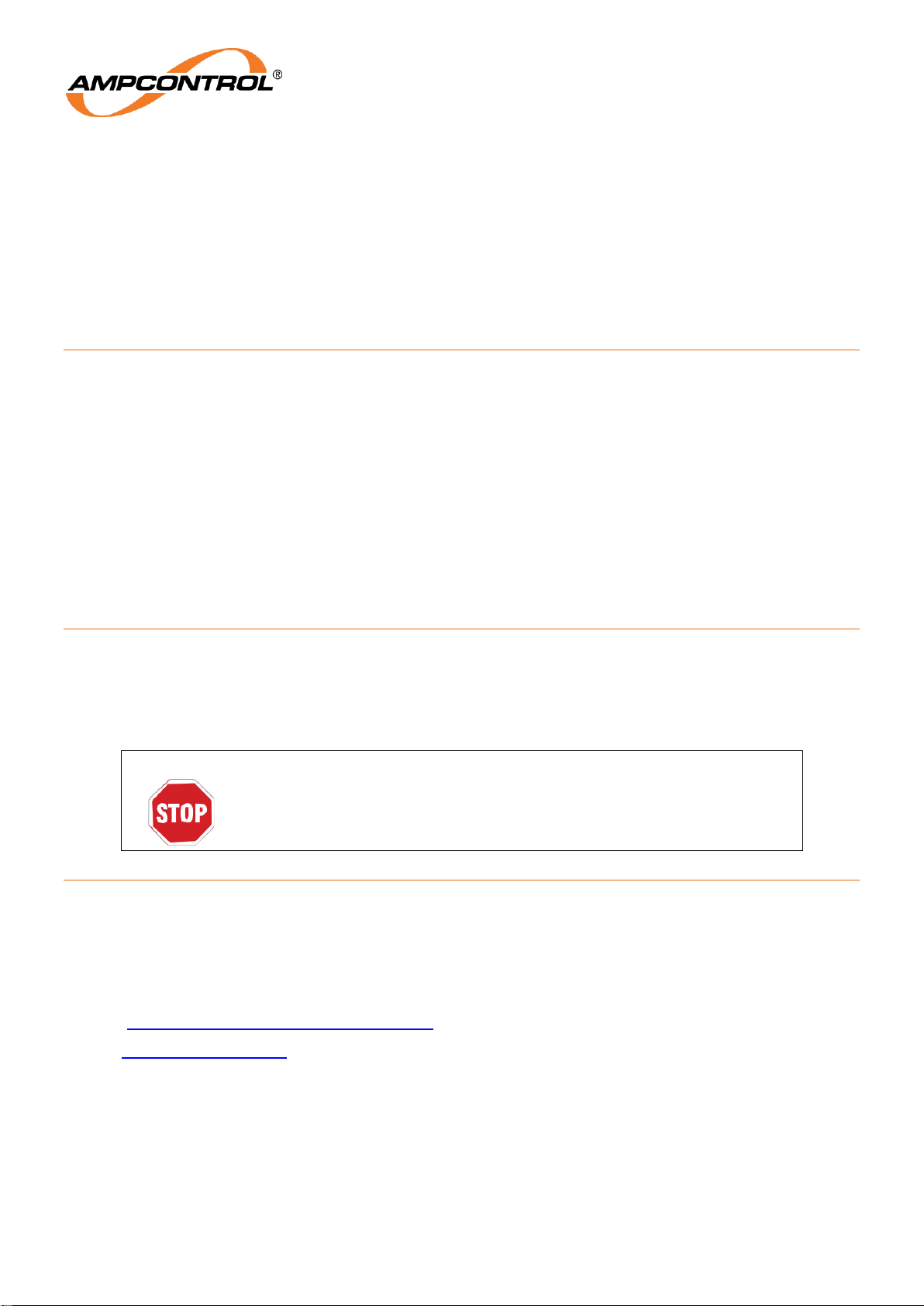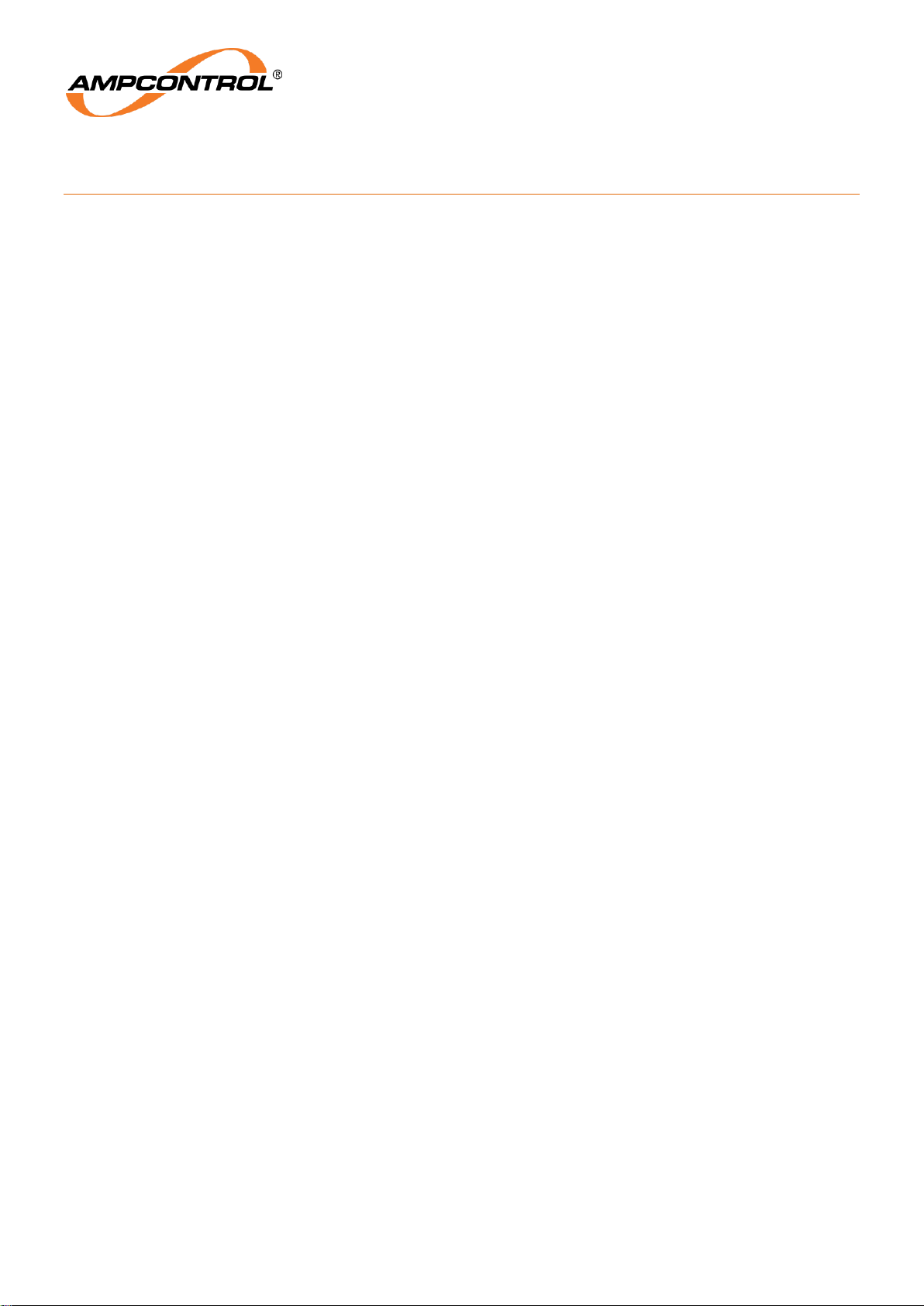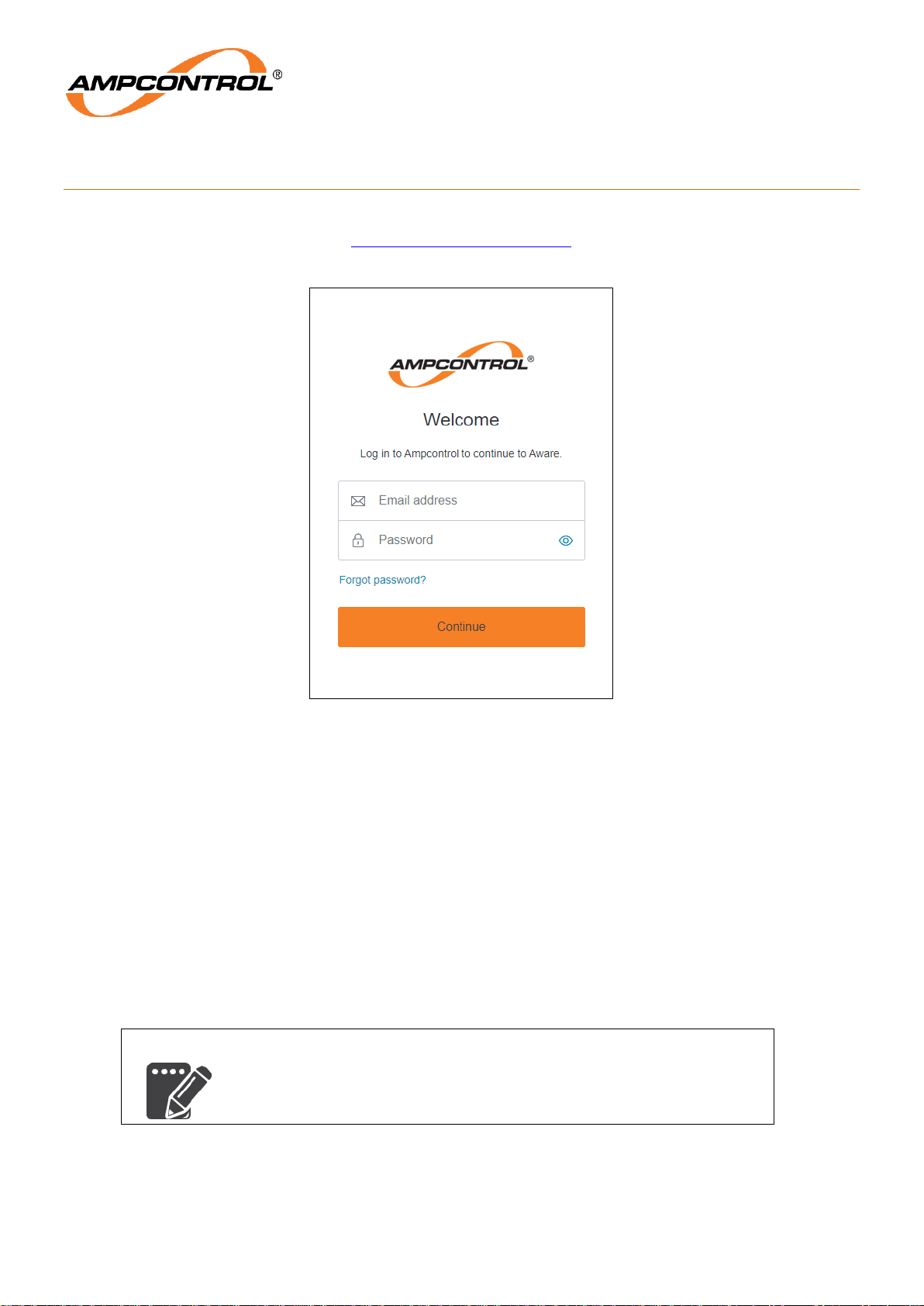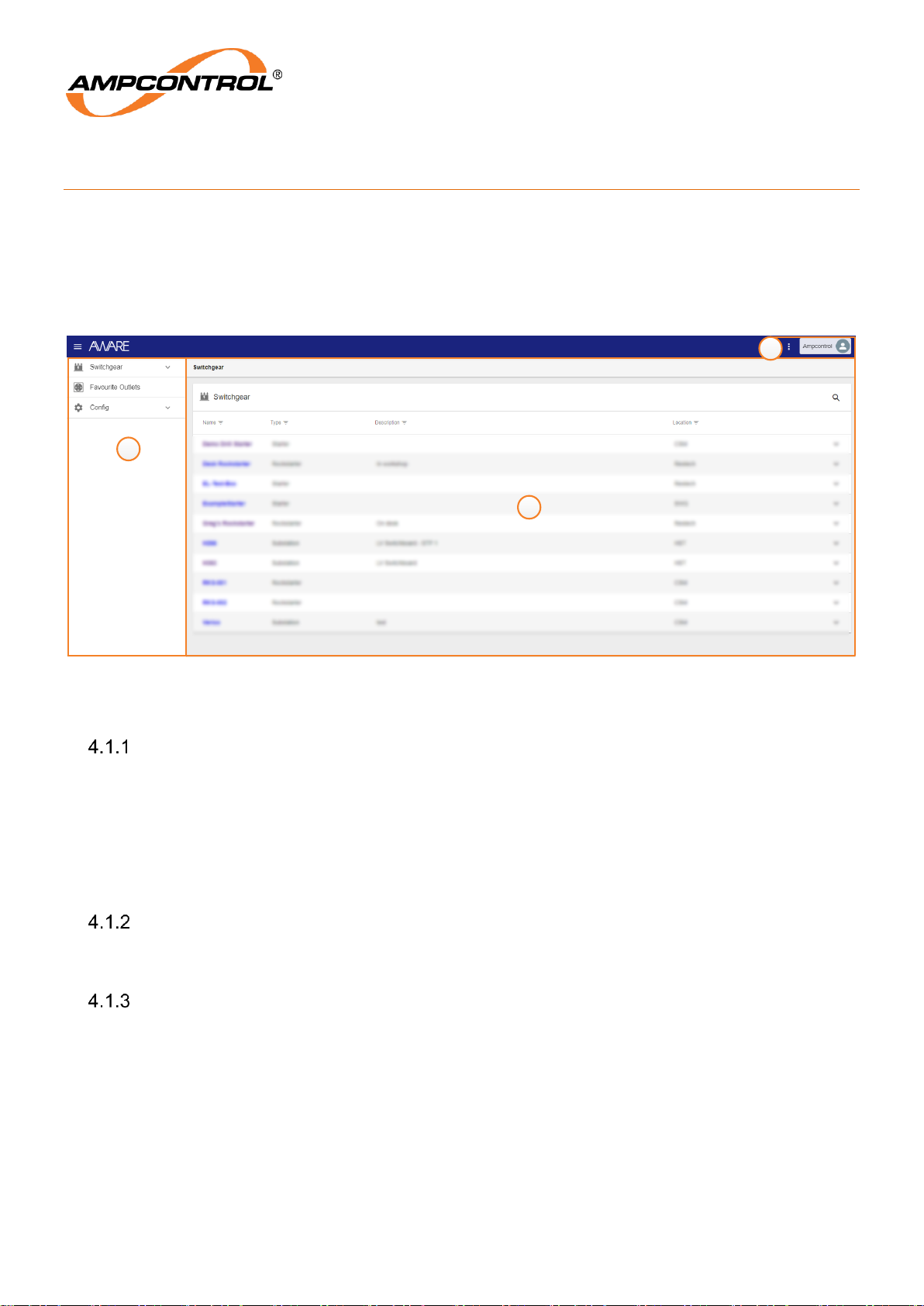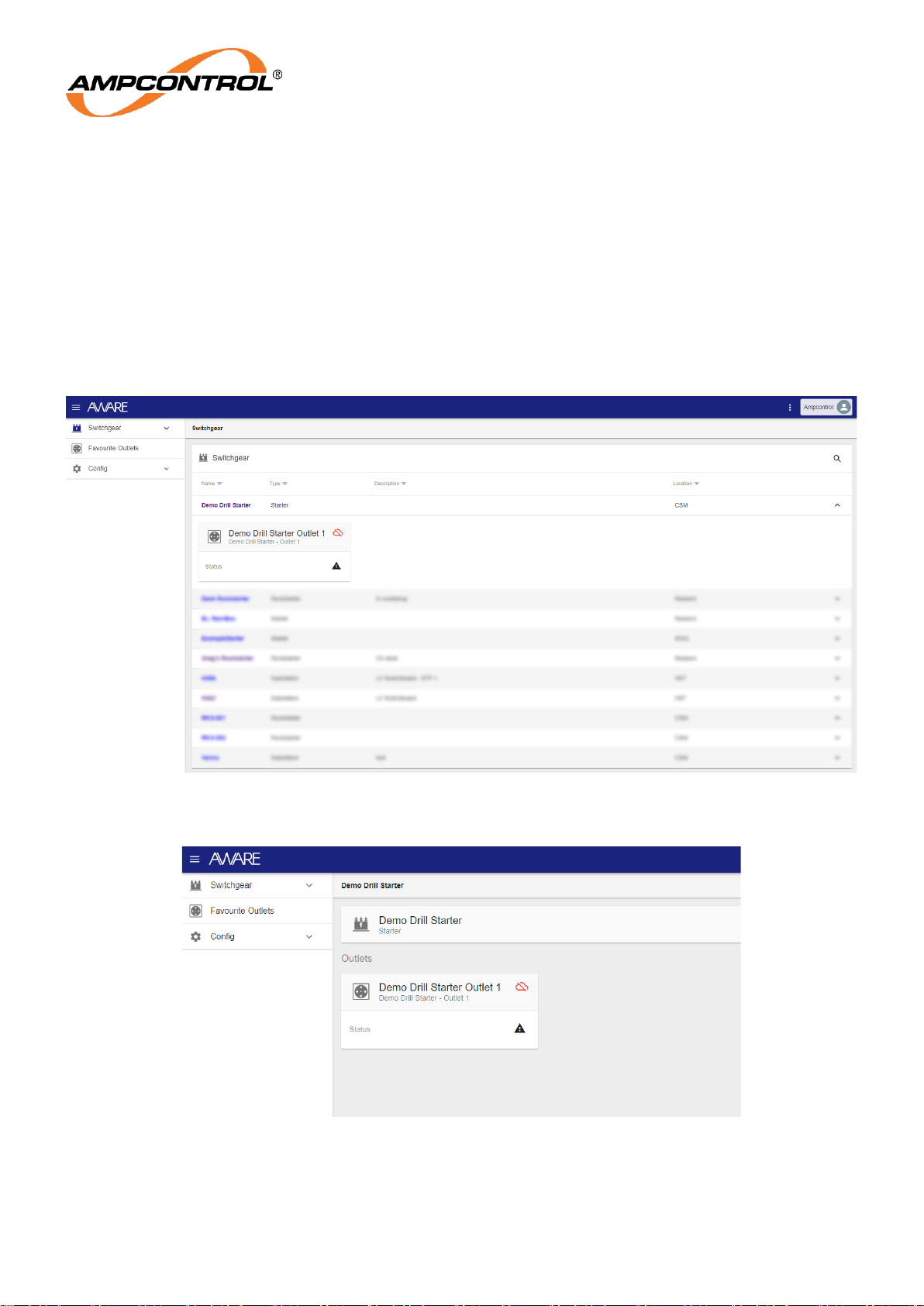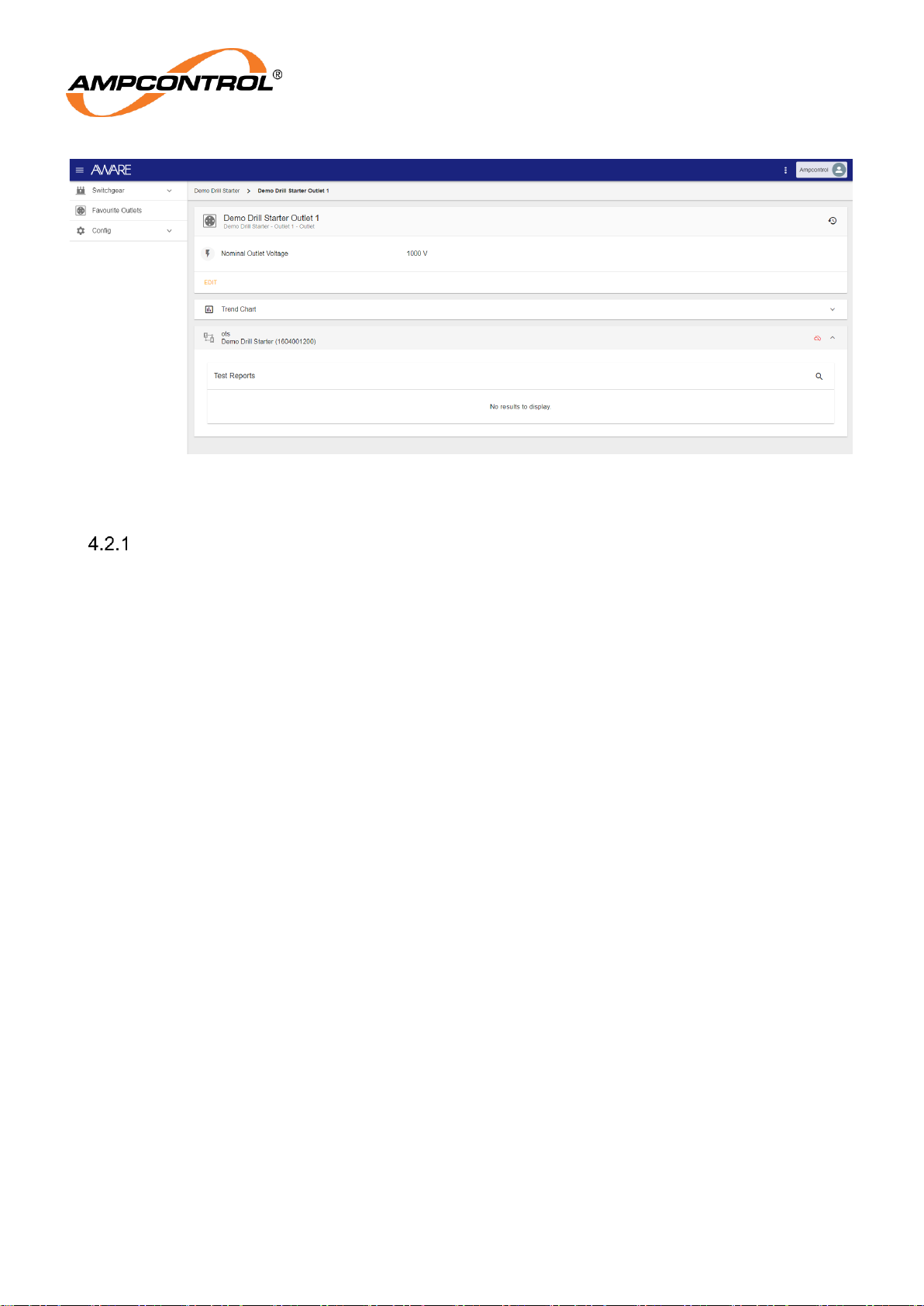TABLE OF FIGURES
Figure 3-1: Login Page.............................................................................................................................7
Figure 4-1: Webpage Home Page............................................................................................................8
Figure 4-2: Switchgear Page....................................................................................................................9
Figure 4-3: Switchgear Selected View......................................................................................................9
Figure 4-4: Outlet Selected View............................................................................................................10
Figure 4-5: Config Tabs..........................................................................................................................11
Figure 4-6: Site Users.............................................................................................................................11
Figure 4-7: User Permissions.................................................................................................................11
Figure 4-8: Asset Management View......................................................................................................12
Figure 5-1: Adding Asset Step 1.............................................................................................................13
Figure 5-2: Adding Asset Details ............................................................................................................13
Figure 5-3: Adding Outlet to Asset..........................................................................................................13
Figure 5-4: Adding Outlet Details............................................................................................................14
Figure 5-5: Adding Device to Outlet........................................................................................................14
Figure 5-6: Adding Device Details ..........................................................................................................14
Figure 5-7: Completed Asset..................................................................................................................14
Figure 5-8: Edit and Delete Details.........................................................................................................15
Figure 6-1: Adding User button (yellow)..................................................................................................16
Figure 6-2: Entering user email address.................................................................................................16
Figure 6-3: User detail requirements ......................................................................................................17
Figure 6-4: Update User Permissions.....................................................................................................17
Figure 6-5: Update User Permissions.....................................................................................................17
Figure 6-6: Removing a User..................................................................................................................18
Figure 24: NFC Tag Writer by NXP ........................................................................................................18
Figure 25: Aware Menu..........................................................................................................................18
Figure 26: Add new NFC Card ...............................................................................................................19
Figure 27: NFC Form..............................................................................................................................19
Figure 28: Generate ...............................................................................................................................19
Figure 29: QR Code ...............................................................................................................................20
Figure 30: Write Tags.............................................................................................................................20
Figure 31: Copy QR Code......................................................................................................................21
Figure 32: Allow Camera........................................................................................................................21
Figure 33: Scan QR Code ......................................................................................................................21
Figure 34: Save & Write .........................................................................................................................22
Figure 35: Write......................................................................................................................................22
Figure 36: Write Card.............................................................................................................................23
Figure 37: Write Successful....................................................................................................................23
Figure 38: Write Failed...........................................................................................................................23
Figure 39: Read Tags.............................................................................................................................24
Figure 40: Copy Tag Content .................................................................................................................24