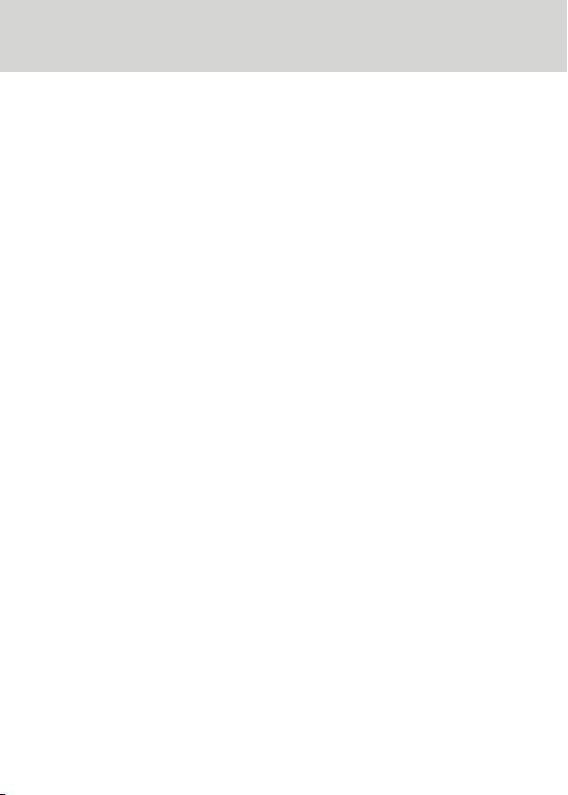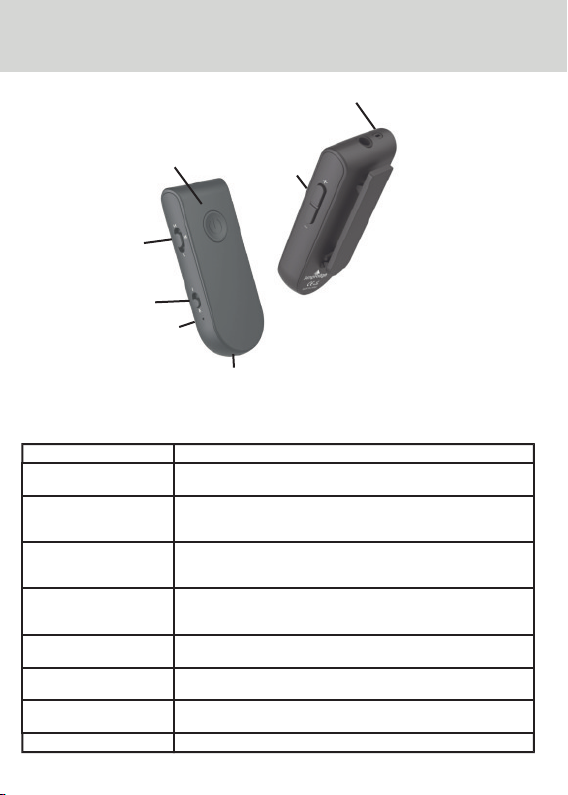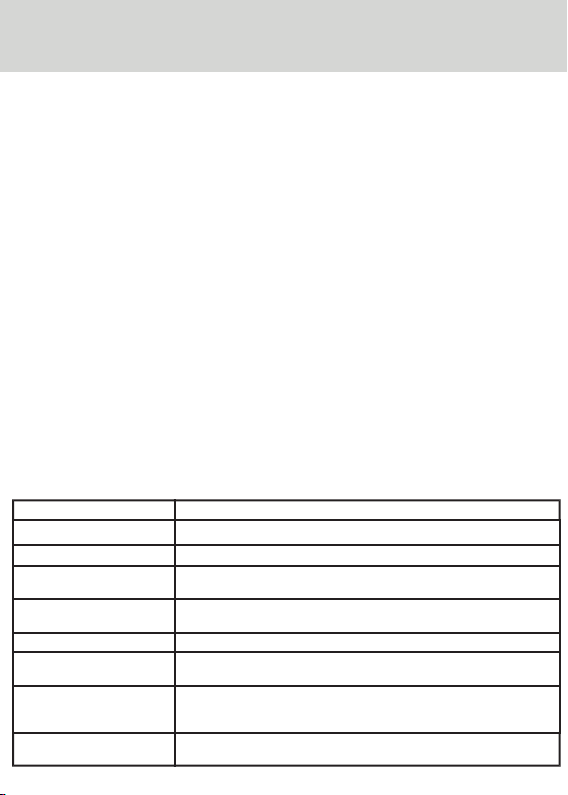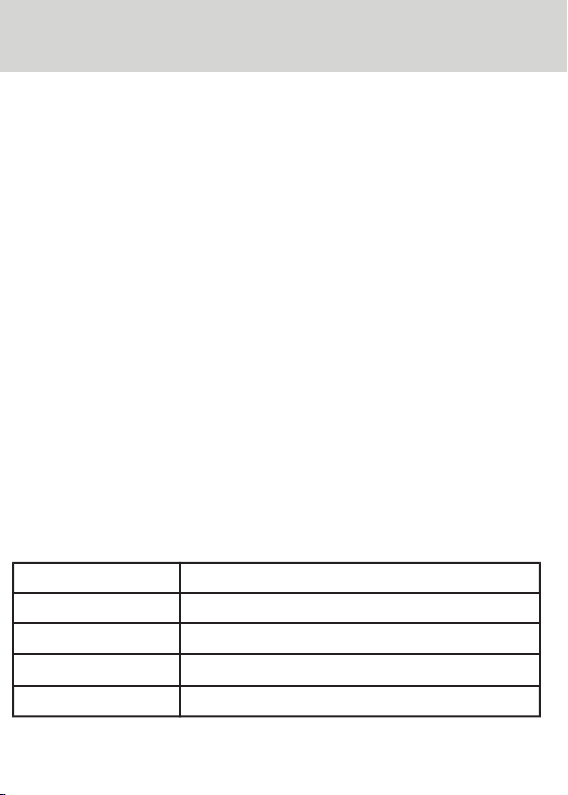Manual del usuario de MightyMic Pro
9
Estado del LED Indicación LED
Encendido El LED azul parpadeará dos veces cuando esté conectado
Apagado El LED azul parpadeará una vez, luego el LED rojo
parpadeará una vez
Emparejamiento Los LED rojo y azul parpadearán alternativamente
Desconectado El LED azul parpadeará una vez por segundo.
Modo de espera El LED azul parpadeará dos veces cada 3 segundos.
Modo de espera conectado El LED azul permanecerá encendido continuamente
Modo de trabajo conectado El LED azul parpadeará una vez cada 5 segundos.
Conexión multipunto El LED azul permanecerá encendido continuamente. El LED
puede parpadear de manera diferente según el tipo de
teléfono
Batería baja El LED rojo parpadeará 3 veces rápidamente
Carga El LED rojo permanecerá encendido continuamente
Completamente cargado El LED rojo se apagará
Indicadores LED
Uso de MightyMic Pro para grabación de video
1) Conecte el micrófono Bluetooth antes de que se inicie la aplicación. Es posible que
deba seleccionar el micrófono Bluetooth como una opción en la configuración de la
aplicación
2) Con algunas aplicaciones, si el micrófono Bluetooth está conectado después de que la
aplicación se inicia, el micrófono Bluetooth se iniciará automáticamente y el símbolo
del micrófono puede volverse azul para indicar que un micrófono Bluetooth está activo
3) Si el micrófono Bluetooth se desconecta mientras la aplicación está activa, la
aplicación vuelve al micrófono incorporado.
4) Para confirmar que el micrófono está conectado, realice una grabación de prueba o
vaya a la sección Configuración. Al salir de la sección Configuración, el micrófono
Bluetooth normalmente se activará nuevamente.
5) Se necesita una aplicación de video como FilmicPro o MoviePro (IOS) o Cinema FV-5
(Android) para hacer la grabación de video Bluetooth. Visite nuestro sitio web para
obtener actualizaciones sobre esta u otras aplicaciones compatibles.
6) Es posible que escuche un retraso de audio mientras supervisa la grabación. Esto es
normal. Este retraso no ocurrirá en la grabación
Usando el MightyMic Pro para la grabación de audio
MightyMic Pro admitirá aplicaciones de audio diseñadas para funcionar con dispositivos
Bluetooth externos
Se necesita una aplicación de audio, como la aplicación de grabación MightyMic Pro (IOS)
para hacer la grabación de audio Bluetooth. Visite nuestro sitio web para obtener
actualizaciones sobre esta u otras aplicaciones compatibles.